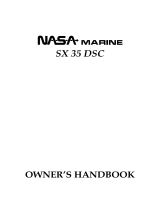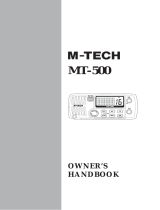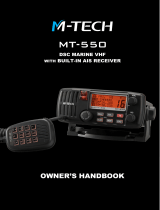Page is loading ...

Page 1GX3000E
MATRIX GX3000E
25 Watt VHF/FM
ITU Class D DSC Marine Transceiver
Owner's Manual
z Waterproof construction
z Commercial grade ITU Class D DSC VHF
z Independent Channel 70 receiver built-in for continuous DSC watching
z 30 W Loud Hailer with listen back and 4 fog horns, Bells & Whistles
z Capable of connecting 2 optional enhanced CMP25 RAM+ second sta-
tion remote microphone or VH-310 Handset
z Intercom between radio and second station microphone
z DSC position request and send functions with compatible STANDARD
HORIZON GPS Chart plotters
z Versatile user-programmable scanning, priority scan and Dual Watch
z One-button access to Channel 16 and 9
z Oversized rotary channel knob, backlit display and keys.
z Navigation information shown on display when optional GPS connected
z Unique Receive Audio Tone Control

GX3000EPage 2
TABLE OF CONTENTS
1 GENERAL INFORMATION ............................................................................................................4
2 PACKING LIST .............................................................................................................................. 4
3 OPTIONS ....................................................................................................................................... 4
4 INSTALLATION NOTE ................................................................................................................... 5
5 GETTING STARTED ...................................................................................................................... 6
5.1 ABOUT VHF RADIO ........................................................................................................... 6
5.2 SELECTING AN ANTENNA ................................................................................................ 6
5.3 COAXIAL CABLE ................................................................................................................. 7
6 INSTALLATION .............................................................................................................................. 8
6.1 LOCATION ............................................................................................................................ 8
6.2 MOUNTING THE RADIO .................................................................................................... 8
6.2.1 Supplied Universal Mounting Bracket ........................................................................ 8
6.2.2 Optional MMB-84 Flush Mount Bracket .................................................................... 9
6.3 ELECTRICAL CONNECTIONS ......................................................................................... 10
6.4 ACCESSORY CABLE ........................................................................................................ 11
6.5 CHECKING GPS CONNECTIONS ................................................................................... 12
6.6 CHANGING THE GPS TIME ........................................................................................... 12
6.7 CHANGING THE TIME LOCATION ................................................................................. 13
6.8 CHANGING COG TO TRUE OR MAGNETIC ............................................................... 14
6.9 RECEIVER AUDIO TONE CONTROL ............................................................................. 15
6.10 OPTIONAL ENHANCED RAM+ SECOND STATION MIC
AND/OR VH-310 HANDSET INSTALLATION .................................................................... 16
7 CONTROLS AND INDICATORS .................................................................................................. 18
8 BASIC OPERATION .................................................................................................................... 24
8.1 RECEPTION ....................................................................................................................... 24
8.2 TRANSMISSION ................................................................................................................ 24
8.3 TRANSMIT TIME-OUT TIMER (TOT) ............................................................................... 24
8.4 SIMPLEX / DUPLEX CHANNEL USE .............................................................................. 25
8.5 USA, CANADA, AND INTERNATIONAL MODE ............................................................... 25
8.6 NOAA WEATHER CHANNELS ........................................................................................ 25
8.6.1 NOAA Weather Alert ................................................................................................. 25
8.6.2 NOAA Weather Alert Testing .................................................................................... 26
8.7 EMERGENCY (CHANNEL 16 USE) ................................................................................... 26
8.8 CALLING ANOTHER VESSEL (CHANNEL 16 OR 9) ...................................................... 27
8.9 MAKING TELEPHONE CALLS ........................................................................................ 27
8.10 OPERATING ON CHANNELS 13 AND 67 .................................................................. 28
8.11 DUAL WATCH (TO PRIORITY CHANNEL) .................................................................... 28
8.12 SCANNING ...................................................................................................................... 29
8.12.1 Selecting the Scan Mode ........................................................................................... 29
8.12.2 Memory Scanning (M-SCAN) .................................................................................... 29
8.12.3 Priority Scanning (P-SCAN) ...................................................................................... 23
8.13 FOG / PA OPERATION ................................................................................................... 31
8.13.1 Operating the PA HAIL mode .................................................................................... 31
8.13.2 Operating the FOG HORN mode .............................................................................. 31
8.14 NAVIGATION INDICATION ............................................................................................. 32
8.15 INTERCOM OPERATION ............................................................................................... 32
8.15.1 Communication ......................................................................................................... 33
8.15.2 Calling ....................................................................................................................... 33
8.16 VOICE SCRAMBLER ..................................................................................................... 34
9 DIGITAL SELECTIVE CALLING ................................................................................................. 35
9.1 GENERAL ........................................................................................................................... 35
9.2 MARITIME MOBILE SERVICE IDENTITY (MMSI) ............................................................. 35
9.2.1 What is an MMSI? ........................................................................................................ 35
9.2.2 Programming the MMSI ............................................................................................. 36
9.3 DSC DISTRESS ALERT ................................................................................................... 37
9.3.1 Tansmitting a DSC Distress Alert .............................................................................. 37
9.3.2 Receiving a DSC Distress Alert ............................................................................... 39
9.3.3 Distress Relay ............................................................................................................. 39
9.4 ALL SHIPS CALL .............................................................................................................. 40
9.4.1 Transmitting an All Ships Call ................................................................................... 40
9.4.2 Receiving an All Ships Call ...................................................................................... 41
9.5 INDIVIDUAL CALL .............................................................................................................42
9.5.1 Setting up the Individual / Position Call Directory ................................................... 42
9.5.2 Setting up Individual Ringer ...................................................................................... 43
9.5.3 Setting up Individual / Group Call Ringer ................................................................. 44
9.5.4 Transmitting an Individual Call .................................................................................. 45

Page 3GX3000E
9.5.5 Receiving an Individual Call ...................................................................................... 47
9.6 CALL WAITING DIRECTORY ............................................................................................ 47
9.6.1 Enabling the Call Waiting Feature ........................................................................... 47
9.6.2 Reviewing Received Calls Logged into the Call Waiting Directory ..................... 48
9.6.3 To Delete the Received Log From the “DSC Log” Directory .............................. 48
9.7 GROUP CALL .................................................................................................................... 49
9.7.1 Setting up a Group Call ............................................................................................ 49
9.7.2 Transmitting a Group Call ......................................................................................... 50
9.7.3 Receiving a Group Call ............................................................................................. 52
9.8 POSITION REQUEST ....................................................................................................... 53
9.8.1 Setting up Position Reply .......................................................................................... 53
9.8.2 Transmitting a Position Request to Another Vessel ............................................... 54
9.8.3 Receiving a Position Request ................................................................................... 56
9.9 POSITION SEND ...............................................................................................................57
9.8.1 Setting up Position Send Ringer .............................................................................. 57
9.8.2 Transmitting a DSC Position Send Call .................................................................. 57
9.8.3 Receiving a DSC Position Send Call ...................................................................... 58
9.10 DSC TRANSMISSION TEST ......................................................................................... 59
9.11 MANUAL INPUTTING GPS LOCATION (LAT/LON) ..................................................... 60
10 RADIO SETUP MODE ................................................................................................................. 61
10.1 LAMP ADJUSTING ............................................................................................................ 61
10.2 LCD CONTRAST ...............................................................................................................61
10.3 TIME OFFSET ................................................................................................................... 62
10.4 TIME LOCATION ................................................................................................................ 63
10.5 TRUE MAGNETIC CHANGE (NAV display) ..................................................................... 63
10.6 PRIORITY CHANNEL SET ............................................................................................... 64
10.7 SCAN TYPE ....................................................................................................................... 64
10.8 SCAN RESUME TIME ...................................................................................................... 65
10.9 KEY BEEP (ON/OFF) ....................................................................................................... 65
10.10 WX ALERT ...................................................................................................................... 66
10.11 VOICE SCRAMBLER ..................................................................................................... 66
10.12 CHANNEL NAME CHANGE .......................................................................................... 67
10.13 NAMING THE RADIO OR SECOND STATION MIC OR HANDEST ......................... 68
10.14 FOG ALERT TONE FREQUENCY ................................................................................ 69
10.15 RECEIVER AUDIO TONE CONTROL .......................................................................... 69
11 ENHANCED RAM+ MIC OPERATION ........................................................................................ 70
11.1 RAM+ MIC CONTROLS ................................................................................................... 70
11.2 FOG / PA OPERATION ...................................................................................................... 73
11.2.1 Operating the PA / HAIL mode .................................................................................. 73
11.2.2 Operating the FOG HORN mode .............................................................................. 73
11.3 INTERCOM OPERATION .................................................................................................. 74
11.3.1 Communication .......................................................................................................... 74
11.3.2 Calling ........................................................................................................................ 74
11.4 MANUAL INPUTTING OF THE GPS LOCATION (LAT/LON) ....................................... 75
11.5 DSC / RADIO SETUP MODE ............................................................................................ 76
11.5.1 Changing GPS Information to Vessel Position or COG ...................................... 77
12 VH-310 HANDSET OPERATION ................................................................................................. 78
12.1 VH-310 HANDSET CONTROLS ....................................................................................... 78
12.2 FOG / PA OPERATION ...................................................................................................... 82
12.2.1 Operating the PA HAIL mode .................................................................................... 82
12.2.2 Operating the FOG HORN mode .............................................................................. 82
12.3 INTERCOM OPERATION .................................................................................................. 83
12.3.1 Communication .......................................................................................................... 83
12.3.2 Calling ........................................................................................................................ 83
12.4 MANUAL INPUTTING OF THE GPS LOCATION (LAT/LON) ....................................... 84
12.5 DSC / RADIO SETUP MODE ............................................................................................ 85
12.5.1 Changing GPS Information to Vessel position or COG ............................................. 86
12.5.2 External Speaker AF Selection .................................................................................. 86
13 FOG HORN TIMING CHART ....................................................................................................... 95
14 MAINTENANCE ........................................................................................................................... 87
14.1 REPLACEMENT PARTS ................................................................................................... 88
14.2 FACTORY SERVICE ......................................................................................................... 88
14.3 TROUBLESHOOTING CHART ......................................................................................... 89
15 CHANNEL ASSIGNMENTS ......................................................................................................... 90
16 SPECIFICATIONS ....................................................................................................................... 94
17 APPENDIX ................................................................................................................................... 95
TABLE OF CONTENTS

GX3000EPage 4
1 GENERAL INFORMATION
The Vertex Standard GX3000E is a VHF/FM transceiver designed for use in
the frequency range of 156.025 to 163.275 MHz. The GX3000E can be oper-
ated from 11 to 16 VDC and has a switchable RF output power of 1 watt or 25
watts.
The GX3000E is a Class D DSC (Digital Selective Calling) VHF and includes a
30W PA with preprogrammed fog signals, bells and whistles. 2 connections are
available for the RAM+ or VH-310 second station remote microphones. Class
D operation allows continous receiving of Digital Selective Calling functions on
channel 70 even if the radio is receiving a call.
2 PACKING LIST
When the package containing the transceiver is first opened, please check it
for the following contents:
y GX3000E Transceiver
y Mounting Bracket and mounting hardware
y Power Cord
y Dust Cover
y Owner’s Manual
y Warranty Card
3 OPTIONS
MMB-84 ......................................................................... Flush-Mount Bracket
CMP25B/W ............... Remote-Access Microphone (RAM+ Mic, Black/White)
VH-310 .................................................. Remote Handset (available in Black)
CVS2500 ............................................................................... Voice Scrambler
CT-100 ......................... 7 m Extension Cable for RAM+ Mic/Remote Handset
MLS-310 .............................................................. Amplified External Speaker
MLS-300 ...................................................................... External Loudspeaker
220SW ..................................................................... 4.5” Round Hail/PA Horn
240SW ......................................................... 5” x 8” Rectangular Hail/PA Horn

Page 5GX3000E
4 INSTALLATION NOTE
The installation of this equipment should be made in such a manner as to re-
spect the EC recommended electromagnetic field exposure limits (1999/519/
EC).
The maximum RF power available from this device is 25 watts. The antenna
should be installed as high as possible for maximum efficiency and that this
installation height should be at least 5 meters above ground (or accessible)
level. In the case that an antenna can not be installed at a reasonable height,
then the transmitter should neither be continuously operated for long periods if
any person is within 5 metres of the antenna, nor operated at all if any person is
touching the antenna.
In all cases any possible risk depends on the transmitter being activated for
long periods (actual recommendation limits are specified as an average of 6
minutes). Normally the transmitter is not active for long periods of time. Some
radio licenses will require that a timer circuit automatically cuts the transmitter
after 1 - 2 minutes.

GX3000EPage 6
5 GETTING STARTED
5.1 ABOUT VHF RADIO
The radio frequencies used in the VHF marine band lie between 156 and 158
MHz with some shore stations available between 161 and 163 MHz. The ma-
rine VHF band provides communications over distances that are essentially
“line of sight” (VHF signals do not travel well through objects such as buildings,
hills or trees). Actual transmission range depends much more on antenna type,
gain and height than on the power output of the transmitter. On a fixed mount
25W radio transmission expected distances can be greater than 25 km.
5.2 SELECTING AN ANTENNA
Marine antennas are made to radiate signals equally in all horizontal directions,
but not straight up. The objective of a marine antenna is to enhance the signal
toward the horizon. The degree to which this is accomplished is called the
antenna’s gain. It is measured in decibels (dB) and is one of the major factors in
choosing an antenna. In terms of effective radiated power (ERP), antennas are
rated on the basis of how much gain they have over a theoretical antenna with
zero gain. A 1 m, 3dB gain antenna represents twice as much gain over the
imaginary antenna.
Typically a 1 m 3dB gain stainless steel whip is used on a sailboat mast. The
longer 2.5 m 6dB fibreglass whip is primarily used on power boats that require
the additional gain.

Page 7GX3000E
5.3 COAXIAL CABLE
VHF antennas are connected to the transceiver by means of a coaxial cable, a
shielded transmission line. Coaxial cable is specified by it’s diameter and con-
struction.
For runs less than 6 m, RG-58/U, about 6 mm in diameter is a good choice. For
runs over 6 m but less than 15 m, the larger RG-8X should be used for cable
runs over 15 m RG213 should be used. For installation of the connector onto
the coaxial cable refer to the figure below.
To get your coax cable through a fitting and into your boat’s interior, you
may have to cut off the end plug and reattach it later. You can do this if
you follow the directions that are supplied with the connector. Be sure to
make good soldered connections.

GX3000EPage 8
6 INSTALLATION
6.1 LOCATION
The radio can be mounted at any angle. Choose a mounting location that:
• keeps the radio and microphone at least 1 m away from your vessel’s
magnetic navigation compass
• provides accessibility to the front panel controls
• allows connection to a power source and an antenna
• has nearby space for installation of a microphone hanger
• the antenna must be mounted at least 1 m from radio
Note: To insure the radio does not affect the compass or radios performance is
not affected by the antenna location, temporarily connect the radio in the de-
sired location and:
a. Examine the compass to see if the radio causes any deviation
b. Connect the antenna and key the radio. Check to ensure the radio is
operating correctly by requesting a radio check.
6.2 MOUNTING THE RADIO
6.2.1 Supplied Universal Mounting Bracket
The supplied universal mounting bracket allows overhead or desktop mounting.
Use a 5.2-mm (17/64”) bit to drill the holes to a surface which is more 10 mm
thick and can support more than 5 kg and secure the bracket with the supplied
screws, spring washers, flat washers, and nuts.
Desktop Mounting Overhead Mounting

Page 9GX3000E
6.2.2 Optional MMB-84 Flush Mount Bracket
1. To assist in flush mounting, a template has been included. Use this tem-
plate to assess the mounting location.
2. Use the template to mark the location where the rectangular hole is to be
cut. Confirm the space behind the dash or panel is deep enough to accom-
modate the transceiver (at least 15 cm deep).
There should be at least 1.5 cm between the transceiver’s heatsink and
any wiring, cables or structures.
3. Cut out the rectangular hole and insert the transceiver.
4. Fasten the brackets to the sides of the transceiver with the lock washer nut
combination; so that the mounting screw base faces the mounting surface
(see Figure 2).
5. Turn the adjusting screw to adjust the tension so that the transceiver is tight
against the mounting surface.
MMB-84 Flush Mount Installation
Bracket
Adjusting Screw
Lock-washer nut combination

GX3000EPage 10
GPS Navigation Receiver
A
c
c
e
s
s
o
r
y
C
a
b
l
e
Optional Speaker
Antenna
Fuse
Red
Power Source
Black
Water proof
Deck Outlet
Optional CMP25 RAM+ Mic.
Optional VH-310 Handset
Optional HAIL/PA Horn
6.3 ELECTRICAL CONNECTIONS
CAUTION
Reverse polarity connections will damage the radio!
Connect the power cord and antenna to the radio. Antenna and Power Supply
connections are as follows:
1. Mount the antenna at least 1 m away from the radio. At the rear of the radio,
connect the antenna cable.
2. Connect the red power wire to a 13.8 VDC ±20% power source. Connect
the black power wire to a negative ground.
3. If an optional remote extension speaker is to be used, refer to next section
for connections.
4. It is advisable to have a Certified Marine Technician check the power output
and the standing wave ratio of the antenna after installation.

Page 11GX3000E
6.4 ACCESSORY CABLE
Wire Color/Description
WHITE - External Speaker
(
+
)
SHIELD - External Speaker
(–)
RED - PA Speaker (+)
SHIELD - PA Speaker (–)
BLUE- NMEA Input (+)
GREEN - NMEA Input
(–)
GRAY- NMEA Output (+)
BROWN-NMEA Output
(–)
Connection Examples
Connect to external 4 Ohm audio speaker
Connect to external 4 Ohm audio speaker
Connect to external 4 Ohm PA speaker
Connect to external 4 Ohm PA speaker
Connect to NMEA
(+)
output of GPS
Connect to NMEA
(–)
output of GPS
Connect to NMEA
(
+
)
input of GPS
No connection
When connecting the external speaker or GPS navigation receiver, strip off
about 2.5 cm of the specified wire’s insulation, then splice the ends together
using proper waterproofing techniques.
• The GPS must have the NMEA Output turned on and set to 4800 Baud in
the setup menu. If there is a selection for parity select none.
• For further information on interfacing /setting up your GPS. Please contact
the manufacturer of the GPS receiver.
• GX3000E can read NMEA-0183 version 2.0 or higher.
• The NMEA supported sentences are:
Input: GLL, GGA, RMC and GNS (RMC sentence is recommended)
Output: DSC and DSE
(DSC sentences to Standard Horizon Plotter for Position Polling)
External Speaker
GPS Receiver
PA Speaker
Green
Blue NMEA OUT
NMEA OUT
NMEA IN
( )
( )
( )
Gray
Shield
Shield
Red
White

GX3000EPage 12
OFFSET TIME TABLE
6.5 CHECKING GPS CONNECTIONS
After connections have been made between the GX3000E and the GPS, a
small satellite icon will appear on the top right corner of
the LCD display. To see the additional GPS information,
press and hold the
[
H/L
(
NAV
)]
key. The GX3000E shows
the Date, Time, SOG and COG.
6.6 CHANGING THE GPS TIME
From the Factory the GX3000E shows GPS satellite time or UTC time. A time
offset is needed to show the local time in your area.
1. Press and hold down the
[
CALL
(
MENU
)]
key until
“
Radio SetupRadio Setup
Radio SetupRadio Setup
Radio Setup” menu appears.
2. Press the
[
ENT
]
key, then select “
Time SetTime Set
Time SetTime Set
Time Set” with the
CHANNEL selector knob.
3. Press the
[
ENT
]
key.
4. Turn the CHANNEL selector knob to select time off-
set from UTC. See illustration below to find your off-
set time from UTC. If “
0:000:00
0:000:00
0:00” is assigned, the time is
the same as UTC (Universal Time Coordinated or
GMT Greenwich Mean Time).
5. Press the
[
ENT
]
key to store the time offset.
6. Press the
[
16/9
]
key or turn the CHANNEL selector knob to select “
ExitExit
ExitExit
Exit,”
then press the
[
ENT
]
key to return to the “
Radio SetupRadio Setup
Radio SetupRadio Setup
Radio Setup” menu, select “
ExitExit
ExitExit
Exit”
and press the
[
ENT
]
key to return to radio operation.

Page 13GX3000E
6.7 CHANGING THE TIME LOCATION
Sets the radio to show UTC time or local time with the offset inputted in section
7.5 Changing the GPS Time.
1. Press and hold down the
[
CALL
(
MENU
)]
key until
“
Radio SetupRadio Setup
Radio SetupRadio Setup
Radio Setup” menu appears.
2. Press the
[
ENT
]
key, then select “
Time DispTime Disp
Time DispTime Disp
Time Disp” in the
“
Radio SetupRadio Setup
Radio SetupRadio Setup
Radio Setup” menu with the CHANNEL selector
knob.
3. Press the
[
ENT
]
key.
4. Turn the CHANNEL selector knob to select “
UTCUTC
UTCUTC
UTC” or
“
LocalLocal
LocalLocal
Local.”
5. Press the
[
ENT
]
key to store the selected setting.
6. To exit this menu and return to radio operation mode
press the
[
16/9
]
key.
In Local time mode, the display shows the time by the 12-hour system. In UTC
time mode the display shows the time by the 24 hour system.
(
“LOCAL” mode
)(
“UTC” mode
)

GX3000EPage 14
6.8 CHANGING COG TO TRUE OR MAGNETIC
Allows customising the NAV data showing GPS Course Over Ground (COG).
Factory default is True however following the steps below the COG can be
changed to Magnetic.
1. Press and hold down the
[
CALL
(
MENU
)]
key until
“
Radio SetupRadio Setup
Radio SetupRadio Setup
Radio Setup” menu appears.
2. Press the
[
ENT
]
key, then select “
MagneticMagnetic
MagneticMagnetic
Magnetic” with the
CHANNEL selector knob.
3. Press the
[
ENT
]
key.
4. Turn the CHANNEL selector knob to select “
OnOn
OnOn
On” (rep-
resenting “Magnetic”) or “
OffOff
OffOff
Off” (representing “True”).
5. Press the
[
ENT
]
key to store the selected setting.
6. Turn the CHANNEL selector knob to select “
ExitExit
ExitExit
Exit,”
then press the
[
ENT
]
key to return to the “
RadioRadio
RadioRadio
Radio
SetupSetup
SetupSetup
Setup
” menu, select “
ExitExit
ExitExit
Exit” and press the
[
ENT
]
key
to return to radio operation.

Page 15GX3000E
6.9 RECEIVER AUDIO TONE CONTROL
Allows the treble and bass of the speaker audio to be adjusted for the best
acoustics in noisy environments. The effect is similar to adjusting the treble and
bass controls on a stereo.
1. Press and hold down the
[
CALL
(
MENU
)]
key
until “
Radio SetupRadio Setup
Radio SetupRadio Setup
Radio Setup” menu appears.
2. Press the
[
ENT
]
key, then select “
TONE CONT.TONE CONT.
TONE CONT.TONE CONT.
TONE CONT.”
in the “
Radio SetupRadio Setup
Radio SetupRadio Setup
Radio Setup” menu with the CHAN-
NEL selector knob.
3. Press the
[
ENT
]
key, then select “
BASSBASS
BASSBASS
BASS” with
the CHANNEL selector knob.
4. Turn the CHANNEL selector knob to select de-
sired audio responce in the lower frequency
range. Available selections are “
––
––
–
66
66
6
” through “
+6+6
+6+6
+6.”
5. Press the
[
ENT
]
key to store the selected setting.
6. Select “
TREBLETREBLE
TREBLETREBLE
TREBLE” with the CHANNEL selector
knob.
7. Turn the CHANNEL selector knob to select de-
sired audio responce in the highr frequency
range. Available selections are “
––
––
–
66
66
6
” through “
+6+6
+6+6
+6.”
8. Press the
[
ENT
]
key to store the selected setting.
9. To exit this menu and return to radio operation mode press the
[
16/9
]
key.

GX3000EPage 16
6.10 OPTIONAL ENHANCED RAM+ SECOND STATION MIC
AND/OR VH-310 HANDSET INSTALLATION
The GX3000E is capable of using up to 2 Enhanced RAM+ mics or VH-310
handsets to remotely control the Radio, DSC, and Distress functions. In addi-
tion the GX3000E can operate as a full function intercom system when either
the RAM+ or VH-310 is connected.
1. Connect the Routing Cable to the one of the Remote Mic eight pin connec-
tors on the rear panel, then tighten the Cable Nut (See Figure 2).
2. Referring to Figure 3, make a 30 mm hole in the wall, then insert the Rout-
ing Cable into this hole. Connect the Gasket and Mount Base to the Rout-
ing Cable Connector using the Nut.
3. Drill the four Screw holes (approx. 2 mm) on the wall, then install the Mounting
Base to the wall using four screws.
4. Put the Rubber Cap on to the Nut. The installation is now complete.
5. Wires for a external speaker are provided on the Routing Cable. Connect
any 8 Ohm external speaker. When connected the RAM+ (or VH-310 Hand-
set) controls the volume level of this speaker.
Figure 2
Figure 3
Wall
Gasket
Mounting Bracket
Routing Cable
Cap
Nut
External Speaker Connections

Page 17GX3000E
Remote Mic or External Speaker Selection
By default the RAM+ or VH-310 Handset internal speaker is turned on, how-
ever using the RAM+ mic (or VH-310 Handset) this speaker can be turned off
so the external speaker can be used.
RAM+ mic procedure
1. Press and hold the
[
CALL
(
ENT
)]
key.
2. Press the
[
S
]
or
[
T
]
key to select “
RADIO SETUPRADIO SETUP
RADIO SETUPRADIO SETUP
RADIO SETUP.”
3. Press the
[
CALL
(
ENT
)]
key.
4. Press the
[
T
]
key to until “
EXT SPKEXT SPK
EXT SPKEXT SPK
EXT SPK” is shown and press the
[
CALL
(
ENT
)]
key.
5. Press the
[
S
]
or
[
T
]
key to select “
oFoF
oFoF
oF” (External speaker
off) or “
onon
onon
on” (External speaker on).
6. Press the
[
CALL
(
ENT
)]
key to save the selection.
7. Press the
[
16/9
]
key to exit this mode.
VH-310 Procedure
1. Press and hold the
[
CALL
(
MENU
)]
key.
2. Press the
[
S
]
or
[
T
]
key to select “
RADIO SETUPRADIO SETUP
RADIO SETUPRADIO SETUP
RADIO SETUP.”
3. Press the
[
ENT
]
key
4. Press the
[
T
]
key to until “
EXT SPKEXT SPK
EXT SPKEXT SPK
EXT SPK” is shown and press the
[
ENT
]
key.
5. Press the
[
S
]
or
[
T
]
key to select “
oFoF
oFoF
oF” (External speaker
off) or “
onon
onon
on” (External speaker on).
6. Press the
[
ENT
]
key to save the selection.
7. Press the
[
16/9
]
key to exit this mode.

GX3000EPage 18
7 CONTROLS AND INDICATORS
NOTE
This section defines each control of the transceiver. See Figures for lo-
cation of controls. For detailed operating instructions refer to section “8
BASIC OPERATION.”
POWER SWITCH / VOLUME CONTROL
(
VOL/PWR
)
Turns the transceiver on and off as well as adjusts the audio volume.
Press and hold this knob for one second to turn the radio on. Clockwise
rotation of this knob increases the audio volume level.
Press and hold this knob for two seconds to turn the radio off.
SQUELCH CONTROL
(
SQL
)
Adjusting this control clockwise, sets the point at which random noise on
the channel does not activate the audio circuits but a received signal will.
This point is called the squelch threshold. Further adjustment of the squelch
control will degrade reception of wanted transmissions.
CHANNEL SELECTOR KNOB
The rotary knob is used to select channels and to choose menu items (such
as the DSC menu, radio setup menu, and DSC setup menu). The
[
UP
(
S
)]
/
[
DOWN
(
T
)]
keys on the microphone can also be used to select channels and
menu items.
Secondary Use
While holding down the [SCAN
(
MEM
)
] key and turning the CHANNEL se-
lector knob, you can confirm memory channels for scanning.

Page 19GX3000E
KEYPAD
[
16/9
]
Key
Immediately recalls channel 16 from any channel location and automati-
cally selects high power. Pressing the [16/9] key again reverts to the
previous selected working channel.
Secondary use
Press and hold the
[
16/9
]
key then press the
[
WX
]
key to switch between
the USA, Canadian and International Channel Groups.
[
WX
]
Key
Immediately recalls the previously selected NOAA weather channel from
any channel.
Secondary use
Holding down the
[
16/9
]
key while pressing the
[
WX
]
key changes from
USA, International and Canadian channel groups.
[
PA/FOG
]
Key
Operates the 30 W PA function and/or the FOG HORN function when an
external horn and/or speaker is connected.
[
SCAN
(
MEM
)]
Key
Press this key to start and stop the scanning of programmed channels.
Refer to section “8.12 SCANNING” for details.
Secondary use
To add a channel into the scan memory, select the channel and press
and hold the
[
SCAN
(
MEM
)]
key until “MEM” is shown on the display.
To delete a memorised channel from scan memory, select the channel
and press and hold the
[
SCAN
(
MEM
)]
key until “MEM” is removed from
the display.
[
DW/IC
)]
Key
Pressing this key enables dual watch between a priority channel (Ch16
is the default) and a selected channel until a signal is received. When a
signal is recieved on the selected channel the radio will momentarily switch
to the Priority channel and listen for communications. Refer to section
“8.11 DUAL WATCH
(
TO PRIORITY CHANNEL
)
” for details.
Secondary use
Press and hold this key, when the optional RAM+ Mic or VH-310 Handset
is connected, intercom operation will operate between radio and option
mic or handset. Refer to section “8.15 INTERCOM OPERATION” for de-
tails.

GX3000EPage 20
[
H/L
(
NAV
)]
Key
Press this key to toggle the transmit output power between 25 W (High)
and 1 W (Low) power. When the
[
H/L
(
NAV
)]
key is pressed while the
transceiver is on channel 13 or 67, the power will temporarily switch from
LO to HI power until the PTT is released.
The
[
H/L
(
NAV
)]
key does not function on transmit inhibited and low power
only channels.
NOTE: 1W low power is indicated by LO on the display, when 25W high
power is selected the display do not show an indication.
Secondary use
Press and hold this key, the LCD displays NAV GPS Data, Time, SOG
(Speed Over Ground), and COG (Course Over Ground) when a GPS is
connected to the accessory cable of the GX3000E. See section “6.3
ACCESSORY CABLE” for details.
[
CALL
(
MENU
)]
Key
Press the
[
CALL
(
MENU
)]
key to access the DSC OPERATION menu.
The “
INDIVIDUAL CALLINDIVIDUAL CALL
INDIVIDUAL CALLINDIVIDUAL CALL
INDIVIDUAL CALL,” “
GROUP CALLGROUP CALL
GROUP CALLGROUP CALL
GROUP CALL,” and “
ALL SHIPS CALLALL SHIPS CALL
ALL SHIPS CALLALL SHIPS CALL
ALL SHIPS CALL” func-
tions can be accessed from the DSC OPERATION menu.
NOTE: Before operating DSC a MMSI must be entered. Refer to section
“9.2 MARITIME MOBILE SERVICE IDENTITY (MMSI).”
Secondary use
Press and hold the
[
CALL
(
MENU
)]
key to access the “
Radio SetupRadio Setup
Radio SetupRadio Setup
Radio Setup”
(refer to section “10 RADIO SETUP MODE”) or “
DSC SetupDSC Setup
DSC SetupDSC Setup
DSC Setup” menu (re-
fer to section “9 DIGITAL SELECTIVE CALLING”).
[
ENT
]
Key
Press the
[
ENT
]
Key to enter the menu selection.
[
CLR
]
Key
Press the
[
CLR
]
Key to cancel the menu selection.
[
DISTRESS
]
Key
Used to send a DSC Distress Call. To send the distress call refer to section
“9.3.1 (Transmitting A DSC Distress Alert).”
/