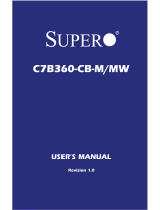Page is loading ...

C7Z87-OCE
USER’S MANUAL
Revision 1.0a

The information in this User’s Manual has been carefully reviewed and is believed to be accurate.
The vendor assumes no responsibility for any inaccuracies that may be contained in this document,
makes no commitment to update or to keep current the information in this manual, or to notify any
person or organization of the updates. Please Note: For the most up-to-date version of this
manual, please see our web site at www.supermicro.com.
Super Micro Computer, Inc. ("Supermicro") reserves the right to make changes to the product
described in this manual at any time and without notice. This product, including software and docu-
mentation, is the property of Supermicro and/or its licensors, and is supplied only under a license.
Any use or reproduction of this product is not allowed, except as expressly permitted by the terms
of said license.
IN NO EVENT WILL SUPERMICRO BE LIABLE FOR DIRECT, INDIRECT, SPECIAL, INCIDENTAL,
SPECULATIVE OR CONSEQUENTIAL DAMAGES ARISING FROM THE USE OR INABILITY TO
USE THIS PRODUCT OR DOCUMENTATION, EVEN IF ADVISED OF THE POSSIBILITY OF
SUCH DAMAGES. IN PARTICULAR, SUPERMICRO SHALL NOT HAVE LIABILITY FOR ANY
HARDWARE, SOFTWARE, OR DATA STORED OR USED WITH THE PRODUCT, INCLUDING THE
COSTS OF REPAIRING, REPLACING, INTEGRATING, INSTALLING OR RECOVERING SUCH
HARDWARE, SOFTWARE, OR DATA.
Any disputes arising between manufacturer and customer shall be governed by the laws of Santa
Clara County in the State of California, USA. The State of California, County of Santa Clara shall
be the exclusive venue for the resolution of any such disputes. Super Micro's total liability for all
claims will not exceed the price paid for the hardware product.
FCC Statement: This equipment has been tested and found to comply with the limits for a class B
digital device, pursuant to Part 15 of the FCC Rules. These limits are designed to provide reasonable
protection against harmful interference in a residential installation. This equipment generates, uses,
and can radiate radio frequency energy and, if not installed and used in accordance with the instruc-
tions, may cause harmful interference to radio communications. However, there is no guarantee that
interference will not occur in a particular installation. If this equipment does cause harmful interfer-
ence to radio or television reception, which can be determined by turning the equipment off and on,
the user is encouraged to try to correct the interference by one or more of the following measures:
•Reorient or relocate the receiving antenna.
•Increase the separation between the equipment and receiver.
•Connect the equipment to an outlet on a circuit different from that to which the
receiver is connected.
•Consult the authorized dealer or an experienced radio/TV technician for help.
California Best Management Practices Regulations for Perchlorate Materials: This Perchlorate warn-
ing applies only to products containing CR (Manganese Dioxide) Lithium coin cells. “Perchlorate
Material-special handling may apply. See www.dtsc.ca.gov/hazardouswaste/perchlorate”
WARNING: Handling of lead solder materials used in this
product may expose you to lead, a chemical known to the
State of California to cause birth defects and other repro-
ductive harm.
Manual Revision 1.0a
Release Date: October 7, 2013
Unless you request and receive written permission from Super Micro Computer, Inc., you may not
copy any part of this document.
Information in this document is subject to change without notice. Other products and companies
referred to herein are trademarks or registered trademarks of their respective companies or mark
holders.
Copyright © 2013 by Super Micro Computer, Inc.
All rights reserved.
Printed in the United States of America

iii
Preface
Preface
This manual is written for system integrators, PC technicians and
knowledgeable PC users. It provides information for the installation and use of the
C7Z87-OCE motherboard.
About This Motherboard
The C7Z87-OCE supports a single 4th Generation Intel® Core™ i7/i5/i3
DT processor in an LGA 1150 (H3) socket. With the Intel® Z87 Express chipset built
in, the C7Z87-OCE motherboard offers substantial system performance and storage
capability for overclocking platforms in a sleek package. Please refer to our website
(http://www.supermicro.com/products/) for processor and memory support updates.
This product is intended to be installed and serviced by professional technicians.
Manual Organization
Chapter 1 describes the features, specications and performance of the mother-
board, and provides detailed information on the Intel Z87 Express chipset.
Chapter 2 provides hardware installation instructions. Read this chapter when in-
stalling the processor, memory modules and other hardware components into the
system. If you encounter any problems, see Chapter 3, which describes trouble-
shooting procedures for video, memory and system setup stored in the CMOS.
Chapter 4 includes an introduction to the BIOS, and provides detailed information
on running the CMOS Setup utility.
Appendix A provides BIOS Error Beep Codes.
Appendix B lists software program installation instructions.
Appendix C contains UEFI BIOS Recovery instructions.
Appendix D contains an introduction and instructions regarding the Dual Boot Block
feature of this motherboard.

iv
Conventions Used in the Manual:
Special attention should be given to the following symbols for proper installation and
to prevent damage done to the components or injury to yourself:
Warning: Critical information to prevent damage to the components or injury to your-
self.
Important: Important information given to ensure proper system installa-
tion or to relay safety precautions.
Note: Additional Information given to differentiate various models or pro-
vides information for correct system setup.
C7Z87-OCE User’s Manual

v
Contacting Supermicro
Contacting Supermicro
Headquarters
Address: Super Micro Computer, Inc.
980 Rock Ave.
San Jose, CA 95131 U.S.A.
Tel: +1 (408) 503-8000
Fax: +1 (408) 503-8008
Email: [email protected] (General Information)
[email protected] (Technical Support)
Web Site: www.supermicro.com
Europe
Address: Super Micro Computer B.V.
Het Sterrenbeeld 28, 5215 ML
's-Hertogenbosch, The Netherlands
Tel: +31 (0) 73-6400390
Fax: +31 (0) 73-6416525
Email: [email protected] (General Information)
[email protected] (Technical Support)
[email protected] (Customer Support)
Asia-Pacic
Address: Super Micro Computer, Inc.
3F, No. 150, Jian 1st Rd.
Zhonghe Dist., New Taipei City 23511
Taiwan (R.O.C)
Tel: +886-(2) 8226-3990
Fax: +886-(2) 8226-3992
Web Site: www.supermicro.com.tw
Technical Support:
Email: [email protected]
Tel: +886-(2)-8226-3990

vi
Table of Contents
Preface
Chapter 1 Introduction
1-1 Overview ......................................................................................................... 1-1
1-2 Chipset Overview ........................................................................................... 1-9
1-3 Special Features ........................................................................................... 1-10
1-4 PC Health Monitoring .................................................................................... 1-10
1-5 ACPI Features ................................................................................................1-11
1-6 Power Supply .................................................................................................1-11
1-7 Super I/O ....................................................................................................... 1-12
Chapter 2 Installation
2-1 Standardized Warning Statements ................................................................. 2-1
Battery Handling .............................................................................................. 2-1
Product Disposal ............................................................................................. 2-3
2-2 Static-Sensitive Devices .................................................................................. 2-4
Precautions ..................................................................................................... 2-4
Unpacking ....................................................................................................... 2-4
2-3 Processor and Heatsink Installation................................................................ 2-5
Installing the LGA1150 Processor ................................................................. 2-5
Installing an Active CPU Heatsink with Fan ................................................... 2-8
Removing the Heatsink ................................................................................. 2-10
2-4 Installing DDR3 Memory ................................................................................2-11
DIMM Installation ...........................................................................................2-11
Removing Memory Modules ..........................................................................2-11
Memory Support ............................................................................................ 2-12
Memory Population Guidelines ..................................................................... 2-12
Memory Population Guidelines ..................................................................... 2-13
2-5 Motherboard Installation ................................................................................ 2-14
Tools Needed ................................................................................................ 2-14
Location of Mounting Holes .......................................................................... 2-14
Installing the Motherboard ............................................................................ 2-15
2-6 Connectors/IO Ports ...................................................................................... 2-16
Backplane I/O Panel ..................................................................................... 2-16
Universal Serial Bus (USB) ...................................................................... 2-17
Ethernet Ports .......................................................................................... 2-18
Back Panel High Denition Audio (HD Audio) ........................................ 2-18
HDMI Port ................................................................................................. 2-19
C7Z87-OCE User’s Manual

vii
Table of Contents
VGA Port .................................................................................................. 2-19
DVI Port .................................................................................................... 2-19
Thunderbolt Interface ............................................................................... 2-20
CMOS Reset/Clear ................................................................................... 2-20
Front Control Panel ....................................................................................... 2-21
Front Control Panel Pin Denitions............................................................... 2-22
Power LED .............................................................................................. 2-22
HDD LED .................................................................................................. 2-22
NIC1/NIC2 (LAN1/LAN2) .......................................................................... 2-22
Overheat (OH)/Fan Fail ............................................................................ 2-22
Reset Button ........................................................................................... 2-23
Power Button ........................................................................................... 2-23
2-7 Connecting Cables ........................................................................................ 2-24
ATX Main PWR & CPU PWR Connectors (JPW1 & JPW2) ................... 2-24
Fan Headers (Fan 1 ~ Fan 5) .................................................................. 2-25
Chassis Intrusion (JL1) ........................................................................... 2-25
Internal Buzzer (SP1) ............................................................................... 2-26
Speaker (JD1) .......................................................................................... 2-26
Onboard Power LED (JLED1) .................................................................. 2-27
Serial Port (COM1) ................................................................................... 2-27
DOM PWR Connector (JSD1) .................................................................. 2-28
SPDIF OUT (JSPDIF_OUT) ..................................................................... 2-28
Standby Power Header ............................................................................ 2-29
Chassis LED ............................................................................................. 2-29
TPM Header/Port 80 Header ................................................................... 2-30
Front Panel Audio Header (AUDIO FP) ................................................... 2-31
2-8 Jumper Settings ............................................................................................ 2-32
Explanation of Jumpers ................................................................................ 2-32
LAN1/LAN2 Enable/Disable ..................................................................... 2-32
CMOS Clear (JBT1) ................................................................................. 2-33
PCI Slot SMB Enable (I
2
C1/I
2
C2) ............................................................. 2-33
Audio Enable (JPAC1).............................................................................. 2-34
Watch Dog Enable/Disable ...................................................................... 2-34
USB Wake-Up (JPUSB 1/2) ..................................................................... 2-35
Over-Clocking Buttons (OC1,OC2, OC3) ................................................. 2-35
Management Engine (ME) Recovery (JPME1) ........................................ 2-36
Manufacture Mode (JPME2) .................................................................... 2-36
BIOS Recovery (JBR1) ............................................................................ 2-37
Power Button ............................................................................................ 2-37

viii
2-9 Onboard Indicators ........................................................................................ 2-38
LAN 1/LAN 2 LEDs .................................................................................. 2-38
Onboard Power LED (LED1) .................................................................. 2-38
Status Display (LED3,LED2) ................................................................... 2-39
2-10 SATA Connections ......................................................................................... 2-40
SATA Connections (I-SATA0~I-SATA5) .................................................... 2-40
Chapter 3 Troubleshooting
3-1 Troubleshooting Procedures ........................................................................... 3-1
3-2 Technical Support Procedures ........................................................................ 3-3
3-3 Frequently Asked Questions ........................................................................... 3-4
3-4 Battery Removal and Installation .................................................................... 3-5
3-5 Returning Merchandise for Service................................................................. 3-6
Chapter 4 BIOS
4-1 Introduction ...................................................................................................... 4-1
4-2 Main Setup ...................................................................................................... 4-2
4-3 Advanced Setup Congurations...................................................................... 4-4
4-4 Boot Settings ................................................................................................. 4-38
4-5 Security Settings ........................................................................................... 4-40
4-6 Save & Exit ................................................................................................... 4-41
Appendix A BIOS Error Beep Codes
A-1 BIOS Error Beep Codes .................................................................................A-1
Appendix B Software Installation Instructions
B-1 Installing Drivers ..............................................................................................B-1
B-2 Conguring SuperDoctor
®
III .......................................................................... B-2
Appendix C UEFI BIOS Recovery Instructions
C-1 An Overview to the UEFI BIOS ......................................................................C-1
C-2 How to Recover the UEFI BIOS Image (-the Main BIOS Block)....................C-1
C-3 To Recover the Main BIOS Block Using a USB-Attached Device..................C-1
Appendix D Dual Boot Block
D-1 Introduction ......................................................................................................D-1
BIOS Boot Block .............................................................................................D-1
BIOS Boot Block Corruption Occurrence ......................................................D-1
D-2 Steps to Reboot the System by Using Jumper JBR1 ....................................D-2
C7Z87-OCE User’s Manual

Chapter 1: Introduction
1-1
Chapter 1
Introduction
1-1 Overview
Checklist
Congratulations on purchasing your computer motherboard from an acknowledged
leader in the industry. Supermicro boards are designed with the utmost attention to
detail to provide you with the highest standards in quality and performance.
Please check that the following items have all been included with your motherboard.
If anything listed here is damaged or missing, contact your retailer.
The following items are included in the retail box.
•One (1) Supermicro Motherboard
•Two (2) SATA cables
•One (1) I/O shield
•One (1) Quick Reference Guide
Note: For your system to work properly, please follow the links below to
download all necessary drivers/utilities and the user's manual for your
motherboard.
SMCI product manuals: http://www.supermicro.com/support/manuals/
Product Drivers and utilities: ftp://ftp.supermicro.com/
If you have any questions, please contact our support team at support@supermicro.
com.

1-2
C7Z87-OCE User’s Manual
C7Z87-OCE Motherboard Image
Note: All graphics shown in this manual were based upon the latest PCB Revision
available at the time of publishing of the manual. The motherboard you've received
may or may not look exactly the same as the graphics shown in this manual.

Chapter 1: Introduction
1-3
C7Z87-OCE Motherboard Layout
Important Notes to the User
•See Chapter 2 for detailed information on jumpers, I/O ports and JF1 front
panel connections.
•" " indicates the location of "Pin 1".
•Jumpers not indicated are for testing only.
•When LED1 (Onboard Power LED Indicator) is on, system power is on. Un-
plug the power cable before installing or removing any components.
CLEAR CMOS SWITCH
16
JOCE
A-SATA 0I-SATA 0
I-SATA 1
I-SATA 2
LED2LED3
PCIE3
PCIE5
PCIE1
JPUSB2
1
3
JPUSB1
13
JLED1
JVR2
1
3
JPL1
1
JBR1
1
JPME2
1
JPL2
1
JPAC1
1
JPME1
1
3
JWD1
1
3
JVR1
1
3
JBT1
JSTBY1
1
3
JSD1
+
1
5
19
10
11
11
10
19
1
13
JPCIE2 JPCIE6
JPCIE4
JF1
1
DESIGNED IN USA
C7Z87-OCE
BIOS LICENSE
FOR HOME OR OFFICE USE
With FCC Standards
Tested to Comply
19
20
JTPM1
1
2
JPW2
1
1
7
10
10
7
2
1
1
JPEX_DEBUG
JL1
1
JSPDIF_OUT
1
JI2C1
1
JI2C2
1
24
13
JPW1
1
59
1
JITP1
2
LED1
CATERR_LED
A
C
R298
R97
SP1
41
JCHLED1
1
FAN3
4
4
1
FAN2
FAN5
1
4
1
FAN1
4
FAN4
1
1
JD1
4
THUNDERBOLT
USB 6/7(3.0)
USB 16/17
USB 4/5(3.0)
USB 14/15
USB 2/3(3.0)
USB 0/1(3.0)
CPU
CPU_SLOT2 PCI-E 3.0 X4 (IN X16)
PCH_SLOT1 PCI-E 2.0 X1 (INX4)
PCH_SLOT5 PCI-E 2.0 X1 (INX4)
PCH_SLOT3 PCI-E 2.0 X1 (INX4)
USB12/13
LAN2
LAN1
HDMI
JWD1:
JBR1:
2-3:BIOS RECOVERY
1-2:NORMAL
JPME1:
2-3:ME RECOVERY
1-2:NORMAL
ENABLE
LAN2
DISABLE
2-3
1-2
JPL2
LAN1
DISABLE
ENABLE
2-3
1-2
JPL1
JWOR1:
2-3:NMI
1-2:RST
WATCH DOG
2-3:ME MANUFACTURING MODE
USB 0/1
1-2:NORMAL
JPME2:
JTPM1:TPM/PORT80
JLED1:
3 PIN POWER LED
AUDIO FP
HDDPWR
LEDLED
P1-DIMMB1
P1-DIMMB2
NIC1
SPEAKER:1-4
JD1:
BUZZER:3-4
JI2C1/JI2C2
ON:ENABLE
OFF:DISABLE
NIC2
HD AUDIO
WAKE ON RING
USB4/5
USB6/7
OH/FF
LED
X
P1-DIMMA1
P1-DIMMA2
RST
PWR
JF1
ON
ALWAYS POPULATE BLUE SOCKET FIRST
UNB NON-ECC DDR3 DIMM REQUIRED
CPU_SLOT4 PCI-E 3.0 X8 (IN X16)
CPU_SLOT6 PCI-E 3.0 X16
COM1
VGA/DVI
2-3:DISABLE
1-2:ENABLE
JPAC1:AUDIO
POWER BUTTON
USB 2/3
OC1
OC2
OC3
CLEAR
CMOS
A-SATA 1I-SATA 3
I-SATA 4
I-SATA 5
BATTERY
CPU

1-4
C7Z87-OCE User’s Manual
Jumpers
Jumper Description Default
JBT1 Clear CMOS (See Chpt. 2)
JI
2
C1/JI
2
C2 SMB to PCI Slots Off (Disabled)
JPAC1 Audio Enable Pins 1-2 (Enabled)
JPL1/JPL2 LAN1/LAN2 Enable Pins 1-2 (Enabled)
JPME1 Intel Manufacturing Mode Pins 2-3 (Disabled)
JPME2 Intel Recovery Mode Pins 2-3 (Disabled)
JWD1 Watch Dog Enable Pins 2-3 (NMI)
JBR1 BIOS Recovery Mode Pins 2-3 (Disabled)
JPUSB1 USB Wake Up Enable (Back Panel) Pins 1-2 (Enabled)
JPUSB2 USB Wake Up Enable (USB Headers) Pins 1-2 (Enabled)
C7Z87-OCE Quick Reference
CLEAR CMOS SWITCH
16
JOCE
A-SATA0I-SATA 0
I-SATA 1
I-SATA 2
LED2LED3
PCIE3
PCIE5
PCIE1
JPUSB2
1
3
JPUSB1
13
JLED1
JVR2
1
3
JPL1
1
JBR1
1
JPME2
1
JPL2
1
JPAC1
1
JPME1
1
3
JWD1
1
3
JVR1
1
3
JBT1
JSTBY1
1
3
JSD1
+
1
5
19
10
11
11
10
19
1
13
JPCIE2 JPCIE6
JPCIE4
JF1
1
DESIGNED IN USA
C7Z87-OCE
BIOS LICENSE
FOR HOME OR OFFICE USE
With FCC Standards
Tested to Comply
19
20
JTPM1
1
2
JPW2
1
1
7
10
10
7
2
1
1
JPEX_DEBUG
JL1
1
JSPDIF_OUT
1
JI2C1
1
JI2C2
1
24
13
JPW1
1
59
1
JITP1
2
LED1
CATERR_LED
A
C
R298
R97
SP1
41
JCHLED1
1
FAN3
4
4
1
FAN2
FAN5
1
4
1
FAN1
4
FAN4
1
1
JD1
4
THUNDERBOLT
USB 6/7(3.0)
USB 16/17
USB 4/5(3.0)
USB 14/15
USB 2/3(3.0)
USB 0/1(3.0)
CPU
CPU_SLOT2 PCI-E 3.0 X4 (IN X16)
PCH_SLOT1 PCI-E 2.0 X1 (INX4)
PCH_SLOT5 PCI-E 2.0 X1 (INX4)
PCH_SLOT3 PCI-E 2.0 X1 (INX4)
USB12/13
LAN2
LAN1
HDMI
JWD1:
JBR1:
2-3:BIOS RECOVERY
1-2:NORMAL
JPME1:
2-3:ME RECOVERY
1-2:NORMAL
ENABLE
LAN2
DISABLE
2-3
1-2
JPL2
LAN1
DISABLE
ENABLE
2-3
1-2
JPL1
JWOR1:
2-3:NMI
1-2:RST
WATCH DOG
2-3:ME MANUFACTURING MODE
USB 0/1
1-2:NORMAL
JPME2:
JTPM1:TPM/PORT80
JLED1:
3 PIN POWER LED
AUDIO FP
HDDPWR
LEDLED
P1-DIMMB1
P1-DIMMB2
NIC1
SPEAKER:1-4
JD1:
BUZZER:3-4
JI2C1/JI2C2
ON:ENABLE
OFF:DISABLE
NIC2
HD AUDIO
WAKE ON RING
USB4/5
USB6/7
OH/FF
LED
X
P1-DIMMA1
P1-DIMMA2
RST
PWR
JF1
ON
ALWAYS POPULATE BLUE SOCKET FIRST
UNB NON-ECC DDR3 DIMM REQUIRED
CPU_SLOT4 PCI-E 3.0 X8 (IN X16)
CPU_SLOT6 PCI-E 3.0 X16
COM1
VGA/DVI
2-3:DISABLE
1-2:ENABLE
JPAC1:AUDIO
POWER BUTTON
USB 2/3
OC1
OC2
OC3
CLEAR
CMOS
A-SATA1I-SATA 3
I-SATA 4
I-SATA 5
BATTERY
CPU

Chapter 1: Introduction
1-5
Connectors and Switches
Connector Description
I/O Back Panel See page 2-16 for details
Audio FP Front Panel Audio Header
Battery Onboard Battery
COM1 COM1 Port Header
Fan 1,2,3,4,5 System/CPU Fan Headers (Fan1: CPU Fan)
JD1 Speaker/buzzer (Pins 1-2: Buzzer, Pins 1~4: External Speaker)
JF1 Front Panel Control Header
JL1 Chassis Intrusion Header
JL2 Reserved
JLED1 Power LED Indicator Header
JPW1 24-pin ATX Main Power Connector (Required)
JPW2 +12V 4-pin CPU power Connector (Required)
JSD1 SATA DOM (Disk On Module) Power Connector
JSPDIF_OUT Sony/Philips Digital Interface (S/PDIF) Out Header
JSTBY1 Standby Power Header
JTPM1 Trusted Platform Module/Port 80 Connector
SP1 Internal Speaker/Buzzer
A-SATA0/1 ASMedia) Serial ATA (SATA 3.0) Port 0 / Port 1(6Gb/sec)
I-SATA0~5 (Intel Z87) Serial ATA (SATA 3.0) Ports 0~5 (6Gb/sec)
USB 0/1 Front Panel Accessible USB 3.0 Ports 0/1 (USB 2.0 12/13)
USB 2/3 Front Panel Accessible USB 3.0 Ports 2/3 (USB 2.0 2/3)
USB 4/5, 6/7 Front Panel Accessible USB 2.0 Headers 4/5,6/7,8/9,10/11
JCHLED1 Chassis LED Control (Supermicro Chassis only)
POWERBUTTON Internal Power Button
OC1, OC2, OC3 Over-Clocking Buttons OC1(15%), OC2(20-25%), OC3 (User-Dened in BIOS)
CLEAR CMOS Resets the contents of the CMOS to default values
LED Indicators
LED Description Color/State Status
LED1 Onboard Standby PWR LED Green: Solid on Power On
LED2/LED3 Status Display Digital Readout See Table xx

1-6
C7Z87-OCE User’s Manual
Motherboard Features
CPU Single 4th Generation Intel® Core™ i7/i5/i3 DT processor
in an LGA1150 socket.
Memory Four (4) SDRAM slots support up to 32 GB of DDR3 Unbuf-
fered, Non-ECC 1600/1333/1066 MHz memory
Single-channel memory
DIMM sizes
UDIMM 1 GB, 2 GB, 4GB, and 8GB
Chipset Intel® Z87 Express
Expansion Slots Three (3) PCI Express 2.0 x1 (in x4) slots
One (1) PCI Express 3.0 x16/x8/x4 (in x16) slot*
One (1) PCI Express 3.0 x8/x4 (in x16) slot*
One (1) PCI Express 3.0 x4 (in x16) slot*
Network Connections Two (2) Gigabit Ethernet Controllers:
LAN1: Intel i217 gigabit LAN controller
LAN2: Intel i210 gigabit LAN controller
Two (2) RJ-45 rear I/O panel connectors with Link and
Activity LEDs
I/O Devices SATA Connections
SATA 3.0 (6Gb/s) Two (2) A-SATA 0~1, via ASM1061
SATA 3.0 (6Gb/s) Six (6) I-SATA 0~5, via Intel Z87
RAID 0, 1, 5, 10
USB Devices
Four (4) USB 2.0 ports and Four (4) USB 3.0 ports on the
rear I/O panel
Four (2) Front-Accessible USB 2.0 ports on Two head-
ers and Four (4) Front Accessible USB 3.0 ports on two
headers
Keyboard/Mouse
One shared PS/2 Keyboard/Mouse port on the I/O
backpanel
Other I/O Ports
One (1) Thunderbolt Port (DP 1.1 from PCH, PCI-E x4)
One (1) DV-I Port
One (1) HDMI Port
One (1) Serial Port header (COM1)
*Note for VGA Cards: For a single VGA card, install the VGA card into the JPCIE6 (x16) slot. For SLI™ or
CrossFireX™ mode (two VGA cards linked), install one card each into JPCIE6 (x16) and JPCIE4 (x8) slots.

Chapter 1: Introduction
1-7
Audio
One (1) High Denition Audio 7.1 channel connector sup-
ported by Realtek ALC1150 on the back panel
One (1) Front Panel Audio Header
One (1) SPDIF In/Out on the rear side of the chassis
Super I/O
Nuvoton NCT6776D
BIOS 128 Mb AMI BIOS
®
SPI Flash BIOS
Play and Plug (PnP0, DMI 2.3, PCI 2.3, ACPI 1.0/2.0/3.0,
USB Keyboard and SMBIOS 2.5
Power Conguration ACPI/ACPM Power Management
Main Switch Override Mechanism
Keyboard Wake-up from Soft-Off
Internal/External Modem Ring-On
Power-on mode for AC power recovery
PC Health Monitoring CPU Monitoring
Onboard voltage monitors for CPU core, +3.3V, +5V,-12V,
+12V, +3.3V Stdby, +5V Stdby, VBAT, Memory, VCORE
for CPU
CPU 4-phase switching voltage regulator
CPU/System overheat LED and control
CPU Thermal Trip support
Thermal Monitor 2 (TM2) support
Fan Control
Fan status monitoring with rmware 4-pin fan speed con-
trol via IPMI interface
Low noise fan speed control
System Management PECI (Platform Environment Conguration Interface) 2.0
support
System resource alert via SuperDoctor
®
III
SuperDoctor III, Watch Dog, NMI
One (1) CMOS Reset Button on the rear panel
Chassis Intrusion header and detection
CD Utilities BIOS ash upgrade utility
Drivers and software for Intel® Z87 Express chipset utili-
ties
Other ROHS 6/6 (Full Compliance, Lead Free)
Dimensions ATX form factor (12.0" x 9.6") (304.8 mm x 243.84 mm)

1-8
C7Z87-OCE User’s Manual
System Block Diagram
Note: This is a general block diagram and may not exactly represent
the features on your motherboard. See the Motherboard Features
pages for the actual specications of each motherboard.
C7Z87-OCE Block Diagram
1600/1333/1066MHz
4 USB 3.0 PORTS
USB3.0
5Gbps
INTEL LGA1150
VRD12.5
PCIe x16 SLOT #6
VRM 12.5
SVID
DDR3 (CHA)
DDR3 (CHB)
DIMM1A (Blue)
DIMM2A (Blue)
1600/1333/1066MHz
x4 DMI
5GT/s
PCIe2.0_x1
PCIe x1 SLOT #1
PCIe2.0_x1
PCIe x1 SLOT #3
10 USB 2.0 PORTS
USB2.0
480Mbps
6SATA-III PORTS
SATA-III
600MB/s
RJ45
PCIe2.0_x1
2.5GT/s
GLAN1
i217V
Lynx Point
Z87/C226
Intel
PCH
Haswell - DT
(Socket-H3)
LPC
TPM1.2(Header)
COM1
LPC
HEALTH
INFO
LPC I/O
NCT6776D
FLASH
SPI 128Mb
SPI
RoHS 6/6
x2 FDI
2.7 Gbps
Analogl port A
VGA
RealTek ALC1150
AZALIA
PCIe3.0_x8
8.0GT/s
2.5GT/s
PCIe2.0_x1
PCIe x1 SLOT #5
HDMI
DVI
PCIe2.0_x1
2.5GT/s
GLAN2
i210IT
PCIe2.0_x1
2.5GT/s
ASM1061
SATA6G X2
RJ45
DIMM1B(Black)
DIMM2B(Black)
P19
8.0GT/s
PCIe3.0_x4
PCIe x8(in x16) SLOT #4
P19
P20
1
2
4
3
PCIe3.0_x8
8.0GT/s
TI Switch
HD3SS3415
TI Switch
HD3SS3415
2
1
PCIe3.0_x8
8.0GT/s
8.0GT/s
PCIe3.0_x4
PCIe3.0_x4
PCIe x4(in x16) SLOT #2
PCIe3.0_x4
8.0GT/s
PCIe x4(in x16) SLOT #4
or
8.0GT/s
P20
P20
PCIe x8(in x16) SLOT #6
or
uPD720201
USB3.0 X4
2.5GT/s
2.5GT/s
2.5GT/s
PCIe2.0_x1
PLX8606
PCIe2.0_x1
2.5GT/s
PCIe2.0_x4
2.5GT/s
THUNDERBOLT
Mini-DP
CBTL05023BS
DP
Red
wood Ridge

Chapter 1: Introduction
1-9
1-2 Chipset Overview
The C7Z87-OCE motherboard supports a single 4th Generation Intel® Core i7/i5/i3
DT processor in the LGA 1150 Socket. Built upon the functionality and the capability
of the Z87 Express chipset, the motherboard provides substantial enhancement to
system performance, including overclocking capability.
The high-speed Direct Media Interface (DMI) featured in the Intel Z87 Express
chipset supports high-speed Direct Media Interface (DMI) for chip-to-chip true iso-
chronous communication, providing up to 10 Gb/s of software-transparent data
transfer rate on each read/write direction. In addition, the C7Z87 also features a
TCO timer which allows the system to recover from a software/hardware lock and
perform tasks, including Function Disable and Intruder Detect.
Intel Z87 Express Chipset Features
•Direct Media Interface (up 10 Gb/s transfer, Full Duplex)
•Intel® Matrix Storage Technology and Intel Rapid Storage Technology
•Dual NAND Interface
•Intel I/O Virtualization (VT-d) Support
•Intel Trusted Execution Technology Support
•PCI Express 2.0 Interface (up to 5.0 GT/s)
•SATA Controller (up to 6Gb/sec)
•Advanced Host Controller Interface (AHCI)

1-10
C7Z87-OCE User’s Manual
1-3 Special Features
Recovery from AC Power Loss
Basic I/O System (BIOS) provides a setting for you to determine how the system will
respond when AC power is lost and then restored to the system. You can choose
for the system to remain powered off, (in which case you must press the power
switch to turn it back on), or for it to automatically return to a power-on state. See
the Advanced BIOS Setup section to change this setting. The default setting is
Last State.
1-4 PC Health Monitoring
This section describes the PC health monitoring features of the board. All have an
onboard System Hardware Monitoring chip that supports PC health monitoring. An
onboard voltage monitor will scan these onboard voltages continuously: CPU Vcore,
12V, -12V, 5V, 5VSB, 3.3V, 3.3VSB, and Battery voltages. Once a voltage becomes
unstable, a warning is given, or an error message is sent to the screen. The user
can adjust the voltage thresholds to dene the sensitivity of the voltage monitor.
Fan Status Monitor with Firmware Control
PC health monitoring in the BIOS can check the RPM status of the cooling fans.
The onboard CPU and chassis fans are controlled by Thermal Management via
IPMI Firmware.
Environmental Temperature Control
The thermal control sensor monitors the CPU temperature in real time and will turn
on the thermal control fan whenever the CPU temperature exceeds a user-dened
threshold. The overheat circuitry runs independently from the CPU. Once the ther-
mal sensor detects that the CPU temperature is too high, it will automatically turn
on the thermal fans to prevent the CPU from overheating. The onboard chassis
thermal circuitry can monitor the overall system temperature and alert the user when
the chassis temperature is too high.
Note: To avoid possible system overheating, please be sure to provide
adequate airow to your system.
System Resource Alert
This feature is available when the system is used with SuperDoctor III in the
Windows OS environment or used with SuperDoctor II in Linux. SuperDoctor

Chapter 1: Introduction
1-11
is used to notify the user of certain system events. For example, you can also
congure SuperDoctor to provide you with warnings when the system temperature,
CPU temperatures, voltages and fan speeds go beyond predened thresholds.
1-5 ACPI Features
ACPI stands for Advanced Conguration and Power Interface. The ACPI specica-
tion denes a exible and abstract hardware interface that provides a standard
way to integrate power management features throughout a PC system, including
its hardware, operating system and application software. This enables the system
to automatically turn on and off peripherals such as CD-ROMs, network cards, hard
disk drives and printers.
In addition to enabling operating system-directed power management, ACPI also
provides a generic system event mechanism for Plug and Play, and an operating
system-independent interface for conguration control. ACPI leverages the Plug and
Play BIOS data structures, while providing a processor architecture-independent
implementation that is compatible with Windows 7, Windows 8, and Windows 2008
Operating Systems.
Slow Blinking LED for Suspend-State Indicator
When the CPU goes into a suspend state, the chassis power LED will start to blink
to indicate that the CPU is in suspend mode. When the user presses any key, the
CPU will "wake up", and the LED will automatically stop blinking and remain on.
1-6 Power Supply
As with all computer products, a stable power source is necessary for proper and
reliable operation. It is even more important for processors that have high CPU
clock rates.
This motherboard accommodates 24-pin ATX power supplies. Although most
power supplies generally meet the specications required by the CPU, some are
inadequate. In addition, the 12V 8-pin power connector located at JPW2 is also
required to ensure adequate power supply to the system. Also your power supply
must supply 1.5A for the Ethernet ports.
Warning! To prevent damage to the power supply or motherboard, please use a
power supply that contains a 24-pin and a 8-pin power connectors. Be sure to con-
nect these connectors to the 24-pin (JPW1) and the 8-pin (JPW2) power connectors
on the motherboard.
It is strongly recommended that you use a high quality power supply that meets ATX
power supply Specication 2.02 or above. It must also be SSI compliant. (For more

1-12
C7Z87-OCE User’s Manual
information, please refer to the web site at http://www.ssiforum.org/). Additionally, in
areas where noisy power transmission is present, you may choose to install a line
lter to shield the computer from noise. It is recommended that you also install a
power surge protector to help avoid problems caused by power surges.
1-7 Super I/O
The Super I/O supports two high-speed, 16550 compatible serial communication
ports (UARTs). Each UART includes a 16-byte send/receive FIFO, a programmable
baud rate generator, complete modem control capability and a processor interrupt
system. Both UARTs provide legacy speed with baud rate of up to 115.2 Kbps
as well as an advanced speed with baud rates of 250 K, 500 K, or 1 Mb/s, which
support higher speed modems.
The Super I/O provides functions that comply with ACPI (Advanced Conguration
and Power Interface), which includes support of legacy and ACPI power manage-
ment through an SMI or SCI function pin. It also features auto power management
to reduce power consumption.
/