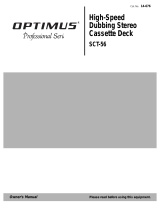Page is loading ...

©1998 by Sony Corporation
Mini Hi-Fi
Component
System
Operating Instructions
3-864-366-11(1)
MHC-W555
f

2
WARNING
To prevent fire or shock hazard, do not
expose the unit to rain or moisture.
To avoid electrical shock, do not open the cabinet.
Refer servicing to qualified personnel only.
Do not install the appliance in a confined space,
such as a bookcase or built-in cabinet.
CAUTION
Do not, under any circumstances, place the CD
player/stereo cassette deck on top of the A/V
control amplifier.
Laser component in this product is capable of
emitting radiation exceeding the limit for Class 1.
This caution label is located inside the unit.
This appliance is classified
as a CLASS 1 LASER
product. The CLASS 1
LASER PRODUCT
MARKING is located on
the rear exterior.
This stereo system is equipped with the Dolby* B-
type noise reduction system.
* Dolby noise reduction manufactured under
license from Dolby Laboratories Licensing
Corporation.
“DOLBY” and the double-D symbol a are
trademarks of the Dolby Laboratories Licensing
Corporation.
The MHC-W555 consist of the following
components:
- A/V control amplifier STR-W555
- CD player/Stereo cassette deck HTC-W555
- Speaker system SS-W777G

EN
3
Table of Contents
Getting Started
Step 1: Hooking up the system............ 4
Step 2: Setting the time ......................... 6
Step 3: Presetting radio stations .......... 7
Connecting optional AV components . 8
Basic Operations
Playing a CD ......................................... 11
Recording a CD .................................... 13
Listening to the radio........................... 14
Recording from the radio .................... 15
Playing a tape........................................ 16
Recording from a tape ......................... 17
The CD Player
Using the CD display........................... 19
Playing the CD tracks repeatedly ...... 19
Playing the CD tracks in random
order ................................................ 20
Programming the CD tracks ............... 21
Playing CDs without interruption ..... 22
The Tape Deck
Recording on a tape manually ........... 23
Recording a CD by specifying track
order ................................................ 24
DJ Effects
Looping part of a CD ........................... 26
Flashing part of a CD ........................... 26
Sound Adjustment
Adjusting the sound ............................ 27
Selecting the audio emphasis ............. 28
Adjusting the audio emphasis............ 29
Making a personal audio emphasis
file .................................................... 30
Other Features
Singing along: Karaoke ...................... 32
Falling asleep to music ........................ 33
Waking up to music ............................. 34
Timer-recording radio programs ....... 35
Additional Information
Precautions ............................................ 36
Troubleshooting ................................... 37
Specifications ........................................ 40
Index....................................................... 42

4
Step 1: Hooking up the system
Getting Started
2 Connect the speakers.
Connect the speaker cords to the
SPEAKER jacks of the same color.
Keep the speaker cords away from the
antennas to prevent noise.
1 Connect the flat cord to the SYSTEM
CONTROL connectors until it clicks.
Insert only the stripped portion.
Black (’)Red (‘)
AM loop antenna
FM antenna
Right Speaker Left Speaker
Do the following procedure 1 to 6 to hook up your system using the supplied cords and
accessories.
If you set up the stereo system vertically
Be sure to place the A/V control amplifier on top of the CD player/stereo cassette deck.
1
6
3
4
5
2
2
2
To disconnect
R
L
‘
’

5
AM loop antenna
FM
75
Ω
AM
To activate the automatic sliding
panel
Press OPEN/CLOSE to slide the panel. Press
OPEN SENSOR ON/OFF, so that AUTO
indicator lights up. When you stand within
30 cm from the panel, the panel slides down
automatically.
continued
Extend the FM lead
antenna horizontally.
The panel closes automatically if you do not
operate on or in the panel for about 30
seconds.
Inserting two size AA (R6)
batteries into the remote
Tip
With normal use, the batteries should last for about
six months. When the remote no longer operates the
system, replace both batteries with new ones.
Note
If you do not use the remote for a long period of
time, remove the batteries to avoid possible damage
from battery leakage.
}
}
]
]
3 Connect the FM/AM antennas.
Set up the AM loop antenna, then connect it.
4 Set VOLTAGE SELECTOR to
position of your local power line
voltage.
5 Connect the power cord to a wall
outlet.
Demo mode appears in the display.
If the plug on this unit does not fit
your wall outlet, detach the supplied
adapter from the plug.
6 Deactivate the demo mode by
pressing DISPLAY/DEMO when
the system power is turned off.
The demo mode is also deactivated
when you set the time.
EQ
SLIDING SENSOR
OPEN/CLOSE
OPEN SENSOR ON/OFF
AUTO indicator

6
1 Press CLOCK/TIMER SET.
The hour indication flashes.
2 Turn the jog dial to set the hour.
The clock is on a 12-hour system.
3 Press ENTER/NEXT.
The minute indication flashes.
4 Turn the jog dial to set the minute.
5 Press ENTER/NEXT.
The clock starts working.
Tips
• If you’ve made a mistake, start over from step 1.
• Setting the time deactivates the demo mode.
If you want to display the demo mode, press
DISPLAY/DEMO when the power is off.
Note
The previous explanation shows you how to set the
time while the power is off. To change the time
while the power is on, do the following:
1 Press CLOCK/TIMER SET.
2 Turn the jog dial to select SET CLOCK.
3 Press ENTER/NEXT.
4 Perform steps 2 through 5 above.
When carrying this system
Do the following to protect the CD
mechanism.
1 Press FUNCTION repeatedly until “CD”
appears in the display.
2 Hold down LOOP and press 1/u (power)
so that “LOCK” appears in the display.
To attach the front speaker pads
Attach the supplied front speaker pads to the
bottom of the speakers to stabilize the
speakers and prevent them from slipping.
Step 1: Hooking up the system
(continued)
Step 2: Setting the
time
You must set the time before using the timer
functions.
ß
RELAY
RELAY
DAILY 1 2 REC SLEEP
DAILY 1 2 REC SLEEP
DOLBY NR
DOLBY NR
PROGRAM
PROGRAM
REPEAT1
REPEAT1
SHUFFLE
SHUFFLE
TUNED
TUNED
MONO
MONO
STEREO
STEREO
SYNC
SYNC
STEP
STEP
MHz
MHz
kHz
kHz
REC
REC
t
VOLUME
VOLUME
a
DBFB
DBFB
SUR
SUR
1 2,4 3,5
DSP
CD
ß
RELAY
RELAY
DAILY 1 2 REC SLEEP
DAILY 1 2 REC SLEEP
DOLBY NR
DOLBY NR
PROGRAM
PROGRAM
REPEAT1
REPEAT1
SHUFFLE
SHUFFLE
TUNED
TUNED
MONO
MONO
STEREO
STEREO
SYNC
SYNC
STEP
STEP
MHz
MHz
kHz
kHz
REC
REC
t
VOLUME
VOLUME
a
DBFB
DBFB
SUR
SUR

7
n
3 Press TUNING MEMORY.
A preset number appears in the display.
4 Turn the jog dial to select the preset
number you want.
5 Press ENTER/NEXT.
The station is stored.
6 Repeat steps 1 to 5 to store other
stations.
To tune in a station with a weak
signal
Press 0 – or ) + repeatedly to tune in the
station manually.
To change the preset number
Start over from step 1.
To change the AM tuning interval
The AM tuning interval is factory-preset to 9 kHz
(10 kHz in some areas). To change the AM tuning
interval, tune in any AM station first, then turn off
the power. While holding down the ENTER/NEXT
button, turn the power back on. When you change
the interval, AM preset stations will be erased. To
reset the interval, repeat the same procedure.
Tip
The preset stations are retained for a day even if you
unplug the power cord or if a power failure occurs.
ß
RELAY
RELAY
DAILY 1 2 REC SLEEP
DAILY 1 2 REC SLEEP
DOLBY NR
DOLBY NR
PROGRAM
PROGRAM
REPEAT1
REPEAT1
SHUFFLE
SHUFFLE
SALL DISC1
TUNED
MONO
MONO
STEREO
SYNC
SYNC
STEP
STEP
MHz
kHz
kHz
REC
REC
t
VOLUME
1
DBFB
SUR
Preset number
ß
RELAY
RELAY
DAILY 1 2 REC SLEEP
DAILY 1 2 REC SLEEP
DOLBY NR
DOLBY NR
PROGRAM
PROGRAM
REPEAT1
REPEAT1
SHUFFLE
SHUFFLE
SALL DISC1
TUNED
TUNED
MONO
MONO
STEREO
STEREO
SYNC
SYNC
STEP
STEP
kHz
kHz
REC
REC
t
VOLUME
1
SUR
SUR
Step 3: Presetting
radio stations
You can preset up to 40 stations, 20 for FM, 10
for MW and 10 for SW.
1 Press TUNER BAND repeatedly
until the band you want appears in
the display.
Every time you press this button, the
band changes as follows:
FM n MW n SW
2 Press and hold 0 – or ) + until
the frequency indication starts to
change, then release.
Scanning stops when the system tunes in
a station. “TUNED” and “STEREO” (for
a stereo program) appear.
1
4
523
DSP
CD
1/u
(power)

8
Connecting optional
AV components
To enhance your system, you can connect
optional components. Refer to the
instructions of each component.
Connecting audio
components
Select one of the following two connections,
depending on the equipment to be connected
and method of connecting.
Connecting an MD deck for digital
recording
You can record from CD into the MD deck
digitally by connecting an optical cable.
Connecting an MD deck for analog
recording
Make sure to match the color of the plugs and
the connectors. To listen to the sound of the
connected MD deck, press FUNCTION
repeatedly until “MD” appears.
To the DIGITAL IN jack of the MD deck
To the audio input
of the MD deck
To the audio output
of the MD deck
Tip
When you connect a Sony MD deck, you can use the
MD (, P, and p buttons on this unit's remote to
perform play, pause and stop operations.
Note
If you cannot select “MD” even when you have
pressed FUNCTION, press 1/u (power) while
pressing FUNCTION when the power is turned off.
“VIDEO 1” will be switched to “MD”. To return to
“VIDEO 1”, do the same procedure.
Connecting the surround Speaker
You can connect the optional Surround
Speaker.
To the right rear speaker
To the left rear speaker

9
To super woofer
continued
Connecting a super woofer
speaker
You can connect an optional super woofer
speaker.
Connecting a VCR
Make sure to match the color of the plugs and
the connectors. To listen to the sound of the
connected VCR, press FUNCTION repeatedly
until “VIDEO 1” appears.
To the audio output of the VCR
Connecting a video game
player
You can enjoy video games with audio
emphasis by connecting a video game player.
To listen to and watch a video game, press
FUNCTION repeatedly until “VIDEO 2”
appears.
Press OPEN/CLOSE or place your hand to
the sliding sensor to slide the panel. Connect
a video game player as shown below:
To the audio/video output of a video game
player
Note
The sliding panel does not close when the AV
INPUT jacks are connected.
OPEN/CLOSE
EQ
To the video input of a TV

10
FM 75
Ω
AM
y
FM 75
Ω
AM
y
Connecting optional AV
components (continued)
75-ohm coaxial cable
(not supplied)
Screw clamp
Ground wire (not supplied)
Ground wire
(not supplied)
Screw clamp
Insulated wire (not supplied)
Connecting outdoor
antennas
Connect the outdoor antenna to improve the
reception.
FM antenna
Connect the optional FM outdoor antenna.
You can also use the TV antenna instead.
AM antenna
Connect a 6- to 15- meter (20- to 50- feet)
insulated wire to the AM antenna terminal.
Leave the supplied AM loop antenna
connected.
Important
If you connect an outdoor antenna, ground
from y terminal with the screw clamp. To
prevent a gas explosion, do not connect the
ground wire to a gas pipe.

Basic Operations
11
Playing a CD
— Normal play
Basic Operations
continued
1 Press OPEN/CLOSE 6 and place
up to two CDs on the disc tray.
If a disc is not placed properly it will not
be recognized.
To insert a third disc, press DISC SKIP/
EX-CHANGE to rotate the disc tray.
2 Press one of the DISC 1~3 buttons.
The disc tray closes and play starts.
If you press ·P (or CD ( on the
remote), play starts from the CD loaded
on the tray whose button is lit green.
Track number
Playing time
Disc tray number
With the label
side up. When
you play a CD
single, place it
on the inner
circle of the
tray.
ß
RELAY
RELAY
DAILY 1 2 REC SLEEP
DAILY 1 2 REC SLEEP
PROGRAM
PROGRAM
SHUFFLE
SHUFFLE
S
TUNED
TUNED
MONO
MONO
STEREO
STEREO
SYNC
SYNC
STEP
STEP
MHz
MHz
kHz
kHz
REC
REC
t
VOLUME
DOLBY NR
ALL DISC1
DBFB
SUR
1
DISC SKIP/
EX-CHANGE
1
2
PLAY MODE VOLUME
jog dial
DSP
CD
VOL +/–
1/u
(power)
You can play up to three CDs in a row.

12
Playing a CD (continued)
To Do this
Stop play Press p (p on the remote).
Pause Press ·P (P on the remote).
Press again to resume play.
Select a track During play or pause, turn the
jog dial clockwise (to go
forward) or counterclockwise
(to go back) and release it
when you reach the desired
track. (Or press + (to go
forward) or = (to go back)
on the remote.)
Find a point in Press and hold down ) or
a track 0 (or )/0 on the
remote) during play and
release it at the desired point.
Select a CD Press a DISC 1~3 button or
in stop mode DISC SKIP/EX-CHANGE.
Play only the Press PLAY MODE
CD you have repeatedly until “1 DISC”
selected appears.
Play all CDs Press PLAY MODE repeatedly
until “ALL DISCS” appears.
Remove the CD Press OPEN/CLOSE 6.
Exchange other Press DISC SKIP/
CDs while EX-CHANGE.
playing
Adjust the Turn VOLUME (or press VOL
volume +/– on the remote).
Tips
• Pressing ·P when the power is off
automatically turns the power on and starts CD
playback if there is a CD in the tray (One Touch
Play).
• You can switch from another source to the CD
player and start playing a CD just by pressing
·P or the DISC 1~3 buttons (Automatic Source
Selection).
• If there is no CD in the player, “CD NO DISC”
appears in the display.
• When a disc tray is selected or the CD placed on
that tray is playing, the DISC 1~3 button for the
respective tray lights green.

Basic Operations
13
2 Press OPEN/CLOSE 6 and place a
CD.
Then press again to close the disc tray.
If the indicator for the tray you want to
record is not lit green, press DISC SKIP/
EX-CHANGE repeatedly so that it lights
green.
3 Press CD SYNCHRO.
Deck B stands by for recording and the
CD player stands by for playback. ·
(for front side) lights up.
4 Press DIRECTION MODE
repeatedly to select A to record on
one side. Select ß (or RELAY) to
record on both sides.
5 Press P PAUSE on deck B.
Recording starts.
To stop recording
Press π on deck B or p on the CD player.
Tips
• If you want to record from the reverse side, press
ª so that ª (for reverse side) lights up.
• When you record on both sides, be sure to start
from the front side. If you start from the reverse
side, recording stops at the end of the reverse side.
• When you want to reduce the hiss noise in low-
level high-frequency signals, press DOLBY NR so
that “DOLBY NR” appears after pressing CD
SYNCHRO.
Notes
• You cannot listen to other sources while recording.
• Dolby NR and DIRECTION MODE (ß or
RELAY) is off when the mains AC power supply
is switched off.
Recording a CD
— CD Synchro Recording
The CD SYNCHRO button lets you record
from a CD to a tape easily. You can use TYPE
I (normal) or TYPE II (CrO2) tapes. The
recording level is adjusted automatically.
1 Press § and insert a blank tape into
deck B.
With the label
side up. When
you play a CD
single, place it on
the inner circle of
the tray.
ª
AUTO REVERSE
·
With the side
you want to
record facing
forward
DOLBY NR
DISC SKIP/
EX-CHANGE
1345
2

14
Listening to the radio
–– Preset Tuning
2 Turn the jog dial (or press = or
+ on the remote) to tune in the
desired preset station.
To Do this
Turn off the radio Press 1/u (power).
Adjust the volume Turn VOLUME (or press
VOL +/– on the remote).
Turn counter-
clockwise
(or press =
on the remote)
for lower preset
numbers.
Turn clockwise
(or press +
on the remote)
for higher
preset numbers.
Preset number
Frequency
To listen to non-preset radio
stations
Use manual or automatic tuning. For manual
tuning, press 0 – or ) + repeatedly. For
automatic tuning, press and hold 0 – or
) +.
Tips
• Pressing TUNER BAND when the power is off
automatically turns the power on and tunes to the
last received station (One Touch Play).
• You can switch from another source to the radio
just by pressing TUNER BAND (Automatic Source
Selection).
• When an FM program is noisy, press STEREO/
MONO so that “MONO” appears in the display.
There will be no stereo effect, but the reception
will improve. Press the button again to restore the
stereo effect.
• To improve broadcast reception, reorient the
supplied antennas.
Preset radio stations in the tuner's memory
first (see “Step 3: Presetting radio stations”).
ß
RELAY
RELAY
DAILY 1 2 REC SLEEP
DAILY 1 2 REC SLEEP
DOLBY NR
DOLBY NR
PROGRAM
PROGRAM
REPEAT1
REPEAT1
SHUFFLE
SHUFFLE
ALL DISCS1
TUNED
TUNED
MONO
MONO
STEREO
STEREO
SYNC
SYNC
STEP
STEP
MHz
kHz
kHz
REC
REC
t
VOLUME
SUR
1
VOL +/–
TUNER/BAND
0 – /) +
DSP
CD
2
STEREO/
MONO
1
VOLUME
1/u
(power)
n
1 Press TUNER BAND repeatedly
until the band you want appears in
the display.
Every time you press the button, the
band changes as follows:
FM n MW n SW

Basic Operations
15
Recording from the
radio
ª
AUTO REVERSE
·
3 Press § and insert a blank tape into
deck B.
4 Press r REC.
Deck B stands by for recording.
5 Press DIRECTION MODE
repeatedly to select A to record on
one side. Select ß (or RELAY) to
record on both sides.
6 Press P PAUSE on deck B.
Recording starts.
To stop recording
Press π on deck B.
Tips
• If you want to record from the reverse side, press
ª so that ª (for reverse side) lights up.
• When you record on both sides, be sure to start
from the front side. If you start from the reverse
side, recording stops at the end of the reverse side.
• To record non-preset stations, use 0 – and ) +
to tune in the desired station manually.
• When you want to reduce the hiss noise in low-level
high-frequency signals, press DOLBY NR so that
“DOLBY NR ON” appears after pressing r REC.
• If noise is heard while recording from the radio,
move the respective antenna to reduce the noise.
Note
Dolby NR and DIRECTION MODE (ß or RELAY)
is off when the mains AC power supply is switched
off.
With the side
you want to
record facing
forward
You can record the radio program on a tape
by calling up a preset station. You can use
TYPE I (normal) or TYPE II (CrO2) tapes. The
recording level is automatically adjusted.
1 Press TUNER BAND to select the
band you want.
2 Turn the jog dial to tune in a preset
station.
Turn counter-
clockwise for
lower preset
numbers.
Turn clockwise
for higher
preset numbers.
Frequency
Preset number
ß
RELAY
RELAY
DAILY 1 2 REC SLEEP
DAILY 1 2 REC SLEEP
DOLBY NR
DOLBY NR
PROGRAM
PROGRAM
REPEAT1
REPEAT1
SHUFFLE
SHUFFLE
ALL DISCS1
TUNED
TUNED
MONO
MONO
STEREO
STEREO
SYNC
SYNC
STEP
STEP
MHz
kHz
kHz
REC
REC
t
VOLUME
SUR
1
1
2
DOLBY NR
3
4
5
6
DSP
CD
1/u
1/u
(power)

16
Playing a tape
1 Press § and insert a recorded tape
in deck A or B.
2 Press DIRECTION MODE
repeatedly to select A to play one
side. Select ß** to play both sides.
To play both decks in succession, select
RELAY (relay play).***
3 Press ·.
Press ª to play the reverse side. The
tape starts playing.
** The deck stops automatically after
repeating the sequence five times.
*** Relay play always follows the following
sequence:
Deck A (front side), Deck A (reverse side),
Deck B (front side), Deck B (reverse side).
To Do this
Stop play Press π (or p on the
remote).
Pause (Deck B only) Press P PAUSE. Press
again to resume play.
Fast-forward Press ) while playing
the front side or 0 while
playing the reverse side.
Rewind Press 0 while playing
the front side or ) while
playing the reverse side.
Remove the cassette Press § .
Adjust the volume Turn VOLUME (or press
VOL +/– on the remote).
ª
AUTO REVERSE
·
With the side
you want to
play facing
forward
You can use any type of tape, TYPE I
(normal), TYPE II (CrO2) or TYPE IV (metal) ,
since the deck automatically detects the tape
type. You can also use the jog dial’s AMS*
functions to quickly search for songs you want
to hear. To select either deck A or B, press
DECK A ( or DECK B ( on the remote.
DECK A (
DECK B (
VOL +/–
VOLUME
DOLBY NR
P PAUSE
3
3
112
DSP
CD
1/u
(power)

Basic Operations
17
Tips
• Pressing · or ª when the power is off
automatically turns the power on and starts tape
playback if there is a tape in the deck (One Touch
Play).
• You can switch from another source to the tape
deck just by pressing · or ª (Automatic Source
Selection).
• If the tape you want to play is recorded with
DOLBY NR, you can reduce the noise by pressing
the DOLBY NR so that “DOLBY NR ON” appears.
• When dubbing tapes originally recorded with
Dolby NR B, the dubbed tape is automatically
played with Dolby NR B.
Searching for the beginning of a
track (AMS*)
During playback, turn the jog dial the same
direction as the 9 or ( indicator to go
forward. Turn the opposite direction to go
back. (Or press = or + on the remote.)
The search direction, + (forward) or – (back),
and number of songs being skipped (1~9)
appear in the display.
Example: searching forward 2 songs
* AMS (Automatic Music Sensor)
Notes
• The AMS function may not operate correctly
under the following circumstances:
– When the unrecorded space between songs is
less than 4 seconds long.
– If completely different information is recorded
on the left and right channels.
– When there are continuous sections of
extremely low level or low frequency sound
(like those of a baritone sax).
– When the unit is placed near a television. (In
this case, we recommend moving the unit
farther away from the television or turning off
the television.)
• Dolby NR and DIRECTION MODE (ß or
RELAY) is off when the mains AC power supply
is switched off.
Recording from a
tape
— High-speed Dubbing
You can use TYPE I (normal) or TYPE II
(CrO2) tapes. The recording level is
automatically adjusted.
continued
With the side
you want to
play/record
facing forward
ª
AUTO REVERSE
·
1 Press § and insert a recorded tape
in deck A and a blank tape in deck
B.
2 Press HI-SPEED DUBBING.
Deck B stands by for recording.
ß
RELAY
RELAY
DAILY 1 2 REC SLEEP
DAILY 1 2 REC SLEEP
DOLBY NR
DOLBY NR
PROGRAM
PROGRAM
REPEAT1
REPEAT1
SHUFFLE
SHUFFLE
ALL
ALL
DISC
DISC
S1
TUNED
TUNED
MONO
MONO
STEREO
STEREO
SYNC
SYNC
STEP
STEP
MHz
MHz
kHz
kHz
REC
REC
t
VOLUME
VOLUME
SUR
SUR
DOLBY NR
34
112
DSP
CD
1/u
(power)

18
Recording from a tape (continued)
3 Press DIRECTION MODE
repeatedly to select A to record on
one side. Select ß (or RELAY) to
record on both sides.
4 Press P PAUSE.
Dubbing starts.
To stop dubbing
Press π on deck A or B.
Tips
• When you dub on both sides, start recording from
the front side. If you record from the reverse side,
recording stops at the end of the reverse side.
• If you set DIRECTION MODE to ß when the
tapes you use have different lengths, the tape in
each deck reverses independently. If you select
RELAY, the tapes in both decks reverse together.
• You don’t have to set DOLBY NR, since the tape in
deck B is automatically recorded in the same state
as the tape in deck A.
Note
Dolby NR and DIRECTION MODE (ß or RELAY)
is off when the mains AC power supply is switched
off.

19
Using the CD display Playing the CD tracks
repeatedly
–– Repeat Play
The CD Player
This function lets you repeat a single CD or
all CDs in normal play, Shuffle Play and
Program Play.
You can check the remaining time of the
current track or that of the CD.
DISPLAY/DEMO
DSP
CD
1/u
(power)
/ Press DISPLAY/DEMO during
playback.
Each time you press the button during
normal playback, the display changes as
follows:
To check the total playing time
and the number of tracks on a CD
Press DISPLAY/DEMO in the stop mode.
If you press DISPLAY/DEMO again, the
clock display appears for eight seconds then
the display returns to the previous indication.
n Playing time on the current track
µ
Remaining time on the current track
µ
Remaining time on current CD (1 DISC
mode) or “PLAY” display (ALL DISCS
mode)
µ
Clock display (for eight seconds)
µ
Effect (P FILE) name or “EFFECT ON
(OFF)”
µ
Name of spectrum analyzer display
pattern.
DSP
CD
REPEAT PLAY MODE
1/u
(power)
/ Press REPEAT during playback
until “REPEAT” appears in the
display.
Repeat Play starts. Do the following
procedure to change the repeat mode.
To cancel Repeat Play
Press REPEAT so that “REPEAT” or
“REPEAT 1” disappears from the display.
To repeat
All the tracks
on the current
CD
All the tracks
on all CDs
Only one track
Press
PLAY MODE repeatedly
until “1 DISC” appears in the
display.
PLAY MODE repeatedly
until “ALL DISCS” appears
in the display.
REPEAT repeatedly until
“REPEAT 1” appears in the
display while playing the
track you want to repeat.

20
Playing the CD tracks
in random order
–– Shuffle Play
To cancel Shuffle Play
Press PLAY MODE repeatedly until
“SHUFFLE” or “PROGRAM” disappears
from the display. The tracks continue playing
in their original order.
To select a desired CD
Press DISC 1~3.
Tips
• You can start Shuffle Play during normal play by
pressing PLAY MODE repeatedly to select
“SHUFFLE”.
• To skip a track, turn the jog dial clockwise (or
press + on the remote).
You can play all the tracks on one CD or all
CDs in random order.
DSP
CD
12
DISC 1-3
3
1/u
(power)
1 Press FUNCTION repeatedly until
“CD” appears in the display, then
place a CD.
2 Press PLAY MODE repeatedly until
“1 DISC SHUFFLE” or “ALL DISCS
SHUFFLE” appears in the display.
“ALL DISCS” shuffles all the CDs in the
player. “1 DISC” shuffles the CD whose
DISC indicator is green.
3 Press ·P.
“J” appears and then all the tracks play
in random order.
/