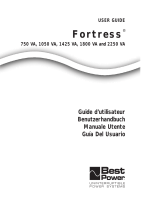Page is loading ...

bestlink
SNMP/WEB Adapter
User’s Guide
For use with IPK-0318, IPK-0319, and IPK-0320
www.powerware.com

Requesting a Declaration of Conformity
Units that are labeled with a CE mark comply with the following harmonized standards and EU directives:
Harmonized Standards: EN 50091-1-1 and EN 50091-2; IEC 950 Second Edition, Amendments A1, A2, A3, and A4
EU Directives: 73/23/EEC, Council Directive on equipment designed for use within certain voltage limits
93/68/EEC, Amending Directive 73/23/EEC
89/336/EEC, Council Directive relating to electromagnetic compatibility
92/31/EEC, Amending Directive 89/336/EEC relating to EMC
The EC Declaration of Conformity is available upon request for products with a CE mark. For copies of the EC Declaration
of Conformity, contact:
Powerware Corporation
Koskelontie 13
FIN-02920 Espoo
Finland
Phone: +358-9-452 661
Fax: +358-9-452 665 68
Class A EMC Statements
FCC Part 15
NOTE This equipment has been tested and found to comply with the limits for a Class A digital device, pursuant to part 15
of the FCC Rules. These limits are designed to provide reasonable protection against harmful interference when the
equipment is operated in a commercial environment. This equipment generates, uses, and can radiate radio frequency
energy and, if not installed and used in accordance with the instruction manual, may cause harmful interference to radio
communications. Operation of this equipment in a residential area is likely to cause harmful interference in which case the
user will be required to correct the interference at his own expense.
EN50091-2
Some configurations are classified under EN50091-2 as “Class-A UPS for Unrestricted Sales Distribution.” For these
configurations, the following applies:
WARNING This is a Class A-UPS Product. In a domestic environment, this product may cause radio interference, in which
case, the user may be required to take additional measures.
Powerware is a registered trademark and ConnectUPS, X-Slot, and BestDock are trademarks of Powerware Corporation.
Netscape is a trademark of Netscape Communications Corporation. Microsoft and Windows are registered trademarks of
Microsoft Corporation. Novell and NetWare are registered trademarks of Novell, Inc. UNIX is a registered trademark of The
Open Group. OpenView is a trademark of Hewlett-Packard Company. NetView is a registered trademark of International
Business Machines Corporation.
Copyright 2001 Powerware Corporation, Raleigh, NC, USA. All rights reserved. No part of this document may be
reproduced in any way without the express written approval of Powerware Corporation.

Important Notice
Please read this notice if you are using an external BestLink Adapter
with a Unity/I Three-Phase UPS
If you are using an external BestLink Adapter, part numbers IPK-0318 or IPK-0319, please contact the Help Desk (see
page 33) to receive a DB-9 to DB-25 adapter (INT-0012) at no charge.
Connect the DB-9 to DB-25 adapter (INT-0012) to the X003 port on the Unity/I Three-Phase communications interface
board. After you have completed the configuration of the BestLink Adapter using the interface cable labeled “PC,” move it
to the port on the BestLink Adapter labeled “UPS” and connect the opposite end to the DB-9 to DB-25 adapter. Reset the
BestLink Adapter to ensure that it properly establishes communication with the UPS.


i
BestLink SNMP/WEB Adapter User’s Guide : LTM-1343 B Draft 10/03/2001
TABLE OF CONTENTS
1 Introduction 1....................................................
System Application 2............................................................
2 Installation 3.....................................................
Installing the Internal BestLink Adapter 3..............................................
Installing the External BestLink Adapter 4..............................................
Configuration 6................................................................
Configuring the Adapter Locally 6.................................................
Configuring the Adapter Remotely 6...............................................
3 Local Configuration 7..............................................
Before You Start 7..............................................................
Connecting the BestLink SNMP/WEB Adapter 8.........................................
Configuring the Adapter 10.........................................................
Set the IP Address, Gateway Address and MIB System Group 12............................
Set SNMP/WEB Card Control Group 12..............................................
Set Write Access Managers 12...................................................
Set Trap Receivers 13..........................................................
Set IP Addresses of Primary and Secondary Date Server 13................................
UPS Event Actions 13..........................................................
Set UPS Information 13.........................................................
Set Superuser Name and Password 14..............................................
E-mail Notification 14..........................................................
Back to Main Menu 14.........................................................
4 Remote Configuration 15............................................
Add a Routing Condition in the PC 15..................................................
Running the Web Browser 16.......................................................
Setup Network Configuration 17.....................................................
5 UPS Power Management 19..........................................
UPS Management from a Web Browser 19.............................................
Becoming a Superuser 19.......................................................
Turning the UPS On and Off 20....................................................

Table of Contents
ii
BestLink SNMP/WEB Adapter User’s Guide : LTM-1343 B Draft 10/03/2001
Forcing the UPS to Shut Down 20..................................................
Planning a Scheduled UPS Shutdown and Restart 21....................................
Configuring E-mail Notification 21.................................................
Performing a Manual UPS Battery Test 22............................................
Scheduling a UPS Battery Test 22..................................................
Viewing the UPS History Logs 23..................................................
Viewing the UPS Status with CheckUPS-like Applet 23...................................
UPS Management from an SNMP NMS 23.............................................
Viewing UPS Monitoring Parameters 24.............................................
Forcing the UPS to Shut Down 24..................................................
Receiving Event Traps 24........................................................
Automatic Shutdown of UPS-Protected Computers 25......................................
6 Appendix 27......................................................
Adapter Components 28...........................................................
LED Description 29............................................................
DIP Switch Description 29.......................................................
Pin Assignments 30..............................................................
Serial Cable Definition 31.......................................................
Upgrading the BestLink Adapter Firmware 32............................................
Service and Support 33...........................................................
Two-Year Limited Warranty (US and Canada Only) 34......................................
International Limited Warranty 35....................................................

1
BestLink SNMP/WEB Adapter User’s Guide : LTM-1343 B Draft 10/03/2001
CHAPTER 1
INTRODUCTION
The BestLink SNMP/WEB Adapter is a network adapter for your
uninterruptible power system (UPS) that provides both SNMP and HTTP
compatibility, as well as advanced communication with true RS-232.
The BestLink SNMP/WEB Adapter is available in two models: and internal
for UPSs with a BestDock slot and external for connection to the UPS serial
port. Both models can connect to a twisted-pair Ethernet (10baseT) network
using an RJ-45 connector.
SNMP-compatible network management software (user-supplied) may be
used to monitor the UPS in a method similar to that of other network devices.
Others may wish to use a web browser such as Netscape
Z
or Microsoft
Internet Explorer to monitor and manage the connected UPS.
The adapter also supports remote monitoring and shutdown from
UPS-protected computer systems. NetWatch client software for use with a
BestLink Adapter is supplied on the Invensys Software Suite CD or on the
web at www.powerware.com. Client software is available for
Windows
95/98/NT/2000, Novell NetWare and various versions of UNIX
These programs communicate through TCP/IP with the BestLink Adapter and
automatically shutdown the protected system during extended power outages.
In addition, the BestLink SNMP/WEB Adapter has the following features:
:
Configuration from serial port, telnet, or HTTP web browser.
:
Management from HTTP web browser or SNMP management software.
:
Supports MIB_II and BestLink MIB (bestpwr2.mib) management
information bases.
:
Firmware upgradable from a Windows utility via a network connection.
:
Scheduling function to control UPS shutdowns and startups.
:
History log files (data and events) for recording power problems.
:
UPS status information available to registered NetWatch clients for
automatic shutdown of Windows 95/98/NT/2000, Novell NetWare, and
UNIX.
:
E-mail notification of changes in the UPS status.
.

Introduction
2
BestLink SNMP/WEB Adapter User’s Guide : LTM-1343 B Draft 10/03/2001
System Application
The following diagram shows how the BestLink Adapter can be used in a
network application.
Ethernet
Management
Station or
Terminal
RS-232
UPS
BestLink Adapter
NMS Station
or
Web Browser
Power Line
NetWareUNIX
Windows
95/98/NT/2000
NetWatch Client NetWatch Client NetWatch Client
Figure 1. BestLink SNMP/WEB Adapter System Application Diagram

3
BestLink SNMP/WEB Adapter User’s Guide : LTM-1343 B Draft 10/03/2001
CHAPTER 2
INSTALLATION
Installing the Internal BestLink Adapter
CAUTION
Before installing or removing the BestLink SNMP/WEB Adapter, the UPS MUST be turned off.
Hot-swapping is prohibited.
To install the internal BestLink SNMP/WEB Adapter, perform the following
steps:
1. Remove the BestDock cover on the UPS rear panel. Retain the
screws.
2. Install one of the mounting plates on the BestLink Adapter according
to your UPS model. Use the supplied screw to secure the mounting
plate to the adapter.
Any one of the three tabs can be removed from the three-tab
mounting plate so that the adapter fits securely into the UPS slot.
3. To prevent electrostatic discharge (ESD), place one hand on a metal
surface such as the UPS rear panel.
Slide the BestLink Adapter into the open slot and secure with the
screws removed in Step 1 (see Figure 2).

Installation
4
BestLink SNMP/WEB Adapter User’s Guide : LTM-1343 B Draft 10/03/2001
Set both DIP switches
to the
0 (off) position
1
0
Slide the adapter into
the UPS BestDock
Figure 2. Installing the Internal BestLink Adapter
4. Set both DIP switches on the adapter to the 0 (off) position.
5. Connect an active 10BaseT cable to the network connector on the
BestLink Adapter.
NOTE For an internal BestLink Adapter in a FERRUPS 0800, Axxium Pro, or Powerware 9170
UPS, you MUST change the Config BestDock parameter for that UPS to BestDock 1 or 2 as
applicable. Refer to the UPS user’s guide for detailed instructions on how to change the
parameter through the UPS front panel configuration menu.
6. Continue to “Configuration” on page 6.
Installing the External BestLink Adapter
To install the external BestLink SNMP/WEB Adapter, perform the following
steps:
1. Verify that the UPS is turned off.
2. Use the supplied serial cable labeled “UPS” to connect the UPS port
on the BestLink Adapter to the UPS communication port.
If connecting to a FERRUPS model with a DB-25S communication
port, you must also use the supplied DB-9 to DB-25 adapter labeled
INT-0013B.
3. Set both DIP switches on the adapter to the
0 (off) position.

Installation
5
BestLink SNMP/WEB Adapter User’s Guide : LTM-1343 B Draft 10/03/2001
4. Connect an active 10BaseT cable to the network connector on the
BestLink Adapter.
5. Insert the power adapter DC power plug into the power connector
on the back of the BestLink Adapter (labeled 12 VDC).
6. Plug the power adapter into a UPS output receptacle.
7. Continue to the following section “Configuration.”
Set both DIP switches
to the
0 (off) position
1
0
Cable labeled “UPS” to
UPS serial port and
BestLink Adapter UPS port
Power cable to BestLink
Adapter power inlet and
UPS receptacle
To LAN port
Figure 3. Installing the External BestLink Adapter

Installation
6
BestLink SNMP/WEB Adapter User’s Guide : LTM-1343 B Draft 10/03/2001
Configuration
You must configure the BestLink SNMP/WEB Adapter before you can use it.
There are two ways to configure the adapter:
:
locally through the serial communication port
:
remotely using a web browser or telnet utility
Configuring the Adapter Locally
The adapter has a configuration program that you can access by using a serial
cable to connect the adapter to a terminal or a computer with a terminal
emulation program.
If you choose to configure your adapter locally, see “Local Configuration” on
page 7.
Configuring the Adapter Remotely
You can configure the adapter remotely through a network using a web
browser or telnet utility.
NOTE Security-related parameters and some hardware parameters cannot be configured
from a web browser, but can be changed from the telnet utility.
If you choose to configure your adapter remotely, see “Remote Configuration”
on page 15.

7
BestLink SNMP/WEB Adapter User’s Guide : LTM-1343 B Draft 10/03/2001
CHAPTER 3
LOCAL CONFIGURATION
Use the following procedure to use the adapter’s configuration program
through a serial port.
Before You Start
To use the configuration screens for the adapter, you need:
:
The serial configuration cable included in the adapter package.
:
A terminal with a serial communication port, or a PC with a terminal
emulation program such as HyperTerminal
The serial line should be set to 9600 baud, No parity, 8 data bits, 1 stop bit,
and no flow control.
.

Local Configuration
8
BestLink SNMP/WEB Adapter User’s Guide : LTM-1343 B Draft 10/03/2001
Connecting the BestLink SNMP/WEB Adapter
To connect the adapter to the terminal and start the configuration program:
1. If configuring an external BestLink Adapter, connect the supplied
serial cable labeled “PC” to the PC port on the BestLink Adapter (see
Figure 4).
If configuring an internal BestLink Adapter, connect the serial cable
supplied with the UPS (INT-0062) to the communication port on the
UPS (see Figure 5).
Serial cable labeled “PC” to COM
port of PC or TTY port of terminal
External BestLink Adapter
Figure 4. Cable Connection with External BestLink Adapter
Internal BestLink Adapter
Serial cable (INT-0062) from
UPS to COM port of PC or
TTY port of terminal
Figure 5. Cable Connection with Internal BestLink Adapter
2. Plug the other end of the serial cable into the serial port on your
computer or terminal.
3. Verify that both DIP switches on the adapter are set to the
0 (off)
position.

Local Configuration
9
BestLink SNMP/WEB Adapter User’s Guide : LTM-1343 B Draft 10/03/2001
4. Turn on the UPS.
After a few seconds the PC displays a message indicating that the
adapter is ready.
5. Press [Enter]. The Password screen appears (see Figure 6).
If the Password screen does not appear, press [Enter] again.
If you still do not see the Password screen, check the following
conditions:
:
The communication settings of the terminal should be 9600 baud,
No parity, 8 bits, and 1 stop bit.
:
If the serial configuration is correct, check the cabling to verify all
connections are secure.
:
Verify that your terminal program is on the correct
communication port for the serial connection.
:
Verify that the UPS has input power and is turned on.
6. Type your password (the default password is admin) and press
[Enter]. The Main Menu screen appears.
+============================================================================+
| [ BestLink SNMP/WEB Adapter Configuration Utility ] |
+============================================================================+
Enter Password: *****
+============================================================================+
| [ BestLink SNMP/WEB Adapter Configuration Utility ] |
+============================================================================+
1. SNMP/WEB Card Settings
2. Reset Configuration to default
3. Restart SNMP/WEB Card
0. Exit
Please Enter Your Choice =>_
Figure 6. BestLink SNMP/WEB Adapter Main Menu Screen

Local Configuration
10
BestLink SNMP/WEB Adapter User’s Guide : LTM-1343 B Draft 10/03/2001
Configuring the Adapter
To configure the adapter:
1. Type
1 to enter the SNMP/WEB Adapter Settings screen (see
Figure 7).
+============================================================================+
| [ BestLink SNMP/WEB Adapter Configuration Utility ] |
+============================================================================+
1. SNMP/WEB Card Settings
2. Reset Configuration to default
3. Restart SNMP/WEB Card
0. Exit
Please Enter Your Choice =>1
+============================================================================+
| [ BestLink SNMP/WEB Adapter Configuration Utility ] |
+============================================================================+
1. Set the IP Address, Gateway Address and MIB System Group
2. Set SNMP/WEB Card Control Group
3. Set Write Access Managers
4. Set Trap Receivers
5. Set IP Addresses of Primary and Secondary Date Server
6. UPS Event Actions
7. Set UPS Information
8. Set Superuser Name and Password
9. Email Notification
0. Back to Main Menu
Please Enter Your Choice =>_
Figure 7. SNMP/WEB Adapter Settings Screen
2. Type 1 to enter the Set the IP Address, Gateway Address and MIB
System Group menu. Enter the appropriate settings for your network
(see page 12).
3. Change any other options as needed for your particular configuration
by typing the corresponding number shown in the menu (
2 through
9). Each setting is described in the following sections.
4. Type
0 to return to the Main Menu.

Local Configuration
11
BestLink SNMP/WEB Adapter User’s Guide : LTM-1343 B Draft 10/03/2001
5. Type 0 to exit the BestLink Adapter configuration. The BestLink
Adapter automatically reboots and saves all settings after exiting the
configuration function (see Figure 8).
NOTE The BestLink Adapter may take up to two minutes to reboot. Please wait before
attempting communication with the adapter from a web browser or NMS.
NOTE
Telnet Operation – Once the adapter is reachable on the network, you can use a
telnet utility to adjust any of the configuration settings. The menus are identical to those
seen during serial configuration and are password-protected for Superuser access only.
NOTE
For an Internal BestLink Adapter – In a FERRUPS 0800, Axxium Pro, or Powerware
9170 UPS, you MUST change the Config BestDock parameter for that UPS back to NO or UPS
as applicable. Refer to the UPS user’s guide for detailed instructions on changing the
parameter through the UPS front panel configuration menu.
+============================================================================+
| [ BestLink SNMP/WEB Adapter Configuration Utility ] |
+============================================================================+
1. Set the IP Address, Gateway Address and MIB System Group
2. Set SNMP/WEB Card Control Group
3. Set Write Access Managers
4. Set Trap Receivers
5. Set IP Addresses of Primary and Secondary Date Server
6. UPS Event Actions
7. Set UPS information
8. Set Superuser Name and Password
9. Email Notification
0. Back to Main Menu
Please Enter Your Choice =>0
+============================================================================+
| [ BestLink SNMP/WEB Adapter Configuration Utility ] |
+============================================================================+
1. SNMP/WEB Card Settings
2. Reset Configuration to default
3. Restart SNMP/WEB Card
0. Exit
Please Enter Your Choice =>0
Figure 8. Exiting the Configuration Program

Local Configuration
12
BestLink SNMP/WEB Adapter User’s Guide : LTM-1343 B Draft 10/03/2001
Set the IP Address, Gateway Address and MIB System Group
Use this function (option 1) to set the IP address, the gateway address, or the
management information base (MIB) parameters of the adapter, as listed in
Table 1.
Table 1. IP Address, Gateway Address, and MIB System Group Parameters
No. Function Description Example/Remark
1 IP Address IP address of the adapter 192.72.173.188
2 Gateway Address Default IP address of the network gateway 192.72.173.254
3 Network Mask Subnet mask setting 255.255.255.0
4 sysContact System contact string for MIB-2 (up to 255 characters) Powerware
5 sysName System contact string for MIB-2 (up to 255 characters) BestLink SNMP/WEB Adapter
6 sysLocation System contact string for MIB-2 (up to 255 characters) TEST LAB
7 SNMP/WEB card
version
Firmware version Information only
8 Ethernet address MAC address Information only
Set SNMP/WEB Card Control Group
For those users who intend to use BOOTP/DHCP, telnet, or secure HTTP in
order to configure, control, update, or manage the adapter, certain control
parameters must be enabled or disabled. Use this function to modify those
parameters (option
2).
NOTE To prevent unauthorized viewing of the web pages presented by the BestLink
SNMP/WEB Adapter, use this function to enable HTTP Security Control.
Set Write Access Managers
For those users who intend to use an SNMP-compatible network management
system (NMS) to manage the BestLink Adapter, the IP address of the
management station must be added in the list on the BestLink Adapter in
order to receive write access rights. Use this function to add or delete the IP
address of the management station (option
3).

Local Configuration
13
BestLink SNMP/WEB Adapter User’s Guide : LTM-1343 B Draft 10/03/2001
Set Trap Receivers
For those users who intend to use an SNMP-compatible NMS to manage the
BestLink Adapter, the IP address of the machine intended to be the trap
receiver must be added in the list on the BestLink Adapter. Use this function
to add or delete the IP address of the trap receivers (option
4).
Set IP Addresses of Primary and Secondary Date Server
Use this function to set the IP addresses of the primary and secondary date
servers (option
5). Making changes to these parameters is allowed via the
HTML interface for easy updating. To reset the adapter to the default values
(0.0.0.0), you must program the BestLink SNMP/WEB Adapter via the serial
configuration to “Reset Configuration to Default.”
NOTE Resetting the adapter changes the entire BestLink Adapter configuration to the
default values.
Computer systems with the BestLink Adapter-compatible NetWatch client
software are periodically monitored by the BestLink Adapter to maintain a
consistent date and time with your network. Failing to program the primary
and secondary date server parameters to some value other than 0.0.0.0, causes
the BestLink Adapter to check all NetWatch clients (if present on the
network) for the best average time.
UPS Event Actions
Use this function to configure actions that the BestLink SNMP/WEB Adapter
performs during AC Fail and Low Battery events (option
6). This information
is accessible via the HTTP interface for easy modification after the adapter is
on the network.
Set UPS Information
Use this function to enter additional information about the UPS including
date of installation and date of last battery replacement (option
7). In
addition, set timing values relating to the shutdown and restart of the UPS via
this function. This information is accessible via the HTTP interface for easy
modification after the adapter is on the network.

Local Configuration
14
BestLink SNMP/WEB Adapter User’s Guide : LTM-1343 B Draft 10/03/2001
Set Superuser Name and Password
Use this function to set or change the user name and password of the
administrators who will use a web browser to configure the BestLink
SNMP/WEB Adapter (option
8).
E-mail Notification
Use this function to inform selected e-mail accounts of events and changes in
the status as they occur in the UPS or to provide a daily status message at a
predetermined time (option
9).
Back to Main Menu
Type 0 to return to the Main Menu screen (see Figure 8).
/