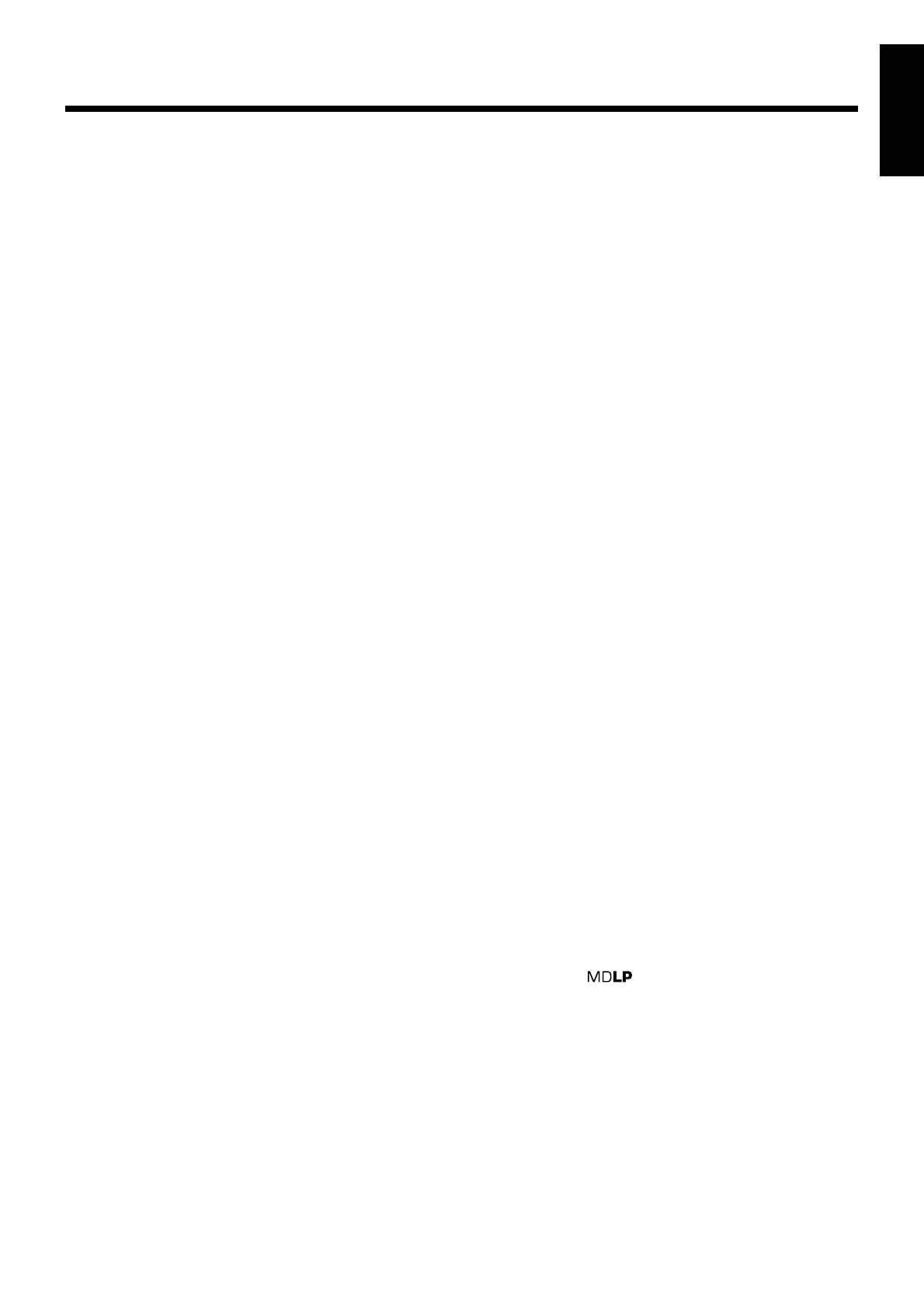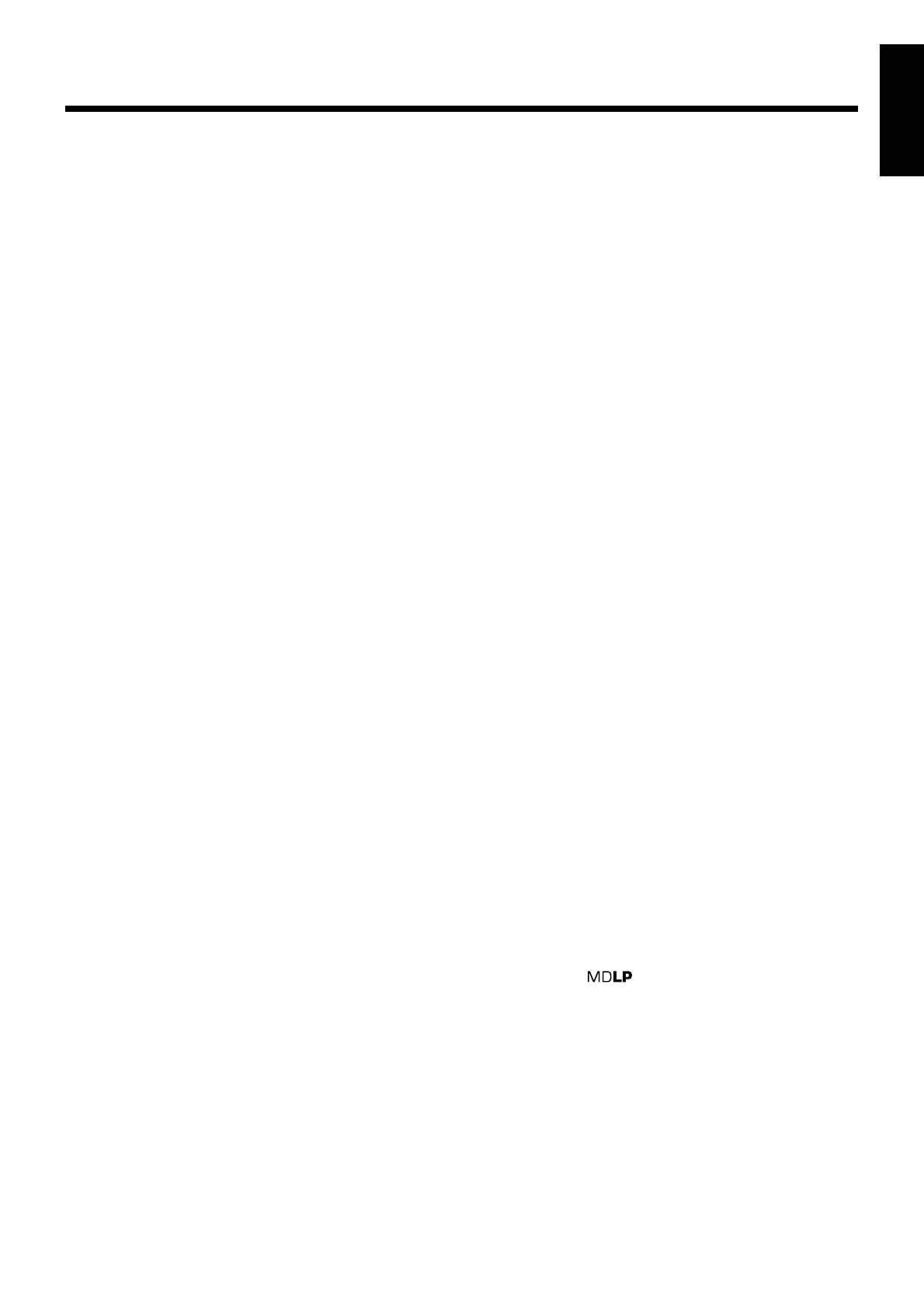
2
English
Location of the Buttons and Controls ..................... 3
Front Panel .................................................................... 3
Remote Control ............................................................. 5
Getting Started.......................................................... 6
Unpacking ..................................................................... 6
Connecting Antennas .................................................... 6
Connecting Speakers ..................................................... 7
Connecting External Equipment ................................... 8
Putting the Batteries into the Remote Control .............. 8
Basic and Common Operations ............................... 9
Setting the Clock ........................................................... 9
Turning On the Power and Starts Playback .................. 10
Turning On/Off the Key-touch Tone ............................. 10
Adjusting the Volume Level .......................................... 11
Reinforcing the Bass Sound .......................................... 11
Adjusting the Tone ........................................................ 12
Changing the Display Brightness ................................. 12
Listening to FM and AM Broadcasts ...................... 13
Setting the AM Tuner Interval Spacing ........................ 13
Tuning in to a Station .................................................... 13
Presetting Stations ......................................................... 14
Tuning in to a Preset Station ......................................... 14
Playing Back Discs on the 5-CD Changer .............. 15
Loading Discs ............................................................... 15
Playing Back All the Discs—Continuous Play ............. 15
Start Continuous Play while a source other than “CD”
is selected ................................................................ 16
Basic Disc Operations ................................................... 16
Programing the Track Playing Order
—Program Play ....................................................... 17
Playing at Random—Random Play .............................. 18
Repeating Tracks or Discs—Repeat Play ..................... 19
Prohibiting Disc Ejection—Disc Lock ......................... 19
Playing Back MDs .................................................... 20
Playing Back the Entire MD—Normal Play................. 20
Basic MD Operations .................................................... 20
Programing the Track Playing Order
—Program Play ....................................................... 22
Playing at Random—Random Play .............................. 23
Playing Tracks in a Group—Group Play ...................... 23
Repeating Tracks—Repeat Play ................................... 24
Searching for Tracks to Play—MD Title Search .......... 24
Playing Back Tapes ................................................... 26
Playing Back a Tape ...................................................... 26
Listening to External Equipment ............................ 27
Listening to External Equipment .................................. 27
Contents
Recording on MDs .................................................... 28
Before You Start Recording on an MD ......................... 28
Setting MD Recording Modes ...................................... 30
Recording CD onto an MD
—CD-MD Synchronized Recording ....................... 30
Recording Other Sources onto an MD .......................... 32
Recording on Tapes .................................................. 33
Before You Start Recording on a Tape .......................... 33
Recording CD onto a Tape
—CD-Tape Syncronized Recording ........................ 34
Recording onto a Tape .................................................. 34
Recording CD onto an MD and a Tape
—CD Synchronized Recording ............................... 36
Editing MDs .............................................................. 37
Guidance—MD Group Functions ................................. 37
Introducing Group Editing Functions ........................... 38
Forming a Group—FORM GR ..................................... 39
Adding a Track to a Group—ENTRY GR .................... 40
Dividing a Group—DIVIDE GR .................................. 41
Joining Two Groups—JOIN GR ................................... 42
Moving a Group—MOVE GR ...................................... 43
Ungrouping Tracks—UNGROUP ................................ 44
Dissolving All Groups—UNGR ALL ........................... 44
Erasing Tracks in a Group—ERASE GR ..................... 45
Introducing Track Editing Functions ............................ 46
Dividing a Track—DIVIDE .......................................... 47
Joining Two Tracks—JOIN .......................................... 48
Moving a Track—MOVE ............................................. 49
Erasing Tracks—ERASE .............................................. 50
Erasing All Tracks—ALL ERASE ............................... 50
Assigning Titles to an MD ............................................ 51
Using the Timers ....................................................... 54
Using Recording Timer ................................................. 54
Using Daily Timer ........................................................ 56
Using Sleep Timer ........................................................ 58
Timer Priority ................................................................ 58
Maintenance .............................................................. 59
Additional Information ............................................ 60
MD Disc Types ............................................................. 60
ATRAC (Adaptive TRansform Acoustic Coding)/
ATRAC3 ( ) ................................................. 60
UTOC (User Table Of Contents) .................................. 60
Sound Skip Guard Memory .......................................... 60
SCMS (Serial Copy Management System) .................. 61
HCMS (High-speed Copy Management System) ......... 61
CD/MD Messages ...................................................... 62
Troubleshooting ........................................................ 63
Specifications ............................................................. 64
EN01-05_UX-J55MD[UB]f.p65 7/1/03, 5:30 PM2