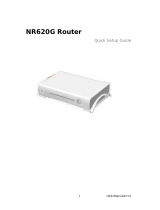Page is loading ...

202-10251-01
November 2007
NETGEAR, Inc.
4500 Great America Parkway
Santa Clara, CA 95054 USA
Mobile Broadband
Modem MBM621 User
Manual

ii
v1.0, November 2007
© 2007 by NETGEAR, Inc. All rights reserved. FullManual.
Trademarks
NETGEAR , the NETGEAR logo, and Auto Uplink are trademarks or registered trademarks of NETGEAR, Inc.
Microsoft, Windows, and Windows NT are registered trademarks of Microsoft Corporation. Other brand and product
names are registered trademarks or trademarks of their respective holders. Portions of this document are copyright
Intoto, Inc. November 2007
Statement of Conditions
In the interest of improving internal design, operational function, and/or reliability, NETGEAR reserves the right to
make changes to the products described in this document without notice.
NETGEAR does not assume any liability that may occur due to the use or application of the product(s) or circuit
layout(s) described herein.
Certificate of the Manufacturer/Importer
It is hereby certified that the Mobile Broadband Modem MBM621 has been suppressed in accordance with the
conditions set out in the BMPT-AmtsblVfg 243/1991 and Vfg 46/1992. The operation of some equipment (for example,
test transmitters) in accordance with the regulations may, however, be subject to certain restrictions. Please refer to the
notes in the operating instructions.
The Federal Office for Telecommunications Approvals has been notified of the placing of this equipment on the market
and
has been granted the right to test the series for compliance with the regulations.
Bestätigung des Herstellers/Importeurs
Es wird hiermit bestätigt, daß dasMobile Broadband Modem MBM621 gemäß der im BMPT-AmtsblVfg 243/1991 und
Vfg 46/1992 aufgeführten Bestimmungen entstört ist. Das vorschriftsmäßige Betreiben einiger Geräte (z.B. Testsender)
kann jedoch gewissen Beschränkungen unterliegen. Lesen Sie dazu bitte die Anmerkungen in der Betriebsanleitung.
Das Bundesamt für Zulassungen in der Telekommunikation wurde davon unterrichtet, daß dieses Gerät auf den Markt
gebracht wurde und es ist berechtigt, die Serie auf die Erfüllung der Vorschriften hin zu überprüfen.
Voluntary Control Council for Interference (VCCI) Statement
This equipment is in the Class B category (information equipment to be used in a residential area or an adjacent area
thereto) and conforms to the standards set by the Voluntary Control Council for Interference by Data Processing
Equipment and Electronic Office Machines aimed at preventing radio interference in such residential areas. When used
near a radio or TV receiver, it may become the cause of radio interference. Read instructions for correct handling.

v1.0, November 2007
iii
Product and Publication Details
Model Number: MBM621
Publication Date: November 2007
Product Family: Modem
Product Name: Mobile Broadband Modem MBM621
Home or Business Product: Business
Language: English
Publication Part Number: 202-10251-01
Publication Version Number: 1.0

v
v1.0, November 2007
Contents
Mobile Broadband Modem MBM621 User Manual
About This Manual
Conventions, Formats and Scope ....................................................................................vii
How to Use This Manual .................................................................................................viii
How to Print this Manual ..................................................................................................viii
Chapter 1 Installation
Package Contents ..........................................................................................................1-1
Requirements .................................................................................................................1-1
Front View ......................................................................................................................1-2
Understanding the LEDs ..........................................................................................1-2
Rear View .......................................................................................................................1-3
Modem Label ..................................................................................................................1-3
Installation ......................................................................................................................1-4
Install the SIM Card and Connect the Modem to a Computer .................................1-4
Power On the Modem and Computer ......................................................................1-5
Log In to the Modem and Connect to the Internet ....................................................1-7
Broadband Settings ........................................................................................................1-8
Chapter 2 Settings and Maintenance
Basic Settings .................................................................................................................2-1
Maintenance ...................................................................................................................2-2
Modem Status ..........................................................................................................2-3
Attached Devices .....................................................................................................2-4
Backup Settings .......................................................................................................2-5
Using the Reset Button ............................................................................................2-6
Setting the Password ...............................................................................................2-7
Upgrading the Modem Firmware ....................................................................................2-7
Chapter 3 Advanced Settings
Port Forwarding ..............................................................................................................3-1

vi
v1.0, November 2007
Considerations for Port Forwarding .........................................................................3-2
Setting Up Port Forwarding ......................................................................................3-2
Port Triggering ................................................................................................................3-3
Setting Up Port Triggering ........................................................................................3-3
WAN Setup .....................................................................................................................3-3
Setting Up a Default DMZ Server .............................................................................3-4
LAN IP Setup ..................................................................................................................3-5
Setting up the Modem as a DHCP Server ......................................................................3-6
Reserved IP Addresses ...........................................................................................3-7
Static Routes ..................................................................................................................3-8
Remote Management .....................................................................................................3-9
Appendix A
Technical Specifications and Factory Default Settings
Technical Specifications ................................................................................................. A-1
Factory Default Settings ................................................................................................ A-2
Appendix B
Related Documents

vii
v1.0, November 2007
About This Manual
The NETGEAR
®
Mobile Broadband Modem MBM621 User Manual describes how to install,
configure and troubleshoot the Mobile Broadband Modem MBM621. The information in this
manual is intended for readers with intermediate computer and Internet skills.
Conventions, Formats and Scope
The conventions, formats, and scope of this manual are described in the following paragraphs:
• Typographical Conventions. This manual uses the following typographical conventions:
• Formats. This manual uses the following formats to highlight special messages:
• Scope. This manual is written for the Mobile Broadband Modem according to these
specifications:
Italics Emphasis, books, CDs, URL names
Bold User input
Note: This format is used to highlight information of importance or special interest.
Tip: This format is used to highlight a procedure that will save time or resources.
Product Version Mobile Broadband Modem MBM621
Manual Publication Date November 2007

Mobile Broadband Modem MBM621 User Manual
viii
v1.0, November 2007
For more information about network, Internet, firewall, and VPN technologies, see the links to the
NETGEAR website in
Appendix B, “Related Documents”..
How to Use This Manual
The HTML version of this manual includes the following:
• Buttons, and , for browsing forwards or backwards through the manual one page
at a time
•A button that displays the table of contents and an button. Double-click on a
link in the table of contents or index to navigate directly to where the topic is described in the
manual.
•A button to access the full NETGEAR, Inc. online knowledge base for the product
model.
• Links to PDF versions of the full manual and individual chapters.
How to Print this Manual
To print this manual you can choose one of the following several options, according to your needs.
• Printing a Page in the HTML View.
Each page in the HTML version of the manual is dedicated to a major topic. Use the Print
button on the browser toolbar to print the page contents.
• Printing a Chapter.
Use the PDF of This Chapter link at the top left of any page.
– Click the PDF of This Chapter link at the top left of any page in the chapter you want to
print. The PDF version of the chapter you were viewing opens in a browser window.
– Your computer must have the free Adobe Acrobat reader installed in order to view and
print PDF files. The Acrobat reader is available on the Adobe website at
http://www.adobe.com.
Note: Product updates are available on the NETGEAR, Inc. website at
http://kbserver.netgear.com.

Mobile Broadband Modem MBM621 User Manual
ix
v1.0, November 2007
– Click the print icon in the upper left of the window.
• Printing the Full Manual.
Use the Complete PDF Manual link at the top left of any page.
– Click the Complete PDF Manual link at the top left of any page in the manual. The PDF
version of the complete manual opens in a browser window.
– Click the print icon in the upper left of the window.
Tip: If your printer supports printing two pages on a single sheet of paper, you can
save paper and printer ink by selecting this feature.
Tip: If your printer supports printing two pages on a single sheet of paper, you can
save paper and printer ink by selecting this feature.

Mobile Broadband Modem MBM621 User Manual
x
v1.0, November 2007

1-1
v1.0, November 2007
Chapter 1 Installation
The Mobile Broadband Modem MBM621 connects your computer or router to a broadband
Interent service.
Package Contents
The product package should contain the following items:
• Mobile Broadband Modem MBM621
• SIM card slot cover
• AC power adapter (varies by region)
• Category 5 (Cat 5) Ethernet cable
• Two plastic feet that can be used to stand the Mobile Broadband Modem on end
• Resource CD
• Mobile Broadband Modem MBM621 Installation Guide
• Warranty and Support Information cards
If any of the parts are incorrect, missing, or damaged, contact your NETGEAR dealer. Keep the
carton, including the original packing materials, in case you need to return the product for repair.
Requirements
Before installation, make sure that these requirements are met.
• You must have an account for wireless broadband service, and you must be located in an area
with wireless broadband coverage. Check with your Internet Service Provider (ISP) if you are
not sure.
• You need an activated SIM card from your ISP.
• You must have a computer with an available Ethernet port to connect to the modem.
• Your computer must be configured with DHCP.
• For installation with a router, first install the modem to work with a computer. Then follow the
instructions that came with the router to connect the router to the modem.

Mobile Broadband Modem MBM621 User Manual
1-2 Installation
v1.0, November 2007
Front View
The front view of the modem is shown below:
Understanding the LEDs
The following table explains how to interpret the lights on the front of the modem.
Figure 1-1
LED Activity
Power • Green: The modem is on and operating normally.
• Off: Power is not supplied to the modem.
Status • Amber: Power-on self-test is in progress. If this light remains on it indicates that
the test failed.
• Off: Normal operation after power-on self-test.
Internet • Blue: Excellent signal.
• Green: Good signal.
• Amber: Weak signal.
• Blinking: Data is being transmitted or received on the Internet port.
• Off: No Internet connection. This can occur if you are outside of the coverage
area, if the SIM card is not installed in the modem, or if the SIM card has not been
activated.
Ethernet • Green: The Ethernet port is operating at 100 Mbps.
• Amber: The Ethernet port is operating at 10 Mbps.
• Blink: Data is being transmitted or received on the Ethernet port.
• Off: No device is connected to the Ethernet port.

Mobile Broadband Modem MBM621 User Manual
Installation 1-3
v1.0, November 2007
Rear View
The rear panel of the modem has connectors, a slot for the SIM card, and a reset button.
Modem Label
The label on the bottom of the modem includes important information such as the MAC address.
Figure 1-2
Figure 1-3
Power adapter
Ethernet
SIM card
Reset
connector cover

Mobile Broadband Modem MBM621 User Manual
1-4 Installation
v1.0, November 2007
Installation
Follow these instructions to install the modem.
Install the SIM Card and Connect the Modem to a Computer
To connect the Modem:
1. Turn off your computer.
2. Insert your activated SIM card into the slot on the rear of the modem.
3. Attach the cover to protect the SIM card.
Note: If you will be using a router, first install the modem to work with a computer. Then
install the router.
Figure 1-4

Mobile Broadband Modem MBM621 User Manual
Installation 1-5
v1.0, November 2007
4. Connect the Ethernet cable that came with your modem to an Ethernet local area network
(LAN) port on your computer. and to the Ethernet port on the modem.
Power On the Modem and Computer
Follow these steps:
1. Plug in the power adapter to your modem.
Figure 1-5
Figure 1-6

Mobile Broadband Modem MBM621 User Manual
1-6 Installation
v1.0, November 2007
2. Verify the following:
• The Power light is lit after applying power to the modem.
• The Status light comes on briefly and then goes off.
• The Internet light comes on.
For more information about LEDs, see “Understanding the LEDs” on page 1-2.
3. Attach the feet to the modem, and adjust the antenna so that it is pointed up at a 90 degree
angle for best performance.
4. Turn on your computer, let the operating system boot up, and log in as needed.
The Ethernet (LAN) light on the modem lights up.
Figure 1-7

Mobile Broadband Modem MBM621 User Manual
Installation 1-7
v1.0, November 2007
Log In to the Modem and Connect to the Internet
1. Turn on your computer, let the operating system boot up completely, and log in as needed.
The Ethernet light on the modem lights up.
2. On your computer, open an Internet browser.
3. Connect to the modem by typing http://modemlogin.net or the IP address on the label at the
bottom of the modem in the address field of your browser.
A login window opens:
4. Enter admin for the user name and password for the password, both in lower case letters.
The Broadband Settings screen opens.
• If your modem is programmed by your ISP with broadband settings, the settings are
displayed on this screen. Click Connect and the modem connects to the Internet.
• If your modem is not programmed then you must enter the settings, click Apply to save
your settings, and then click Connect. See the following section,
“Broadband Settings”.
Note: Your computer must be configured for DHCP. For more information about this
topic, see the link to the online document,
“Preparing a Computer for Network
Access” in Appendix B.
Figure 1-8

Mobile Broadband Modem MBM621 User Manual
1-8 Installation
v1.0, November 2007
Broadband Settings
The Broadband Settings screen is shown below:
In order for the modem to connect to the Internet, the Broadband settings must be entered
correctly. The settings are explained below:
• User Name. The user name for the broadband Internet service account. This is not admin,
which is the modem user name.
• Password. The password for the broadband Internet service account.
• PIN Code. The PIN code for the SIM card.
• APN. The ISP network name.
• PDP Type. Type of packet data protocol.
• Connection check boxes. These settings determine whether or not the modem connects at
startup or reconnects when an Internet connection is lost.
If you are not sure what to enter for these settings, contact your ISP.
Figure 1-9

2-1
v1.0, September 2007
Chapter 2 Settings and Maintenance
Basic Settings
You can use the Basic Settings screen to view or change your Internet IP address settings, your
domain name server (DNS) address, and MAC address.
1. Log in to the modem at its default LAN address of http://modemlogin.net with its default
user name of admin, and default password of password, or using whatever user name,
password, and LAN address you have chosen for the modem.
2. On the main menu, select Basic Settings:
The Basic Settings are explained below in the following table.
Figure 2-1
Table 2-1. Basic Settings
Setting Description
Internet IP Address • Get Dynamically from ISP. Your ISP uses DHCP to assign your IP
address. Your ISP automatically assigns these addresses.
• Use Static IP Address. Enter the IP address that your ISP assigned. Also
enter the IP subnet mask and the gateway IP address. The gateway is the
ISP’s modem to which your modem will connect.

Mobile Broadband Modem MBM621 User Manual
2-2 Settings and Maintenance
v1.0, September 2007
Maintenance
The selections available on the Maintenance menu are Modem Status, Attached Devices, Backup
Settings, Set Password, and Modem Upgrade.
Domain Name Server
(DNS) Address
The DNS server is used to look up site addresses based on their names.
• Get Automatically from ISP. Your ISP uses DHCP to assign your DNS
servers. Your ISP automatically assigns this address.
• Use These DNS Servers. If you know that your ISP does not
automatically transmit DNS addresses to the modem during login, select
this option, and enter the IP address of your ISP’s primary DNS server. If a
secondary DNS server address is available, enter it also.
Router MAC Address The Ethernet MAC address that will be used by the modem on the Internet
port. Some ISPs register the Ethernet MAC address of the network interface
card in your computer when your account is first opened. They will then
accept traffic only from the MAC address of that computer. This feature
allows your modem to masquerade as that computer by “cloning” its MAC
address.
• Use Default Address. Use the default MAC address.
• Use Computer MAC Address. The modem will capture and use the MAC
address of the computer that you are now using. You must be using the
one computer that is allowed by the ISP.
• Use This MAC Address. Enter the MAC address that you want to use.
Table 2-1. Basic Settings (continued)
Setting Description

Mobile Broadband Modem MBM621 User Manual
Settings and Maintenance 2-3
v1.0, September 2007
Modem Status
Use the Modem Status screen to view the settings and statistics for the Mobile Broadband Modem.
The Modem Status screen fields are explained in the following table.
Figure 2-2
Table 2-2. Modem Status Screen
Settings and Statistics
Description
Firmware Version The firmware version of the modem. If you upgrade the
firmware this will change.
HSDPA Modem Identity The type of wireless module used.
Modem SW Version The software version of the modem.
Modem Driver Version The driver version for the wireless module.
IMSI International Mobile Subscriber Identity. This is retrieved from
the SIM card.
IMEI International Mobile Equipment Identity. This is the unique
number assigned to this modem.
Operator The network operator that the modem is currently connected to.
Network Mode The type of service the modem is currently connected to.
/