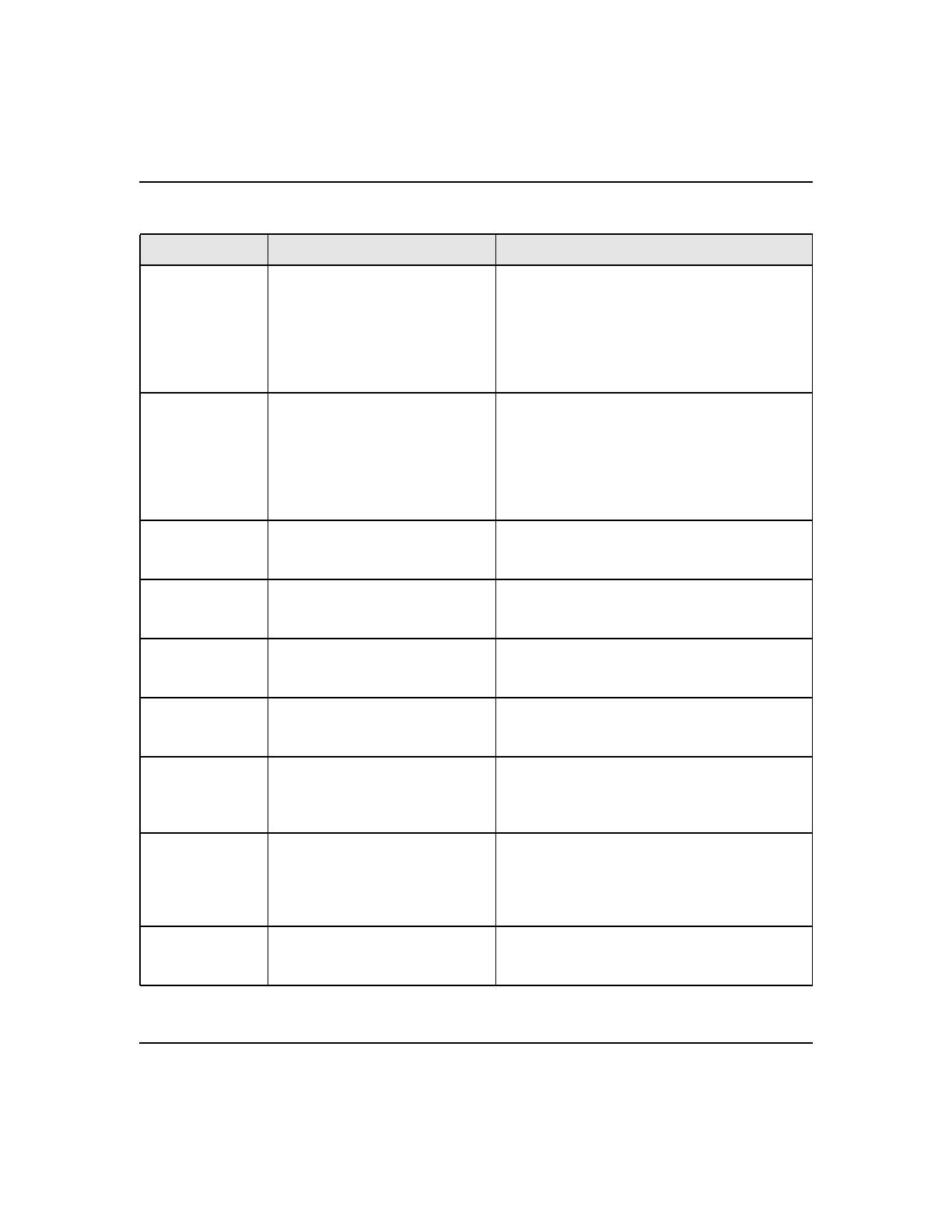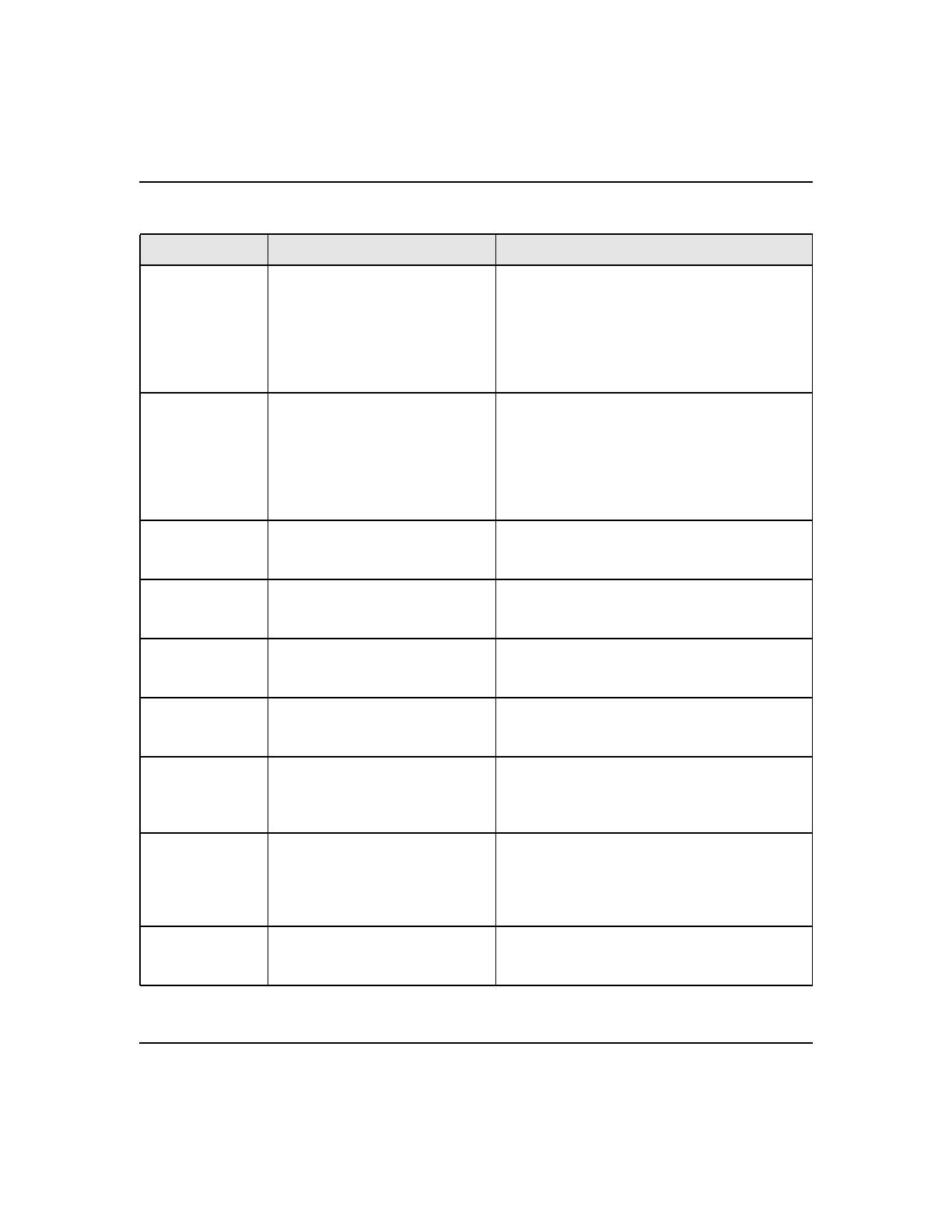
ProSafe XSM7224S Managed Stackable Switch CLI Manual, Software Version 9.0
Using the Command-Line Interface 1-8
v1.0, November 2010
Class-Map
Config
From the Global Config mode,
enter
class-map, and specify the
optional keyword ipv4 to specify
the Layer 3 protocol for this class.
See “class-map” on page 5-12 for
more information.
To exit to the Global Config mode, enter exit. To
return to the Privileged EXEC mode, enter Ctrl-
Z.
Ipv6-Class-Map
Config
From the Global Config mode,
enter
class-map and specify the
optional keyword ipv6 to specify
the Layer 3 protocol for this class.
See “class-map” on page 5-12 for
more information.
To exit to the Global Config mode, enter exit. To
return to the Privileged EXEC mode, enter Ctrl-
Z.
Router OSPF
Config
From the Global Config mode,
enter
router ospf.
To exit to the Global Config mode, enter exit. To
return to the Privileged EXEC mode, enter Ctrl-
Z.
Router OSPFv3
Config
From the Global Config mode,
enter
ipv6 router ospf.
To exit to the Global Config mode, enter exit. To
return to the Privileged EXEC mode, enter Ctrl-
Z.
Router RIP
Config
From the Global Config mode,
enter
router rip.
To exit to the Global Config mode, enter exit. To
return to the Privileged EXEC mode, enter Ctrl-
Z.
Router BGP
Config
From the Global Config mode,
enter
router bgp <asnumber>.
To exit to the Global Config mode, enter exit. To
return to the Privileged EXEC mode, enter Ctrl-
Z.
MAC Access-list
Config
From the Global Config mode,
enter
mac access-list extended
<name>.
To exit to the Global Config mode, enter exit. To
return to the Privileged EXEC mode, enter Ctrl-
Z.
TACACS Config From the Global Config mode,
enter
tacacs-server host
<ip-addr>, where <ip-addr> is
the IP address of the TACACS
server on your network.
To exit to the Global Config mode, enter exit. To
return to the Privileged EXEC mode, enter Ctrl-
Z.
DHCP Pool
Config
From the Global Config mode,
enter
ip dhcp pool <pool-name>.
To exit to the Global Config mode, enter exit. To
return to the Privileged EXEC mode, enter Ctrl-
Z.
Table 6. CLI Mode Access and Exit (continued)
Command Mode Access Method Exit or Access Previous Mode