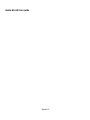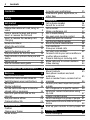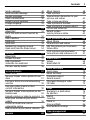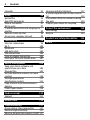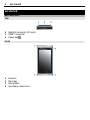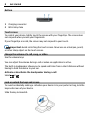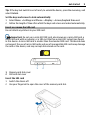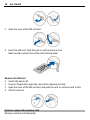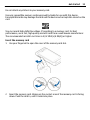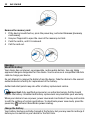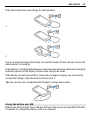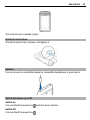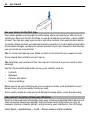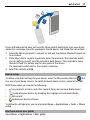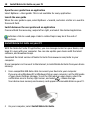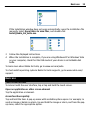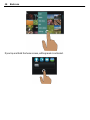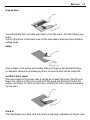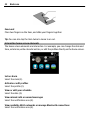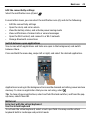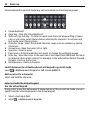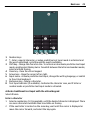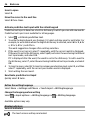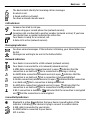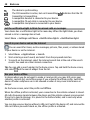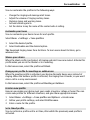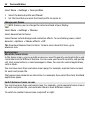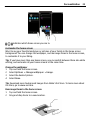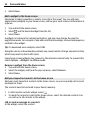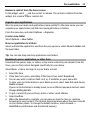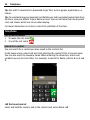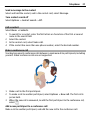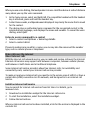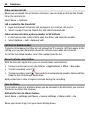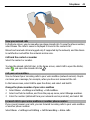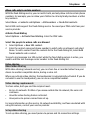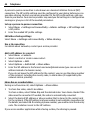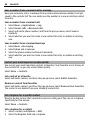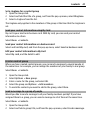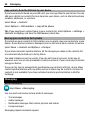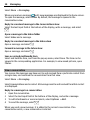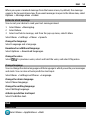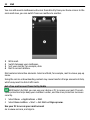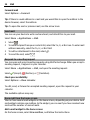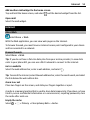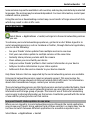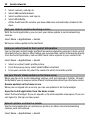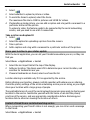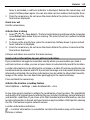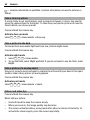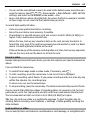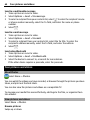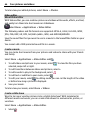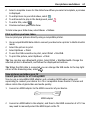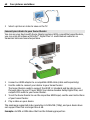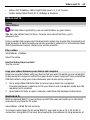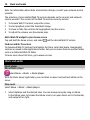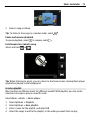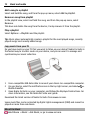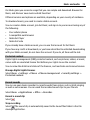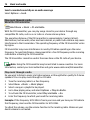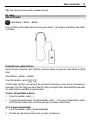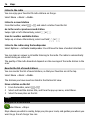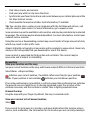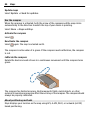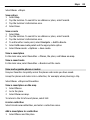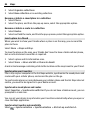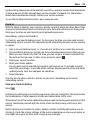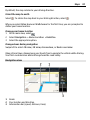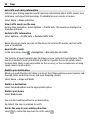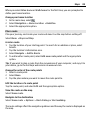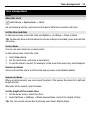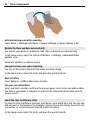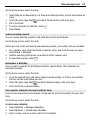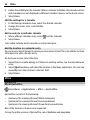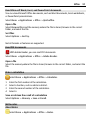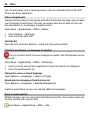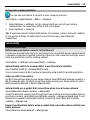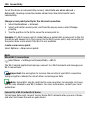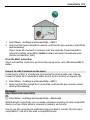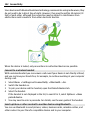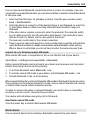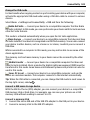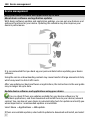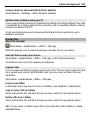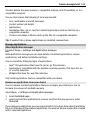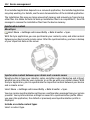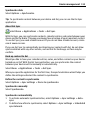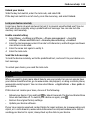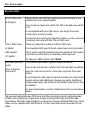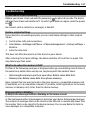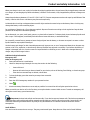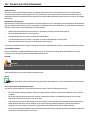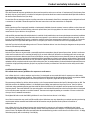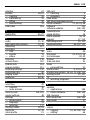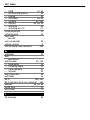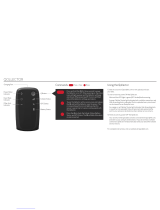Nokia N8–00 User Guide
Issue 2.0

Contents
Safety 5
Get started 6
Keys and parts 6
Change the volume of a call, song, or
video 8
Lock or unlock the keys and screen 8
Insert or remove the SIM card 9
Insert or remove the memory card 10
Charging 12
Antenna locations 14
Attach the wrist strap 15
Headset 15
Switch the device on or off 15
Use your device for the first time 16
Copy contacts or pictures from your old
device 16
Device set-up 17
Use the in-device user guide 17
Install Nokia Ovi Suite on your PC 18
Basic use 19
Touch screen actions 19
Interactive home screen elements 22
Switch between open applications 23
Write text 23
Display indicators 26
Set the notification light to blink for
missed calls or messages 28
Search in your device and on the
internet 28
Use your device offline 28
Prolong battery life 29
Personalization 30
Profiles 30
Change your theme 32
Home screen 32
Organize your applications 35
Download a game, application, or
other item 35
Telephone 36
Call a phone number 36
Search for a contact 36
Call a contact 37
Make a conference call 37
Use 1-touch dialing 38
Use your voice to call a contact 38
Make calls over the internet 39
Call the last dialed number 40
Record a phone conversation 40
Turn to silence 40
View your missed calls 41
Call your voice mailbox 41
Forward calls to your voice mailbox or
another phone number 41
Prevent making or receiving calls 42
Allow calls only to certain numbers 43
Video sharing 43
Contacts 45
About Contacts 45
Save phone numbers and mail
addresses 45
Save a number from a received call or
message 46
Contact your most important people
quickly 46
Set a ringtone for a specific contact 46
Send your contact information using
My Card 47
Create a contact group 47
Send a message to a group of people 47
Copy contacts from the SIM card to your
device 48
Back up your contacts to Ovi by Nokia 48
Messaging 48
About Messaging 48
2Contents

Send a message 49
Send an audio message 49
Receive messages 49
View a conversation 50
Listen to a text message 51
Change language 51
Mail 51
About Mail 51
Get a free mail account from Ovi by
Nokia 52
Add a mailbox 53
Read mail 53
Send mail 54
Respond to a meeting request 54
Open mail from the home screen 54
Internet 55
About Web 55
Browse the web 55
Add a bookmark 56
Subscribe to a web feed 56
Discover nearby events 56
Social networks 57
About Social 57
See your friends' status updates in one
view 57
Post your status to social networking
services 58
Link your online friends to their
contact information 58
See your friends' status updates on the
home screen 58
Upload a picture or video to a service 58
Share your location in your status
update 59
Contact a friend from a social
networking service 59
Add an event to your device calendar 60
Camera 60
About Camera 60
Take a picture 60
Save location information to your
pictures and videos 61
Take a close-up picture 62
Take a picture in the dark 62
Take a picture of a moving object 62
Picture and video tips 62
Record a video 63
Send a picture or video 63
Your pictures and videos 64
About Photos 64
View pictures and videos 64
Edit the pictures you have taken 65
Video editor 66
Print a picture you have taken 67
View pictures and videos on a TV 67
Videos and TV 69
Videos 69
Watch Web TV 69
Music and audio 70
Music player 70
About Ovi Music 72
Protected content 73
Record sounds 73
Play music through a radio 74
FM radio 75
Maps 76
Navigate to a destination 76
My position 77
Search 81
Favorites 82
Check in 85
Drive and Walk 86
Give feedback on Maps 90
Time management 91
Clock 91
Contents 3

Calendar 93
Office 96
Quickoffice 96
Read PDF documents 97
Make a calculation 97
Write notes 97
Translate words from one language to
another 98
Open or create zip files 98
Access your company intranet 99
Connectivity 99
Internet connections 99
Wi-Fi 100
Bluetooth 101
USB data cable 104
VPN connections 106
Close a network connection 106
Store your files on a remote drive 107
Device management 108
Keep your device software and
applications up to date 108
Manage files 109
Increase available memory for more
content 110
Manage applications 111
Synchronize content 112
Copy contacts or pictures between
devices 114
Protect your device 114
Find more help 115
Support 115
Access codes 116
Troubleshooting 117
If your device stops responding 117
Restore original settings 117
What to do when the memory is full? 117
Message indicator blinking 117
A contact appears twice in the contacts
list 118
Unreadable characters while browsing
the web 118
Prepare your device for recycling 118
Protect the environment 118
Save energy 118
Recycle 119
Product and safety information 119
Index 126
4Contents

Safety
Read these simple guidelines. Not following them may be dangerous or illegal. Read
the complete user guide for further information.
SWITCH OFF IN RESTRICTED AREAS
Switch the device off when cellular phone use is not allowed or when it may
cause interference or danger, for example, in aircraft, near medical
equipment, fuel, chemicals, or blasting areas.
ROAD SAFETY COMES FIRST
Obey all local laws. Always keep your hands free to operate the vehicle while
driving. Your first consideration while driving should be road safety.
INTERFERENCE
All wireless devices may be susceptible to interference, which could affect
performance.
QUALIFIED SERVICE
Only qualified personnel may install or repair this product.
KEEP YOUR DEVICE DRY
Your device is not water-resistant. Keep it dry.
GLASS PARTS
The front cover of the device is made of glass. This glass can break if the device
is dropped on a hard surface or receives a substantial impact. If the glass
breaks, do not touch the glass parts of the device or attempt to remove the
broken glass from the device. Stop using the device until the glass is replaced
by qualified service personnel.
PROTECT YOUR HEARING
Listen to a headset at a moderate level, and do not hold the device near your
ear when the loudspeaker is in use.
Safety 5

Get started
Keys and parts
Top
1 Nokia AV connector (3.5 mm)
2 HDMI™ connector
3 Power key
Front
1 Earpiece
2 Menu key
3 Microphone
4 Secondary camera lens
6Get started

Back
1 Camera flash
2 Camera lens
3 Loudspeaker
4 Microphone
Sides
1 Memory card slot
2 SIM card slot
3 Charging indicator light
4 Micro-USB connector
5 Volume/Zoom key
6 Key lock switch
7 Camera key
Get started 7

Bottom
1 Charging connector
2 Wrist strap hole
Touch screen
To control your device, lightly touch the screen with your fingertips. The screen does
not respond when you use your fingernails.
If your fingertips are cold, the screen may not respond to your touch.
Important: Avoid scratching the touch screen. Never use an actual pen, pencil,
or other sharp object on the touch screen.
Change the volume of a call, song, or video
Use the volume keys.
You can adjust the volume during a call or when an application is active.
The built-in loudspeaker allows you to speak and listen from a short distance without
having to hold the device to your ear.
Activate or deactivate the loudspeaker during a call
Select
or .
Lock or unlock the keys and screen
To avoid accidentally making a call when your device is in your pocket or bag, lock the
keys and screen of your device.
Slide the key lock switch.
8Get started

Tip: If the key lock switch is out of reach, to unlock the device, press the menu key, and
select Unlock.
Set the keys and screen to lock automatically
1 Select Menu > Settings and Phone > Display > Screen/keylock time-out.
2 Define the length of time after which the keys and screen are locked automatically.
Insert or remove the SIM card
Do not attach any stickers to your SIM card.
Important: Do not use a mini-UICC SIM card, also known as a micro-SIM card, a
micro-SIM card with an adapter, or a SIM card that has a mini-UICC cutout (see figure)
in this device. A micro-SIM card is smaller than the standard SIM card. This device does
not support the use of micro-SIM cards and use of incompatible SIM cards may damage
the card or the device, and may corrupt data stored on the card.
1 Memory card slot cover
2 SIM card slot cover
Insert the SIM card
1 Switch the device off.
2 Use your fingernail to open the cover of the memory card slot.
Get started 9

3 Open the cover of the SIM card slot.
4 Insert the SIM card. Push the card in, until you hear a click.
Make sure the contact area of the card is facing down.
Remove the SIM card
1 Switch the device off.
2 Use your fingernail to open the cover of the memory card slot.
3 Open the cover of the SIM card slot, and push the card in, until you hear a click.
4 Pull the card out.
Insert or remove the memory card
Memory cards are sold separately.
10 Get started

Do not attach any stickers to your memory card.
Use only compatible memory cards approved by Nokia for use with this device.
Incompatible cards may damage the card and the device and corrupt data stored on the
card.
You can record high-definition videos. If recording to a memory card, for best
performance, use a fast, high-quality microSD card from a well‑known manufacturer.
The recommended microSD card class is 4 (32 Mbit/s (4 MB/s)) or higher.
Insert the memory card
1 Use your fingernail to open the cover of the memory card slot.
2 Insert the memory card. Make sure the contact area of the memory card is facing
down. Push the card in, until it locks into place.
Get started 11

Remove the memory card
1 If the device is switched on, press the power key, and select Remove [memory
card name].
2 Use your fingernail to open the cover of the memory card slot.
3 Push the card in, until it is released.
4 Pull the card out.
Charging
About the battery
Your device has an internal, nonremovable, rechargeable battery. Use only Nokia
approved chargers designated for this device. You can also use a compatible USB data
cable to charge your device.
Do not attempt to remove the battery from the device. Take the device to the nearest
authorized service facility for replacement of the battery.
Authorized retail points may also offer a battery replacement service.
Important: Only qualified personnel or an authorized service facility should
replace the battery. Unauthorized battery replacement may invalidate your warranty.
When your device is low on power, power save mode is activated. You may not be able
to edit the settings of certain applications. To deactivate power save mode, press the
power key
, and select Deactivate power saving.
Charge the battery
Your battery has been partially charged at the factory, but you may need to recharge it
before you can switch on your device for the first time.
12 Get started

If the device indicates a low charge, do the following:
1
2
You do not need to charge the battery for a specific length of time, and you can use the
device while it is charging.
If the battery is completely discharged, it may take several minutes before the charging
indicator appears on the display or before any calls can be made.
If the battery has not been used for a long time, to begin charging, you may need to
connect the charger, then disconnect and reconnect it.
Tip: You can also use a compatible USB charger to charge your battery.
Charge the battery over USB
Battery low, but you don't have a charger with you? You can use a compatible USB cable
to connect to a compatible device, such as a computer.
Get started 13

To avoid breaking the charger connector, be careful when connecting or disconnecting
the charger cable.
If connected to a computer, you can synchronize your device while charging.
Charging over USB can take longer to start, and may not work if you connect through a
non-powered USB hub. Your device charges more quickly when connected to a wall
outlet.
When the battery is charging, the charging indicator light next to the USB connector is
lit. When the battery charge is low, the charging indicator light flashes. It may take a
while for charging to start.
Antenna locations
Avoid touching the antenna area unnecessarily while the antenna is transmitting or
receiving. Contact with antennas affects the communication quality and may cause a
higher power level during operation and may reduce the battery life.
14 Get started

The antenna area is marked in gray.
Attach the wrist strap
Thread the wrist strap as shown, and tighten it.
Headset
You can connect a compatible headset or compatible headphones to your device.
Switch the device on or off
Switch on
Press and hold the power key
until the device vibrates.
Switch off
Press and hold the power key
.
Get started 15

Use your device for the first time
Your device guides you through the initial setup when you insert your SIM card and
switch your device on for the first time. To use all of Nokia's Ovi services, create a Nokia
account. You can also copy your contacts and other content from your previous device.
To create a Nokia account, you need an internet connection. For information about data
transmission charges, contact your service provider. If you can't connect to the internet,
you can create an account later.
Tip: To create and manage your Nokia account on the internet, go to www.ovi.com.
If you already have a Nokia account, sign in.
Tip: Forgotten your password? You can request it to be sent to you in a mail or text
message.
Use the Phone switch application to copy your content, such as:
• Contacts
• Messages
• Pictures and videos
• Personal settings
When you set up your mail account, you can set your inbox to be displayed on your
home screen, so you can easily check your mail.
If you need to make an emergency call during the setup phase, press the menu key.
Copy contacts or pictures from your old device
Want to copy important information from your previous compatible Nokia device and
start using your new device quickly? Use the Phone switch application to copy, for
example, contacts, calendar entries, and pictures to your new device, free of charge.
Select Menu > Applications > Tools > Phone setup and Data transfer.
16 Get started

If your old Nokia device does not have the Phone switch application, your new device
sends it in a message. Open the message in the old device, and follow the instructions.
1 Select the device you want to connect to, and pair the devices. Bluetooth needs to
be activated.
2 If the other device requires a passcode, enter the passcode. The passcode, which
you can define yourself, must be entered in both devices. The passcode in some
devices is fixed. For details, see the user guide of the device.
The passcode is valid only for the current connection.
3 Select the content and OK.
Device set-up
To define some basic settings for your device, select the Phone setup shortcut
that
is in one of your home screens. To switch between home screens, swipe left or right.
With Phone setup, you can do the following:
•
Copy contacts, pictures, and other content from your previous Nokia device
•
Customize your device, by changing the ringing tone and visual theme
•
Set up mail
•
Update your device software
To define the settings later, you can also select Menu > Applications > Tools > Phone
setup.
Use the in-device user guide
Select Menu > Applications > User guide.
Get started 17

Open the user guide from an application
Select Options > User guide. This is not available for every application.
Search the user guide
When the user guide is open, select Options > Search, and enter a letter or a word in
the search field.
Switch between the user guide and an application
Press and hold the menu key, swipe left or right, and select the desired application.
indicates a link to a web page. Links to related topics may be at the end of
instructions.
Install Nokia Ovi Suite on your PC
With the Nokia Ovi Suite PC application, you can manage content on your device, and
keep it in sync with your computer. You can also update your device with the latest
software, and download maps.
Download the latest version of Nokia Ovi Suite from www.ovi.com/suite to your
computer.
If your computer can't connect to the internet, to install Nokia Ovi Suite from your device
memory:
1 Use a compatible USB data cable to connect your device to your computer.
If you are using Windows XP or Windows Vista on your computer, set the USB mode
of your device to Mass storage. To set the USB mode on your device, select the
notification area in the top right corner, and select
> Mass storage.
Your device mass memory and memory card appear as removable disks on your PC.
2 On your computer, select Install Nokia Ovi Suite.
18 Install Nokia Ovi Suite on your PC

If the installation window does not open automatically, open the installation file
manually. Select Open folder to view files, and double-click
Install_Nokia_Ovi_Suite.exe.
3 Follow the displayed instructions.
4 When the installation is complete, if you are using Windows XP or Windows Vista
on your computer, check that the USB mode of your device is set to Nokia Ovi
Suite.
To learn more about Nokia Ovi Suite, go to www.ovi.com/suite.
To check which operating systems Nokia Ovi Suite supports, go to www.nokia.com/
support.
Basic use
Touch screen actions
To interact with the user interface, tap or tap and hold the touch screen.
Open an application or other screen element
Tap the application or element.
Access functions quickly
Tap and hold the item. A pop-up menu with available options opens. For example, to
send an image or delete an alarm, tap and hold the image or alarm, and from the pop-
up menu, select the appropriate option.
Basic use 19

If you tap and hold the home screen, editing mode is activated.
20 Basic use
Page is loading ...
Page is loading ...
Page is loading ...
Page is loading ...
Page is loading ...
Page is loading ...
Page is loading ...
Page is loading ...
Page is loading ...
Page is loading ...
Page is loading ...
Page is loading ...
Page is loading ...
Page is loading ...
Page is loading ...
Page is loading ...
Page is loading ...
Page is loading ...
Page is loading ...
Page is loading ...
Page is loading ...
Page is loading ...
Page is loading ...
Page is loading ...
Page is loading ...
Page is loading ...
Page is loading ...
Page is loading ...
Page is loading ...
Page is loading ...
Page is loading ...
Page is loading ...
Page is loading ...
Page is loading ...
Page is loading ...
Page is loading ...
Page is loading ...
Page is loading ...
Page is loading ...
Page is loading ...
Page is loading ...
Page is loading ...
Page is loading ...
Page is loading ...
Page is loading ...
Page is loading ...
Page is loading ...
Page is loading ...
Page is loading ...
Page is loading ...
Page is loading ...
Page is loading ...
Page is loading ...
Page is loading ...
Page is loading ...
Page is loading ...
Page is loading ...
Page is loading ...
Page is loading ...
Page is loading ...
Page is loading ...
Page is loading ...
Page is loading ...
Page is loading ...
Page is loading ...
Page is loading ...
Page is loading ...
Page is loading ...
Page is loading ...
Page is loading ...
Page is loading ...
Page is loading ...
Page is loading ...
Page is loading ...
Page is loading ...
Page is loading ...
Page is loading ...
Page is loading ...
Page is loading ...
Page is loading ...
Page is loading ...
Page is loading ...
Page is loading ...
Page is loading ...
Page is loading ...
Page is loading ...
Page is loading ...
Page is loading ...
Page is loading ...
Page is loading ...
Page is loading ...
Page is loading ...
Page is loading ...
Page is loading ...
Page is loading ...
Page is loading ...
Page is loading ...
Page is loading ...
Page is loading ...
Page is loading ...
Page is loading ...
Page is loading ...
Page is loading ...
Page is loading ...
Page is loading ...
Page is loading ...
Page is loading ...
Page is loading ...
Page is loading ...
Page is loading ...
-
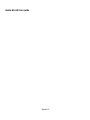 1
1
-
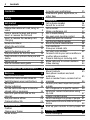 2
2
-
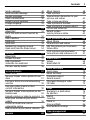 3
3
-
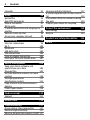 4
4
-
 5
5
-
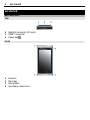 6
6
-
 7
7
-
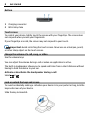 8
8
-
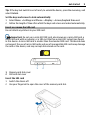 9
9
-
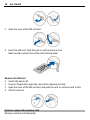 10
10
-
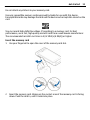 11
11
-
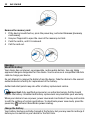 12
12
-
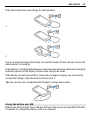 13
13
-
 14
14
-
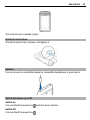 15
15
-
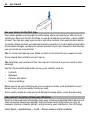 16
16
-
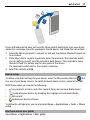 17
17
-
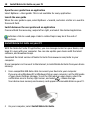 18
18
-
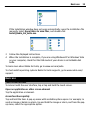 19
19
-
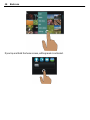 20
20
-
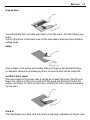 21
21
-
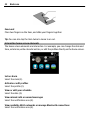 22
22
-
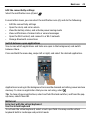 23
23
-
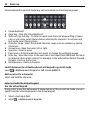 24
24
-
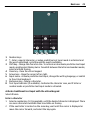 25
25
-
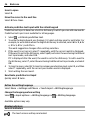 26
26
-
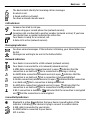 27
27
-
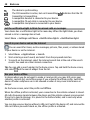 28
28
-
 29
29
-
 30
30
-
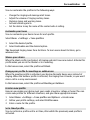 31
31
-
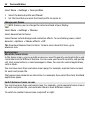 32
32
-
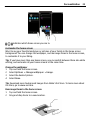 33
33
-
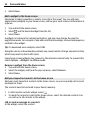 34
34
-
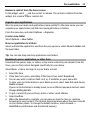 35
35
-
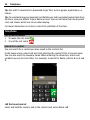 36
36
-
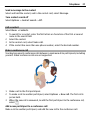 37
37
-
 38
38
-
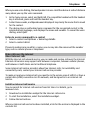 39
39
-
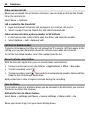 40
40
-
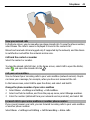 41
41
-
 42
42
-
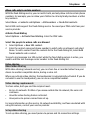 43
43
-
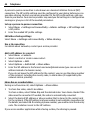 44
44
-
 45
45
-
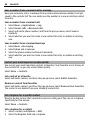 46
46
-
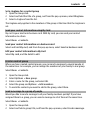 47
47
-
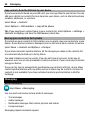 48
48
-
 49
49
-
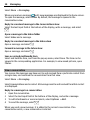 50
50
-
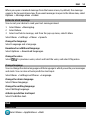 51
51
-
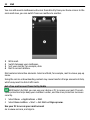 52
52
-
 53
53
-
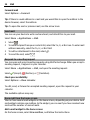 54
54
-
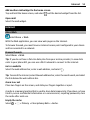 55
55
-
 56
56
-
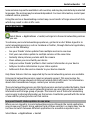 57
57
-
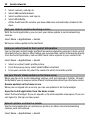 58
58
-
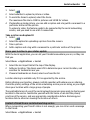 59
59
-
 60
60
-
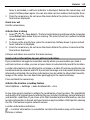 61
61
-
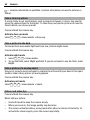 62
62
-
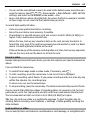 63
63
-
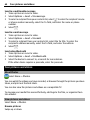 64
64
-
 65
65
-
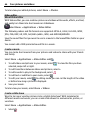 66
66
-
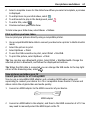 67
67
-
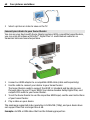 68
68
-
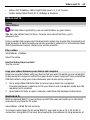 69
69
-
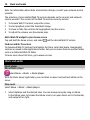 70
70
-
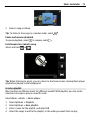 71
71
-
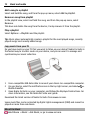 72
72
-
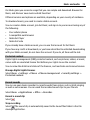 73
73
-
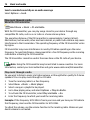 74
74
-
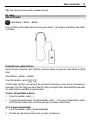 75
75
-
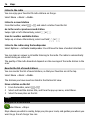 76
76
-
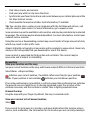 77
77
-
 78
78
-
 79
79
-
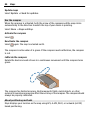 80
80
-
 81
81
-
 82
82
-
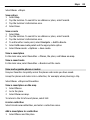 83
83
-
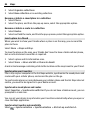 84
84
-
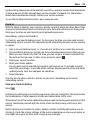 85
85
-
 86
86
-
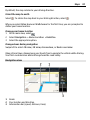 87
87
-
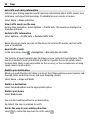 88
88
-
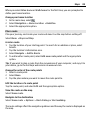 89
89
-
 90
90
-
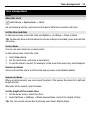 91
91
-
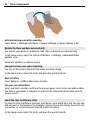 92
92
-
 93
93
-
 94
94
-
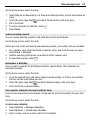 95
95
-
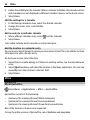 96
96
-
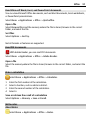 97
97
-
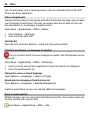 98
98
-
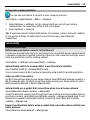 99
99
-
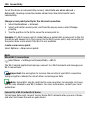 100
100
-
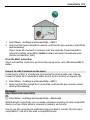 101
101
-
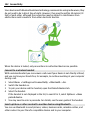 102
102
-
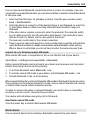 103
103
-
 104
104
-
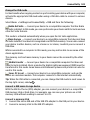 105
105
-
 106
106
-
 107
107
-
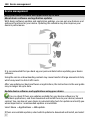 108
108
-
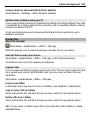 109
109
-
 110
110
-
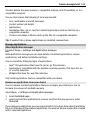 111
111
-
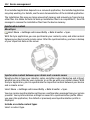 112
112
-
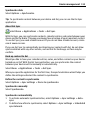 113
113
-
 114
114
-
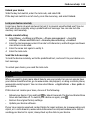 115
115
-
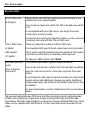 116
116
-
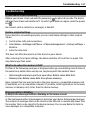 117
117
-
 118
118
-
 119
119
-
 120
120
-
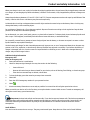 121
121
-
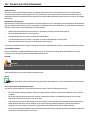 122
122
-
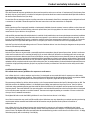 123
123
-
 124
124
-
 125
125
-
 126
126
-
 127
127
-
 128
128
-
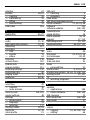 129
129
-
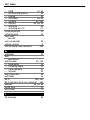 130
130
Ask a question and I''ll find the answer in the document
Finding information in a document is now easier with AI
Related papers
Other documents
-
O2 Nokia 5250, Prepaid Pack User guide
-
Nikon C6-01 User manual
-
Deutsche Telekom Nokia X3-00 User guide
-
Vertu RM-681V User manual
-
Vodafone 15037117529 Datasheet
-
O2 Nokia 5530 XpressMusic, Loop pack User guide
-
 Tele2 8716406019608 Datasheet
Tele2 8716406019608 Datasheet
-
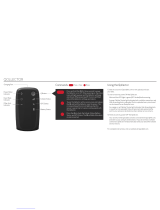 Quarq Qollector Qollector
Quarq Qollector Qollector
-
Sharper Image 1200 User manual
-
Water mission 2021 Operating instructions