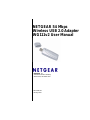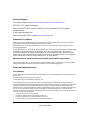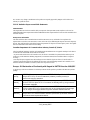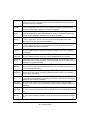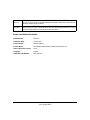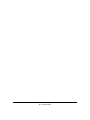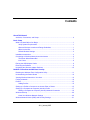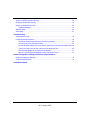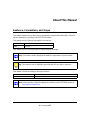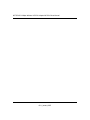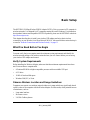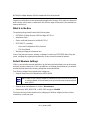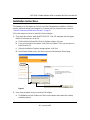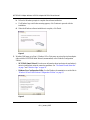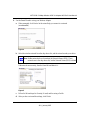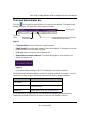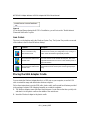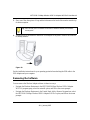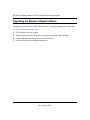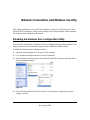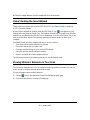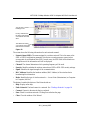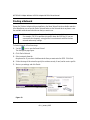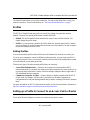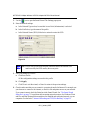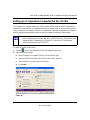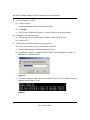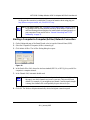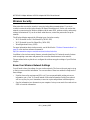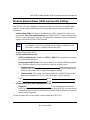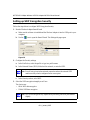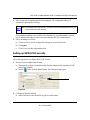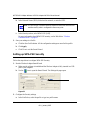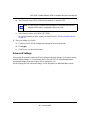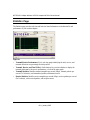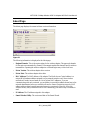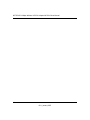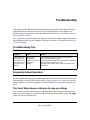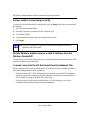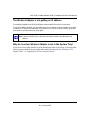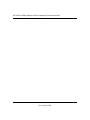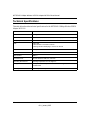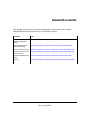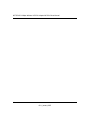202-10081-03
January 2007
NETGEAR, Inc.
4500 Great America Parkway
Santa Clara, CA 95054 USA
NETGEAR 54 Mbps
Wireless USB 2.0 Adapter
WG111v2 User Manual

ii
v3.0, January 2007
Technical Support
For customer support see http://kbserver.netgear.com/kb_web_files/n10005.asp
NETGEAR, INC. Support Information
Phone: 1-888-NETGEAR, for US & Canada only. For other countries, see your support
information card.
E-mail: support@netgear.com
North American NETGEAR website: http://www.netgear.com
Statement of Conditions
In the interest of improving internal design, operational function, and/or reliability, NETGEAR reserves the right to
make changes to the products described in this document without notice.
NETGEAR does not assume any liability that may occur due to the use or application of the product(s) or circuit
layout(s) described herein.
© 2007 NETGEAR, Inc. NETGEAR, the NETGEAR logo, The Gear Guy and Everybody’s Connecting are
trademarks or registered trademarks of NETGEAR, Inc. in the United States and/or other countries.
Microsoft and Windows are registered trademarks of Microsoft Corporation in the United States and/or
other countries. Other brand and product names are trademarks or registered trademarks of their respective
holders. Information is subject to change without notice. All rights reserved
.
Maximum Wireless Signal Rate Derived from IEEE Standard 802.11 Specifications
Actual data throughput will vary. Network conditions and environmental factors, including volume of network traffic,
building materials and construction, and network overhead, lower actual data throughput rate.
Safety and Regulatory Notices
FCC Statement
The WG111v2 has been tested and complies with the specifications for a Class B digital device, pursuant to Part 15 of
the FCC Rules.
Operation is subject to the following two conditions:
(1) This device may not cause harmful interference, and
(2) This device must accept any interference received, including interference that may cause undesired operation.
These limits are designed to provide reasonable protection against harmful interference in a residential installation. This
equipment generates, uses, and can radiate radio frequency energy and, if not installed and used according to the
instructions, may cause harmful interference to radio communications. However, there is no guarantee that interference
will not occur in a particular installation. If this equipment does cause harmful interference to radio or television
reception, which is found by turning the equipment off and on, the user is encouraged to try to correct the interference by
one or more of the following measures:
• Reorient or relocate the receiving antenna
• Increase the separation between the equipment or devices
• Connect the equipment to an outlet other than the receiver’s
• Consult a dealer or an experienced radio/TV technician for assistance

v3.0, January 2007
iii
FCC Caution: Any change or modification to the product not expressly approved by Netgear could void the user’s
authority to operate the device.
FCC RF Radiation Exposure and SAR Statements
SAR Statement
The Netgear WG111v2 has been tested for body-worn Specific Absorption Rate (SAR) compliance. The FCC has
established detailed SAR requirements and has established that these requirements have been met while installed in host
notebook computer.
RF Exposure Information
The radio module has been evaluated under FCC Bulletin OET 65C (01-01) and found to be compliant to the
requirements as set forth in CFR 47 Sections, 2.1093, and 15.247 (b) (4) addressing RF Exposure from radio frequency
devices. This model meets the applicable government requirements for exposure to radio frequency waves. The highest
SAR level measured for this device was 0.532 W/kg.
Canadian Department of Communications Industry Canada (IC) Notice
This Class B digital apparatus complies with Canadian ICES-003 and RSS-210. Cet appareil numérique de la classe B
est conforme à la norme NMB-003 et CNR-210 du Canada.
“To prevent radio interference to the licensed service, this device is intended to be operated indoors and away from
windows to provide maximum shielding. Equipment (or its transmit antenna) that is installed outdoors is subject to
licensing.”
“Pour empêcher que cet appareil cause du brouillage au service faisant l’objet d’une licence, il doit être utilisé à
l’intérieur et devrait être placé loin des fenêtres afin de fournir un écran de blindage maximal. Si le matériel (ou son
antenne d’émission) est installé à l’extérieur, il doit faire l’objet d’une licence.”
Europe - EU Declaration of Conformity with Regard to R&TTE Directive 1999/5/EC
A printed copy of the EU Declaration of Conformity certificate for this product is provided in the WG111v2 product
package.
Èesky
[Czech]
NETGEAR, Inc. tímto prohlašuje, že tento NETGEAR 54 Mbps Wireless USB2.0
Adapter WG111v2
je ve shodì se základními požadavky a dalšími pøíslušnými
ustanoveními smìrnice 1999/5/ES.
Dansk
[Danish]
Undertegnede
NETGEAR, Inc. erklærer herved, at følgende udstyr NETGEAR 54 Mbps
Wireless USB2.0 Adapter WG111v2
overholder de væsentlige krav og øvrige relevante
krav i direktiv 1999/5/EF.
Deutsch
[German]
Hiermit erklärt NETGEAR, Inc., dass sich das Gerät NETGEAR 54 Mbps Wireless
USB2.0 Adapter WG111v2 in Übereinstimmung mit den grundlegenden Anforderungen
und den übrigen einschlägigen Bestimmungen der Richtlinie 1999/5/EG befindet.
Eesti
[Estonian]
Käesolevaga kinnitab NETGEAR, Inc. seadme NETGEAR 54 Mbps Wireless USB2.0
Adapter WG111v2
vastavust direktiivi 1999/5/EÜ põhinõuetele ja nimetatud direktiivist
tulenevatele teistele asjakohastele sätetele.

v3.0, January 2007
iv
English Hereby, NETGEAR, Inc., declares that this NETGEAR 54 Mbps Wireless USB2.0
Adapter WG111v2
is in compliance with the essential requirements and other relevant
provisions of Directive 1999/5/EC.
Español
[Spanish]
Por medio de la presente NETGEAR, Inc. declara que el NETGEAR 54 Mbps Wireless
USB2.0 Adapter WG111v2
cumple con los requisitos esenciales y cualesquiera otras
disposiciones aplicables o exigibles de la Directiva 1999/5/CE.
Ελληνική
[Greek]
ΜΕ ΤΗΝ ΠΑΡΟΥΣΑ NETGEAR, Inc. ΔΗΛΩΝΕΙ ΟΤΙ NETGEAR 54 Mbps Wireless
USB2.0 Adapter WG111v2
ΣΥΜΜΟΡΦΩΝΕΤΑΙ ΠΡΟΣ ΤΙΣ ΟΥΣΙΩΔΕΙΣ ΑΠΑΙΤΗΣΕΙΣ
ΚΑΙ ΤΙΣ ΛΟΙΠΕΣ ΣΧΕΤΙΚΕΣ ΔΙΑΤΑΞΕΙΣ ΤΗΣ ΟΔΗΓΙΑΣ 1999/5/ΕΚ.
Français
[French]
Par la présente NETGEAR, Inc. déclare que l'appareil NETGEAR 54 Mbps Wireless
USB2.0 Adapter WG111v2
est conforme aux exigences essentielles et aux autres
dispositions pertinentes de la directive 1999/5/CE.
Italiano
[Italian]
Con la presente NETGEAR, Inc. dichiara che questo NETGEAR 54 Mbps Wireless
USB2.0 Adapter WG111v2
è conforme ai requisiti essenziali ed alle altre disposizioni
pertinenti stabilite dalla direttiva 1999/5/CE.
Latviski
[Latvian]
Ar šo NETGEAR, Inc. deklarç, ka NETGEAR 54 Mbps Wireless USB2.0 Adapter
WG111v2
atbilst Direktîvas 1999/5/EK bûtiskajâm prasîbâm un citiem ar to saistîtajiem
noteikumiem.
Lietuviø
[Lithuanian]
Šiuo NETGEAR, Inc. deklaruoja, kad šis NETGEAR 54 Mbps Wireless USB2.0 Adapter
WG111v2
atitinka esminius reikalavimus ir kitas 1999/5/EB Direktyvos nuostatas.
Nederlands
[Dutch]
Hierbij verklaart
NETGEAR, Inc. dat het toestel NETGEAR 54 Mbps Wireless USB2.0
Adapter WG111v2
in overeenstemming is met de essentiële eisen en de andere relevante
bepalingen van richtlijn 1999/5/EG.
Malti
[Maltese]
Hawnhekk, NETGEAR, Inc., jiddikjara li dan NETGEAR 54 Mbps Wireless USB2.0
Adapter WG111v2
jikkonforma mal-tiijiet essenzjali u ma provvedimenti orajn relevanti li
hemm fid-Dirrettiva 1999/5/EC.
Magyar
[Hungarian]
Alulírott, NETGEAR, Inc. nyilatkozom, hogy a NETGEAR 54 Mbps Wireless USB2.0
Adapter WG111v2
megfelel a vonatkozó alapvetõ követelményeknek és az 1999/5/EC
irányelv egyéb elõírásainak.
Polski [Polish] Niniejszym
NETGEAR, Inc. oœwiadcza, ¿e NETGEAR 54 Mbps Wireless USB2.0
Adapter WG111v2
jest zgodny z zasadniczymi wymogami oraz pozosta³ymi stosownymi
postanowieniami Dyrektywy 1999/5/EC.
Português
[Portuguese]
NETGEAR, Inc. declara que este NETGEAR 54 Mbps Wireless USB2.0 Adapter
WG111v2
está conforme com os requisitos essenciais e outras disposições da Directiva
1999/5/CE.
Slovensko
[Slovenian]
NETGEAR, Inc. izjavlja, da je ta NETGEAR 54 Mbps Wireless USB2.0 Adapter
WG111v2 v skladu z bistvenimi zahtevami in ostalimi relevantnimi doloèili direktive 1999/5/
ES.
Slovensky
[Slovak]
NETGEAR, Inc. týmto vyhlasuje, že NETGEAR 54 Mbps Wireless USB2.0 Adapter
WG111v2
spåòa základné požiadavky a všetky príslušné ustanovenia Smernice 1999/5/
ES.

v3.0, January 2007
v
Product and Publication Details
Suomi
[Finnish]
NETGEAR, Inc. vakuuttaa täten että NETGEAR 54 Mbps Wireless USB2.0 Adapter
WG111v2
tyyppinen laite on direktiivin 1999/5/EY oleellisten vaatimusten ja sitä koskevien
direktiivin muiden ehtojen mukainen.
Svenska
[Swedish]
Härmed intygar NETGEAR, Inc. att denna NETGEAR 54 Mbps Wireless USB2.0
Adapter WG111v2
står I överensstämmelse med de väsentliga egenskapskrav och övriga
relevanta bestämmelser som framgår av direktiv 1999/5/EG.
Model Number: WG111v2
Publication Date: January 2007
Product Family: Wireless Adapter
Product Name: NETGEAR 54 Mbps Wireless USB2.0 Adapter WG111v2
Home or Business Product: Home
Language: English
Publication Part Number: 202-10081-03
Page is loading ...

vii
v3.0, January 2007
Contents
About This Manual
Audience, Conventions, and Scope ................................................................................. ix
Basic Setup
What You Need Before You Begin .....................................................................................1
Verify System Requirements .......................................................................................1
Observe Wireless Location and Range Guidelines .....................................................1
What Is in the Box .......................................................................................................2
Default Wireless Settings ............................................................................................ 2
Installation Instructions ......................................................................................................3
Connecting to Wireless Networks and the Internet ...........................................................6
The Smart Wizard Status Bar ......................................................................................7
Icon Colors .................................................................................................................. 8
Placing the USB Adapter Cradle ....................................................................................... 8
Removing the Software ..................................................................................................... 9
Upgrading the Wireless Adapter Software ...................................................................... 10
Network Connections and Wireless Security
Disabling the Windows Zero Configuration Utility ............................................................ 11
Understanding the Smart Wizard .................................................................................... 12
Viewing Wireless Networks in Your Area .........................................................................12
Finding a Network ............................................................................................................ 14
Profiles .............................................................................................................................15
Adding Profiles .......................................................................................................... 15
Setting up a Profile to Connect to an Access Point or Router .........................................15
Setting up a Computer-to-Computer (Ad Hoc) Profile .....................................................17
Starting a Computer-to-Computer (Ad Hoc) Network Connection ............................19
Wireless Security .............................................................................................................20
Know Your Wireless Network Settings ......................................................................20
Wireless Network Name (SSID) and Security Settings ................................................... 21

viii
v3.0, January 2007
Setting up WEP Encryption Security ............................................................................... 22
Setting up WPA2-PSK Security ....................................................................................... 23
Setting up WPA-PSK Security .........................................................................................24
Advanced Settings ....................................................................................................25
Statistics Page .................................................................................................................26
About Page ......................................................................................................................27
Troubleshooting
Troubleshooting Tips .......................................................................................................29
Frequently Asked Questions ...........................................................................................29
The Smart Wizard keeps asking me to save my settings ......................................... 29
Ad Hoc mode is not working correctly ....................................................................... 30
Did the Wireless Adapter receive a valid IP address from the Wireless Router/AP? 30
I cannot connect to the AP that I want from the Networks Tab. ................................ 30
The Wireless Adapter is not getting an IP address ................................................... 31
Why do I see two Wireless Adapter icons in the System Tray? ................................ 31
Default Configuration Settings and Technical Specifications
Default Configuration Settings .........................................................................................33
Technical Specifications ...................................................................................................34
Related Documents

ix
v3.0, January 2007
About This Manual
Audience, Conventions, and Scope
This manual assumes that you have basic to intermediate computer and Internet skills. However,
tutorial information is provided on the NETGEAR website.
This manual uses the following typographical conventions:
This manual uses the following formats to highlight special messages:
This manual is written according to these specifications:
Italics Emphasis, books, CDs, URL names
Bold User input
Note: This format is used to highlight information of importance or special interest.
Tip: This format is used to highlight a procedure that will save time or resources.
Product Version NETGEAR 54 Mbps Wireless USB2.0 Adapter WG111v2
Manual Publication Date January 2007
Note: Product updates in English language are available on the NETGEAR website at
http://kbserver.netgear.com.

NETGEAR 54 Mbps Wireless USB 2.0 Adapter WG111v2 User Manual
x
v3.0, January 2007

1
v3.0, January 2007
Basic Setup
The NETGEAR 54 Mbps Wireless USB2.0 Adapter WG111v2 lets you connect a PC computer to
wireless networks. It is designed for PC computers running Microsoft Windows. For information
about product features and compatible NETGEAR products, please see the NETGEAR website at
http://www.netgear.com.
This chapter describes how to install your wireless USB adapter and set up basic wireless
connectivity on your Wireless Local Area Network (WLAN). Advanced wireless network set up is
covered in “Network Connections and Wireless Security” on page 11.
What You Need Before You Begin
You must verify that your computer meets the minimum system requirements and identify the
wireless network settings of the wireless network where you will connect before you can set up
your wireless USB adapter and connect.
Verify System Requirements
Before installing the Wireless Adapter, make sure that these minimum requirements have been
met. You must have a computer with:
• A Pentium
300 MHz or higher compatible processor with an available USB port.
•A CD drive.
• 10 MB of free hard disk space.
• Windows 2000, XP, or Vista.
Observe Wireless Location and Range Guidelines
Computers can connect over wireless networks indoors at a range which vary significantly based
on the location of the computer with the Wireless Adapter. For best results, avoid potential sources
of interference, such as:
• Large metal surfaces
• Microwave ovens
• 2.4 GHz Cordless phones

NETGEAR 54 Mbps Wireless USB 2.0 Adapter WG111v2 User Manual
2
v3.0, January 2007
In general, wireless devices can communicate through walls. However, if the walls are constructed
with concrete, or have metal, or metal mesh, the effective range will decrease if such materials are
between the devices.
What Is in the Box
The product package should contain the following items:
• NETGEAR 54 Mbps Wireless USB2.0 Adapter WG111v2
• Installation Guide
• Plastic cradle and fasteners to hold the WG111v2
• NETGEAR CD, including:
– Driver and Configuration Utility Software
– This User Manual
• Warranty and Support information card
If any of the parts are incorrect, missing, or damaged, contact your NETGEAR dealer. Keep the
carton, including the original packing materials, in case you need to return the product.
Default Wireless Settings
If this is a new wireless network installation, use the factory default settings to set up the network
and verify wireless connectivity. If this is an addition to an existing wireless network, you need the
wireless network and wireless security settings that are already defined.
Your Wireless Adapter factory default basic settings are:
• Network Name Service Set Identification (SSID): ANY
• Network Mode (Infrastructure or Ad-hoc): Infrastructure
• Data security WEP, WPA2-PSK, or WPA-PSK encryption: Disabled
The section below provides instructions for setting up the Wireless Adapter for basic wireless
connectivity to an access point.
Note: In order for the Wireless Adapter to communicate with a wireless access point
or wireless adapter, all devices must be set up to use the same wireless network
name (SSID).

NETGEAR 54 Mbps Wireless USB 2.0 Adapter WG111v2 User Manual
3
v3.0, January 2007
Installation Instructions
The instructions in this chapter are for an Access Point (Infrastructure) installation. Wireless
security, advanced settings, and Computer-to-Computer (Ad Hoc) instructions are covered in
“Network Connections and Wireless Security” on page 11.
Follow the instructions below to install the Wireless Adapter.
1. First, install the software. Insert the NETGEAR CD. If the CD main page does not appear,
double click Autorun.exe on the CD.
a. Click Install the Software.The Check for Updates window will open.
b. If you are connected to the Internet, click Check for Updates. If not, you can choose to
install from the CD.
c. When the Installation Complete message appears, click Next.
d. On the Smart Wizard screen, click Next to proceed with the Smart Wizard setup.
2. Now, when prompted, insert your wireless USB adapter.
a. Click Next to proceed. Windows will discover the adapter and continue the software
installation process.
Figure 1

NETGEAR 54 Mbps Wireless USB 2.0 Adapter WG111v2 User Manual
4
v3.0, January 2007
b. Follow the Windows prompts to complete the software installation.
c. If a Windows logo certification warning appears, click Continue to proceed with the
installation.
d. When the Windows software installation is complete, click Finish.
3. Windows 2000 users go to Step 4. Windows XP or Vista users can set up the wireless adapter
either with the NETGEAR Smart Wizard (recommended) or the Windows Configuration
Utilities.
• NETGEAR Smart Wizard: Reveals more information about each network and makes it
easier to troubleshoot network connection problems. See “The Smart Wizard Status Bar”
on page 7 and “Statistics Page” on page 26.
• Windows Zero Configuration Utility: See the Windows documentation or see the link to
“Windows XP and Vista Wireless Configuration Utilities” on page 35.
Figure 2
Figure 3

NETGEAR 54 Mbps Wireless USB 2.0 Adapter WG111v2 User Manual
5
v3.0, January 2007
4. Use the Smart Wizard to set up your Wireless Adapter
a. When prompted, click Next to let the wizard help you connect to a network
(recommended).
b. Select the wireless network from the drop-down list, and the wizard records your choice.
If the network uses security, then the Smart Wizard detects it..
c. Follow the Wizard steps for Security (if used) and for saving a Profile.
d. After you have reviewed the settings, click Finish.
Figure 4
Note: Hidden networks do not broadcast the Network Name (SSID). These
networks are in the drop-down list, but the Network Name (SSID) is blank
Figure 5

NETGEAR 54 Mbps Wireless USB 2.0 Adapter WG111v2 User Manual
6
v3.0, January 2007
The icon appears in the System Tray and on the desktop. The wizard initiates your
wireless connection. It could take up to a minute for your wireless connection to be
established.
The Smart Wizard Settings page opens.
5. Use the status bar to verify your wireless connectivity. For more information about
connecting, see “Connecting to Wireless Networks and the Internet” on page 6.
Connecting to Wireless Networks and the Internet
The Wireless Adapter has indicators that show the status of your connection to a wireless network
and to the Internet:
• Icon: After you install the software, this icon appears on the desktop and in the lower
right of the Windows task bar. It is color coded to show the status of the connection. See “The
Smart Wizard Status Bar” on page 7.
• Smart Wizard Status Bar: Clicking on the system tray icon opens the Smart Wizard. The
status bar at the bottom of the page shows details about your wireless and Internet connection.
Figure 6

NETGEAR 54 Mbps Wireless USB 2.0 Adapter WG111v2 User Manual
7
v3.0, January 2007
The Smart Wizard Status Bar
Click the icon to open the Smart Wizard so you can view the status bar. The Smart Wizard
Settings page opens. The status bar is at the bottom of the page.
• Connection Status: The color shows the connection status.
• Signal Strength: Shows the signal strength of the wireless network. If the signal is poor, then
try moving closer to the wireless access point.
• Lock icon: Shows if security is used on the network.
• Router/Internet connection indicator: This shows the progress of your connection. By
default, this feature is on.
If you selected Europe during the WG111v2 installation, this feature is disabled.
The Router/Internet connection indicator is useful in isolating a problem. For example, if you are
connected to a router, but not to the Internet, then check the router’s Internet connection.
If you right-click the System Tray icon, you can disable the Internet notification feature by
clearing the check mark on this line. If you do so, then only the IP address is shown.
Figure 7
Figure 8
Connection Indicator Description
Connected to Internet
or IP Address
Wireless Internet connection OK.
Connected to Router Wireless connection to router OK but no Internet
connection at router.
___.___.___.___ or
169.254..x.x
Wireless connection to a router OK but there is a
problem with the router. See “Troubleshooting”.
signal strength
Unlocked: Network does not use security
Locked: Network uses security
Router/Internet
connection
connection indicator
status

NETGEAR 54 Mbps Wireless USB 2.0 Adapter WG111v2 User Manual
8
v3.0, January 2007
If you selected Europe during the WG111v2 installation, you will not see the “Enable Internet
Connected Notification” option.
Icon Colors
The icon is on the desktop and in the Windows System Tray. The System Tray resides on one end
of the taskbar in the Microsoft Windows desktop.
Placing the USB Adapter Cradle
You can attach the Wireless Adapter directly to a USB port on your computer, or use the USB
cable to extend the range and obtain better wireless reception.
Follow these instructions to use the USB cable, plastic cradle, and loop and hook fastener provided
in the package for better USB Adapter placement on a notebook computer:
1. The Wireless Adapter comes with three black fasteners. Locate the one that has a prickly side
and attach it to the plastic cradle on the middle of the outside rear.
2. Insert the Wireless Adapter in the plastic cradle.
Figure 9
Color Condition Description
Red The wireless USB adapter
has no connection to any
other wireless node.
The Wireless Adapter can not link to any other wireless node
or the link is lost. Check your configuration or try moving to a
location where the wireless signal quality is better.
Yellow The wireless USB adapter
has a connection with another
wireless node.
The wireless link is weak. You may need to move to a better
spot, such as closer to the wireless access point. Also, look
for possible interference such as a 2.4 GHz cordless phone or
large metal surface.
Green The wireless USB adapter
has a connection with another
wireless node.
The wireless USB adapter has established good
communication with an access point and the signal quality is
strong.

NETGEAR 54 Mbps Wireless USB 2.0 Adapter WG111v2 User Manual
9
v3.0, January 2007
3. Place one of the other pieces of loop and hook fastener on the back of the monitor near the top
for better reception.
4. Join the pieces of the fastener to attach the USB Adapter in the plastic cradle to the notebook
or desktop monitor.
See the installation instructions for your operating system before attaching the USB cable to the
USB Adapter and your computer
Removing the Software
You can remove the Wireless Adapter software in these two ways:
• Navigate the Windows Start menu to the NETGEAR 54 Mbps Wireless USB2.0 Adapter
WG111v2 program group, select the uninstall option, and follow the screen prompts.
• Navigate the Windows Start menu to the Control Panel Add or Remove Program item, select
the NETGEAR 54 Mbps Wireless USB2.0 Adapter WG111v2 option, and follow the screen
prompts.
Tip: Place the last piece of fastener on the side of monitor nearest your wireless
access point.
Figure 10

NETGEAR 54 Mbps Wireless USB 2.0 Adapter WG111v2 User Manual
10
v3.0, January 2007
Upgrading the Wireless Adapter Software
Upgrades may be available at the NETGEAR website. To install an upgrade, follow these steps.
1. Go to http://kbserver.netgear.com
2. Click the latest version of upgrade.
3. Examine the Release Note. Make sure to read any warnings and Known Problems.
4. Download the upgrade using the link in the Release Note.
5. Follow the Release Note installation instructions.

11
v3.0, January 2007
Network Connections and Wireless Security
This chapter explains how to use your Wireless Adapter to connect to your Wireless Local Area
Network (WLAN) and how to set up wireless security for the Wireless Adapter so that it matches
the wireless security settings for your network.
Disabling the Windows Zero Configuration Utility
If you chose the Windows XP or Windows Vista Zero Configuration utility during installation, and
now you want to use the Smart Wizard, then you need to disable the Windows utility.
To disable the Windows Zero Configuration utility:
1. Attach the wireless adapter to a USB port for your computer.
2. Go to Windows Start menu and select Network Connections.
3. On the Network connections page, select the Wireless Network Connection and right-click to
choose the Properties option.
4. Click the Wireless Networks tab. Then clear the “Use Windows to configure my wireless
settings” check box.
Figure 11
Page is loading ...
Page is loading ...
Page is loading ...
Page is loading ...
Page is loading ...
Page is loading ...
Page is loading ...
Page is loading ...
Page is loading ...
Page is loading ...
Page is loading ...
Page is loading ...
Page is loading ...
Page is loading ...
Page is loading ...
Page is loading ...
Page is loading ...
Page is loading ...
Page is loading ...
Page is loading ...
Page is loading ...
Page is loading ...
Page is loading ...
Page is loading ...
Page is loading ...
-
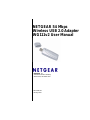 1
1
-
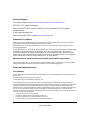 2
2
-
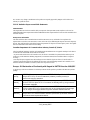 3
3
-
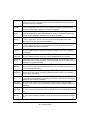 4
4
-
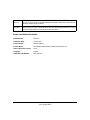 5
5
-
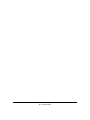 6
6
-
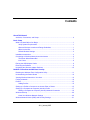 7
7
-
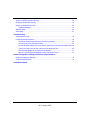 8
8
-
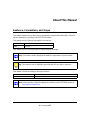 9
9
-
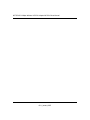 10
10
-
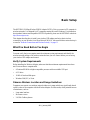 11
11
-
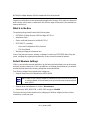 12
12
-
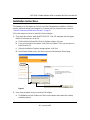 13
13
-
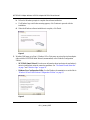 14
14
-
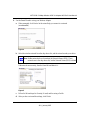 15
15
-
 16
16
-
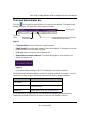 17
17
-
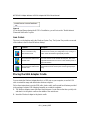 18
18
-
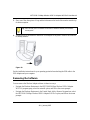 19
19
-
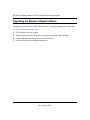 20
20
-
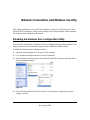 21
21
-
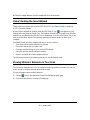 22
22
-
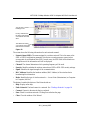 23
23
-
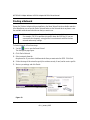 24
24
-
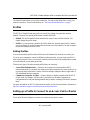 25
25
-
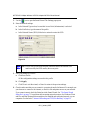 26
26
-
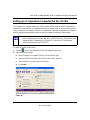 27
27
-
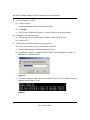 28
28
-
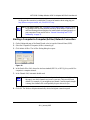 29
29
-
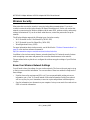 30
30
-
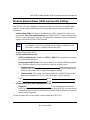 31
31
-
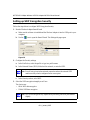 32
32
-
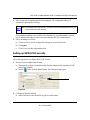 33
33
-
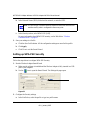 34
34
-
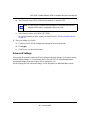 35
35
-
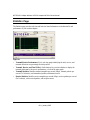 36
36
-
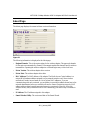 37
37
-
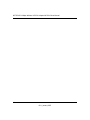 38
38
-
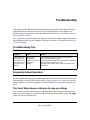 39
39
-
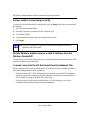 40
40
-
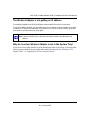 41
41
-
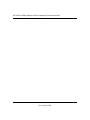 42
42
-
 43
43
-
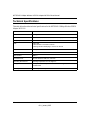 44
44
-
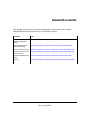 45
45
-
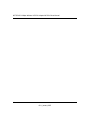 46
46
Ask a question and I''ll find the answer in the document
Finding information in a document is now easier with AI
Related papers
-
Netgear WPNT121 User manual
-
Netgear WN121T Installation guide
-
Netgear WN311T User manual
-
Netgear WG111v2 User manual
-
Netgear WG511T Installation guide
-
Netgear DGND3300v2 User manual
-
Netgear WNDA3100v1 Installation guide
-
Netgear WG511T User manual
-
Netgear WG311T Installation guide
-
Netgear WG111v3 Installation guide