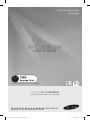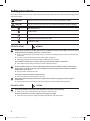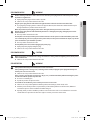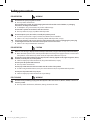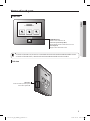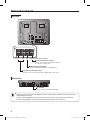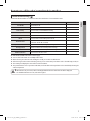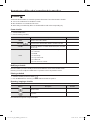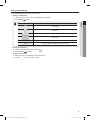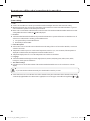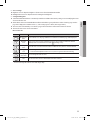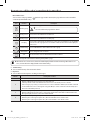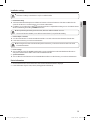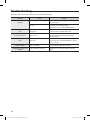Samsung MCM-A300N User manual
- Category
- Split-system air conditioners
- Type
- User manual
Samsung MCM-A300N is a centralized controller that brings intelligent control to your home's climate. It enables you to remotely monitor and manage the operation of connected indoor units, ERVs, and DHW systems. With its user-friendly interface, you can easily adjust desired temperatures, fan speeds, air direction, and operation modes for each connected device. Additionally, it offers advanced functions like remote control level adjustment, operation mode limitation, and temperature limits for enhanced comfort and energy efficiency.
Samsung MCM-A300N is a centralized controller that brings intelligent control to your home's climate. It enables you to remotely monitor and manage the operation of connected indoor units, ERVs, and DHW systems. With its user-friendly interface, you can easily adjust desired temperatures, fan speeds, air direction, and operation modes for each connected device. Additionally, it offers advanced functions like remote control level adjustment, operation mode limitation, and temperature limits for enhanced comfort and energy efficiency.
















-
 1
1
-
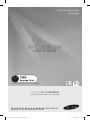 2
2
-
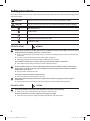 3
3
-
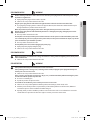 4
4
-
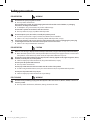 5
5
-
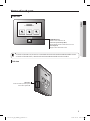 6
6
-
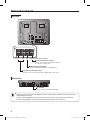 7
7
-
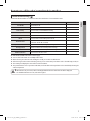 8
8
-
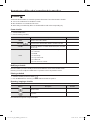 9
9
-
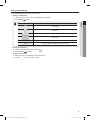 10
10
-
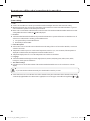 11
11
-
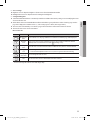 12
12
-
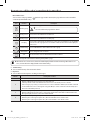 13
13
-
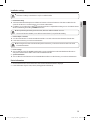 14
14
-
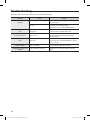 15
15
-
 16
16
Samsung MCM-A300N User manual
- Category
- Split-system air conditioners
- Type
- User manual
Samsung MCM-A300N is a centralized controller that brings intelligent control to your home's climate. It enables you to remotely monitor and manage the operation of connected indoor units, ERVs, and DHW systems. With its user-friendly interface, you can easily adjust desired temperatures, fan speeds, air direction, and operation modes for each connected device. Additionally, it offers advanced functions like remote control level adjustment, operation mode limitation, and temperature limits for enhanced comfort and energy efficiency.
Ask a question and I''ll find the answer in the document
Finding information in a document is now easier with AI
Related papers
-
Samsung MCM-A300N User manual
-
Samsung AM140MNEPCH/MG User manual
-
Samsung AX034EPXAWQ/SE User manual
-
Samsung MIM-E03AN User manual
-
Samsung MWR-WW00 Installation guide
-
Samsung MWR-VH12NDZ User manual
-
Samsung AR12RRFLFWK User manual
-
Samsung APV36M0AN User manual
-
Samsung MWR-WW00N User manual
-
Samsung MCM-A300N Installation guide