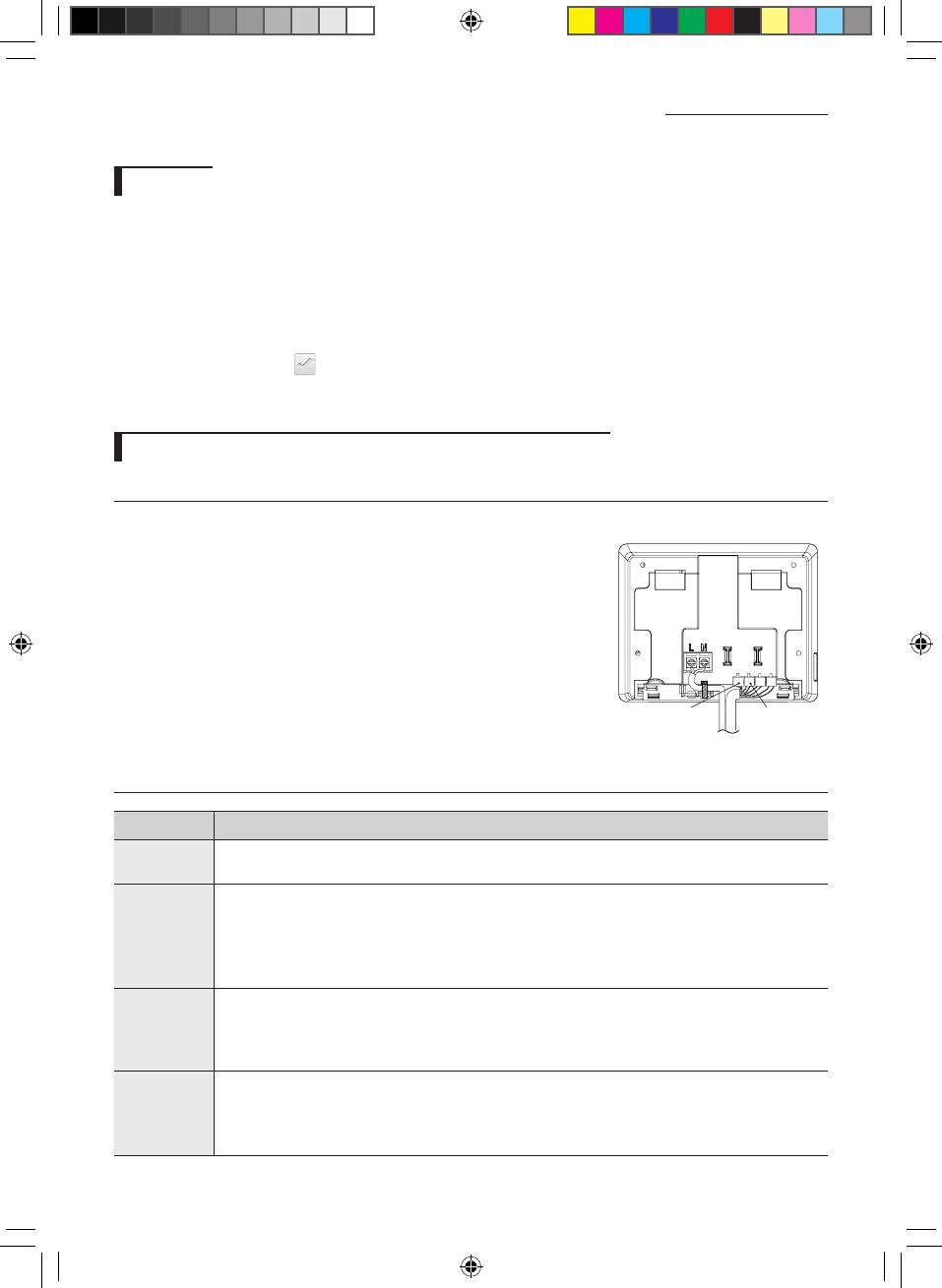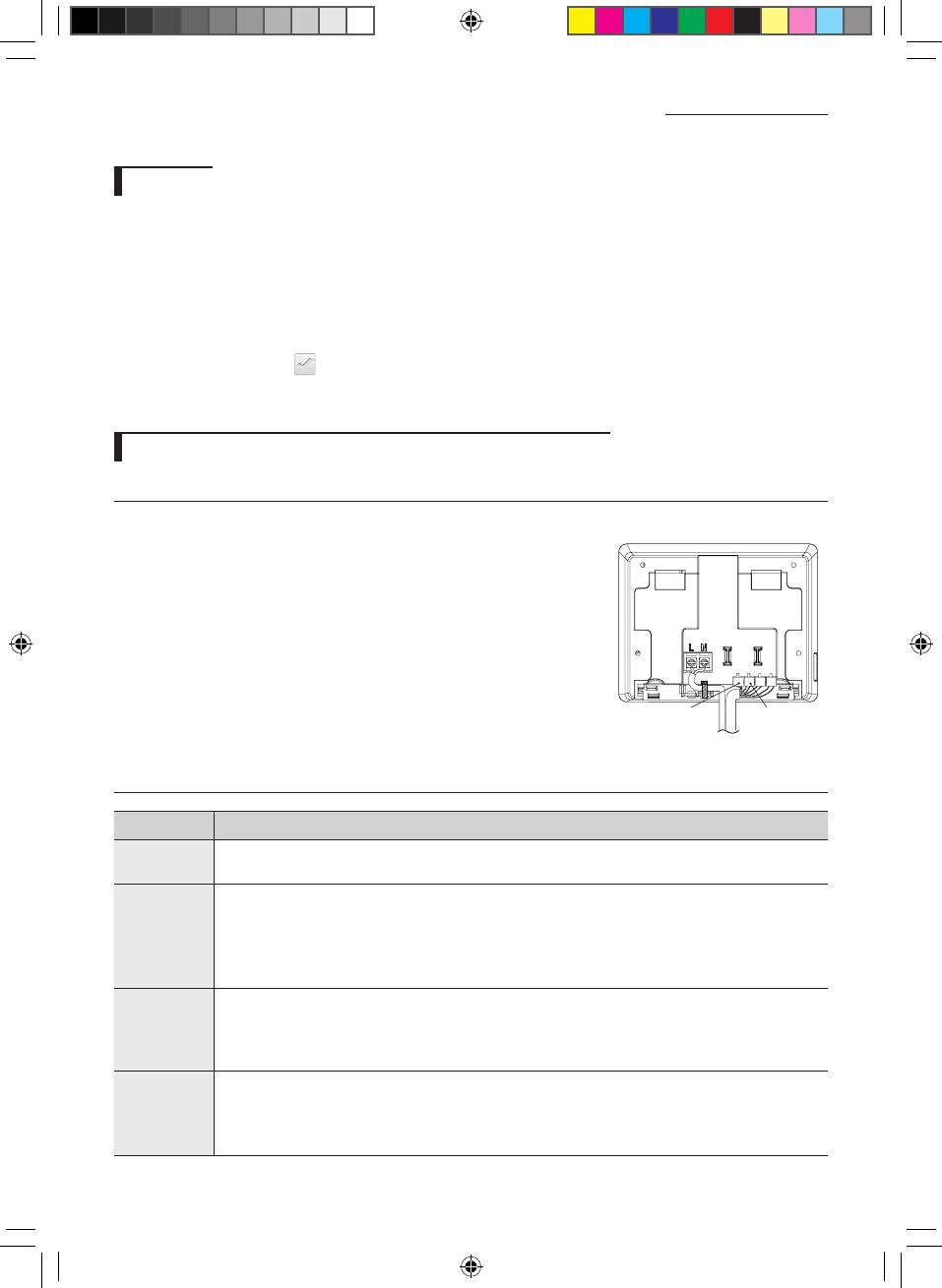
10
Installing the Touch Centralized Controller
Tracking
Through tracking function, Touch Centralized Controller searches for the device that forms a system and registers the
installation & status information of those devices.
1. When you go to [Setting] [Installation settings] [Network & Tracking] menu and tap [Tracking] button, tracking will
begin after user authentication.
2. Tracking will run for maximum 10 minutes.
- If the number of connected outdoor unit increases, it may take long time for tracking.
3. When the tracking is done, you can check the list of searched devices.
4. You can select Show/Hide (
) for the device that has completed the tracking.
- You can also hide the device which is found during the tracking with the Hide function.
5. Indoor units that has disabled centralized control option will be xed to 'Hide' status and it cannot be changed.
Setting for external contact control through DI port (Optional)
Setting DI pattern
You can set the DI pattern from [Setting] [System settings] [DI pattern] menu.
DI port
Dry contact must be connected.
DI-1 (+,-) DI-2 (+,-)
Control pattern
Pattern Description of control
1
• No external input (Factory default setting)
• Nothing will happen when contact signal is inputted to port 1.
2
• When DI-1 ON signal is input, emergency stop status will occur.
• It will stop all indoor units and order the indoor units not to be controlled by a remote controller.
• In the emergency stop status, you cannot use the user control command. In addition, the schedule
control will not work. When the contact control signal is changed to OFF, the control command can
work normally. (DI-2 will not be used with the pattern 2)
3
• When DI-1 ON signal is input, it will stop all indoor units. When OFF signal is input, all indoor units are
ON.
• When DI-2 ON signal is input, the remote control status of all the indoor units will be enabled and when
the OFF signal is input, the remote control status will be disabled.
4
• Valid pulse width of the input signal is between 0.5~1.0 second. Signals with pulse width below 0.5 and
over 1.0 second will be ignored.
• When the pulse contact signal is input to DI-1, ON command will be sent to all indoor units.
• When the pulse contact signal is input to DI-2, OFF command will be sent to all indoor units.
Touch-controller_IM_DB68-03943A_03_EN.indd 10 2016-04-27 오후 3:59:11