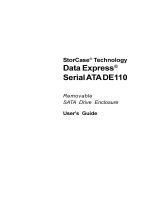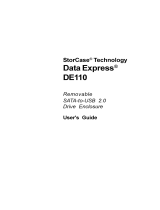Page is loading ...
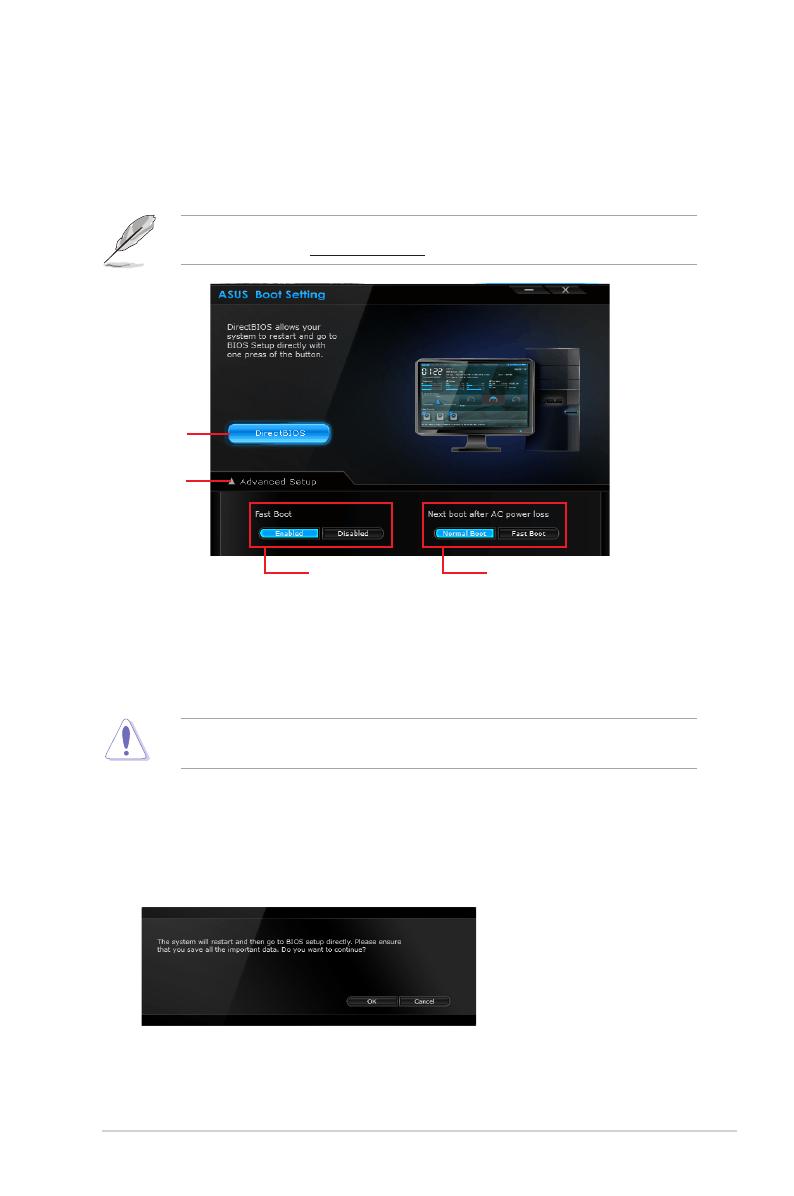
ASUS Boot Setting
1
DE110
ASUS Boot Setting
ASUS Boot Setting utility allows you to quickly enter the BIOS setup with a click of the
DirectBIOS button. It also allows you to select the system bootup process using Normal Boot
or Fast Boot.
To fully support ASUS Boot Setting on your motherboard, download the latest BIOS from
ASUS Support site at http://www.asus.com and update the BIOS to your system.
Click to enter
BIOS Setup
directly.
Using DirectBIOS button
This button allows you to restart your system and enters directly to BIOS Setup without
having to press the <DEL> key during POST.
Using the DirectBIOS function may result to data loss. We recommend to save your data
before clicking this button.
To use DirectBIOS:
1. From the ASUS Boot Setting screen, click DirectBIOS.
OK to restart your system and go to the BIOS
setup directly.
Click to show
Advanced Setup
settings
Click to enable or
disable Fast Boot
Click to select a
bootup setting
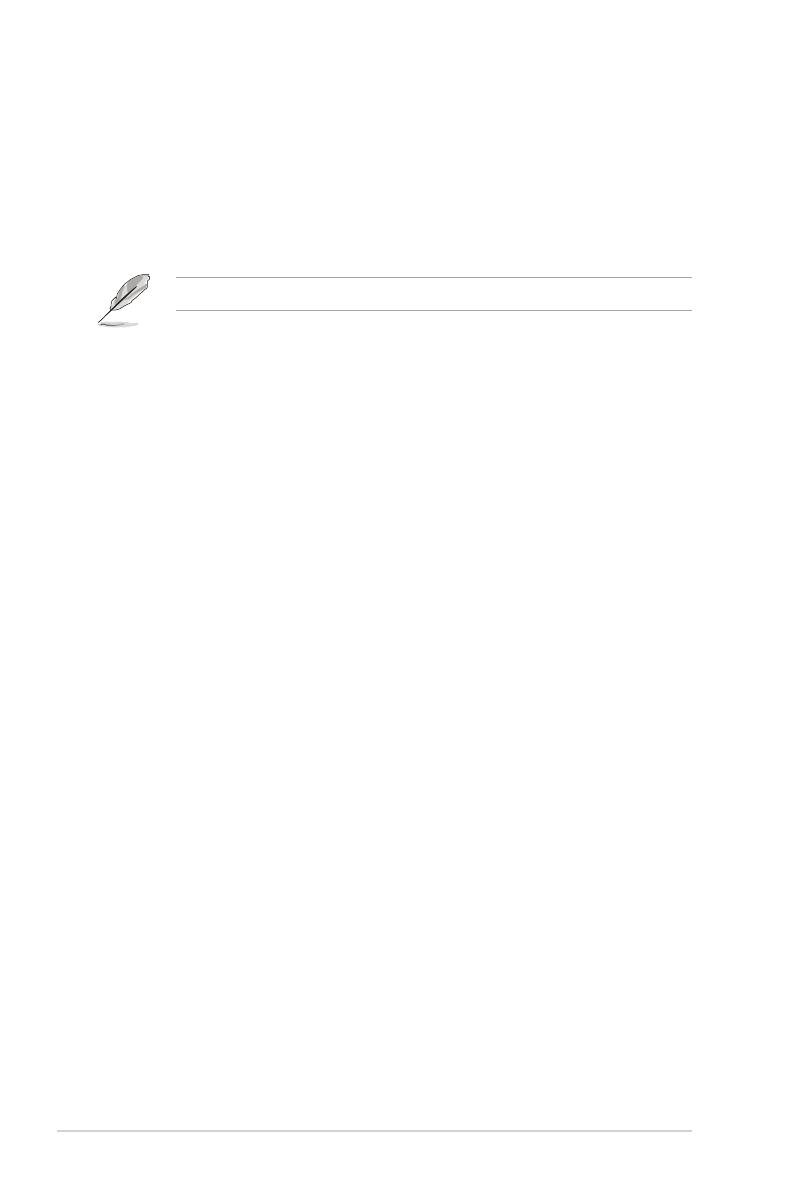
2
ASUS Boot Setting
Using Advanced setup
Advanced setup allows you to set the bootup process of your system.
There are two settings to boot up your system: Fast Boot and Next boot after AC power
loss.
Enabling or disabling Fast Boot
This setting allows you to quickly boot your system.
This setting will take effect after shutting down or restarting your system normally.
To enable or disable Fast Boot:
1. Click Advanced Setup to show the boot setup settings.
2. In Fast Boot, click Enabled. If you want to turn off Fast Boot function, click Disabled.
Yes to apply the setting.
Using Next boot after AC power loss
This setting allows you to boot your system in Fast Boot or Normal Boot under Next boot
after AC power loss.
To use Fast Boot under AC power loss:
1. Click Advanced Setup to show the boot setup settings.
2. In Fast Boot, click Enabled.
3. In Next boot after AC power loss, click Fast Boot.
Yes to apply this setting.
To use Normal Boot under AC power loss:
1. Click Advanced Setup to show the boot setup settings.
2. In Next boot after AC power loss, click Normal Boot.
Yes to apply this setting.
/