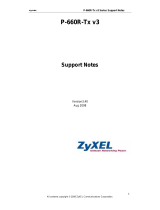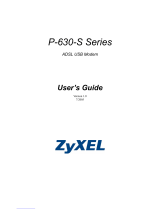P-660R-T Series User’s Guide
19
Figure 37 Network Connections .......................................................................................... 99
Figure 38 Windows Optional Networking Components Wizard .......................................... 100
Figure 39 Networking Services ........................................................................................... 100
Figure 40 Network Connections .......................................................................................... 101
Figure 41 Internet Connection Properties .......................................................................... 102
Figure 42 Internet Connection Properties: Advanced Settings ........................................... 103
Figure 43 Internet Connection Properties: Advanced Settings: Add ................................... 103
Figure 44 System Tray Icon ................................................................................................ 104
Figure 45 Internet Connection Status .................................................................................. 104
Figure 46 Network Connections .......................................................................................... 105
Figure 47 Network Connections: My Network Places ......................................................... 106
Figure 48 Network Connections: My Network Places: Properties: Example ....................... 106
Figure 49 System Status ..................................................................................................... 109
Figure 50 System Status: Show Statistics ........................................................................... 110
Figure 51 DHCP Table ........................................................................................................ 112
Figure 52 Any IP Table ........................................................................................................ 112
Figure 53 Diagnostic: General ............................................................................................ 113
Figure 54 Diagnostic: DSL Line .......................................................................................... 114
Figure 55 Firmware Upgrade .............................................................................................. 116
Figure 56 Network Temporarily Disconnected .................................................................... 116
Figure 57 Error Message .................................................................................................... 117
Figure 58 Login Screen ....................................................................................................... 119
Figure 59 Menu 23 Change Password ................................................................................ 122
Figure 60 Menu 1 General Setup ........................................................................................ 125
Figure 61 Menu 1.1 Configure Dynamic DNS .................................................................... 126
Figure 62 Menu 2 WAN Backup Setup ............................................................................... 128
Figure 63 Menu 2.1Traffic Redirect Setup ........................................................................... 130
Figure 64 Menu 3 LAN Setup .............................................................................................. 132
Figure 65 Menu 3.1 LAN Port Filter Setup .......................................................................... 132
Figure 66 Menu 3.2 TCP/IP and DHCP Ethernet Setup ..................................................... 133
Figure 67 IP Alias Network Example ................................................................................... 137
Figure 68 Menu 3.2 TCP/IP and DHCP Setup ................................................................... 137
Figure 69 Menu 3.2.1 IP Alias Setup .................................................................................. 138
Figure 70 Menu 1 General Setup ........................................................................................ 139
Figure 71 Menu 4 Internet Access Setup ............................................................................ 140
Figure 72 Menu 11 Remote Node Setup ............................................................................. 143
Figure 73 Menu 11.1 Remote Node Profile ........................................................................ 144
Figure 74 Menu 11.3 Remote Node Network Layer Options .............................................. 146
Figure 75 Sample IP Addresses for a TCP/IP LAN-to-LAN Connection ............................. 148
Figure 76 Menu 11.5 Remote Node Filter (RFC 1483 or ENET Encapsulation) ................. 148
Figure 77 Menu 11.5 Remote Node Filter (PPPoA or PPPoE Encapsulation) ................... 149
Figure 78 Internet Security .................................................................................................. 149
Figure 79 Menu 21 Filer Set Configuration ......................................................................... 150