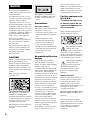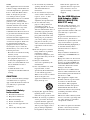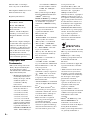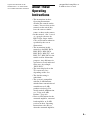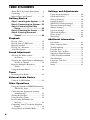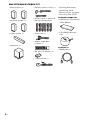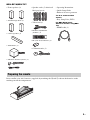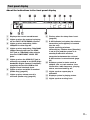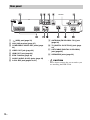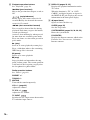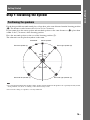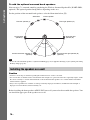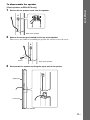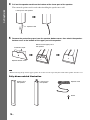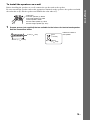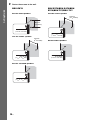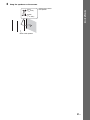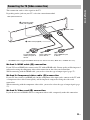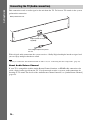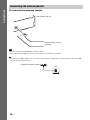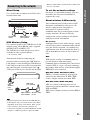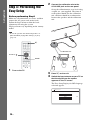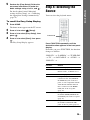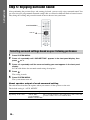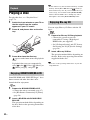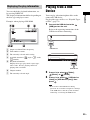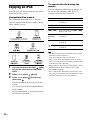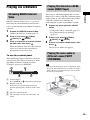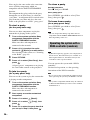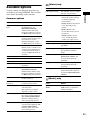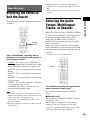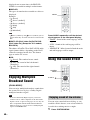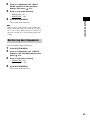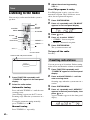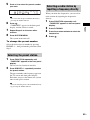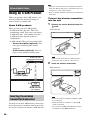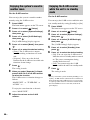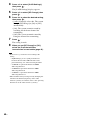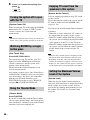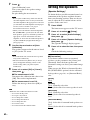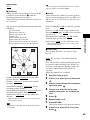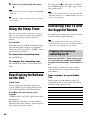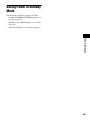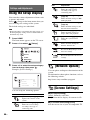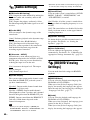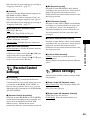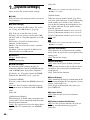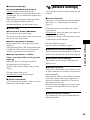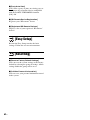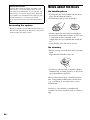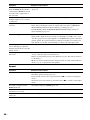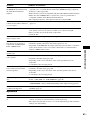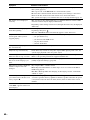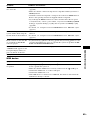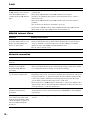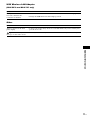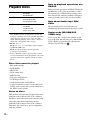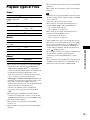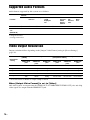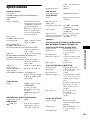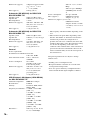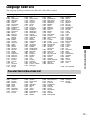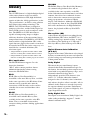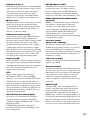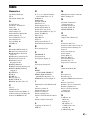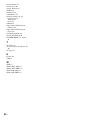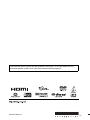Sony BDV-T37 - Blu-ray Disc / Dvd Home Theater System User manual
- Category
- Home cinema systems
- Type
- User manual

©2010 Sony Corporation
4-178-243-16(1)
Operating Instructions
BDV-E870 / E570 / E470 / E370 / T57 / T37
Blu-ray Disc/DVD
Home Theatre System

2
US
Do not install the appliance in a
confined space, such as a bookcase
or built-in cabinet.
To reduce the risk of fire, do not
cover the ventilation opening of the
apparatus with newspapers,
tablecloths, curtains, etc. Do not
place the naked flame sources such
as lighted candles on the apparatus.
To reduce the risk of fire or electric
shock, do not expose this apparatus
to dripping or splashing, and do not
place objects filled with liquids,
such as vases, on the apparatus.
Do not expose batteries or
apparatus with battery-installed to
excessive heat such as sunshine,
fire or the like.
To prevent injury, this apparatus
must be securely attached to the
floor/wall in accordance with the
installation instructions.
Indoor use only.
CAUTION
The use of optical instruments with
this product will increase eye
hazard. As the laser beam used in
this Blu-ray Disc / DVD Home
Theatre System is harmful to eyes,
do not attempt to disassemble the
cabinet.
Refer servicing to qualified
personnel only.
This appliance is classified as a
CLASS 3R LASER product.
Visible and invisible laser radiation
is emitted when the laser protective
housing is opened, so be sure to
avoid direct eye exposure.
This marking is located on the laser
protective housing inside the
enclosure.
This appliance is classified as a
CLASS 1 LASER product. This
marking is located on the rear
exterior.
Precautions
On power sources
• The unit is not disconnected from
the mains as long as it is
connected to the AC outlet, even
if the unit itself has been turned
off.
• As the main plug is used to
disconnect the unit from the
mains, connect the unit to an
easily accessible AC outlet.
Should you notice an abnormality
in the unit, disconnect the main
plug from the AC outlet
immediately.
On watching 3D video
images
Some people may experience
discomfort (such as eye strain,
fatigue, or nausea) while watching
3D video images. Sony
recommends that all viewers take
regular breaks while watching 3D
video images. The length and
frequency of necessary breaks will
vary from person to person. You
must decide what works best. If you
experience any discomfort, you
should stop watching the 3D video
images until the discomfort ends;
consult a doctor if you believe
necessary. You should also review
(i) the instruction manual and/or the
caution message of any other
device used with, or Blu-ray Disc
contents played with this product
and (ii) our website (http://
esupport.sony.com/) for the latest
information. The vision of young
children (especially those under six
years old) is still under
development. Consult your doctor
(such as a pediatrician or eye
doctor) before allowing young
children to watch 3D video images.
Adults should supervise young
children to ensure they follow the
recommendations listed above.
For the customers in
the U.S.A.
To reduce the risk of fire
or electric shock, do not
expose this apparatus to
rain or moisture.
These following indications are
located on the rear exterior.
This symbol is intended to
alert the user to the
presence of uninsulated
“dangerous voltage” within the
product’s enclosure that may be of
sufficient magnitude to constitute a
risk of electric shock to persons.
This symbol is intended to
alert the user to the
presence of important
operating and maintenance
(servicing) instructions in the
literature accompanying the
appliance.
Owner’s Record
The model and serial numbers are
located at the rear exterior of the
control unit. Record the serial
number in the space provided
below. Refer to them whenever you
call upon your Sony dealer
regarding this product.
Model No. BDV-E570/BDV-E470/
BDV-E370/BDV-T57/BDV-T37
Serial No.______________
The following FCC statement
applies only to the version of this
model manufactured for sale in the
U.S.A. Other versions may not
comply with FCC technical
regulations.
WARNING

3
US
NOTE:
This equipment has been tested and
found to comply with the limits for
a Class B digital device, pursuant to
Part 15 of the FCC Rules. These
limits are designed to provide
reasonable protection against
harmful interference in a residential
installation. This equipment
generates, uses, and can radiate
radio frequency energy and, if not
installed and used in accordance
with the instructions, may cause
harmful interference to radio
communications. However, there is
no guarantee that interference will
not occur in a particular
installation. If this equipment does
cause harmful interference to radio
or television reception, which can
be determined by turning the
equipment off and on, the user is
encouraged to try to correct the
interference by one or more of the
following measures:
– Reorient or relocate the receiving
antenna (aerial).
– Increase the separation between
the equipment and receiver.
– Connect the equipment into an
outlet on a circuit different from
that to which the receiver is
connected.
– Consult the dealer or an
experienced radio/TV technician
for help.
CAUTION
You are cautioned that any changes
or modifications not expressly
approved in this manual could void
your authority to operate this
equipment.
Important Safety
Instructions
1) Read these instructions.
2) Keep these instructions.
3) Heed all warnings.
4) Follow all instructions.
5) Do not use this apparatus near
water.
6) Clean only with dry cloth.
7) Do not block any ventilation
openings. Install in accordance
with the manufacturer’s
instructions.
8) Do not install near any heat
sources such as radiators, heat
registers, stoves, or other
apparatus (including
amplifiers) that produce heat.
9) Do not defeat the safety
purpose of the polarized or
grounding-type plug. A
polarized plug has two blades
with one wider than the other. A
grounding type plug has two
blades and a third grounding
prong. The wide blade or the
third prong are provided for
your safety. If the provided
plug does not fit into your
outlet, consult an electrician for
replacement of the obsolete
outlet.
10) Protect the power cord from
being walked on or pinched
particularly at plugs,
convenience receptacles, and
the point where they exit from
the apparatus.
11) Only use attachments/
accessories specified by the
manufacturer.
12) Use only with the cart, stand,
tripod, bracket, or table
specified by the manufacturer,
or sold with the apparatus.
When a cart is used, use caution
when moving the cart/
apparatus combination to avoid
injury from tip-over.
13) Unplug this apparatus during
lightning storms or when
unused for long periods of time.
14) Refer all servicing to qualified
service personnel. Servicing is
required when the apparatus
has been damaged in any way,
such as power-supply cord or
plug is damaged, liquid has
been spilled or objects have
fallen into the apparatus, the
apparatus has been exposed to
rain or moisture, does not
operate normally, or has been
dropped.
For the USB Wireless
LAN Adapter (UWA-
BR100) (BDV-E570/
BDV-T57 only)
Pursuant to FCC regulations, you
are cautioned that any changes or
modifications not expressly
approved in this manual could void
your authority to operate this
equipment.
To prevent radio interference to the
licensed service, this device is
intended to be operated indoors and
away from windows to provide
maximum shielding. Equipment (or
its transmit antenna) that is
installed outdoors is subject to
licensing.
Only use Wireless LAN indoors
when using it with IEEE 802.11a
(5 GHz).
High power radars are allocated as
primary users (meaning they have
priority) of 5250-5350 MHz and
5650-5850 MHz and these radars
could cause interference and/or
damage to this device.
This device uses 5 GHz band for
wireless LAN communication and
the maximum gain of the antenna in
this device is 5 dBi.
This equipment complies with
FCC/IC radiation exposure limits
set forth for an uncontrolled
environment. This equipment
should be installed and operated
with minimum distance 20 cm
between the radiator and your body
(excluding extremities: hands,
wrists and feet).
This device and its antenna(s) must
not be co-located or operating with
any other antenna or transmitter
except Grant condition.
If you have any questions about this
product, contact Sony Customer
Information Service Center at 1-

4
US
800-222-7669 or visit http://
www.sony.com/ on the Internet.
The telephone number below is for
FCC-related matters only.
Regulatory Information
Copyrights and
Trademarks
• This system incorporates with
Dolby* Digital and Dolby Pro
Logic (II) adaptive matrix
surround decoder and the DTS**
Digital Surround System.
* Manufactured under license
from Dolby Laboratories.
Dolby, Pro Logic, and the
double-D symbol are
trademarks of Dolby
Laboratories.
** Manufactured under license
under U.S. Patent #’s:
5,451,942; 5,956,674;
5,974,380; 5,978,762;
6,226,616; 6,487,535;
7,212,872; 7,333,929;
7,392,195; 7,272,567 &
other U.S. and worldwide
patents issued & pending.
DTS and the Symbol are
registered trademarks, &
DTS-HD, DTS-HD Master
Audio, and the DTS logos
are trademarks of DTS, Inc.
Product includes software.
© DTS, Inc. All Rights
Reserved.
• This system incorporates High-
Definition Multimedia Interface
(HDMI
TM
) technology.
HDMI, the HDMI logo and High-
Definition Multimedia Interface
are trademarks or registered
trademarks of HDMI Licensing
LLC.
• Java and all Java-based trademarks
and logos are trademarks or
registered trademarks of Sun
Microsystems, Inc.
• “BD-LIVE” and
“BONUSVIEW” are trademarks
of Blu-ray Disc Association.
• “Blu-ray Disc” is a trademark.
• “Blu-ray Disc,” “DVD+RW,”
“DVD-RW,” “DVD+R,” “DVD-
R,” “DVD VIDEO,” and “CD”
logos are trademarks.
• “Blu-ray 3D” and “Blu-ray 3D”
logo are trademarks of Blu-ray
Disc Association.
• “BRAVIA” is a trademark of
Sony Corporation.
• “AVCHD” and the “AVCHD”
logo are trademarks of Matsushita
Electric Industrial Co., Ltd. and
Sony Corporation.
• “S-AIR” and its logo are
trademarks of Sony Corporation.
• , “XMB,” and “xross media
bar” are trademarks of Sony
Corporation and Sony Computer
Entertainment Inc.
• “PLAYSTATION” is a trademark
of Sony Computer Entertainment
Inc.
•DivX
®
, DivX Certified
®
and
associated logos are registered
trademarks of DivX, Inc. and are
used under license. (Except for
U.S. models, BDV-E470.)
• Music and video recognition
technology and related data are
provided by Gracenote
®
.
Gracenote is the industry standard
in music recognition technology
and related content delivery. For
more information, please visit
www.gracenote.com.
CD, DVD, Blu-ray Disc, and
music and video-related data from
Gracenote, Inc., copyright ©
2000-present Gracenote.
Gracenote Software, copyright ©
2000-present Gracenote. One or
more patents owned by Gracenote
apply to this product and service.
See the Gracenote website for a
nonexhaustive list of applicable
Gracenote patents. Gracenote,
CDDB, MusicID, MediaVOCS,
the Gracenote logo and logotype,
and the “Powered by Gracenote”
logo are either registered
trademarks or trademarks of
Gracenote in the United States
and/or other countries.
• “PhotoTV HD” and the “PhotoTV
HD” logo are trademarks of Sony
Corporation.
• MPEG Layer-3 audio coding
technology and patents licensed
from Fraunhofer IIS and
Thomson.
• iPod is a trademark of Apple Inc.,
registered in the U.S. and other
countries.
• “Made for iPod” means that an
electronic accessory has been
designed to connect specifically
to iPod and has been certified by
the developer to meet Apple
performance standards.
• Apple is not responsible for the
operation of this device or its
compliance with safety and
regulatory standards.
• Windows Media is either a
registered trademark or trademark
of Microsoft Corporation in the
United States and/or other
countries.
•DLNA
®
, the DLNA Logo and
DLNA CERTIFIED™ are
trademarks, service marks, or
certification marks of the Digital
Living Network Alliance.
• Other system and product names
are generally trademarks or
Declaration of Conformity
Trade Name: SONY
Model: UWA-BR100
Responsible Party: Sony
Electronics Inc.
Address: 16530 Via Esprillo,
San Diego, CA 92127 U.S.A.
Telephone Number: 858-942-
2230
This device complies with part
15 of the FCC rules. Operation is
subject to the following two
conditions: (1) This device may
not cause harmful interference,
and (2) this device must accept
any interference received,
including interference that may
cause undesired operation.

5
US
registered trademarks of the
manufacturers. ™ and ® marks
are not indicated in this document.
About These
Operating
Instructions
• The instructions in these
Operating Instructions
describe the controls on the
remote. You can also use the
controls on the unit if they
have the same or similar
names as those on the remote.
• In this manual, “disc” is used
as a general reference for
BDs, DVDs, Super Audio
CDs, or CDs unless otherwise
specified by the text or
illustrations.
• The instructions in this
manual are for BDV-E870,
BDV-E570, BDV-E470,
BDV-E370, BDV-T57, and
BDV-T37. BDV-E870 is the
model used for illustration
purposes. Any difference in
operation is clearly indicated
in the text, for example,
“BDV-E870.”
• The items displayed on the
TV screen may vary
depending on the area.
• The default setting is
underlined.
• The system is compatible
with the S-AIR function,
which allows transmission of
sound between S-AIR
products wirelessly. For
details on the S-AIR function,
see “Using an S-AIR
Product” (page 44).
• Notes or instructions for the
surround amplifier, surround
back amplifier, or S-AIR
receiver in these Operating
Instructions refer only to
when the surround amplifier,
surround back amplifier, or
S-AIR receiver is used.

6
US
Table of Contents
About These Operating Instructions .......5
Unpacking ...............................................7
Index to Parts and Control ....................10
Getting Started
Step 1: Installing the System .......15
Step 2: Connecting the System ...22
Step 3: Performing the Easy
Setup ........................................28
Step 4: Selecting the Source .......29
Step 5: Enjoying Surround
Sound .......................................30
Playback
Playing a Disc ....................................... 32
Playing from a USB Device..................33
Enjoying an iPod...................................34
Playing via a Network........................... 35
Available Options ................................. 37
Sound Adjustment
Selecting the Effect to Suit
the Source .......................................39
Selecting the Audio Format, Multilingual
Tracks, or Channel.......................... 39
Enjoying Multiplex Broadcast
Sound..............................................40
Using the Sound Effect ......................... 40
Tuner
Listening to the Radio........................... 42
External Audio Device
Using an S-AIR Product .......................44
Other Operations
Using the Control for HDMI Function for
“BRAVIA” Sync ............................ 49
Calibrating the Appropriate Settings
Automatically .................................51
Setting the Speakers..............................52
Using the Sleep Timer ..........................54
Deactivating the Buttons on
the Unit ...........................................54
Controlling Your TV with the Supplied
Remote............................................ 54
Saving Power in Standby Mode............55
Settings and Adjustments
Using the Setup Display ....................... 56
[Network Update] ................................. 56
[Screen Settings]................................... 56
[Audio Settings].................................... 58
[BD/DVD Viewing Settings] ............... 58
[Parental Control Settings] ................... 59
[Music Settings].................................... 59
[System Settings].................................. 60
[Network Settings]................................ 61
[Easy Setup].......................................... 62
[Resetting] ............................................ 62
Additional Information
Precautions ........................................... 63
Notes about the Discs ........................... 64
Troubleshooting.................................... 65
Playable Discs ...................................... 72
Playable Types of Files ........................ 73
Supported Audio Formats..................... 74
Video Output Resolution ...................... 74
Specifications ....................................... 75
Language Code List.............................. 77
Glossary................................................ 78
Index ..................................................... 81

7
US
Unpacking
BDV-E870
• Front speakers (2)
• Surround speakers (2)
• Center speaker (1)
• Subwoofer (1)
• FM wire antenna (aerial) (1)
• Speaker cords (3, blue/gray/
green)
• Video cord (1)
• Remote commander
(remote) (1)
• R6 (size AA) batteries (2)
• Calibration mic (1)
• Bases (2)
• Screws (6)
• Speaker-bottom covers (2)
• Operating Instructions
• Speaker Installation Guide
• Quick Setup Guide
• End user license agreement
• Easy Setup Disc (DVD)
or

8
US
BDV-E570/BDV-E470/BDV-T57
• Front speakers (2)
• Surround speakers (2)
• Center speaker (1)
• Subwoofer (1)
• FM wire antenna (aerial) (1)
• Speaker cords (6, white/red/
blue/gray/green/purple)
•Video cord (1)
• Remote commander
(remote) (1)
• R6 (size AA) batteries (2)
• Calibration mic (1)
• Operating Instructions
• Quick Setup Guide
• End user license agreement
• Easy Setup Disc (DVD)
For BDV-E570/BDV-T57
• USB Wireless LAN Adapter
(UWA-BR100)
• UWA-BR100 External
cable
For BDV-T57
• HDMI cable (1)
or

9
US
BDV-E370/BDV-T37
Insert two R6 (size AA) batteries (supplied) by matching the 3 and # ends on the batteries to the
markings inside the compartment.
• Front speakers (2)
• Surround speakers (2)
• Center speaker (1)
• Subwoofer (1)
• FM wire antenna (aerial) (1)
• Speaker cords (5, white/red/
blue/gray/green)
• Video cord (1)
• Remote commander
(remote) (1)
• R6 (size AA) batteries (2)
• Calibration mic (1)
• Operating Instructions
• Quick Setup Guide
• End user license agreement
For U.S. and Canadian
models
• Easy Setup Disc (DVD)
For BDV-E370 (Latin
American models only)/BDV-
T37
• HDMI cable (1)
Preparing the remote
or

10
US
Index to Parts and Control
For more information, refer to the pages indicated in parentheses.
A "/1 (on/standby)
Turns on the unit, or sets it to standby mode.
B Play operation buttons
Z (open/close) (page 32)
Opens or closes the disc tray.
N (play)
Starts or re-starts playback (resume play).
Plays a slideshow when a disc containing
JPEG image files is inserted.
x (stop)
Stops playback and remembers the stop
point (resume point).
The resume point for a title/track is the last
point you played or the last photo for a
photo folder.
FUNCTION
Selects the playback source.
VOLUME +/–
Adjusts the system’s volume.
C (USB) port (page 33)
Used for connecting a USB device.
D Front panel display
E (remote sensor)
F Power indicator
Lights up while the system is turned on.
G Disc tray (page 32)
Front panel
FUNCTION VOLUME VOLUME

11
US
About the indications in the front panel display
A Displays the current sound format.
B Lights up when the system is playing
via the PARTY STREAMING function.
C Lights up when outputting 1920 ×
1080p/24 Hz video signals.
D Lights up when outputting 720p/1080i/
1080p video signals from the HDMI
OUT jack or 720p/1080i video signals
from the COMPONENT VIDEO OUT
jacks.
E Lights up when the HDMI OUT jack is
correctly connected to an HDCP (High-
bandwidth Digital Content Protection)-
compliant device with HDMI or DVI
(Digital Visual Interface) input.
F Lights up when a station is received.
(Radio only) (page 42)
G Lights up when stereo sound is
received. (Radio only) (page 42)
H Flashes when the sleep timer is set.
(page 54)
I S-AIR indicator (only when the wireless
transmitter (not supplied) is inserted
into the unit)
Lights up during wireless
transmission. Flashes when [Standby]
is set to [On] and the system is in
standby mode while wireless
transmission between the unit and
S-AIR receiver is not activated. (page
44)
J Displays system’s status such as
chapter, title, or track number, time
information, radio frequency, playing
status, surround setting, etc.
K Lights up when repeat play is
activated.
L Displays system’s playing status.
M Lights up when muting is on.
Front panel display

12
US
A (USB) port (page 33)
B LAN (100) terminal (page 27)
C COMPONENT VIDEO OUT jacks (page
23)
D VIDEO OUT jack (page 23)
E HDMI OUT jack (page 23)
F EZW-T100 slot (page 44)
G AUDIO (AUDIO IN L/R) jacks (page 25)
H A.CAL MIC jack (pages 28, 51)
I ANTENNA (FM COAXIAL 75Ω) jack
(page 26)
J TV (DIGITAL IN OPTICAL) jack (page
24)
K SAT/CABLE (DIGITAL IN COAXIAL)
jack (page 25)
L SPEAKERS jacks (page 22)
* CAUTION
Please do not remove the screws unless you
are installing the EZW-T100.
Rear panel
FRONT R
SPEAKERS
FRONT L
SUBWOOFER CENTER
SPEAKERS
SUR R SUR L
LAN(100)
COMPONENT VIDEO OUT
VIDEO OUT
Y
P
B
/ C
B
P
R
/ C
R
AUDI O
AUDIO INRL
A. CAL MIC
ECM-AC2
DIGITAL IN
COAXIAL
SAT/CABLE
DIGITAL IN
TV
OPTICAL
OUT
ARC
EZW-T100
COAXIAL
ANTENNA
FM
75
Screws*

13
US
Number 5, AUDIO, VOL +, and N buttons
have a tactile dot. Use the tactile dot as a
reference when operating the remote.
• : For TV operations
(For details, see “Controlling Your TV with
the Supplied Remote” (page 54).)
A THEATER (page 50)
Switches to the optimum video mode for
watching movies automatically.
ONE-TOUCH PLAY (page 50)
Activates One-Touch Play.
TV "/1 (on/standby) (page 54)
Turns on the TV or sets it to standby mode.
"/1 (on/standby) (pages 28, 42)
Turns on the system or sets it to standby
mode.
B Number buttons (pages 43, 54)
Enters the title/chapter numbers, radio
frequencies, etc.
AUDIO (pages 39, 40)
Selects the audio format/track.
SUBTITLE (page 59)
Selects the subtitle language when
multilingual subtitles are recorded on a BD-
ROM/DVD VIDEO.
D.TUNING (page 42)
Selects the radio frequencies.
C Color buttons (YELLOW/BLUE/RED/
GREEN)
Short cut keys for selecting items on some
BD menus (can also be used for Java
interactive operations on BDs).
D TOP MENU
Opens or closes the BD’s or DVD’s Top
Menu.
POP UP/MENU
Opens or closes the BD-ROM’s Pop-up
Menu, or the DVD’s menu.
OPTIONS (page 37)
Displays the options menu on the TV
screen.
RETURN
Returns to the previous display.
C/X/x/c
Moves the highlight to a displayed item.
(ENTER)
Enters the selected item.
E FUNCTION (pages 29, 42)
Selects the playback source.
HOME (pages 28, 42, 44, 51, 52, 56)
Enters or exits the system’s home menu.
SOUND MODE (page 39)
Selects the sound mode.
Remote control
THEATER
SLEEP
AUDIO SUBTITLE
GREENREDBLUE
DISPLAY
MUTING
REPLAY ADVANCE
PRESET
TUNING
PLAY
STOP
TV INPUT
TV VOL
VOL
PAUSE
YELLOW
TOP MENU
POP UP/ MENU
RETURN OPTIONS
FUNCTION
HOME
SOUND MODE
D.TUNING
SYSTEM
MENU
FAVORITES
BRAVIA Sync
TV
ONE-TOUCH
PLAY
8
0
97
564
231
PRESET
TUNING
1
9
2
3
4
5
6
7
8

14
US
F Playback operation buttons
See “Playback” (page 32).
./> (previous/next)
Skip to the previous/next chapter, track, or
file.
(replay/advance)
Briefly replay the current scenes for 10
seconds./Briefly fast forwards the current
scenes for 15 seconds.
m/M (fast reverse/fast forward)
Fast reverse/fast forward the disc during
playback. Each time you press the button,
search speed changes.
Activates slow-motion play when pressed
for more than one second in pause mode.
Plays one frame at a time when pressed in
pause mode.
N (play)
Starts or re-starts playback (resume play).
Plays a slideshow when a disc containing
JPEG image files is inserted.
X (pause)
Pauses or re-starts playback.
x (stop)
Stops playback and remembers the stop
point (resume point). The resume point for
a title/track is the last point you played or
the last photo for a photo folder.
Radio operation buttons
See “Tuner” (page 42).
PRESET +/–
TUNING +/–
G MUTING
Turns off the sound temporarily.
VOL +/– (page 42)
Adjusts the volume.
TV VOL +/–
Adjusts the TV volume.
TV INPUT
Switches the TV’s input source between the
TV and other input sources.
H DISPLAY (pages 32, 35)
Displays the playback information on the
TV screen.
When the function is “TV” or “SAT/
CABLE” and digital signals are input via
the DIGITAL IN jack, displays the stream
information in the front panel display.
I Z (open/close)
Opens or closes the disc tray.
SLEEP (page 54)
Sets the sleep timer.
SYSTEM MENU (pages 30, 38, 40, 42)
Enters the system menu.
FAVORITES
Displays the Internet contents added to the
Favorites List. You can save 18 favorite
Internet contents.

15
US
Getting Started
Step 1: Installing the System
For the best possible surround sound, place all speakers at the same distance from the listening position
(A). The distance can be between 0 to 23 feet (0.0 to 7.0 meters).
If you cannot place the center speaker and surround speakers at the same distance as (A), place them
within 23 feet (7.0 meters) of the listening position.
Place the surround speakers to the rear of the listening position (B).
The subwoofer can be placed anywhere in the room.
Note
• Use caution when placing the speakers and/or speaker stands attached to the speakers on a specially treated (waxed,
oiled, polished, etc.) floor, as staining or discoloration may result.
• Do not lean or hang on a speaker, as it may fall down.
Getting Started
Positioning the speakers
A
A
A
AA
B B
45
30 30
45
Front left speaker (L)
Front right speaker (R)
Center speaker
Subwoofer
Surround right speaker (R)
Surround left speaker (L)

16
US
Getting Started
To add the optional surround back speakers
You can enjoy 7.1 surround sound by purchasing the Wireless Surround Speaker Kit (WAHT-SBP2,
optional). The optional product lineup differs depending on the area.
For the position of the surround back speakers, refer the illustration below (C).
Note
• To use the surround back speakers, set [Surround Back] (page 52) in [Speaker Settings] to [Yes] while performing
the Easy Setup (page 28).
Caution
• Contact a screw shop or installer regarding the wall material or screws to be used.
• Use screws that are suitable for the wall material and strength. As a plaster board wall is especially fragile, attach
the screws securely to a beam and fasten them to the wall. Install the speakers on a vertical and flat wall where
reinforcement is applied.
• Sony is not responsible for accidents or damage caused by improper installation, insufficient wall strength or
improper screw installation, natural calamity, etc.
Before installing the front speakers of BDV-E870 on a wall, you need to disassemble the speakers. You
can install the upper part of the speakers on a wall.
Installing the speakers on a wall
45 45
30 30
CC
Front left speaker (L)
Front right speaker (R)
Center speaker
Subwoofer
Surround back right speaker (R)
(optional)
Surround back left speaker (L)
(optional)
Surround left
speaker (L)
Surround right
speaker (R)

17
US
Getting Started
To disassemble the speaker
(Front speakers of BDV-E870 only)
1 Disconnect the speaker cords from the speaker.
2 Remove the screw (pre-installed) at the rear of the speaker.
This screw is used when reassembling the speaker. Be sure not to lose the screw.
3 Disassemble the speaker by lifting the upper part of the speaker.
Rear of the speaker
Rear of the speaker
Screw
Upper part
Lower part
Rear of the speaker

18
US
Getting Started
4 Pull out the speaker cord from the bottom of the lower part of the speaker.
The removed speaker cord is used when installing the speaker on a wall.
5 Remove the protection paper from the speaker-bottom cover, then attach the speaker-
bottom cover to the bottom of the upper part of the speaker.
Note
• When removing the protection paper, pull it off via the section exposed by the notch in the speaker-bottom cover.
Fully-disassembled illustration
Lower part of the speaker
,
Speaker cord
,,
Bottom of the upper part of
the speaker
Speaker-bottom cover
Protection paper
Upper part of
the speaker
Lower part of
the speaker
Speaker cord
Screw

19
US
Getting Started
To install the speakers on a wall
Before installing the speakers on a wall, connect the speaker cord to the speaker.
Be sure to match the speaker cords to the appropriate terminals on the speakers: the speaker cord with
the color tube to 3, and the speaker cord without the color tube to #.
1 Prepare screws (not supplied) that are suitable for the hole on the back of each speaker.
See the illustrations below.
Color tube
Front left speaker (L): White
Front right speaker (R): Red
Center speaker: Green
Surround left speaker (L): Blue
Surround right speaker (R): Gray
30 mm (1
3
/
16
inches)
4 mm (
3
/
16
inch)
Hole on the back of
the speaker
5 mm
(
7
/
32
inch)
10 mm
(
13
/
32
inch)

20
US
Getting Started
2 Fasten the screws to the wall.
8 to 10 mm
(
11
/
32
to
13
/
32
inch
)
219 mm
(
8
5
/
8
inches)
For the center speaker
For the other speakers
8 to 10 mm
(
11
/
32
to
13
/
32
inch
)
BDV-E570/BDV-E470/BDV-
E370/BDV-T57/BDV-T37
8 to 10 mm
(
11
/
32
to
13
/
32
inch
)
219 mm
(
8
5
/
8
inches)
For the center speaker
For the surround speakers
8 to 10 mm
(
11
/
32
to
13
/
32
inch
)
BDV-E870
304 mm
(
12
inches)
For the front speakers
8 to 10 mm
(
11
/
32
to
13
/
32
inch
)
Page is loading ...
Page is loading ...
Page is loading ...
Page is loading ...
Page is loading ...
Page is loading ...
Page is loading ...
Page is loading ...
Page is loading ...
Page is loading ...
Page is loading ...
Page is loading ...
Page is loading ...
Page is loading ...
Page is loading ...
Page is loading ...
Page is loading ...
Page is loading ...
Page is loading ...
Page is loading ...
Page is loading ...
Page is loading ...
Page is loading ...
Page is loading ...
Page is loading ...
Page is loading ...
Page is loading ...
Page is loading ...
Page is loading ...
Page is loading ...
Page is loading ...
Page is loading ...
Page is loading ...
Page is loading ...
Page is loading ...
Page is loading ...
Page is loading ...
Page is loading ...
Page is loading ...
Page is loading ...
Page is loading ...
Page is loading ...
Page is loading ...
Page is loading ...
Page is loading ...
Page is loading ...
Page is loading ...
Page is loading ...
Page is loading ...
Page is loading ...
Page is loading ...
Page is loading ...
Page is loading ...
Page is loading ...
Page is loading ...
Page is loading ...
Page is loading ...
Page is loading ...
Page is loading ...
Page is loading ...
Page is loading ...
Page is loading ...
Page is loading ...
Page is loading ...
-
 1
1
-
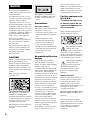 2
2
-
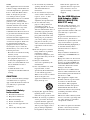 3
3
-
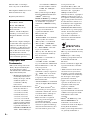 4
4
-
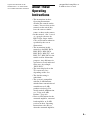 5
5
-
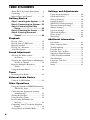 6
6
-
 7
7
-
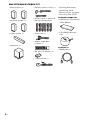 8
8
-
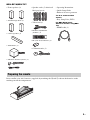 9
9
-
 10
10
-
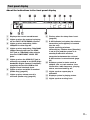 11
11
-
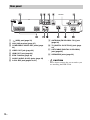 12
12
-
 13
13
-
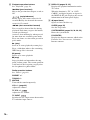 14
14
-
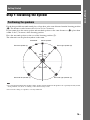 15
15
-
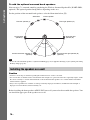 16
16
-
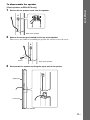 17
17
-
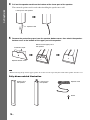 18
18
-
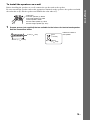 19
19
-
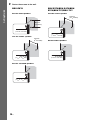 20
20
-
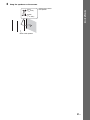 21
21
-
 22
22
-
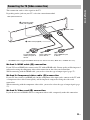 23
23
-
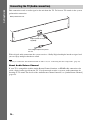 24
24
-
 25
25
-
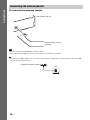 26
26
-
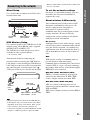 27
27
-
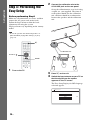 28
28
-
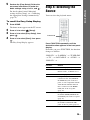 29
29
-
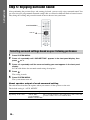 30
30
-
 31
31
-
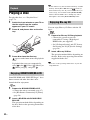 32
32
-
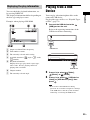 33
33
-
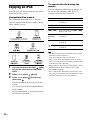 34
34
-
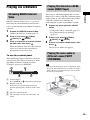 35
35
-
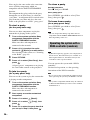 36
36
-
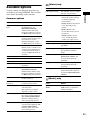 37
37
-
 38
38
-
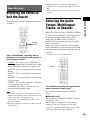 39
39
-
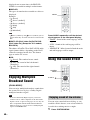 40
40
-
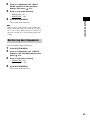 41
41
-
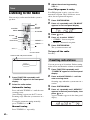 42
42
-
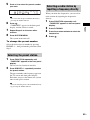 43
43
-
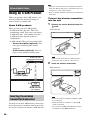 44
44
-
 45
45
-
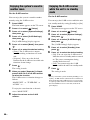 46
46
-
 47
47
-
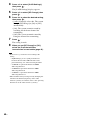 48
48
-
 49
49
-
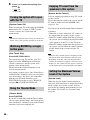 50
50
-
 51
51
-
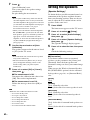 52
52
-
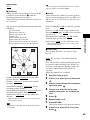 53
53
-
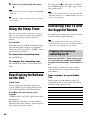 54
54
-
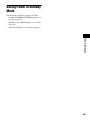 55
55
-
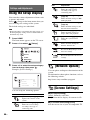 56
56
-
 57
57
-
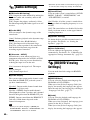 58
58
-
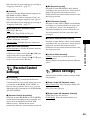 59
59
-
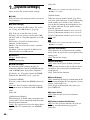 60
60
-
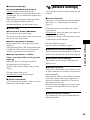 61
61
-
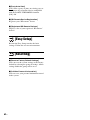 62
62
-
 63
63
-
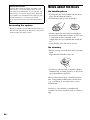 64
64
-
 65
65
-
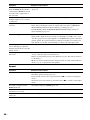 66
66
-
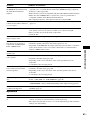 67
67
-
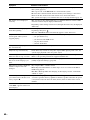 68
68
-
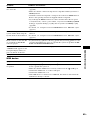 69
69
-
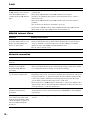 70
70
-
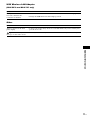 71
71
-
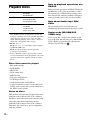 72
72
-
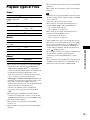 73
73
-
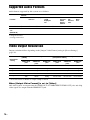 74
74
-
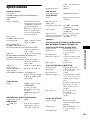 75
75
-
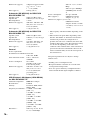 76
76
-
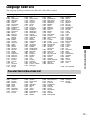 77
77
-
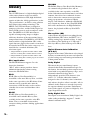 78
78
-
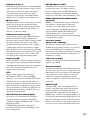 79
79
-
 80
80
-
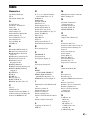 81
81
-
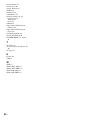 82
82
-
 83
83
-
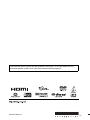 84
84
Sony BDV-T37 - Blu-ray Disc / Dvd Home Theater System User manual
- Category
- Home cinema systems
- Type
- User manual
Ask a question and I''ll find the answer in the document
Finding information in a document is now easier with AI
Related papers
Other documents
-
Samsung HT-J4500/ZA User manual
-
LOEWE 67202T00 Datasheet
-
Samsung HT-H4500 User manual
-
Philips HTS5100B/F7 Owner's manual
-
RCA RTD316Wi User manual
-
Samsung HT-J4500/ZA-FK01 Owner's manual
-
RCA STS8615i User manual
-
Teufel IP 7000 BR Owner's manual
-
ONKYO DR-S2.0 Owner's manual
-
Peerless CL-BDL300 Datasheet