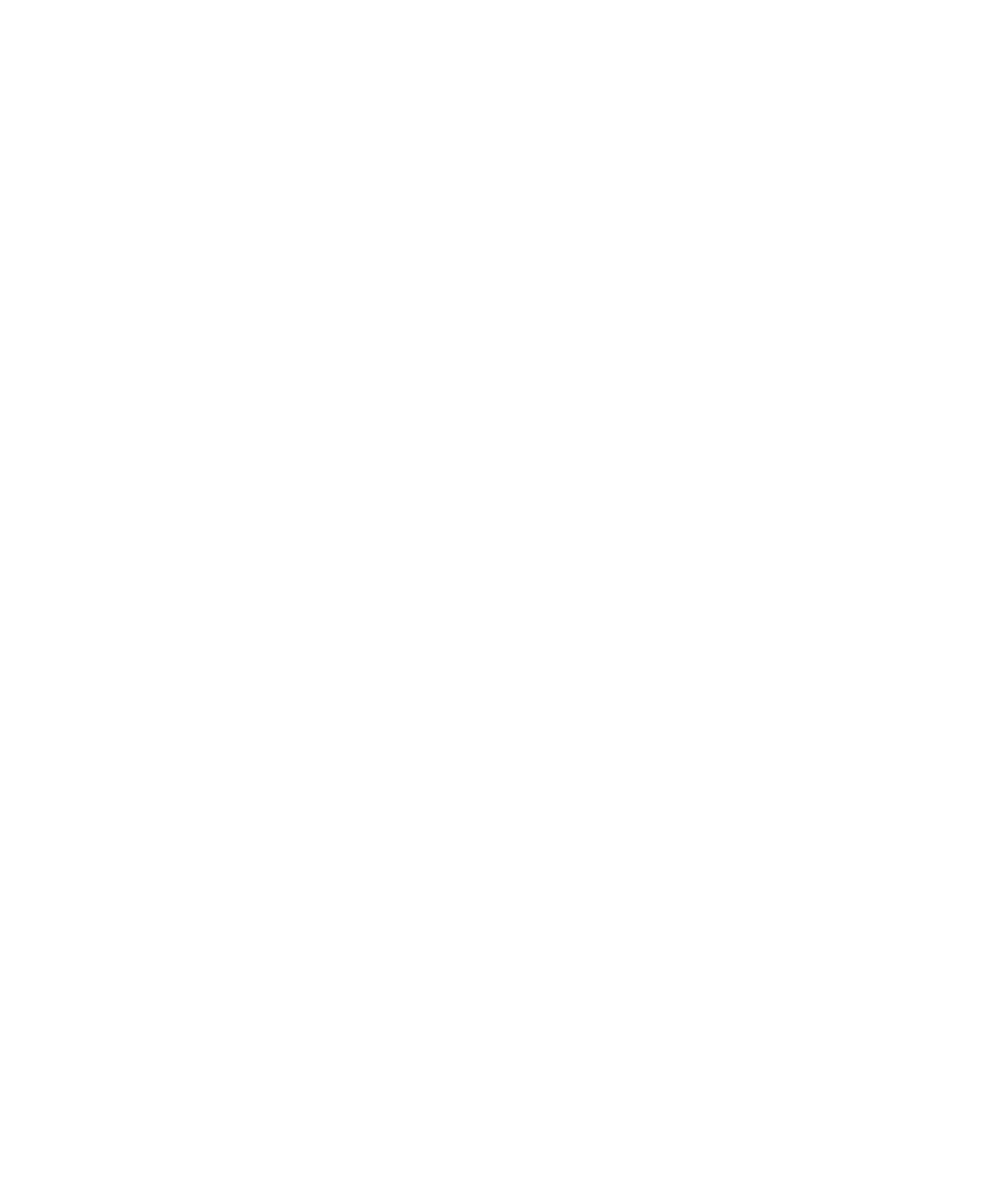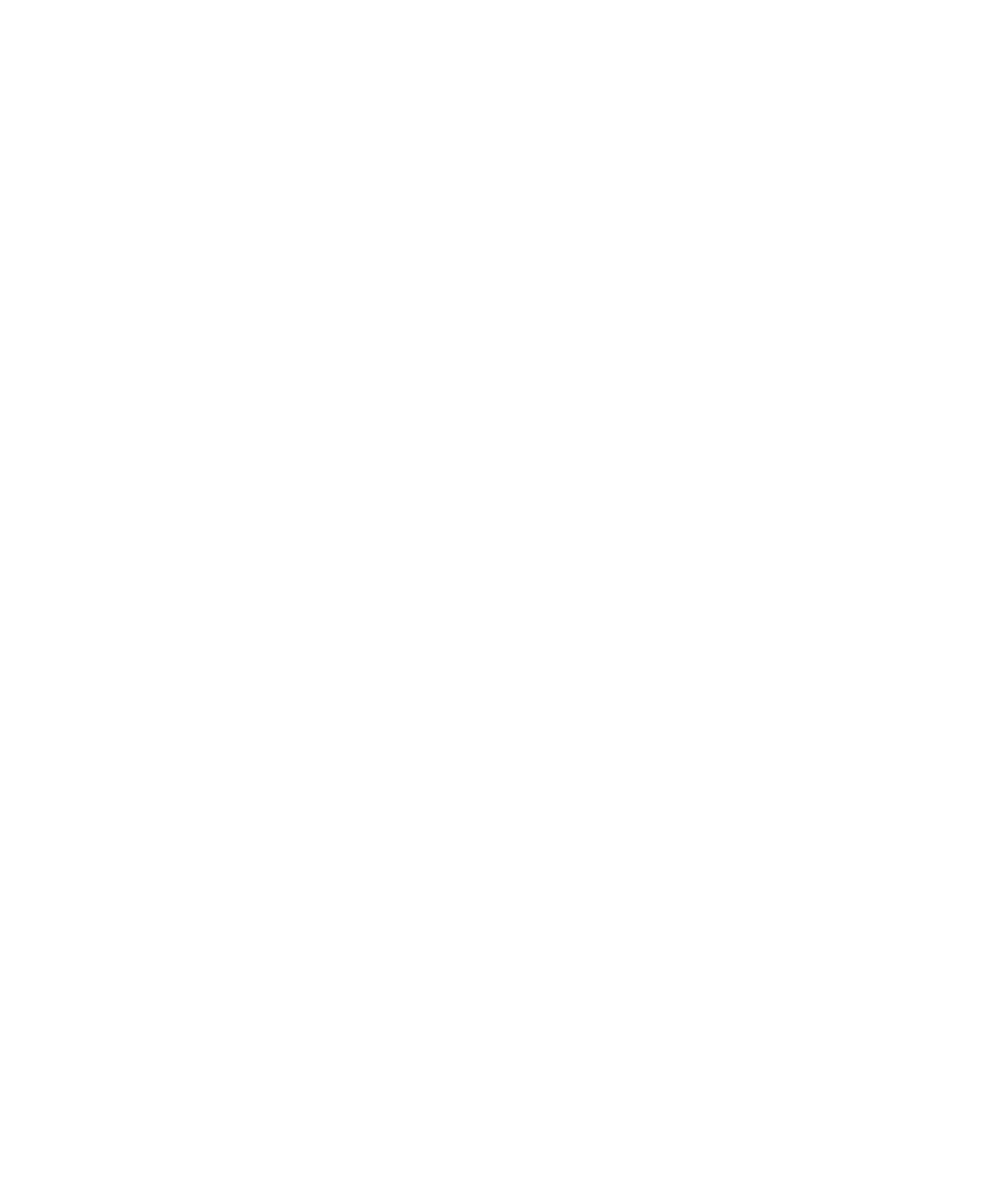
System Administrator Guide
Chapter 3
Using the Hard Drive and Flash Memory
.................
3-1
Hard Drive/Flash Memory Considerations............................. 3-2
Disk Initialization ............................................................. 3-2
Flash Initialization ............................................................ 3-2
Downloading Fonts, Forms and Macros................................ 3-3
Font Download Utility....................................................... 3-3
PCL 5e Driver ................................................................... 3-4
FSDOWNLOAD Command ............................................... 3-5
FSDELETE Command ........................................................ 3-8
Using the Hard Drive for Secure and Proof Jobs .................... 3-9
Creating Secure Jobs......................................................... 3-9
Creating Proof Jobs......................................................... 3-11
Printing or Deleting Secure or Proof Jobs ......................... 3-13
Chapter 4
Maintaining the Printer
...........................................
4-1
Regular Printer Maintenance................................................ 4-2
Cleaning the Printer ......................................................... 4-2
Replacing the Laser Print Cartridge ...................................... 4-3
Maintenance Kit Instructions ............................................... 4-6
Replacing the Bias Transfer Roller ..................................... 4-7
Replacing the Fuser ........................................................ 4-10
Replacing the Feed Rollers in the 2,000 Sheet Feeder .......... 4-13
Chapter 5
Troubleshooting
......................................................
5-1
Before You Begin Troubleshooting ........................................ 5-2
Hardware......................................................................... 5-3
Software .......................................................................... 5-3
Printer Maintenance......................................................... 5-3
Consumables ................................................................... 5-3
Control Panel Messages....................................................... 5-4
Chapter 6
Installing Printer Options
........................................
6-1
Optional Equipment ............................................................ 6-3