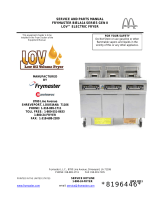Page is loading ...

LOV
LOV
™
FRYER Generation II
FRYER Generation II
TECHNICAL REFERENCE MANUAL
TECHNICAL REFERENCE MANUAL
FEB 2010
Edition
Introducing the LOV
™
Fryer 1
The LOV
™
Systems 2
M3000 12
RTI-equipped Systems 31
Board Replacement 38
Wiring Diagrams 41
Pin Positions 44
Frymaster and Dean Technical Service
8700 Line Ave, Shreveport, LA 71106
Service Hotline: 800-551-8633
Website: www.frymaster.com
*8196506*

LOV
™
Generation II Technical Reference
1
The Low Oil Volume (LOV
™
) fryer is a McDonald’s-only, feature-laden version of the electric RE
fryer or gas H55 fryer. The enhancements found on the LOV
™
fryer include:
• Low volume frypot — 30 pounds (15 liters) rather than 50 pounds (25 liters) of oil.
• Automatic top-off — the fryer automatically maintains an optimal oil level with a reservoir in the cabinet.
• M3000 computer — a sophisticated controller with multiple levels of programming.
• Automatic fi ltration — the fryer performs hands-free fi ltering at prescribed cook cycle counts or at
prescribed times.
• Oil savings — The combination of a low-volume fry vat and oil automatically kept at a optimal level,
reducing oil usage.
Introducing the Low Oil Volume Fryer
The LOV
™
fryer.
M3000 Computer
Filter Light
Diagnostic
LED Screen
Replace JIB Light
JIB
(behind right door)

LOV
™
Generation II Technical Reference
2
Auto Top Off
The core of the system is the automatic top-off
board, which senses when the oil level is low and
fi lls the pot to the top line.
The oil level is monitored by an RTD (Resistance
Temperature Detector) sensor in the frypot at the
upper oil level. The oil is moved to the pot from a
reservoir, called a JIB (Jug In Box), to the frypot
with a pump.
A circuit board, the ATO (Automatic Top Off), is
located inside a box behind the JIB. It monitors the
oil-level RTD and activates the pump when it senses
an oil temperature drop of 60°F (33°C) below set-
point, indicating the oil has moved away from the
sensor. The ATO sends a signal to the MIB (Manual
Interface Board), which then sends a signal to the
AIF to open the actuator on the return valve of the
frypot to be topped off.
Once the actuator has opened the return valve, oil is
pumped into the vat for a specifi ed amount of time
(approximately 60 seconds). When the ATO RTD
detects a temperature within 55°F (30°C) of set-
point, it is satisfi ed and the actuator closes the valve.
Top off will continue on the next vat if needed.
The system is not suited to fi lling the frypot when it
is empty and there are safeguards to prevent it from
activating when the fryer is cold and the oil is rest-
ing at the lower position.
The system is not active until the oil in the frypot
reaches setpoint. That temperature is monitored by
the temperature probe. The activation of the system
is handled by the fryer’s computer, the M3000. The
automatic top off system is also inactive during
fi lter dispose cycles.
The system works the same in McDonald’s gas and
electric LOV
™
systems.
The level of the reservoir, or JIB, is monitored by
the ATO and the M3000 computer. If a low oil
condition is not rectifi ed with two top off attempts
or within 6 minutes, the low JIB light is illuminated
on the front of the fryer. It will stay illuminated until
the JIB is replaced and the orange button has been
pressed and held to reset the light (see page 34).
The LOV
™
Systems
The pump that moves oil from the reser-
voir to the frypots is visible above.
The ATO board positioned underneath the LON
gateway controls the top off of the fry pots.
Ports and sensors inside an electric frypot.
ATO Sensor
AIF Sensor
High limit
Oil Return/Top
Off Slots
Oil Defl ector
Ports and sensors inside a gas frypot. Oil return/
top off is at bottom rear of cool zone.
ATO Sensor
AIF Sensor
High limit
Oil Return
Sensor
Temperature
RTD

LOV
™
Generation II Technical Reference
3
The ATO board is positioned under the LON gateway in a
box with a transformer that provides power to the board.
The LON gateway must be removed to access the ATO
board.
The reservoir, or JIB, rests behind the right
door of the fryer. A light on the front of the fryer
illuminates when the jug is empty.
Problem Probable Causes Corrective Action
Frypot tops off cold. Incorrect setpoint. Ensure setpoint is correct.
No power to ATO board.
A. J5 connection unplugged.
B. Fuse blown.
C. Transformer malfunction.
A. Check to ensure J5 on front of
ATO board is fully locked into
connector.
B. Ensure fuse below right control
box is not blown.
C. Check that proper voltage is
present at transformer. See
charts on pages 43-47.
The yellow JIB low light
won’t illuminate.
A. Loose wire connection.
B. Power in the component box is not
present.
C. Failed transformer.
A. Ensure the yellow LED is
securely attached to plug J6 on
the ATO board.
B. Ensure power is present in the
component box.
C. If power is present in component
box, check the transformer for
correct voltage.
Troubleshooting the Top Off System
ATO Board
Transformer

LOV
™
Generation II Technical Reference
4
Problem Probable Causes Corrective Action
Frypots won’t top off.
A. Probe temperature lower than
setpoint.
B. Oil is too cold.
C. Bad Connection.
D. ATO board power loss.
E. Failed transformer/harness.
F. ATO pump failed.
G. Failed ATO board.
A. Check to see that fryer is heating.
Fryer temperature must be at
setpoint. Check ATO probe
resistance. If probe is bad, replace
the probe.
B. Ensure that the oil in the JIB is
above 70°F (21°C).
C. With the computer OFF, press
TEMP button and ensure the
ATO version appears. If not,
the connection between the AIF
and the ATO board may be bad.
Ensure the 6-pin CAN connectors
are tight between AIF (J4 and J5)
and ATO (J10) boards.
D. Power to the ATO board has been
cut off. Restore power to the board
and clear any service required
errors.
E. Ensure transformer in ATO box is
functioning properly. Check power
from transformer to ATO board.
Ensure all harnesses are plugged
securely into place.
F. Ensure pump is operational.
Check voltage to pump. Replace
the pump if defective.
G. Check for proper voltages using the
pin position charts found on pages
43-47. If ATO found defective,
replace ATO board and clear any
errors.
One vat tops off but other
vats fail to top off.
A. Loose wire connection.
B. Actuator issue.
A. Ensure all wiring harnesses are
securely connected to ATO board
and solenoids.
B. Check return actuator to ensure
actuator is functional.
Incorrect vat tops off.
A. Wired incorrectly.
B. Flexlines connected to wrong vat.
A. Check wiring.
B. Switch fl exlines to correct vat.
One vat doesn’t top off.
A. Filter error exists.
B. Actuator, pump, loose connection,
RTD or ATO issue.
A. Clear fi lter error properly. When
change filter pad YES/
change filter pad YES/
NO
NO is displayed, do NOT press
any button until the pan has been
removed for at least thirty seconds.
After thirty seconds have elapsed,
the computer returns to OFF or last
display.
B. Check actuator, ATO pump, wire
connections, RTD and ATO board.

LOV
™
Generation II Technical Reference
5
(1) Responding to the Blue LED fi lter
prompt with “yes” starts a fi lter cycle
that lasts about as long as a cook cycle
(approx. 4 minutes). Communication
between the M3000 computer, the
manual interface (MIB board), and
the automatic intermittent fi ltration
(AIF board) handle the process.
(2) Actuators open and close the
drain valve and return valve, (3)
emptying and refi lling the frypot.
Auto Filtration (MIB and AIF)
The auto fi ltration system is controlled by the
M3000 computer, the AIF (Automatic Intermittent
Filtration) board and the MIB (Manual Interface
Board). The fi ltration is made hands-off by
actuators operating the drain and return valves.
The computer is programmable, and it allows fi lter
cycles to be launched after a set number of cook
cycles and a prescribed elapsed time.
The system can be set to lock out automatic
fi ltration during busy times, such as the lunch rush.
The fryer prompts for fi ltration by illuminating a
blue LED on the front and a text prompt on the
computer. The operator can say no; cooking can
continue.
Responding “yes” leads to communication between the MIB and the AIF boards. The MIB controls
and oversees the fi ltration; the AIF board operates the actuators, which open and close the valves.
The MIB is in the fryer cabinet. It is partially covered by a sheet metal cover and the LED display is
visible. Buttons behind the cover allow limited manual operation of the system and its valves. The
cover should be reinstalled after service.
The LED displays codes that can be used to diagnose failures (see chart on page 45).
An AIF board is mounted under each fry vat.
1
2
3

LOV
™
Generation II Technical Reference
6
Manual — Used to toggle between automatic
and manual fi ltration mode. The unit must be
in manual mode for the other MIB buttons
to operate.
Select — Used to scroll through the vats,
which are shown numerically in the LED.
Drain — Used to open and close the drain
valve of the vat indicated on the display.
When pressed an LED on the button indicates
activity: slow blink, awaiting response from
AIF; LED illuminated constantly, drain open;
no illumination, drain closed.
Return — Used to open and close the return
valve on the vat indicated on the display. It also
controls the pump. When pressed an LED on the
button indicates activity:
blink: awaiting response from AIF,
LED illuminated constantly: drain open,
no illumination: drain closed.
•
•
•
The pump operates with a momentary switch.
Pressing and holding the return button after
the valve is open activates the fi lter pump.
Releasing the button deactivates the pump.
The mode display on the face of the MIB board
displays a range of letters, which indicate
activity or an error. These codes are listed on
the next page.
The MIB board.
Mode Display
Shows status
(auto or manual)
vat number (when
operating valves
manuals) and dis-
plays error codes.
Manual/Auto
Switches fryer from
auto to manual
operation.
Reset
Resets system,
ensures all valves
are closed.
Drain
Opens and closes
drain valves in
manual mode.
Vat Selection
Selects vat for
manual operation of
valves.
Return
Opens and closes
return valves and
turns on fi lter
pump in manual
mode.
The MIB is mounted behind the left door. See arrow.

LOV
™
Generation II Technical Reference
7
1L, 1r - 5L, 5r — Numbers correspond to
vats: “L” indicates the left side of a split vat. “r”
indicates a full vat or the right side of a split vat.
A — Auto mode: auto fi ltration enabled.
E — Drain or return valve not in desired
state: display alternates between E and vat
number. (Ensure actuator is plugged in and in the
home position.)
n — Network Error: An “n” displays for 10
seconds if no communication is received from the
cooking computer within ten seconds after a power
on.
P — Pan switch: fi lter pan is not in place or not
sensed. Auto Filtration disabled.
r — Reset: r alternating with a vat number
indicates that the MIB board is resetting. If r is
displayed without alternating with a vat number,
a problem may exist with the MIB board itself.
Three horizontal lines — temperature
sensor: sensor did not detect that the vat
was full during auto fi ltration.
Press the M button, which switches the board to manual. The display becomes
the number of the vat to be controlled manually.
Press the vat selector button until the desired vat number is displayed.
Press the drain button to drain the oil or the press and hold the return button to
return oil to the vat displayed. Opening the drain and pressing and holding the
return button after valve is open allows fi ltration.
Pressing the M button again returns the board to automatic mode.
1.
2.
3.
4.
Manual Draining, Filling, Filtering with MIB
2
2
1
1
3
3
Error Codes

LOV
™
Generation II Technical Reference
8
Problem Probable Cause Corrective Action
Auto fi ltration
won’t start.
Filter pan out of position.
Oil Level is too low.
Ensure MIB board is not in
manual mode.
Ensure MIB cover is not
damaged and pressing
against buttons.
Filter relay has failed.
AIF disable is set to YES,
blue light doesn’t light.
Filter motor thermal switch
is tripped.
AIF clock enabled.
1.
2.
3.
4.
5.
6.
7.
8.
Ensure fi lter pan is fully inserted into fryer.
Ensure oil level is above the oil level sen-
sor.
Ensure MIB board is in “A” automatic
mode.
Remove and replace cover and see if fi ltra-
tion will start.
Replace fi lter relay with part number 807-
4482 24VDC relay.
Set AIF disable in Level 1 to NO.
Press fi lter motor thermal switch.
Ensure AIF clock is set to disabled.
1.
2.
3.
4.
5.
6.
7.
8.
MIB display shows
something other
than an “A” or vat
number.
An error has occurred and
displayed character indicates
error.
See MIB display diagnostics on page 46 for
explanation.
No power present
at the MIB board
Transformer has failed in left
component box.
Check output on the left transformer in left
component box; should read 24VAC. If not
replace transformer.
MIB will not clear
error.
Error remains in non-volatile
memory.
Press and hold reset button in top right cor-
ner for fi ve seconds. The drain, return and
manual/auto LEDS will illuminate and the MIB
will reset and clear any remaining errors from
memory. Allow 60 seconds to reset. If an error
still exists, then another issue exists.
MIB indicates in-
correct number of
vats.
Ensure the CAN bus system is terminated at
BOTH ENDS (on the M3000 connector J6 and
on the ATO board connector J9) with a resistor
equipped 6-pin connector.
Unplug and reseat all wiring harnesses in
CAN system. Resistance between pins
2 and 3 on the CAN network connectors
should be 120 ohms.
Check software version numbers on all
M3000 computers and ensure all display
an AIF version. If an AIF version is miss-
ing, the AIF board may be missing power.
Check pins 5 and on J4 and J5 of the af-
fected AIF board for proper voltage.
The locator pin in J2 of the AIF board is
either loose or in the incorrect position.
See the chart on pages 47 of this manual
for proper pin position.
•
•
•
Troubleshooting the Manual Interface Board (MIB)

LOV
™
Generation II Technical Reference
9
Problem Probable Cause Corrective Action
MIB board alternat-
ing “E” and “vat
number and side.”
Network error on the CAN bus
communication.
Ensure the CAN bus system is terminated
at BOTH ENDS (on the M3000 connector
J6 and on the ATO board connector J10)
with a resistor equipped 6-pin connector.
With the computer OFF, press TEMP but-
ton and ensure the AIF version appears.
If not, the 24V to the AIF boards may be
missing. Ensure all 6-pin CAN connectors
are tight between the M3000 (J6 and J7),
MIB (J1 and J2), AIF (J4 and J5) and ATO
(J10) boards.
With the computer OFF, press TEMP but-
ton and ensure the ATO version appears. If
not, check the CAN wire harness between
the AIF board J4 or J5 and the ATO board
J9 or J10. The ATO fuse on the right side
of the ATO box may be loose or blown;
the 110V to the ATO transformer may be
missing or bad. The J4/J5 connector may
be loose.
Check to see if MIB has 24V on pins 5 and
6 of J2. Check to see if 24V is present on
pins 5 and 6 of wire harness plugging into
J4 or J5 of the fi rst AIF board. If 24V miss-
ing, check the pins. Replace the harness if
necessary.
Check continuity between each color wire
on the CAN connectors into J7 on the far
right computer and J10 on back of the ATO
board (black to black, white to white, and
red to red) and ensure there is no continu-
ity between different color wires (black to
red, red to white, and white to black).
Ensure black computer locator wires are
connected from ground to correct pin posi-
tion (see pages 43-47).
Ensure all boards have the corner ground
wire attached and tightened.
Check for loose locator pin or incorrect
positioning in J2 of the AIF board. See the
charts on pages 43-47 of this manual for
proper pin position.
Bad MIB and/or AIF board.
Broken resistor lead. Unwrap the resistor
leads and check ends.
A.
B.
C.
D.
E.
F.
G.
H.
I.
J.

LOV
™
Generation II Technical Reference
10
Troubleshooting the AIF System (AIF)
Problem Probable Cause Fix
Wrong vat
opens.
Actuator is plugged into wrong
connector.
Locator pin is in wrong position.
1.
2.
Ensure the actuator is plugged into the correct
connection (J1 for FV return, J3 for DV return;
J6 for FV drain, J7 for DV drain).
Ensure the locator pin is in the proper position
in plug J2. (See charts on pages 43-47 of this
manual for proper pin position.)
1.
2.
Actuator doesn’t
function.
No power to AIF board.
Actuator unplugged.
AIF board failure.
Actuator readings are out of
tolerance.
Actuator is bad.
1.
2.
3.
4.
5.
Check pins 5 and 6 of J2 at the MIB board.
Should read 24VDC. Check voltage on pins
5 and 6 at the other end of the harness and
ensure 24VDC is present. Check pins 5 and 6
for 24VDC on plugs J4 and J5 on AIF boards.
Ensure actuator leads are plugged into AIF
board (J1 for FV return, J3 for DV return; J6
for FV drain, J7 for DV drain).
Check the power on the connector of the
problem actuator while manually opening
or closing the actuator. Pins 1 (black) and 4
(white) should produce +24VDC when the
actuator is opening; -24VDC should be read
from Pins 2 (red) and 4 (white) when the
actuator is closing. If either voltage is missing,
the AIF board is likely bad. Test the actuator
by plugging into another connector to open
or close. If the actuator operates, replace the
board.
Check resistance of the potentiometer
between pin 2 (purple wire) and pin 4 (gray/
white wire). Closed should read 0-560Ω. Open
should read 3.8KΩ - 6.6KΩ.
If proper voltages are seen at the connector
and the actuator doesn’t operate, replace the
actuator.
1.
2.
3.
4.
5.
Oil Return Sensor Troubleshooting (Gas LOV
™
Fryers)
The oil return sensor is a device that is used
to prevent dry fi ring of the burners. The
sensor looks similar to a high limit. The
sensors are energized when the computer
is powered on with a soft on. The sensor
heats up and detects the oil around it.
During fi ltration when the oil is drained, it
senses the difference between the oil and
air. It is controlled with a board located
next to the interface board (right) and a
separate egg shaped plastic device (far
right) that contains additional electronics.
Use care when working with the sensor as
temperatures may reach as high as 500°F
(260°C).
The oil return sensor is controlled by a small green board
and the electronics inside the plastic, egg-shaped device
shown above to prevent dry fi ring.

LOV
™
Generation II Technical Reference
11
If oil is surrounding the heater, the oil will prevent the heater from ever reaching its setpoint. Once
oil is removed during fi ltration, the heater reaches setpoint and cycles a thermostat every four
seconds. Since the cycle is only four seconds long, the seven second delay is not made and the gas
valve won’t open.
The 120VAC is on T2 in the control box traveling in on pin 11 of J3 and out pin 7 on J1 (DV) or pin
7 on J3 (FV).
Typical sensor-related failures:
Low temp but no call for heat (heat light),
Stuck in melt cycle with no call for heat,
Filter error (
IS VAT FULL?
IS VAT FULL?) with oil in the fi lter pan (no oil in the vat).
If the computer doesn’t exit melt cycle or continues to display low temp and does not heat,
ensure that the gas supply, gas valve, and other components are working properly. If no heat lamp
illuminates because no call for heat is initiated, check the following (see diagram below):
Power to oil sensor (from previous basket lift relay on interface board K1(DV) or K4 (FV)). Check
pin 7 on J1 (DV) or pin 7 on J3 (FV) for 120VAC.
Power to heater/relay coil on relay board. Check voltage to the coil on pins 8 and 1 to ensure that
120VAC is present with oil in the vat. If the vat is empty, the power will cycle 4 seconds on, 4
seconds off.
Check between pin 3 and 2; 5VDC for air and 0VDC for oil. A common message for a shorted
harness or issue is
IS DRAIN CLEAR?
IS DRAIN CLEAR? with oil in the fi lter pan.
Check ground on pin 2 on relay board to stud for a secure ground.
Check AIF communication harness. Interrupted communication will prevent the fryer from
heating.
If the oil level sensor is cycling 4 sec. on/off and oil is surrounding the sensor, the sensor may have
a carbon build up that is self insulating the sensor. Use a no scratch pad to remove carbon build up.
•
•
•
•
•
•
•
•
•
Line Voltage In From
Oil Level Sensor
(Basket Lift) Relay on
Interface Board
120V
Fixed Setpoint
Temp. Control
Thermocouple
Heater
(350 ohms US)
(1325 ohms Intl)
120V (US) 230V (Intl) 40W
Heater w/ Thermocouple
Time Delay Relay Board
DPDT 7sec. Delay on Make
8
1
2
3
7
6
To AIF Board J2 Pin 9 DV
or 10 FV (AIF Oil Signal)
24VAC from Interface Board
through High Limit (Ign. Module
Call for Heat)
To (optional Drain
Switch) and Gas
Valve
Red
Green
Black
Black
WhiteBlack
120V
Black
(To J1 Pin 7 (DV)
or J3 Pin 7 (FV))
White
(To T2 Terminal Block
5 4
C
NO
NC

LOV
™
Generation II Technical Reference
12
M3000 Computer
Overview
The M3000 computer retains the one-button ease of the M2000 and M100B, combining it with the
utility of 40-product menu capability. It will operate with electric and gas fryers, both full- and split-
vat.
On single product vats, press any of the cook cycle buttons to begin cooking. On multi-product vats,
press a product button, and then a cook cycle button under the display showing the desired product
name.
For example, a typical M3000 computer on a 3-vat fry station will display
FR FRIES
FR FRIES. Pressing
one of the cook cycle buttons will begin a cook cycle for French fries.
The chicken/fi llet station will usually display dashed lines [
----
----]. Pressing the product button
assigned to McChicken, for example, will cause
mcchick
mcchick to be displayed. Then, press a cook
cycle button beneath the word
mcchick
mcchick to start a cook cycle for McChicken.
---- ----
---- ----
MCC HICK MCC HICK
Product Buttons Cook Cycle Buttons
ON/OFF ON/OFFProduct Buttons
Filter, Temp, Info, Programming
and Navigation Buttons
Cook Cycle and
Selection Buttons
Heat Indicator
Lamp
LED Display
LED Display

LOV
™
Generation II Technical Reference
13
Navigation
The M3000 uses and buttons to navigate the various menus and submenus.
When programming, the left screen shows the menu or submenu item. The right screen is for data
entry. Data is entered with alpha-numeric characters, scrolling through lists or by toggling between
choices (see diagrams on previous page).
During programming, if a button is not pushed within one minute, the computer returns to operation
mode.
Cook Cycle and Selection Buttons
The 9 and 8 buttons are dual-function buttons shared with the number 1 and 2 buttons. They are
located directly below the LED displays (see diagrams on previous page). Use these buttons to select
or cancel functions. The 8 button is used to back out of and quit submenus.
Filter, Temperature, and Info Buttons
The < FLTR and FLTR > buttons (see diagram) are used to fi lter the left and right vats of a split vat
fryer on demand, while the right FLTR > button is used to fi lter a full vat on demand. If pressed once,
the FLTR buttons will display the number of cook cycles remaining until a fi ltration prompt. When a
FLTR button is pressed twice, the date and time of the last fi lter will be displayed.
Temp Button
The TEMP button, if pressed once while the fryer is on, displays current vat temperature on both
sides. If the TEMP button is pressed twice while the fryer is on, it shows the setpoint temperatures of
the vats. If the fryer is off, the display shows the current versions of software.
Info Button
The INFO button, if pressed once when the fryer is on, shows the recovery time for each vat from the
last test. Recovery displays the time required for the fryer to raise the temperature of the oil 50°F
(28°C) between 250°F (121°C) and 300°F (149°C). Maximum recovery time should not exceed 1:40
for electric or 2:25 for gas.
If recovery time exceeds these times, the computer will display
RECOVERY FAULT
RECOVERY FAULT. The error
can be cleared and alarm silenced by pressing the 9 button. The second consecutive time it will
display
RECOVERY FAULT CALL SERVICE
RECOVERY FAULT CALL SERVICE. The error can be silenced and temporarily
cleared by pressing the 9 button. However, each time the fryer is started up and the test performed,
the error will continue to appear until code 0042 is entered in tech mode (see page 27).
If the INFO button is pressed and held for three seconds it shows information such as usage, fi lter
statistics and last cook cycles.

LOV
™
Generation II Technical Reference
14
Basic Operation
Turn Fryer ON
Press right key for full
pot; press key on desired
side on a split pot.
Turn Fryer OFF
Press right key for full
pot; press key on desired
side on a split pot.
Check Frypot Temperature
Press Temp key once.
Displays show frypot
temperatures.
Check Frypot Setpoint
Press Temp key twice.
Displays show frypot
setpoint temperatures.
Start One-Button Cook Cycle
(Dedicated Mode)
Press key under
display showing
desired item.
1
Start Two-Button Cook Cycle (Multi-Product Mode)
Press product key
bearing icon for desired
product. Press cook
channel button to begin
cook cycle
.
2
Cancel Duty or Remove
Alarm
Press key under active
display.
2
TEMP
TEMP
Press product key bearing
icon for desired product.
Press cook channel button
under display showing
desired item until beep is
heard (approx 3 seconds).
2
Change From Dedicated
to Multi-Product Mode
Press and hold Cook
Channel button under
displayed menu item for
approximately 3 seconds
until beep is heard.
Display changes to dashed
lines.
2
Change From Multi-Product
Mode to Dedicated Mode
Filter, Temp, Info,
Programming and Navigation Buttons
Cook Channel
and Selection Buttons
ON/OFF
ON/OFF
Product Buttons

LOV
™
Generation II Technical Reference
15
Cooking With Multi-Product Display
Press a product
button.
Vat with appropriate
setpoint displays:
MC CHICK. Skip
to step 5.
If a duty is required for
this menu item
, duty is
displayed when it is time
to perform a duty, such
as shake.
dut
y
Pull is displayed
when the cook time
is complete; an
alarm sounds.
pull
Mc chick
Press a cook channel
button to begin cook
cycle.
1
2
3
4
5
6
7
8
9
Vat with inappropriate
setpoint displays:
<<<<>>>>
1
Display alternates
between MCCK and
remaining cook time
.
Dashed lines appear
in both displays.
- - - - - - - -
Dashed lines reappear
under active display at
the end of the cook
cycle.
- - - - - - -
Press cook
channel button
under duty display
to cancel alarm.
10
Mc c
K
2:3
4
Press cook
channel button
under pull display
to cancel alarm.
11
McCK
2
2
McCK
<<<<>>>>
1
If this occurs, change
setpoint by pressing the
button assigned to the
product. When the
chevrons appear,
immediately press and
hold the cook button
until a beep is heard
(approximately three
seconds) and then
release it.
NOTE:
If error Remove Discard Product
appears, press the cook channel button
under the message to cancel alarm and
remove error message.

LOV
™
Generation II Technical Reference
16
Cooking With Dedicated Display
QUAL is displayed
when the quality
time has elapsed.
Qual
Pressing the cook
channel button
restores the display
to FR FRIES
and the
unit is ready for
cooking
.
FR FRie
s
Pressing the cook
channel button now
will launch a cook
cycle and end the
quality countdown.
2:3
4
1
9
1
0
1
1
1
Press a cook channel
button to begin the
cook cycle.
1
2
Display alternates
between abbreviated
product name and
remaining cook time.
3
FRY
Duty is displayed
when itis time to shake
the fry basket.
dut
y
4
1
Press cook channel
button to cancel
alarm.
6
5
Pull is displayed
when the cook cycle
is complete.
pull
Press cook channel
button to cancel alarm
.
1
7
A menu item, such as
FR FRIES shows in
display
1
fr
fries
Q7 is displayed and
alternates with
FRY. As the quality
time counts down.
Q7 Fry
Q1 Fry
8
Fr fries

LOV
™
Generation II Technical Reference
17
Press and quickly
release product
button for french fries.
<<<<<>>>>>
1
Computer will change
from Hash Brn to
<<<<<>>>>>; an
alarm will sound.
Press and hold the cook
channel button under the
display until a beep is
heard (approximately three
seconds) and release.
Display changes to FR
Fries..
fr frie
s
hash brn
Changing from Breakfast Setup to Lunch
1
2
3
4
Perform these steps on both sides to change both displays to FR FRIES.
FFRY
Hash brn Hash brn

LOV
™
Generation II Technical Reference
18
Press and quickly
release product
button for hash
browns.
<<<<<>>>>>
1
Computer display
will change from
FR Fries to
<<<<<>>>>>; an
alarm sounds.
Press and hold the cook
channel button under the
display until a beep is
heard (approximately
three seconds) and release.
Display changes to
Low Temp until
setpoint is reached.
LOW temp
f
r
fries
Changing from Lunch Setup to Breakfast
1
2
3
4
Computer displays
FR FRIES.
F
R
FRie
s
5
Hash
brn
Display changes to
Hash Brn.
hash brn
6
Fr
fries
Fr
fries
Perform these steps on both sides to change both displays to FR FRIES.

LOV
™
Generation II Technical Reference
19
M3000 Menu Items
Location in IO manual
The following chart maps the menu options available in the M3000 computer and indicates the
location of more information on each menu item within the LOV
™
Fryer Installation and Operation
Manual. For more information, consult the indicated section.
Filter Menu
Programming
Info Mode
[Press and hold ◄ FLTR or FLTR ►]
Auto Filter
Maint Filter
Dispose
Drain to Pan
Fill Vat from Drain Pan
Fill Vat from Bulk (Bulk Only)
Pan to Waste (Bulk Only)
Name
Cook Time
Tem p
Cook ID
Duty Time 1
Duty Time 2
Qual Tmr
AIF Disable
Assign Btn
Level 1 Program
[Press and hold TEMP and INFO buttons, 2 beeps, displays Level 1, enter 1234]
Product Selection
A
IF Clock
Disabled
Enabled
Fryer Setup
Deep Clean Mode
Level 2 Program (Manager Level)
[Press and hold TEMP and INFO buttons, 3 beeps, displays Level 2, enter 1234]
[Press and hold INFO for 3 seconds, displays Info Mode]
Full/Split Vat Configuration
Filter Stats
Review Usage
Last Load
Setup [enter 1234]
Usage [enter 4321]
Level 1 [enter 1234]
Level 2 [enter 1234]
Volume 1-9
Ton e 1- 3
Alert Tone Volume and Tone
Prod Comp
E-Log
Password Setup
Filter Afte
r
Filter Time
Sets amount of time between filter cycles
Sets number of cooks before filter prompt
Change passwords
Log of last 10 error codes
Sensitivity for product
………………………………………………………………………………………………………….. 4.11
…….……………….....………………………………………………………….. 4.12
……………………………………………….. 4.13
………………...………………………...………………………………………..……………………….. 4.14
…………………….……………………………………………………………….. 4.9
……..……………………...…………………………………….. 4.12.2
..………………………………………………………………………………… 4.12.1
..…….....………………………………………………………….. 4.10.2
High-Limit Test
…………….…………………….…………………………………….. 4.12.3
…………………………………….. 4.13.1
…………………………….. 4.13.2
……………………………… 4.13.3
...………………………………………….. 4.13.4
………….. 4.13.5
………….. 4.13.6
………………….……………………………………………………………….. 4.14.3
………….……………………………………………………………….. 4.14.2
..……………….……………………………………………………………….. 4.14.1
Tech Mode
[Press and hold ◄ and ► for 10 seconds, 3 beeps, displays TECH MODE, enter
1650]
Clear Passwords
Filter Pad Time
Adding New Menu Items See section 4.10.2
Storing Menu Items in Product Buttons See section 4.10.3
Draining, Refi lling, and Disposing of Oil See section 4.10.4
/