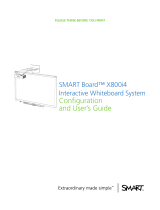10 | CHAPTER 2 – CABLING AN 885ix SYSTEM TO A HAWM-UX/UF
Connecting the SMART UX60 projector’s ECP harness cable
The ECP harness cable controls all signals and commands sent between the ECP
and the projector. To install your ECP, follow the instructions in the SMART Board
X885ix Interactive Whiteboard System Installation Instructions (smarttech.com/kb/
149616).
To connect your
projector’s ECP harness
cable
1. Attach the SMART UX60 projector’s ECP harness cable to the projector by
attaching the 4-pin power mini-DIN connector and the 7-pin mini-DIN connector to
the projector’s connection panel, and the DB9 to the control port, as listed on the
projector connection panel (see page 8).
2. Place the harness cable through the
cable management clip located
under the projector. Make sure the
harness cable’s strain relief sits
above the clip point.
IMPORTANT
To add slack to the cable, move
the cable to the clip’s
foam-padded section, increase
the length of cable between the
clip and the projector and close
the clip.
3. Connect cables from the projector
to the interactive whiteboard,
making sure that all cables pass
between the two interactive
whiteboard wall-mounting
brackets. Once the cables are
through the brackets, place the
harness cable toward the left side
of the interactive whiteboard for
proximity to the left-mounted ECP.
4. Place the harness cable through
the upper cable clips on the side of
the HAWM-UX/UF.
5. Connect the harness 11-pin
cable’s flat connector plug to the
ECP’s DB15 connector (see page 9).