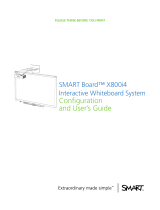Smart HAWM-UX/UF User manual
- Category
- Signal cables
- Type
- User manual
This manual is also suitable for

SMART
HeightAdjustable Wall
Mount (HAWM-UX/UF)
Integration and Cabling
Guide
For SMART Board™ 600 and 800 interactive whiteboard
projector systems

Product Registration
If you register your SMART product, we’ll notify you of new features and software
upgrades.
Register online at www.smarttech.com/registration
.
Keep the following information available in case you need to contact SMART
Technical Support.
Serial Number: ___________________________________________________
Date of Purchase: ___________________________________________________
FCC Warning
This equipment has been tested and found to comply with the limits for a Class A digital device, pursuant to Part 15 of the
FCC Rules. These limits are designed to provide reasonable protection against harmful interference when the equipment is
operated in a commercial environment. This equipment generates, uses and can radiate radio frequency energy and, if not
installed and used in accordance with the manufacturer’s instructions, may cause harmful interference to radio
communications. Operation of this equipment in a residential area is likely to cause harmful interference in which case the
user will be required to correct the interference at his own expense.
Trademark Notice
SMART Board, SMART Hub, smarttech, the SMART logo and all SMART taglines are trademarks or registered trademarks
of SMART Technologies ULC in the U.S. and/or other countries. Molex is a registered trademark of Molex, its affiliates,
related companies, licensors and/or joint venture partners. Blu-ray is a trademark of the Blu-ray Disc Association. HDMI is
a trademark or registered trademark of HDMI Licensing LLC. Phillips is a registered trademark of Phillips Screw Company.
All other third-party product and company names may be trademarks of their respective owners.
Copyright Notice
© 2011 SMART Technologies ULC. All rights reserved. No part of this publication may be reproduced, transmitted,
transcribed, stored in a retrieval system or translated into any language in any form by any means without the prior written
consent of SMART Technologies ULC. Information in this manual is subject to change without notice and does not
represent a commitment on the part of SMART.
02/2011

Contents
Product Registration B
Contents i
1 Best practices for cabling your HAWM-UX/UF...................................................... 1
Introduction ..................................................................................................... 1
Best practices for cabling................................................................................ 2
Customizing your cables................................................................................. 4
2 Cabling an 885ix system to a HAWM-UX/UF........................................................ 5
Introduction ..................................................................................................... 5
Mounting your HAWM-UX/UF mobility switch ................................................ 6
Placing cables for HAWM-UX/UF-mounted components ............................... 7
Placing cables for other components............................................................ 16
3 Cabling an 880i4 or 885i4 system to a HAWM-UX/UF ....................................... 21
Introduction ................................................................................................... 21
Mounting your HAWM-UX/UF mobility switch .............................................. 22
Placing cables for HAWM-UX/UF-mounted components ............................. 24
Placing cables for other components............................................................ 30
4 Cabling a 685ix or D685ix system to a HAWM-UX/UF ....................................... 35
Introduction ................................................................................................... 35
Mounting your HAWM-UX/UF mobility switch .............................................. 36
Placing cables for HAWM-UX/UF-mounted components ............................. 38
Placing cables for other components............................................................ 45
5 Cabling a 600i4 or D600i4 system to a HAWM-UX/UF ....................................... 51
Introduction ................................................................................................... 51
Mounting your HAWM-UX/UF mobility switch .............................................. 52

ii | CONTENTS
Placing cables for HAWM-UX/UF-mounted components ............................. 54
Placing cables for other components............................................................ 58
6 Cabling a 600i3 or D600i3 system to a HAWM-UX/UF ....................................... 65
Introduction ................................................................................................... 65
Mounting your HAWM-UX/UF mobility switch .............................................. 66
Placing cables for remotely mounted components ....................................... 68
Index ................................................................................................................... 83

Chapter 1
Best practices for cabling
your HAWM-UX/UF
Introduction ..................................................................................................... 1
Best practices for cabling................................................................................ 1
Customizing your cables................................................................................. 4
Introduction
Your SMART HAWM-UX/UF Height-Adjustable Wall Mount (HAWM-UX/UF) is an
easy-to-adjust platform for connecting the components of your SMART Board™
interactive whiteboard system. However, placing cables on your HAWM-UX/UF
requires care and attention. The HAWM-UX/UF enables you to operate your
interactive whiteboard system at multiple levels, depending on your users’ comfort,
access and personal height needs. Some equipment that you connect to your HAWM-
UX/UF isn’t movable and can pose a risk of cable damage unless you take special
precautions. By following this guide and carefully examining the lengths of cable you
need, you can ensure trouble-free installation and years of safe operation.
If you’re connecting your HAWM-UX/UF to a SMART Mobile Height-Adjustable Floor
Stand (FS-UX), see the FS-UX Height-Adjustable Floor Stand Installation and
Integrator’s Guide (smarttech.com/kb/147510
) for additional instructions.

2 | CHAPTER 1 – BEST PRACTICES FOR CABLING YOUR HAWM-UX/UF
Best practices for cabling
Use the best practices in this section when placing cables for any type of interactive
whiteboard system mounted on a HAWM-UX/UF. Following these best practices
makes it easier to install peripheral devices to your interactive whiteboard system,
improves the safety and security of your system and prevents damage to your
devices.
Don’t mount your HAWM-UX/UF in the way of power outlets or cable locations. If a
power outlet or cable crosses the HAWM-UX/UF’s path of travel, a power supply can
break or a cable an be damaged.
If you need to attach a peripheral device, guest computer or laptop to the interactive
whiteboard system, make sure that the cable is long enough so that, at this highest or
lowest height, the HAWM-UX/UF doesn’t pull the laptop or peripheral.

3 | CHAPTER 1 – BEST PRACTICES FOR CABLING YOUR HAWM-UX/UF
Mount your peripheral devices to a permanent location near the HAWM-UX/UF. If the
peripheral device moves or can move, it can cause cable strain if the device is moved
too far from and interferes with the HAWM-UX/UF.
Before placing cables, note the height and location of cable access points (such as
cable tray access hatches, ethernet ports and power outlets) and restrictions in the
room, and note alternative routing options. If you can, move the HAWM-UX/UF closer
to these access points.
WARNING
To prevent a tripping hazard, bundle excess cabling or use cable-ties and cable
management clips to secure the cables above floor level.

4 | CHAPTER 1 – BEST PRACTICES FOR CABLING YOUR HAWM-UX/UF
Customizing your cables
Cables supplied by SMART for connecting your projector to the extended control
panel (ECP) or interactive whiteboard are long enough to accommodate the additional
distances your HAWM-UX/UF requires. You might need longer cables to attach your
interactive whiteboard system to your computer and to other peripherals.
Before customizing or buying cables, assess your installation location and follow
these best practices for customizing your cabling to your peripheral devices:
• Carefully measure the distance between your devices and their connection
locations on the interactive whiteboard system. Measure the distances at the
HAWM-UX/UF’s lowest and highest height, and use the longest distance as your
minimum cable length.
• Make sure there’s enough slack in your cables to minimize cable strain.
• When measuring the minimum cable length make sure there are no obstructions
in the cable’s path. A rising or descending cable can catch on an obstruction
unless the cable is properly secured out of the way of the obstruction.

Chapter 2
Cabling an 885ix system to
a HAWM-UX/UF
Introduction ..................................................................................................... 5
Mounting your HAWM-UX/UF mobility switch ................................................ 6
Placing cables for HAWM-UX/UF-mounted components ............................... 7
Placing cables for other components............................................................ 13
Introduction
SMART Board 885ix interactive whiteboard systems always include a SMART UX60
ultra-short-throw projector and an extended control panel (ECP) located on the
interactive whiteboard.
IMPORTANT
Before following these instructions, install your HAWM-UX/UF and interactive
whiteboard system according to the SMART HAWM-UX/UF installation guide
(smarttech.com/kb/145745
). The instructions below are a supplement to, and not
a substitute for, the installation guide.

6 | CHAPTER 2 – CABLING AN 885ix SYSTEM TO A HAWM-UX/UF
Mounting your HAWM-UX/UF mobility
switch
The mobility switch controls the vertical movement of the HAWM-UX/UF and your
interactive whiteboard system. The mobility switch is wired directly to the rear panel of
the HAWM-UX/UF. Use the installation guide with the following procedure to place and
mount the mobility switch.
To mount the
mobility switch
1. Locate the HAWM-UX/UF mobility switch, and then remove and discard the
plastic bag that holds the mobility switch.
2. Choose the mobility switch’s mounting location. There are mounting holes on the
left and the right sides and near the top and the bottom of the interactive
whiteboard.
IMPORTANT
If you installed or plan to install the SMART Audio™ projection audio system
(SBA-L), mount the mobility switch on the bottom mounting holes.

7 | CHAPTER 2 – CABLING AN 885ix SYSTEM TO A HAWM-UX/UF
3. Secure the mobility switch cable using a Phillips® No. 2 screwdriver and the two
screws listed inside the HAWM-UX/UF installation guide. Secure the cable toward
the side of the interactive whiteboard where you choose to mount the mobility
switch and make sure that the cable is toward the bottom of the switch as you
mount it.
4. Place the cable through the
HAWM-UX/UF’s lower cable
clip, making sure that the
cable is taut between the
interactive whiteboard and
the clip, and loose between
the clip and the base of the
HAWM-UX/UF.
5. Bundle the excess cable,
making sure that there is a
minimum of 28" (71.1 cm)
excess straight length or a
14" (35.6 cm) loose loop of
cable.
Placing cables for HAWM-UX/UF-mounted
components
To prevent cable friction, SMART recommends that you first place the cables that
don’t shift after they’re installed. Cables that connect components mounted to the
HAWM-UX/UF don’t shift after they’re installed. The wire management bundle (WMB)
shifts only if it’s connected to the wall or to the guest computer.

8 | CHAPTER 2 – CABLING AN 885ix SYSTEM TO A HAWM-UX/UF
Using the SMART UX60 projector connection panel for
HAWM-UX/UF-mounted components
To access the projector connection panel and wire management clip, remove the
input/output cover on the left side of the projector and remove the cable covers. For
more information, see the SMART Board X800ix Interactive Whiteboard System
Configuration and User’s Guide (smarttech.com/kb/150502
).
The following diagram and list identify the projector’s connections to
HAWM-UX/UF-mounted components.
Number Function
1 3.5 mm audio output connector (recommended for SBA-L speakers)
2 4-pin power mini-DIN 5V/2A connector (reserved for ECP harness
cable)
3 7-pin mini-DIN connector (reserved for ECP harness cable)
4 3.5 mm audio input connector (reserved for pen tray audio cable)
5 HD-DB15 (VGA 2) input connector (reserved for WMB)
6 RCA jack composite video input (reserved for RCA pod)
7 DB9 control (reserved for ECP harness cable)
8 RCA jack audio left/right input (reserved for RCA pod)
2
3
7
4
6
5
1
8

9 | CHAPTER 2 – CABLING AN 885ix SYSTEM TO A HAWM-UX/UF
Using the SMART UX60 projector ECP for HAWM-UX/
UF-mounted components
The following diagram and list identify the ECP ports that connect to
HAWM-UX/UF-mounted components.
Number Function
1 USB A jack (for USB drives)
2 Power button and status LED
3 Volume control
4 Input selection
5 Two mini USB B jacks (connect to computers 1 and 2)
6 11-pin connector (connects to ECP harness cable)
7 4-pin connector (for room control)
2
3
4
5
7
6
1

10 | CHAPTER 2 – CABLING AN 885ix SYSTEM TO A HAWM-UX/UF
Connecting the SMART UX60 projector’s ECP harness cable
The ECP harness cable controls all signals and commands sent between the ECP
and the projector. To install your ECP, follow the instructions in the SMART Board
X885ix Interactive Whiteboard System Installation Instructions (smarttech.com/kb/
149616).
To connect your
projector’s ECP harness
cable
1. Attach the SMART UX60 projector’s ECP harness cable to the projector by
attaching the 4-pin power mini-DIN connector and the 7-pin mini-DIN connector to
the projector’s connection panel, and the DB9 to the control port, as listed on the
projector connection panel (see page 8).
2. Place the harness cable through the
cable management clip located
under the projector. Make sure the
harness cable’s strain relief sits
above the clip point.
IMPORTANT
To add slack to the cable, move
the cable to the clip’s
foam-padded section, increase
the length of cable between the
clip and the projector and close
the clip.
3. Connect cables from the projector
to the interactive whiteboard,
making sure that all cables pass
between the two interactive
whiteboard wall-mounting
brackets. Once the cables are
through the brackets, place the
harness cable toward the left side
of the interactive whiteboard for
proximity to the left-mounted ECP.
4. Place the harness cable through
the upper cable clips on the side of
the HAWM-UX/UF.
5. Connect the harness 11-pin
cable’s flat connector plug to the
ECP’s DB15 connector (see page 9).
ECP
RCA
connector pod

11 | CHAPTER 2 – CABLING AN 885ix SYSTEM TO A HAWM-UX/UF
Connecting the SMART UX60 projector to the wire
management bundle (WMB)
SMART recommends that when the WMB isn’t in use, you use the WMB’s magnetic
connection to attach the WMB to the HAWM-UX/UF’s moving frame. By doing so, you
prevent the WMB from shifting as the HAWM-UX/UF rises and descends.
CAUTION
When attaching a guest computer or laptop to the projector system, make sure
that it is not pulled by the HAWM-UX/UF at its lowest or highest height.
NOTE
If you choose to connect the WMB to the wall-mounted magnetic clip, do so at a
height and location that doesn’t interfere with the HAWM-UX/UF’s movement.
To connect your
projector’s WMB
1. Connect the WMB to the projector by attaching the HD-DB15 connector to the
projector’s connection panel.
NOTE
The USB A plug doesn’t connect to the projector’s connection panel.
2. Place the WMB through the
cable management clip
located under the projector.
Make sure the WMB’s strain
relief sits above the clip
point.

12 | CHAPTER 2 – CABLING AN 885ix SYSTEM TO A HAWM-UX/UF
3. With the ECP mounted on the left,
place the WMB around the back of
the HAWM-UX/UF’s interactive
whiteboard brackets, toward the
left side of the interactive
whiteboard for proximity to the
ECP.
4. Place the WMB through the top
cable clip you installed on the side
of the HAWM-UX/UF.
5. Connect the WMB’s USB A plug to
the ECP, and then loop the excess
cable length into the cable clip.
6. Use the WMB’s magnetic
connection to attach the WMB to a metal surface, until you need to attach a guest
computer to it.
IMPORTANT
If you attach the WMB’s anchor point to the wall, make sure the anchor point
is set to a distance so that the WMB does not slip off the anchor point when
the HAWM-UX/UF is moving, or make sure the WMB has a minimum of 28"
(71.1 cm) excess straight length or a 14" (35.6 cm) loose loop of cable.
7. The RCA connector pod includes three RCA jacks for input only, two dual-channel
fpr audio input and one for composite video input. You can use the RCA connector
pod to connect DVD/Blu-ray™ players and similar devices. Don’t connect the
projection audio system (SBA-L) speakers to the RCA connector pod.
Connecting peripheral devices to the RCA connector pod
The RCA connector pod enables you to connect DVD/Blu-ray players and other
devices to your interactive whiteboard system using the three RCA jacks. The
composite video connector and associated dual channel audio inputs on the RCA
connector pod are for input only.
SMART recommends that you use the RCA connector pod for temporary connections
to peripheral devices, or that you use a permanent connection to the projector’s
connection panel.
ECP
RCA
connector pod

13 | CHAPTER 2 – CABLING AN 885ix SYSTEM TO A HAWM-UX/UF
To connect peripheral
devices to your RCA
connector pod
1. Place the device near the HAWM-UX/UF on a stable support and allow enough
excess cable length to accommodate the HAWM-UX/UF’s rise and descent. Make
sure that the HAWM-UX/UF isn’t moved while the device is attached.
2. Connect your peripheral device's input cables to the jacks on the RCA connector
pod.
3. When you’re finished with the device, disconnect the cable from RCA connector
pod.
Number Function
1 RCA composite video input jack (for peripheral devices such as a
DVD/Blu-ray player)
2 RCA audio jack (right input)
3 RCA audio jack (left input)
1
3
2

14 | CHAPTER 2 – CABLING AN 885ix SYSTEM TO A HAWM-UX/UF
Connecting your SMART UX60 projector to the pen tray
audio jack
The audio and power jacks are located beside each other on the back of the pen tray.
To connect the projector
to the audio jack
1. Connect the ends of the stereo Y cable to the VGA 1 and the VGA 2 inputs on
your UF65 or UF65w projector.
2. Connect the other end of the stereo Y cable to the audio jack on the back of your
interactive whiteboard’s pen tray.
Connecting the SMART UX60 projector to the SBA-L
Projection Audio System
The HAWM-UX/UF is designed to accommodate mounting the SBA-L Projection
Audio System directly to the interactive whiteboard. That way, when the speakers rise
and descend with the HAWM-UX/UF’s and interactive whiteboard’s movement, there’s
less risk of damage to the audio connection and power cables. Therefore, SMART
recommends that you don’t mount the projection audio system (SBA-L) speakers to
the wall.
Before connecting the audio system to the projector, you must install the speaker
brackets, speakers and speaker cable clips according to the SBA-L Projection Audio
System Installation Instructions (smarttech.com/kb/142552
).
To connect your projector
to your speakers
1. Retrieve the 3.5 mm jack to dual channel audio output (two RCA jacks) cable from
the SBA-L packaging. This is the audio connection cable. Attach the 3.5 mm jack
to the projector’s connection panel.
Audio
jack
Power
jack

15 | CHAPTER 2 – CABLING AN 885ix SYSTEM TO A HAWM-UX/UF
2. Place the audio connection cable
toward the right side of the
HAWM-UX/UF, inserting the cable
into the HAWM-UX/UF cable clips.
3. Place the audio connection cable
through the right speaker cable clip
on the rear of the interactive
whiteboard, toward the right
speaker.
4. Connect the dual channel audio
output to the speaker’s connection
panel, and bundle any excess cable
in the right speaker cable clip.
5. Retrieve the speaker-to-speaker
Molex® (double-barreled) cable
from the SBA-L packaging.
6. Place the Molex cable through the
left speaker cable clip, through the
space between the HAWM-UX/UF
and the interactive whiteboard.
7. Place the Molex cable through the
right speaker cable clip.
8. Connect the Molex cable to both
speakers and bundle any excess
cable in the left speaker cable clip.
Right speaker
cable clip
Left speaker
cable clip

16 | CHAPTER 2 – CABLING AN 885ix SYSTEM TO A HAWM-UX/UF
Placing cables for other components
Cables for peripheral devices connected to the projector but not mounted on the
HAWM-UX/UF are at the greatest risk of damage, because they shift as the
HAWM-UX/UF rises and descends. These peripheral devices and cables include the
following:
• your computer or SMART Hub™ VE220 or SE240 collaboration platform
NOTE
Both the VE220 and SE240 models include 72" (183 cm) output cables to
connect to your projector. You might need cable extensions (not included).
• a room control device (connects to the ECP with a 4-pin accessory cable)
• a network cable
• the projector’s power cable
NOTES
• For temporary connections, connect peripheral devices such as a
DVD/Blu-ray player, to the SMART Board 800ix interactive whiteboard
system’s ECP.
• Mount the peripheral device to a permanent location and check cabling to
ensure there’s enough slack and that there are no obstructions in the cable
path. Cable friction, rubbing and strain can occur if you don’t take the proper
precautions.
Page is loading ...
Page is loading ...
Page is loading ...
Page is loading ...
Page is loading ...
Page is loading ...
Page is loading ...
Page is loading ...
Page is loading ...
Page is loading ...
Page is loading ...
Page is loading ...
Page is loading ...
Page is loading ...
Page is loading ...
Page is loading ...
Page is loading ...
Page is loading ...
Page is loading ...
Page is loading ...
Page is loading ...
Page is loading ...
Page is loading ...
Page is loading ...
Page is loading ...
Page is loading ...
Page is loading ...
Page is loading ...
Page is loading ...
Page is loading ...
Page is loading ...
Page is loading ...
Page is loading ...
Page is loading ...
Page is loading ...
Page is loading ...
Page is loading ...
Page is loading ...
Page is loading ...
Page is loading ...
Page is loading ...
Page is loading ...
Page is loading ...
Page is loading ...
Page is loading ...
Page is loading ...
Page is loading ...
Page is loading ...
Page is loading ...
Page is loading ...
Page is loading ...
Page is loading ...
Page is loading ...
Page is loading ...
Page is loading ...
Page is loading ...
Page is loading ...
Page is loading ...
Page is loading ...
Page is loading ...
Page is loading ...
Page is loading ...
Page is loading ...
Page is loading ...
Page is loading ...
Page is loading ...
Page is loading ...
Page is loading ...
Page is loading ...
Page is loading ...
Page is loading ...
Page is loading ...
Page is loading ...
Page is loading ...
-
 1
1
-
 2
2
-
 3
3
-
 4
4
-
 5
5
-
 6
6
-
 7
7
-
 8
8
-
 9
9
-
 10
10
-
 11
11
-
 12
12
-
 13
13
-
 14
14
-
 15
15
-
 16
16
-
 17
17
-
 18
18
-
 19
19
-
 20
20
-
 21
21
-
 22
22
-
 23
23
-
 24
24
-
 25
25
-
 26
26
-
 27
27
-
 28
28
-
 29
29
-
 30
30
-
 31
31
-
 32
32
-
 33
33
-
 34
34
-
 35
35
-
 36
36
-
 37
37
-
 38
38
-
 39
39
-
 40
40
-
 41
41
-
 42
42
-
 43
43
-
 44
44
-
 45
45
-
 46
46
-
 47
47
-
 48
48
-
 49
49
-
 50
50
-
 51
51
-
 52
52
-
 53
53
-
 54
54
-
 55
55
-
 56
56
-
 57
57
-
 58
58
-
 59
59
-
 60
60
-
 61
61
-
 62
62
-
 63
63
-
 64
64
-
 65
65
-
 66
66
-
 67
67
-
 68
68
-
 69
69
-
 70
70
-
 71
71
-
 72
72
-
 73
73
-
 74
74
-
 75
75
-
 76
76
-
 77
77
-
 78
78
-
 79
79
-
 80
80
-
 81
81
-
 82
82
-
 83
83
-
 84
84
-
 85
85
-
 86
86
-
 87
87
-
 88
88
-
 89
89
-
 90
90
-
 91
91
-
 92
92
-
 93
93
-
 94
94
Smart HAWM-UX/UF User manual
- Category
- Signal cables
- Type
- User manual
- This manual is also suitable for
Ask a question and I''ll find the answer in the document
Finding information in a document is now easier with AI
Related papers
-
Smart SE240 User manual
-
Smart UF55 User manual
-
Smart Hub VE220 Reference guide
-
Smart SMART Unifi 45 Projection System User manual
-
Smart UX60 (ix systems) Installation guide
-
Smart Mobile Stand Datasheet
-
Smart UF55 Installation guide
-
Smart SBX880 User manual
-
Smart 800ix-SMO User manual
-
Smart UF55 User manual
Other documents
-
SMART Technologies UF65 (i4 systems) User guide
-
SMART Technologies UX60 (ix systems) User guide
-
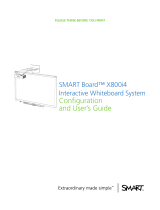 SMART Board UF65 (i4 systems) User guide
SMART Board UF65 (i4 systems) User guide
-
SMART Technologies UF55 User manual
-
 SMART Board X800ix User manual
SMART Board X800ix User manual
-
SMART Technologies Height‑Adjustable Wall Mount (HAWM UX/UF) Installation guide
-
Trend RD-WMB Installation Instructions Manual
-
SMART Technologies Mobile Stand User manual
-
Xtreme P90-WMB User manual
-
SMART Technologies Board 600 Series User manual