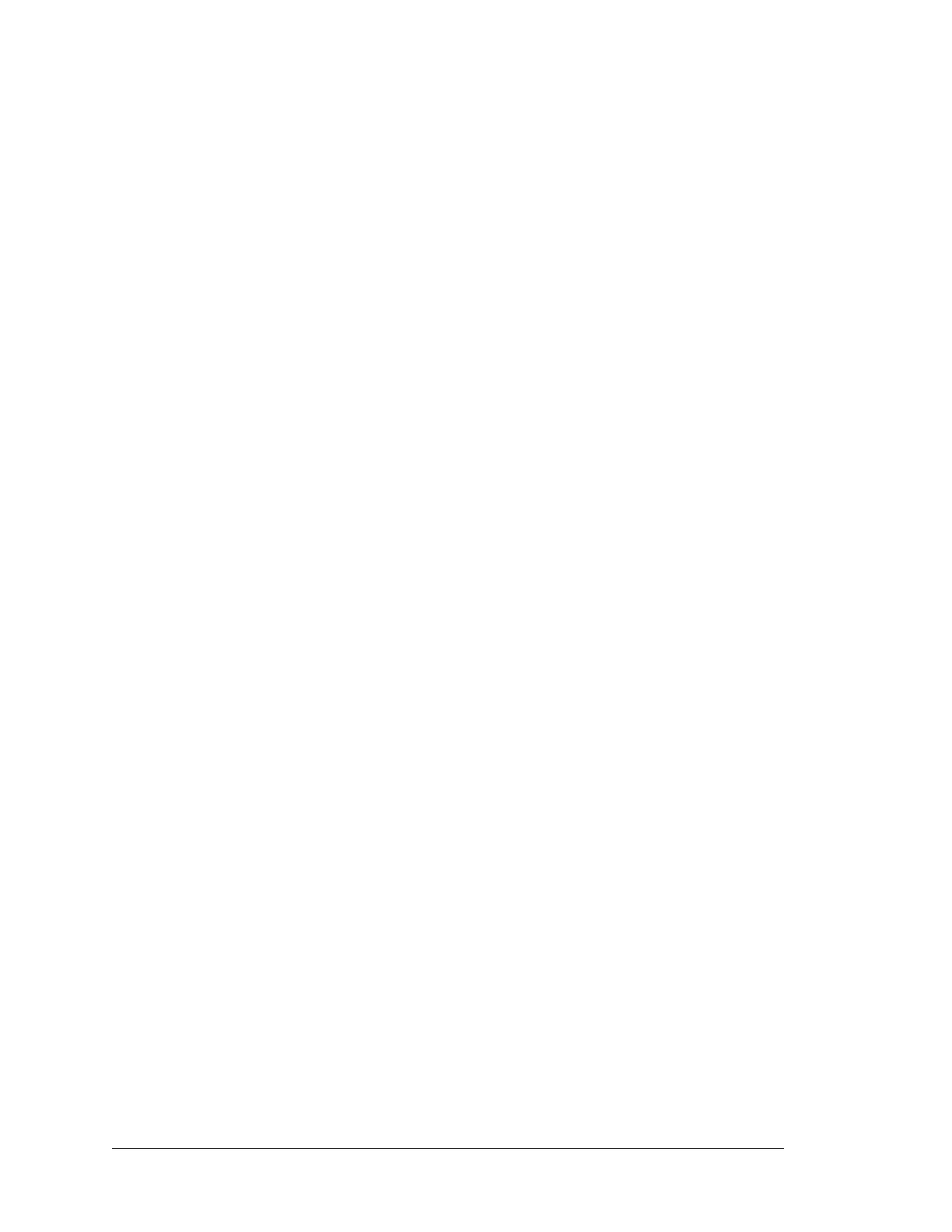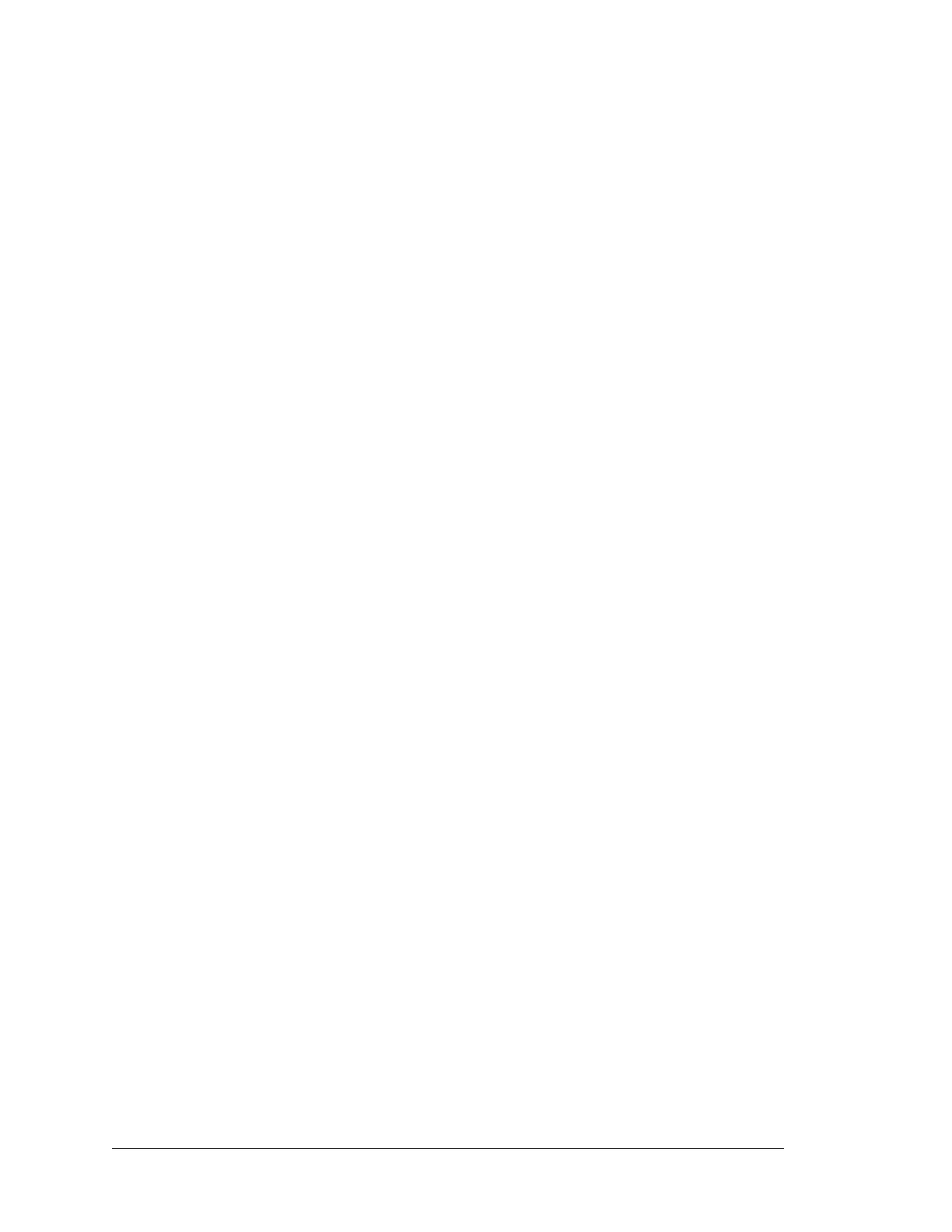
RabbitCore RCM4000
4.5 Other Hardware..................................................................................................................................43
4.5.1 Clock Doubler ............................................................................................................................43
4.5.2 Spectrum Spreader......................................................................................................................43
4.6 Memory..............................................................................................................................................44
4.6.1 SRAM.........................................................................................................................................44
4.6.2 Flash EPROM.............................................................................................................................44
4.6.3 NAND Flash...............................................................................................................................44
Chapter 5. Software Reference 45
5.1 More About Dynamic C.....................................................................................................................45
5.2 Dynamic C Function Calls................................................................................................................47
5.2.1 Digital I/O...................................................................................................................................47
5.2.2 Serial Communication Drivers...................................................................................................47
5.2.3 SRAM Use..................................................................................................................................47
5.2.4 Prototyping Board Function Calls..............................................................................................49
5.2.4.1 Board Initialization............................................................................................................ 49
5.2.4.2 Alerts.................................................................................................................................. 50
5.2.5 Analog Inputs (RCM4000 only).................................................................................................51
5.3 Upgrading Dynamic C .......................................................................................................................68
5.3.1 Add-On Modules........................................................................................................................68
Chapter 6. Using the TCP/IP Features 69
6.1 TCP/IP Connections...........................................................................................................................69
6.2 TCP/IP Primer on IP Addresses.........................................................................................................71
6.2.1 IP Addresses Explained..............................................................................................................73
6.2.2 How IP Addresses are Used.......................................................................................................74
6.2.3 Dynamically Assigned Internet Addresses.................................................................................75
6.3 Placing Your Device on the Network ................................................................................................76
6.4 Running TCP/IP Sample Programs....................................................................................................77
6.4.1 How to Set IP Addresses in the Sample Programs.....................................................................78
6.4.2 How to Set Up your Computer for Direct Connect.................................................................... 79
6.5 Run the PINGME.C Sample Program................................................................................................80
6.6 Running Additional Sample Programs With Direct Connect ............................................................80
6.7 Where Do I Go From Here?...............................................................................................................81
Appendix A. RCM4000 Specifications 83
A.1 Electrical and Mechanical Characteristics ........................................................................................84
A.1.1 A/D Converter ...........................................................................................................................88
A.1.2 Headers...................................................................................................................................... 89
A.2 Rabbit 4000 DC Characteristics........................................................................................................90
A.3 I/O Buffer Sourcing and Sinking Limit.............................................................................................91
A.4 Bus Loading ......................................................................................................................................91
A.5 Conformal Coating............................................................................................................................94
A.6 Jumper Configurations ......................................................................................................................95
Appendix B. Prototyping Board 97
B.1 Introduction .......................................................................................................................................98
B.1.1 Prototyping Board Features....................................................................................................... 99
B.2 Mechanical Dimensions and Layout ...............................................................................................101
B.3 Power Supply...................................................................................................................................102
B.4 Using the Prototyping Board...........................................................................................................103
B.4.1 Adding Other Components......................................................................................................105
B.4.2 Measuring Current Draw .........................................................................................................105
B.4.3 Analog Features (RCM4000 only) ..........................................................................................106
B.4.3.1 A/D Converter Inputs...................................................................................................... 106
B.4.3.2 Thermistor Input ............................................................................................................. 109
B.4.3.3 A/D Converter Calibration.............................................................................................. 109