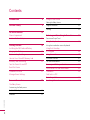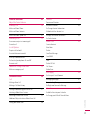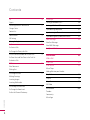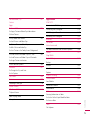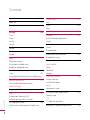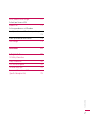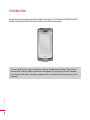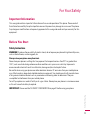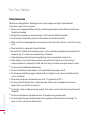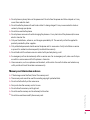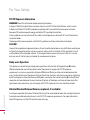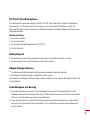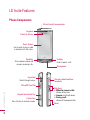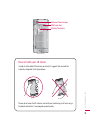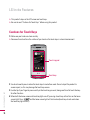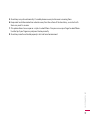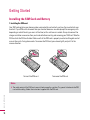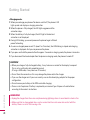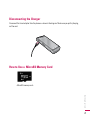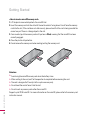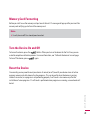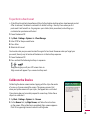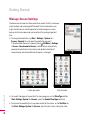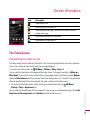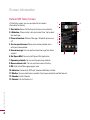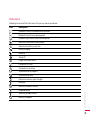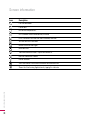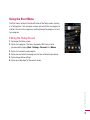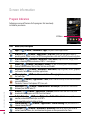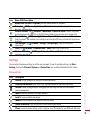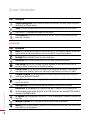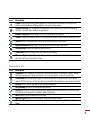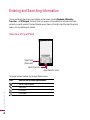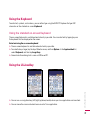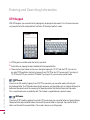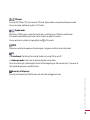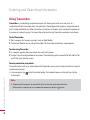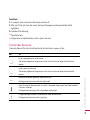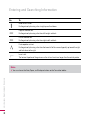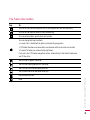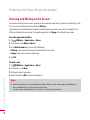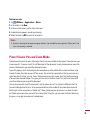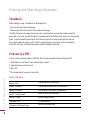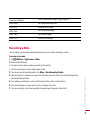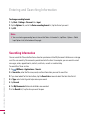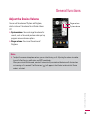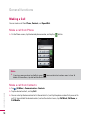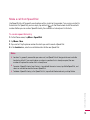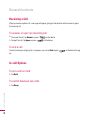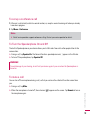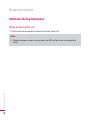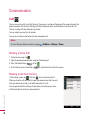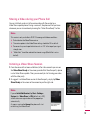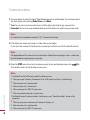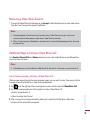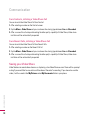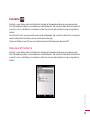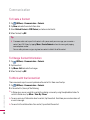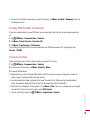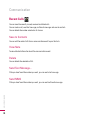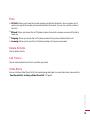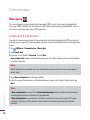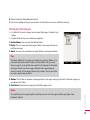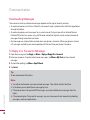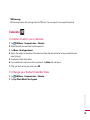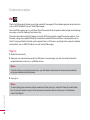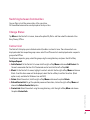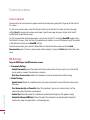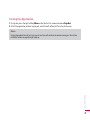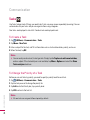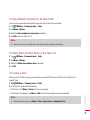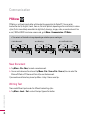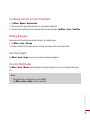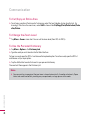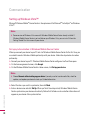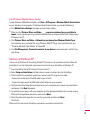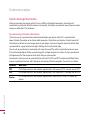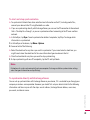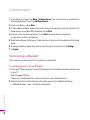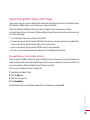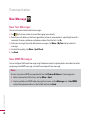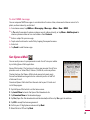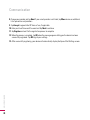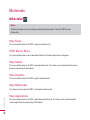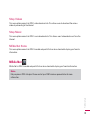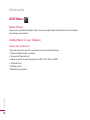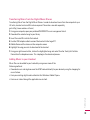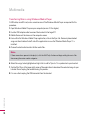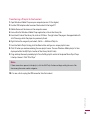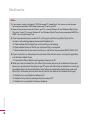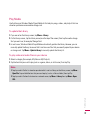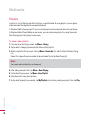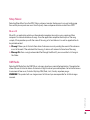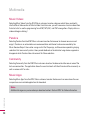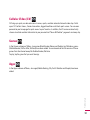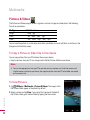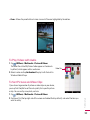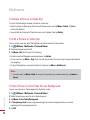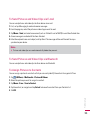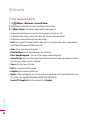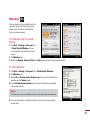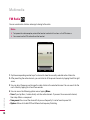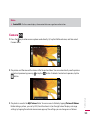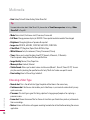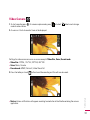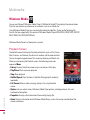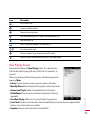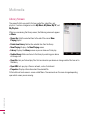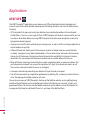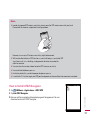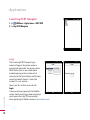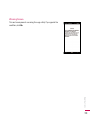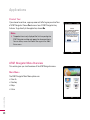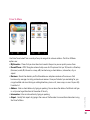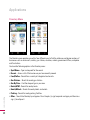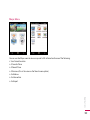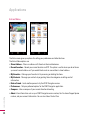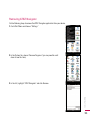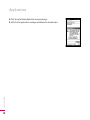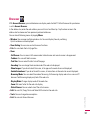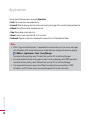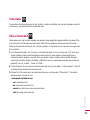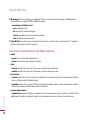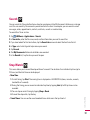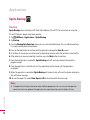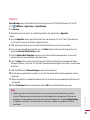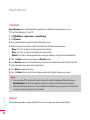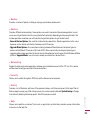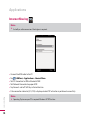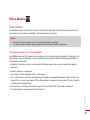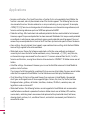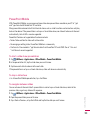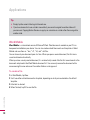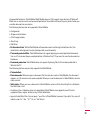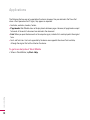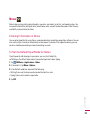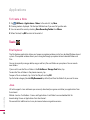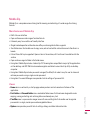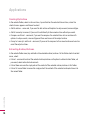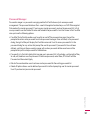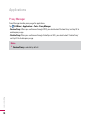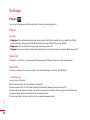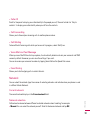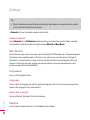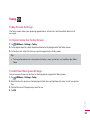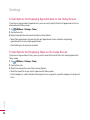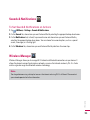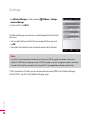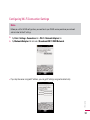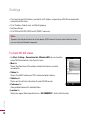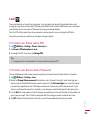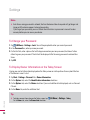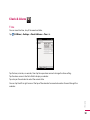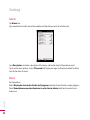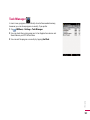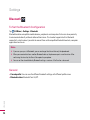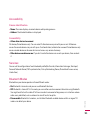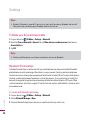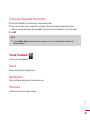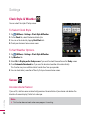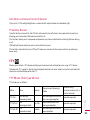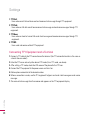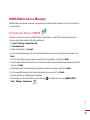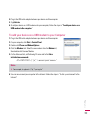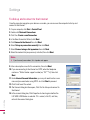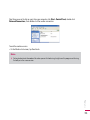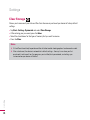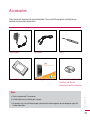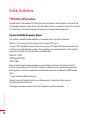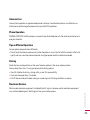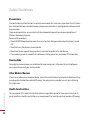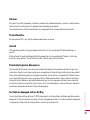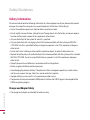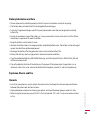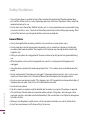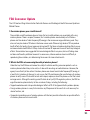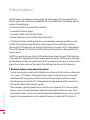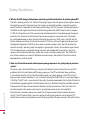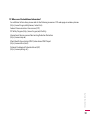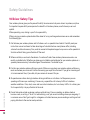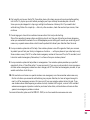This document is the user guide for the LG Incite
Windows Mobile Pocket PC. All rights for this document are reserved
by LG Electronics. Copying, modifying and distributing this document
without the consent of LG Electronics are prohibited.
LG Incite User Guide
- English

2
Introduction 8
For Your Safety
9
LG Incite
Features 14
Phone Components
Cautions for Touch Keys 1
6
Getting Started 1
8
Installing the SIM Card and Battery
Charging the Battery 1
9
Disconnecting the Charger 2
1
How to Use a MicroSD Memory Card
Memory Card Formatting 2
3
Turn the Device On and Off
Reset the Device
Calibrate the Device 2
5
Manage Screen Settings
Screen information 2
7
The Today Screen
Customising the Today screen
Default MS Today Screen 2
8
Indicators 2
9
Using the Start Menu 31
Editing the Today Screen
Program Indicators 3
2
Settings 3
3
Entering and Searching Information 36
Overview of Input Panel
Using the Keyboard 37
Using the standard on-screen Keyboard
Using the LGJavaKey
XT9 Keypad 38
Using Transcriber
40
Transcriber Gestures 41
The Transcriber toolbar
43
Drawing and Writing on the Screen 44
Picsel Viewer Pan and Zoom Mode 45
Thumbnail
46
Find text in a PDF
Recording a Note 47
Searching Information 4
8
Contents
Contents

3
General functions 49
Adjust the Device Volume
Making a Call 50
Make a call from Phone
Make a call from Contacts
Make a call from Speed Dial 51
Receiving a Call 52
To answer or reject an incoming call
To end a call
In-call Options
To put a call on hold
To switch between two calls
To set up a conference call 5
3
To Turn the Speakerphone On and Off
To mute a call
Additional Dialing Information 54
Make an emergency call
Communication 56
Call
Making a Voice Call
Making a Call from History
Sharing a Video during your Phone Call 5
7
Initiating a Video Share Session
Receiving a Video Share Session 5
9
Additional Ways to Initiate a Video Share Call
Saving your Video Share 6
0
Contacts 61
Overview of Contacts
To Create a Contact 6
2
To Change Contact Information
To Work with the Contact List
To Copy SIM Contact to Contacts 6
3
To Find a Contact
Recent Calls 64
Save to Contacts
View Note
Delete
Send Text Message...
Send MMS
Filter 6
5
Delete All Calls
Call Timers...
Video Share
Messaging 66
To Set up an E-mail Account
Managing Messages 6
7
Downloading Messages 6
8
To Reply to or Forward a Message
Calendar 69
To Add an Event to your Calendar
To Change your Default Calendar View.
Contents

4
IM 70
Sign in
Switching between Communities 7
1
Change Status
Contact List
Conversations 7
2
IM Settings
Closing the Application 7
3
Tasks 74
To Create a Task
To Change the Priority of a Task
To Set a Default reminder for all New Tasks 7
5
To Show Start and Due Dates in the Task List
To Locate a Task
PSNotes 76
New Document
Writing Text
To Change the Font 7
7
Making Drawings
Inserting Images
Inserting Multimedia
To Cut/Copy an Entire Area 7
8
To Change the Zoom Level
To Use the Personal Dictionary
Activesync 79
Setting up Windows Vista™ 80
Setting up Windows XP 8
1
Synchronizing Information 8
2
Synchronizing via Bluetooth 8
4
Synchronizing Music, Video, and Pictures 8
5
New Message 86
New Text Messages
New MMS Messages
Get Xpress Mail 87
Multimedia 90
MEdia Mall
MEdia Net 9
1
AT&T Music 9
2
Music Player
Adding Music to your Handset
Play Media 9
7
Playlists 9
8
Shop Music 9
9
XM Radio
Music Videos 10
0
Pandora
Community
Music Apps
Contents
Contents

5
Cellular Video (CV) 101
Games
Apps
Pictures & Videos 10
2
To Copy a Picture or Video Clip to Your device
To View Pictures
To Play Videos with Audio 10
3
To Sort Pictures and Video Clips
To Delete a Picture or Video Clip 10
4
To Edit a Picture or Video Clip
To Set a Picture as the Today Screen Background
To Send Pictures and Video Clips via E-mail 10
5
To Send Pictures and Video Clips via Bluetooth
To Assign Pictures to Contacts
To Use Advance Options 10
6
Weather 107
To Change the City and State
To Set Options
FM Radio 108
Camera 10
9
Choosing a Shot Type 110
Video Camera 111
Windows Media 112
Playback Screen
Now Playing Screen 11
3
Library Screen 11
4
Application 116
AT&T GPS
How to Install AT&T Navigator. 117
Launching AT&T Navigator 118
AT&T Navigator Menu Overview 12
0
Removing AT&T Navigator 12
5
Browser 127
Calculator 129
Voice Command
The Voice Command also has Menu Options 130
Search 131
Stop Watch
Sprite Backup 13
2
Backup
Restore 13
3
Schedule 13
4
Options
Internet Sharing 136
Office Mobile 13
7
Excel Mobile
PowerPoint Mobile 13
9
Word Mobile 14
0
Notes 143
Entering Information in Notes
To Set the Default Input Mode for Notes
To Create a Note
Tools 144
File Explorer
Contents

6
Java 144
Mobile Zip 145
Proxy Manager 148
Setting 150
Phone
Phone
Security
Services
Network
151
Info. Service
152
Keytone
Today 153
Today Screen Settings
To Synchronise the Today Screen
To Add Own Background Image
To Set Options for Displaying Appointments on the Today
Screen 1
54
To Set Options for Displaying Tasks on the Today Screen
Sounds & Notifications 155
To Set Sound & Notifications on Actions
Wireless Manager
Configuring Wi-Fi Connection Settings 157
Lock 159
To Protect your Phone with a PIN
To Protect your Device with a Password
To Change your Password
160
To Display Owner Information on the Today Screen
Clock & Alarm 161
Time
Alarm
162
More
Task Manager 163
Bluetooth 1
64
To Set the Bluetooth Configuration
General
Accessibility 1
65
Services
Bluetooth Modes
To Make your Device Discoverable 1
66
Bluetooth Partnerships
To Accept a Bluetooth Partnership 1
67
Touch Feedback
Sound
Notifications
Vibrations
Clock Style & Weather 168
To Select Clock Style
To Set Weather Options.
Sensor
Accelerometer Sensor
ALC(Auto Luminous Control) Sensor 1
69
Proximity Sensor
TTY
TTY Mode (Tele Type Writer)
Connecting TTY Equipment and a Terminal
170
Contents
Contents

7
MDM (Mobile Device Manager 171
To Enroll your Device in MDM.
Modem Link 172
To Set up your device as an USB modem
To add your device as a USB modem to your Computer
173
To dial up and connect to the Internet 174
Clear Storage 176
Accessories 177
Safety Guidelines
178
TIA Safety Information
Safety Information
182
FDA Consumer Update
185
10 Driver Safety Tips
192
Consumer Information on SAR
(Specific Absorption Rate)
194
Contents

8
Congratulations on your purchase of the advanced and compact LG Incite Windows Mobile Pocket PC,
designed to operate with the latest digital mobile communication technology.
This user’s guide contains important information on the use and operation of this phone. Please read all
the information carefully for optimal performance and to prevent any damage to or misuse of the phone.
Any changes or modifications not expressly approved in this user’s guide could void your warranty for this
equipment.
Introduction
Introduction

9
For Your Safety
For Your Safety
Important Information
This user guide contains important information on the use and operation of this phone. Please read all
the information carefully for optimal performance and to prevent any damage to or misuse of the phone.
Any changes or modifications not expressly approved in this user guide could void your warranty for this
equipment.
Before You Start
Safety Instructions
WARNING!
To reduce the possibility of electric shock, do not expose your phone to high humidity areas,
such as the bathroom, swimming pool, etc.
Always store your phone away from heat.
Never store your phone in settings that may expose it to temperatures less than 32°F or greater than
104°F, such as outside during extreme weather conditions or in your car on a hot day. Exposure to
excessive cold or heat will result in malfunction, damage and/or catastrophic failure.
Be careful when using your phone near other electronic devices. RF emissions from your mobile phone
may affect nearby in adequately shielded electronic equipment. You should consult with manufacturers
of any personal medical devices such as pacemakers and hearing aides to determine if they are
susceptible to interference from your mobile phone.
Turn off your phone in a medical facility or at a gas station. Never place your phone in a microwave oven
as this will cause the battery to explode.
IMPORTANT!
Please read the TIA SAFETY INFORMATION on page 91 before using your phone.

10
Safety Information
Read these simple guidelines. Breaking the rules may be dangerous or illegal. Further detailed
information is given in this user guide.
v
Never use an unapproved battery since this could damage the phone and/or battery and could cause
the battery to explode.
v
Never place your phone in a microwave oven as it will cause the battery to explode.
v
Do not dispose of your battery by fire or with hazardous or flammable materials.
v
Make sure that no sharp-edged items come into contact with the battery. There is a risk of this causing
a fire.
v
Store the battery in a place out of reach of children.
v
Be careful that children do not swallow any parts such as rubber plugs (earphone, connection parts of
the phone, etc.). This could cause asphyxiation or suffocation.
v
Unplug the power cord and charger during lightning storms to avoid electric shock or fire.
v
When riding in a car, do not leave your phone or set up the hands-free kit near to the air bag. If
wireless equipment is improperly installed and the air bag is activated, you may be seriously injured.
v
Do not use a hand-held phone while driving.
v
Do not use the phone in areas where its use is prohibited. (For example: aircraft).
v
Do not expose the battery charger or adapter to direct sunlight or use it in places with high humidity,
such as a bathroom.
v
Never store your phone in temperatures less than- 4°F or greater than 122°F.
v
Do not use harsh chemicals(such as alcohol, benzene, thinners, etc.) or detergents to clean your
phone. There is a risk of this causing a fire.
v
Do not drop, strike, or shake your phone severely. Such actions may harm the internal circuit boards of
the phone.
v
Do not use your phone in high explosive areas as the phone may generate sparks.
v
Do not damage the power cord by bending, twisting, pulling, or heating. Do not use the plug if it is
loose as it may cause a fire or electric shock.
For Your Safety
For Your Safety

11
v
Do not place any heavy items on the power cord. Do not allow the power cord to be crimped as it may
cause fire or electric shock.
v
Do not handle the phone with wet hands while it is being charged. It may cause an electric shock or
seriously damage your phone.
v
Do not disassemble the phone.
v
Do not place or answer calls while charging the phone as it may short-circuit the phone and/or cause
electric shock or fire.
v
Only use the batteries, antennas, and chargers provided by LG. The warranty will not be applied to
products provided by other suppliers.
v
Only authorized personnel should service the phone and its accessories. Faulty installation or service
may result in accidents and consequently invalidate the warranty.
v
Do not hold or let the antenna come in contact with your body during a call.
v
An emergency call can be made only within a service area. For an emergency call, make sure that you
are within a service area and that the phone is turned on.
v
Use accessories, such as earphones and headsets, with caution. Ensure that cables are tucked away
safely and do not touch the antenna unnecessarily.
Memory card information and care
v
If the damage cannot be fixed, format the memory card.
v
The memory card cannot be used for recording copyright- protected data.
v
Do not write forcefully on the memo area.
v
Carry and store the memory card in its case.
v
Do not allow the memory card to get wet.
v
Do not leave the memory card in extremely hot location.
v
Do not disassemble or modify the memory card.
For Your Safety

12
FCC RF Exposure Information
WARNING!
Read this information before operating the phone.
In August 1996, the Federal Communications Commission (FCC) of the United States, with its action
in Report and Order FCC 96-326, adopted an updated safety standard for human exposure to radio
frequency (RF) electromagnetic energy emitted by FCC regulated transmitters.
Those guidelines are consistent with the safety standard previously set by both U.S. and international
standards bodies.
The design of this phone complies with the FCC guidelines and these international standards.
CAUTION!
Use only the supplied and approved antenna. Use of unauthorized antennas or modifications could impair
call quality, damage the phone, void your warranty and/or result in violation of FCC regulations. Do not
use the phone with a damaged antenna. If a damaged antenna comes into contact with skin, a minor
burn may result. Contact your local dealer for a replacement antenna.
Body-worn Operation
This device was tested for typical body-worn operations with the back of the phone kept
0.
6 inches
(
1.
5cm) between the user’s body and the back of the phone. To comply with FCC RF exposure
requirements, a minimum separation distance of
0.
6 inches(
1.
5cm) must be maintained between the
user s body and the back of the phone. Third-party belt-clips, holsters, and similar accessories containing
metallic components should not be used. Bodyworn accessories that cannot maintain
0.
6 inches(
1.
5cm)
separation distance between the user's body and the back of the phone, and have not been tested for
typical body-worn operations may not comply with FCC RF exposure limits and should be avoided.
Vehicle Mounted External Antenna (optional, if available)
A minimum separation distance of 8 inches (20cm) must be maintained between the user/bystander and
the vehicle mounted external antenna to satisfy FCC RF exposure requirements. For more information
about RF exposure, visit the FCC website at www.fcc.gov
For Your Safety
For Your Safety

13
For Your Safety
FCC Part 15 Class B Compliance
This device and its accessories comply with part 15 of FCC rules. Operation is subject to the following
two conditions: (1) This device and its accessories may not cause harmful interference, and (2) this
device and its accessories must accept any interference received, including interference that may cause
undesired operation.
Cautions for Battery
v
Do not disassemble.
v
Do not short-circuit.
v
Do not expose to high temperature: 60°C (140°F).]
v
Do not incinerate.
Battery Disposal
v
Please dispose of your battery properly or bring to your local wireless carrier for recycling.
v
Do not dispose in fire or with hazardous or flammable materials.
Adapter (Charger) Cautions
v
Using the wrong battery charger could damage your phone and void your warranty.
v
The adapter or battery charger is intended for indoor use only.
Do not expose the adapter or battery charger to direct sunlight or use it in places with high humidity, such
as the bathroom.
Avoid damage to your hearing
v
Damage to your hearing can occur if you are exposed to loud sound for long periods of time. We
therefore recommend that you do not turn on or off the handset close to your ear. We also recommend
that music and call volumes are set to a reasonable level.
v
If you are listening to music whilst out and about, please ensure that the volume is at a reasonable
level so that you are aware of your surroundings. This is particularly imperative when attempting to
cross the street.

14
LG Incite Features
Phone Components
LG Incite Features
Jog wheel
Scrolls through menus.
MicroSD Card Slot
Keypad lock/unlock Key
Camera key
Press this key to activate camera.
Charger/cable/handsfree
Connector
Side Keys
v
When the screen is idle:
Volume of key tone
v
In menu:
scroll up & down
v
During a call:
volume of the earpiece lock.
Reset
Touch Screen
Use to write, draw, or make
a selection with the stylus.
Send Key
Dials a phone number and
answers incoming calls.
End Key
Ends or rejects a call.
Microphone
Earpiece
Proximity Sensor
3.5 mm Hands free connector

15
LG Incite Features
How to hold your LG Incite
In order to allow better RF antenna sensitivity LG suggest that you hold the
handset as depicted in the figure below.
Please do not cover the RF antenna area with your hand during a call and using a
bluetooth connection. It may degrade speech quality.
SIM card slot
Battery Terminals
External Camera Lens

16
LG Incite Features
LG Incite Features
v
This product’s keys on the LCD screen are touch keys.
v
Be sure to read “Cautions for Touch Keys” before using this product.
Cautions for Touch Keys
1.
Make sure your hands are clean and dry.
v
Remove all moisture from the surface of your hands or the touch keys in a humid environment.
Touch keypad
Hard keys
2.
You do not need to press hard on the touch keys to make them work. Do not subject the product to
severe impact, as this may damage the touch key sensors.
3.
Use the tip of your finger to press exactly on the touch key you want, being careful not to touch the keys
for other functions.
4.
When both the home screen and touch key lights are off, pressing a touch key will not turn on the home
screen light. Press and the home screen light will turn back on(touch keys do not work when
the touch key lights are off).

17
LG Incite Features
5.
Touch keys may not work normally if a mobile phone case or plastic cover is covering them.
6.
Keep metal and other conductive materials away from the surface of the touch keys, as contact with
them may result in an error.
7.
This phone allows to use a pen or a stylus to select Menu. Also you can use your finger to select Menu.
Use the tip of your finger may not press the key correctly.
8.
Touch key cannot be activated properly in hot and humid environment.

18
Getting Started
Getting Started
Installing the SIM Card and Battery
1. Installing the SIM card.
Your SIM card contains your phone number, service details and contacts and must be inserted into your
handset. If your SIM card is removed then your handset becomes unusable (except for emergency calls
depending on which Country you are in at the time) until a valid one is inserted. Always disconnect the
charger and other accessories from your handset before inserting and removing your SIM card. Slide the
SIM card into the SIM card holder. Make sure that the SIM card is properly inserted and the gold contact
area on the card is facing downwards. To remove the SIM card, press down lightly and pull it in the
reverse direction.
To insert the SIM card To remove the SIM cad
Note
v
The metal contact of the SIM card can easily be damaged by scratches. Pay special attention to the SIM
card while handling. Follow the instructions supplied with the SIM card.

19
Getting Started
2.
Installing the battery.
Insert the Battery into the battery compartment as the metal contacts meet in the middle of the phone.
Push down the top of the battery until it snaps into place. Place the battery cover to the phone as shown.
Charging the Battery
Before connecting the charger to the phone you must first check the battery is installed.

20
<Charging mode>
1.
When you recharge your phone after device switch off, the phone's LED
lights up red and displays a charging animation.
2.
When the phone is fully charged, the LED lights up green and the
animation stops.
3.
When the battery is fully discharged, the LED light is blinked and
animation is not displayed.
4.
During LED blinking, you cannot power on the phone to get sufficient
power for booting.
5.
As soon as charged power reach 1% (need 1 or 2 minutes), the LED blinking is stoped and charging
animation is displayed. And you can power on the phone.
6.
If you press and hold the power button for approx. 2 seconds in charging mode, the phone is turned on.
7.
If you disconnect the travel adapter from the phone in charging mode, the phone is turned off.
CAUTION!
• When you charge a fully discharged battery, it may take over a minute for the display to respond.
This is not a malfunction but completely normal.
(If using a USB cable, it may take over 10 minutes.)
• Do not force the connector as this may damage the phone and/or the charger.
• If you use the charger out of your own country, use an attachment plug adaptor for the proper
configuration.
• Do not remove your battery or the SIM card while charging.
• There is risk of explosion if battery is replaced by an incorrect type. Dispose of used batteries
according to the maker's instructions.
WARNNING
• Unplug the charger from the mains and phone during lightning storms to avoid electric shock or fire.
• Make sure that no sharp-edged items such as animal teeth or nails come into contact with the
battery. There is a risk of this causing a fire.
Getting Started
Getting Started
Page is loading ...
Page is loading ...
Page is loading ...
Page is loading ...
Page is loading ...
Page is loading ...
Page is loading ...
Page is loading ...
Page is loading ...
Page is loading ...
Page is loading ...
Page is loading ...
Page is loading ...
Page is loading ...
Page is loading ...
Page is loading ...
Page is loading ...
Page is loading ...
Page is loading ...
Page is loading ...
Page is loading ...
Page is loading ...
Page is loading ...
Page is loading ...
Page is loading ...
Page is loading ...
Page is loading ...
Page is loading ...
Page is loading ...
Page is loading ...
Page is loading ...
Page is loading ...
Page is loading ...
Page is loading ...
Page is loading ...
Page is loading ...
Page is loading ...
Page is loading ...
Page is loading ...
Page is loading ...
Page is loading ...
Page is loading ...
Page is loading ...
Page is loading ...
Page is loading ...
Page is loading ...
Page is loading ...
Page is loading ...
Page is loading ...
Page is loading ...
Page is loading ...
Page is loading ...
Page is loading ...
Page is loading ...
Page is loading ...
Page is loading ...
Page is loading ...
Page is loading ...
Page is loading ...
Page is loading ...
Page is loading ...
Page is loading ...
Page is loading ...
Page is loading ...
Page is loading ...
Page is loading ...
Page is loading ...
Page is loading ...
Page is loading ...
Page is loading ...
Page is loading ...
Page is loading ...
Page is loading ...
Page is loading ...
Page is loading ...
Page is loading ...
Page is loading ...
Page is loading ...
Page is loading ...
Page is loading ...
Page is loading ...
Page is loading ...
Page is loading ...
Page is loading ...
Page is loading ...
Page is loading ...
Page is loading ...
Page is loading ...
Page is loading ...
Page is loading ...
Page is loading ...
Page is loading ...
Page is loading ...
Page is loading ...
Page is loading ...
Page is loading ...
Page is loading ...
Page is loading ...
Page is loading ...
Page is loading ...
Page is loading ...
Page is loading ...
Page is loading ...
Page is loading ...
Page is loading ...
Page is loading ...
Page is loading ...
Page is loading ...
Page is loading ...
Page is loading ...
Page is loading ...
Page is loading ...
Page is loading ...
Page is loading ...
Page is loading ...
Page is loading ...
Page is loading ...
Page is loading ...
Page is loading ...
Page is loading ...
Page is loading ...
Page is loading ...
Page is loading ...
Page is loading ...
Page is loading ...
Page is loading ...
Page is loading ...
Page is loading ...
Page is loading ...
Page is loading ...
Page is loading ...
Page is loading ...
Page is loading ...
Page is loading ...
Page is loading ...
Page is loading ...
Page is loading ...
Page is loading ...
Page is loading ...
Page is loading ...
Page is loading ...
Page is loading ...
Page is loading ...
Page is loading ...
Page is loading ...
Page is loading ...
Page is loading ...
Page is loading ...
Page is loading ...
Page is loading ...
Page is loading ...
Page is loading ...
Page is loading ...
Page is loading ...
Page is loading ...
Page is loading ...
Page is loading ...
Page is loading ...
Page is loading ...
Page is loading ...
Page is loading ...
Page is loading ...
Page is loading ...
Page is loading ...
Page is loading ...
Page is loading ...
Page is loading ...
Page is loading ...
Page is loading ...
Page is loading ...
Page is loading ...
Page is loading ...
Page is loading ...
Page is loading ...
Page is loading ...
-
 1
1
-
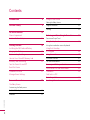 2
2
-
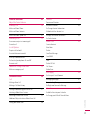 3
3
-
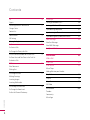 4
4
-
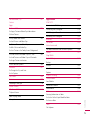 5
5
-
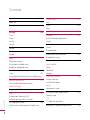 6
6
-
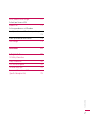 7
7
-
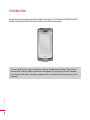 8
8
-
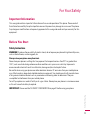 9
9
-
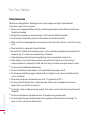 10
10
-
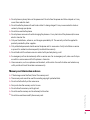 11
11
-
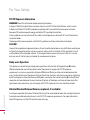 12
12
-
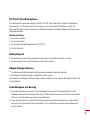 13
13
-
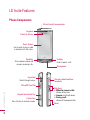 14
14
-
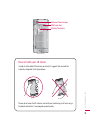 15
15
-
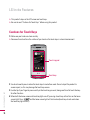 16
16
-
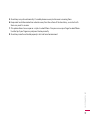 17
17
-
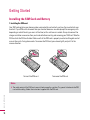 18
18
-
 19
19
-
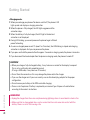 20
20
-
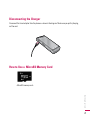 21
21
-
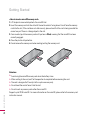 22
22
-
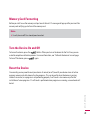 23
23
-
 24
24
-
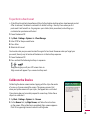 25
25
-
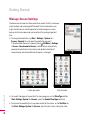 26
26
-
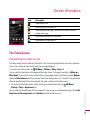 27
27
-
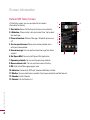 28
28
-
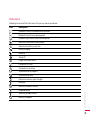 29
29
-
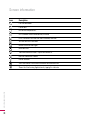 30
30
-
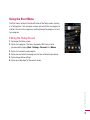 31
31
-
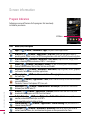 32
32
-
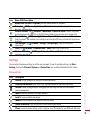 33
33
-
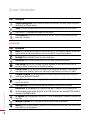 34
34
-
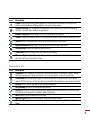 35
35
-
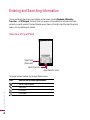 36
36
-
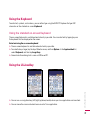 37
37
-
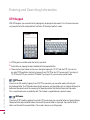 38
38
-
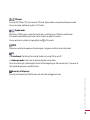 39
39
-
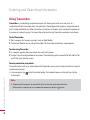 40
40
-
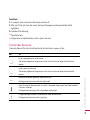 41
41
-
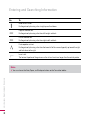 42
42
-
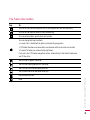 43
43
-
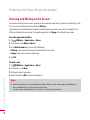 44
44
-
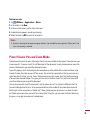 45
45
-
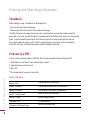 46
46
-
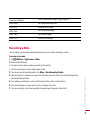 47
47
-
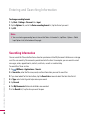 48
48
-
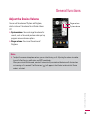 49
49
-
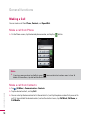 50
50
-
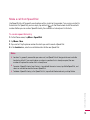 51
51
-
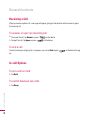 52
52
-
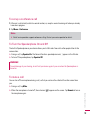 53
53
-
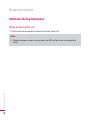 54
54
-
 55
55
-
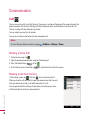 56
56
-
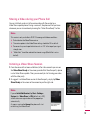 57
57
-
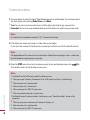 58
58
-
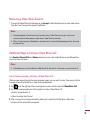 59
59
-
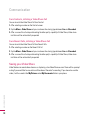 60
60
-
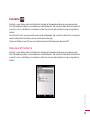 61
61
-
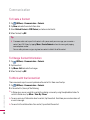 62
62
-
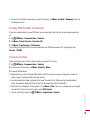 63
63
-
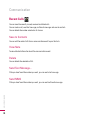 64
64
-
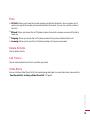 65
65
-
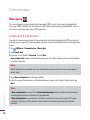 66
66
-
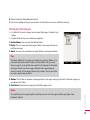 67
67
-
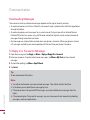 68
68
-
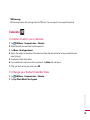 69
69
-
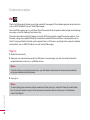 70
70
-
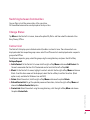 71
71
-
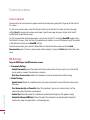 72
72
-
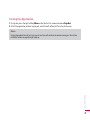 73
73
-
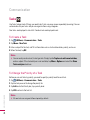 74
74
-
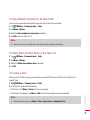 75
75
-
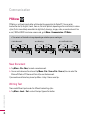 76
76
-
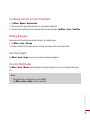 77
77
-
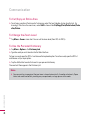 78
78
-
 79
79
-
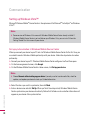 80
80
-
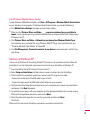 81
81
-
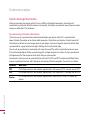 82
82
-
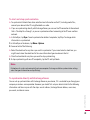 83
83
-
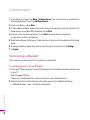 84
84
-
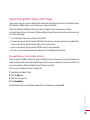 85
85
-
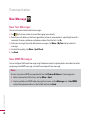 86
86
-
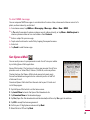 87
87
-
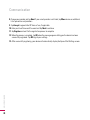 88
88
-
 89
89
-
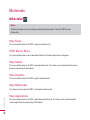 90
90
-
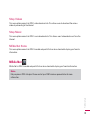 91
91
-
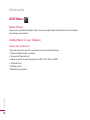 92
92
-
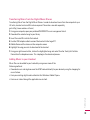 93
93
-
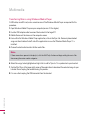 94
94
-
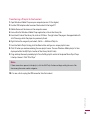 95
95
-
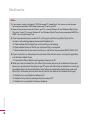 96
96
-
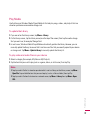 97
97
-
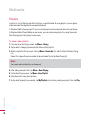 98
98
-
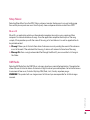 99
99
-
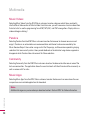 100
100
-
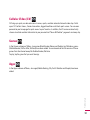 101
101
-
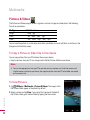 102
102
-
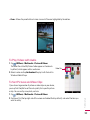 103
103
-
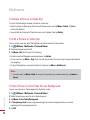 104
104
-
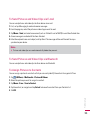 105
105
-
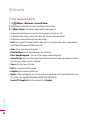 106
106
-
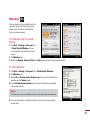 107
107
-
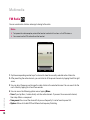 108
108
-
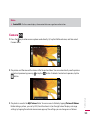 109
109
-
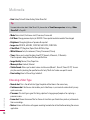 110
110
-
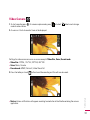 111
111
-
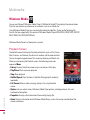 112
112
-
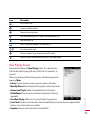 113
113
-
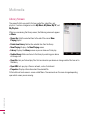 114
114
-
 115
115
-
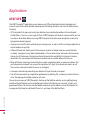 116
116
-
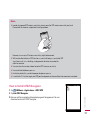 117
117
-
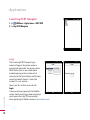 118
118
-
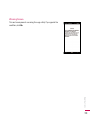 119
119
-
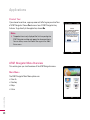 120
120
-
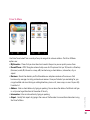 121
121
-
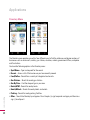 122
122
-
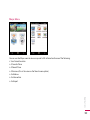 123
123
-
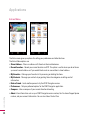 124
124
-
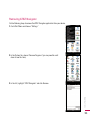 125
125
-
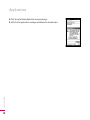 126
126
-
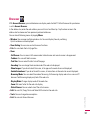 127
127
-
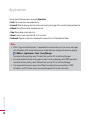 128
128
-
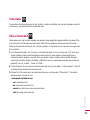 129
129
-
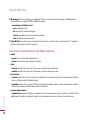 130
130
-
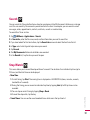 131
131
-
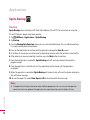 132
132
-
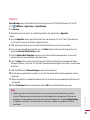 133
133
-
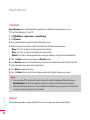 134
134
-
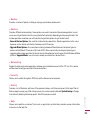 135
135
-
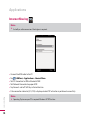 136
136
-
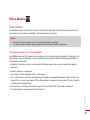 137
137
-
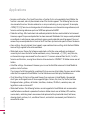 138
138
-
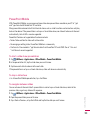 139
139
-
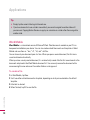 140
140
-
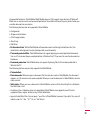 141
141
-
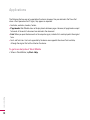 142
142
-
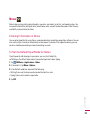 143
143
-
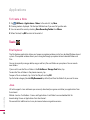 144
144
-
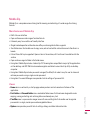 145
145
-
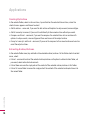 146
146
-
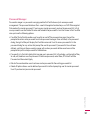 147
147
-
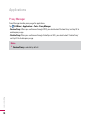 148
148
-
 149
149
-
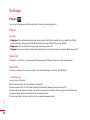 150
150
-
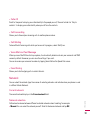 151
151
-
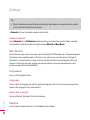 152
152
-
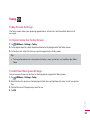 153
153
-
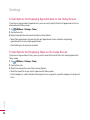 154
154
-
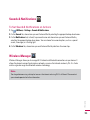 155
155
-
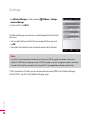 156
156
-
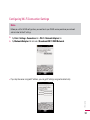 157
157
-
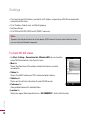 158
158
-
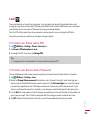 159
159
-
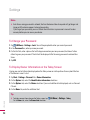 160
160
-
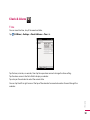 161
161
-
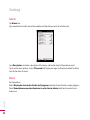 162
162
-
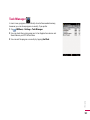 163
163
-
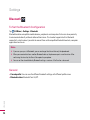 164
164
-
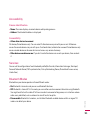 165
165
-
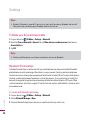 166
166
-
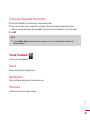 167
167
-
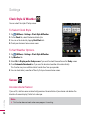 168
168
-
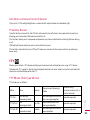 169
169
-
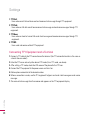 170
170
-
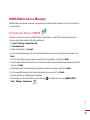 171
171
-
 172
172
-
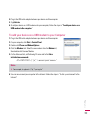 173
173
-
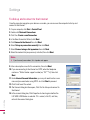 174
174
-
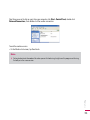 175
175
-
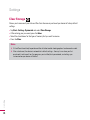 176
176
-
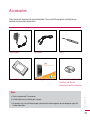 177
177
-
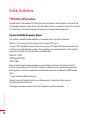 178
178
-
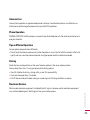 179
179
-
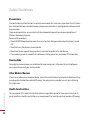 180
180
-
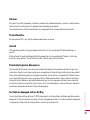 181
181
-
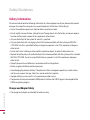 182
182
-
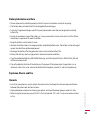 183
183
-
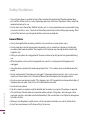 184
184
-
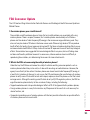 185
185
-
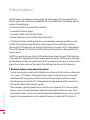 186
186
-
 187
187
-
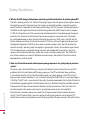 188
188
-
 189
189
-
 190
190
-
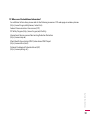 191
191
-
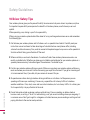 192
192
-
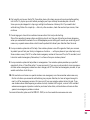 193
193
-
 194
194
-
 195
195
Ask a question and I''ll find the answer in the document
Finding information in a document is now easier with AI