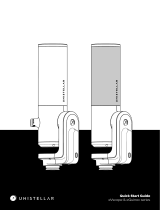Page is loading ...

INSTRUCTION MANUAL
Model #s: 260500 / 260501
03-15
2x40 / 4x50
DIGITAL NIGHT VISION
BINOCULARS

4
QUICK START GUIDE
(Please Refer to “PARTS & CONTROL GUIDE” - Next Page)
1) LOAD BATTERIES (for more details, see pg. 9)
The battery compartment is below the IR light housing.
Unscrew IR light (D) counterclockwise and insert batteries.
2) REMOVE LENS COVER, POWER ON (for more details, see pg. 9)
The power switch (N) is on the underside, between the eyepieces.
Hold the switch down until the Bushnell logo appears in the display.
3) ADJUST IPD (EYEPIECE SPACING) (for more details, see pg. 9)
To adjust the spacing between the eyepieces, push/pull the eyepieces (M),
or turn the small knob (P), so they are closer together or farther apart.
4) TURN ON IR (INFRARED) LIGHT (for more details, see pg. 10)
At night or if needed, press the IR button (C).
5) FOCUS (for more details, see pg. 10)
First, rotate each eyepiece (M) until the LCD displays (icons or edges) are in focus.
Next, turn the center focus knob (L) until your subject appears sharp.
ENGLISH

5
PARTS AND CONTROLS GUIDE
Observe battery polarity marks
inside battery compartment
when inserting batteries,
and ensure polarity marks on
cap match polarity in battery
compartment when replacing
cap (+ to + and - to -).
C
D
L
F
M
B
E
K
P
O
Q
G
HI
J
A
N
Objective Lens
IR Light/
Battery
Compartment
+
-
+
-

6
ABOUT BUSHNELL® EQUINOX Z™ DIGITAL NIGHT VISION
Congratulations on the purchase of your Bushnell® Equinox Z™ Digital Night Vision. Comprised of high quality electronics and optics,
the Bushnell Equinox Z is a hand-held digital night vision viewing system that utilizes an infrared sensitive CMOS sensor, providing
edge-to-edge resolution and outstanding image quality. Fully multi-coated optics increase light transmission and decrease glare.
The Equinox Z 2x40 and 4x50 Digital Night Vision binoculars are versatile enough for many applications – from dawn to absolute
darkness. Not only can you view your subject at night, you can also record its image as a still photo or video clip, and store it on micro
SD card. The Equinox Z Digital Night Vision binoculars also include a video output port (G) (user switchable to NTSC or PAL standard),
which allows connection to video or computer equipment for recording or "live" monitoring.
HOW DIGITAL NIGHT VISION WORKS
Bushnell Digital Night Vision products collect existing light through the objective lens. The image is then processed through a digital
CMOS sensor module and transferred to the micro liquid crystal display (LCD). Equinox Z Digital Night Vision models are equipped
with a built-in powerful IR (infrared) illuminator that enables clear viewing in low ambient light conditions or even total darkness.
A NEW DIGITAL NIGHT VISION BINOCULAR DESIGN CONCEPT
In the Bushnell Equinox Z Digital Night Vision Binoculars, a single objective lens (K) gathers light and projects a focused image of the
subject onto a CMOS sensor with enhanced sensitivity to infrared light. A digital image is generated from the sensor and sent to two
near-eye color LCD displays, one for each eye. This provides a more natural, comfortable view than a typical night vision monocular
with a single display. Display focus is adjustable per eye. Back at the front of the unit, the “other side” houses a powerful infrared light
source (D) with multiple selectable output levels, and a battery compartment below the IR lamp.
NEVER LOOK DIRECTLY AT THE SUN WITH YOUR BINOCULAR,
AS IT MAY CAUSE SERIOUS DAMAGE TO YOUR EYES

7
CONTROLS / FUNCTIONS
POWER BUTTON (A)
The Power button (Power icon) turns the unit on or off.
• Press and hold the power button (bottom of the unit, between the eyepieces) for 2 seconds to turn the unit ON
• Press and hold the power button for 2 seconds to turn the unit OFF
DIGITAL ZOOM BUTTONS (B)
The “+” and “-” buttons adjust the digital zoom power, with a range of 1.0x to 3.0x.
The displayed numbers represent a multiplication factor over the fixed optical magnification of the unit (2x or 4x, depending
on model).
Maximum effective magnification = 3.0 x 2.0 (6x) for the 2x40 model, and 3.0 x 4.0 (12x) for the 4x50 model.
• Pressing and releasing the “+” button will gradually “zoom in” to the subject in view, by 0.1x increments
• Pressing and holding the “+” button will rapidly zoom in, until the maximum 3.0x magnification factor is reached
• Pressing and releasing the “-” button will gradually “zoom out” from the subject in view, by 0.1x increments
• Pressing and holding the “-” button will rapidly zoom out, until the digital zoom returns to the starting point of 1.0x (no digital
zoom applied, view represents the original 2x or 4x optical magnification)
IR BUTTON (C)
The IR button turns on/off the Infrared LED illumination (D) for low light operation, and is also used to reduce its brightness
if necessary.
• Press and release the IR button to turn on the infrared LED light (D) when ambient light levels are too low to provide good
viewing quality. The IR illumination will be at “100%” level when first turned on, and the display will indicate “IR3”.
• Press the IR button a second time to reduce the IR LED brightness level when viewing subjects at close range to avoid glare or
“washout” of the image. The display will indicate “IR2”. Press IR again if necessary.
• Press the IR button again to switch off the IR LED light. “IR0” will be shown at the lower center of the display. Switching off the IR
LED when ambient light levels are adequate for viewing without it (full moon, near streetlights, etc.) will extend battery life and

8
running time. Press the IR button once again to switch to DAY Mode-no IR value will be indicated.
BRIGHTNESS BUTTON (E)
The Brightness (Sun Icon) button can be used to change the digital sensor’s frame rate and/or the LCD display brightness
level, allowing the user to adjust the viewing brightness. LCD brightness can be set independently for day and night modes.
To adjust the LCD brightness level: press and hold the Brightness button for 2 sec. The display will indicate “ADJUST DAYTIME LCD
BRIGHTNESS”. Press the Zoom “+” button to increase LCD brightness, or Zoom “-” button to decrease LCD brightness when in Day
Mode. 15 levels of brightness are available. Press the Brightness button again to save your Daytime setting-the display indicates
“ADJUST NIGHTTIME LCD BRIGHTNESS”, which also has 15 levels, set by using the Zoom buttons. Press Brightness again to save
the Nighttime setting (LCD brightness when IR Light is set to IR3/IR2/IR1/IR0) and return to View mode.
To adjust the sensor frame rate: in any of the nighttime modes (IR3, IR2, IR1, IR0), briefly press the Brightness button repeatedly to
cycle through three different sensor frame rates, indicated at lower right corner of the display-MEDIUM (half shaded circle-the default
setting), LOW (full shaded circle), HIGH (sun icon). The sensor frame rate cannot be adjusted when operating the unit in Day mode
(no IR setting displayed). Changing the frame rate will have a fairly subtle effect on viewing brightness, but can help bring out details
hidden in shadow.
RECORD BUTTON (F)
The Record button is used to capture still photos or videos of the image being viewed, dependent on the setting of the Photo/
Video switch. The photos and/or videos are stored on a (user supplied) micro SD card, with up to 32GB capacity. The unit has
no internal memory.
• When the unit is in Photo Mode, pressing the Record button will take a single photo of the displayed image, standard .jpg format,
at a resolution of 640x480 pixels.
• When the unit is in Video Mode, pressing the Record button will start a new video recording. The Record icon in the display will
begin flashing, and the Video Time display will increase as the recording continues. Video is captured in .avi format at a resolution
of 640x480 pixels per frame (VGA).
• To stop recording in Video Mode, press the Record button again.

9
(The following items are located on the bottom of the unit, under the Interface Cover Flap (N))
PHOTO/VIDEO SWITCH (J)
The Photo/Video slide switch under the Interface cover flap determines whether still photos or videos are captured when
using Record.
• Set the switch to the “Photo” position to select still photo recording mode when the Record button is pressed .
• Set the switch to the “Video” position to select video recording mode when the Record button is pressed .
MICRO SD CARD SLOT (I): a micro SD card (user supplied, up to 32GB maximum) must be inserted before it is possible to use the
Record function. If a card is not inserted, the message “No Card !” will be seen on the display when the unit is turned on.
USB PORT (H): connect a USB cable between this port and a PC/Mac to download photos/videos without removing the card. The
Equinox Z is USB mass storage compliant.
VIDEO OUTPUT (“TV OUT”) JACK (G): the “live” image as seen on the unit’s display is output here. Connect the included video cable
(1/8” to RCA) between this jack and a video monitor or recorder to remotely view or record the image from the night vision unit.
SETUP AND BASIC OPERATION
1) LOAD BATTERIES
Rotate the IR Light barrel (D) in the indicated “unlock” direction to unscrew and remove it, and insert 4 AA batteries as indicated
inside the battery compartment (O). Line up the IR Light barrel (indentation at the top) and screw it back in place (“lock” direction),
being careful to keep it parallel to the binocular body to avoid cross-threading. Lithium AA batteries are recommended for maximum
running time, but alkaline or rechargeable NiMh AAs may be used as well. DO NOT MIX BATTERY TYPES, OR NEW AND OLD BATTERIES.
Remove the batteries if the unit will be stored for a month or longer between uses.
2) REMOVE LENS COVER, ADJUST DISPLAY (EYEPIECE) FOCUS FOR YOUR VISION
Press the Power button (A) to turn on the unit. A battery level icon is displayed at the top right corner of the screen. While looking
through the eyepieces (M) at the LCD displays, rotate each eyepiece (eyecup) until the display icons or edges of each display screen
appear sharp to your eye. Adjust the eyepiece spacing (IPD) to your eye width using the IPD adjust knob (P) or by sliding the eyepieces
closer together or farther apart. Remove the lens cover from the front of the objective lens (K). Note: since the Equinox Z uses digital

10
night vision technology (not analog “Gen 1”, etc.), the unit cannot be damaged by exposure to normal indoor or outdoor light levels-
however, you should avoid pointing it directly at the sun or other very bright light sources to avoid overloading the sensor.
3) TURN ON IR LIGHT (IF NEEDED), ADJUST MAIN FOCUS (CENTER KNOB) UNTIL SUBJECT APPEARS SHARP
If the image is too dark to easily view (in most building interiors, and outdoors at night when far from artificial lighting), press the IR
button (C) to turn on the Infrared LED light. If the image is too bright after turning on the IR light (when viewing at close range), press
the IR button again to reduce the IR light level. If the image is still too dark after turning on the IR light, adjust the LCD brightness (see
BRIGHTNESS BUTTON, page 8). If the image is not sharp, rotate the center focus knob (L) to change the focus until the subject appears
sharp. Do not re-adjust the Display (Eyepiece) Focus (as set in Step 2), unless the display icons are unsharp.
OTHER OPERATIONS/FEATURES
• AUTO POWER OFF
If a button has not been pressed for 10 minutes, the unit will power off to extend battery life. Pressing any button quickly any
time before the unit turns off will reset/restart the auto off countdown process, without changing any other settings.
• ICON OVERLAY ON/OFF
The user has the option to control how the icons are displayed on the LCD screen. Normally, when any button is first pressed,
ALL icons are displayed for 5 seconds, but no change to the unit’s settings is made (the Record and IR buttons are an exception-
image capture begins immediately the first time “Record” is pressed, and the IR light turns on at the first press of “IR”). If the same
button is pressed again, the button performs its function, and the display icons remain visible for 10 seconds after the last press,
before turning off automatically. To display all icons constantly, press and hold the IR button for 3 seconds. Repeat to switch back
to auto icon overlay (only visible for 10 sec. max following the use of a button).
• USING THE DIGITAL ZOOM
Press the “+” button (B) to zoom in. Press the “-” button (B) to zoom out. Hold the button down to zoom in/out rapidly. The Digital
Zoom icon at the lower left corner of the display will indicate the magnification factor, from 1.0x to 3.0x (in 0.1x increments).

11
• SELECTING PAL OR NTSC VIDEO OUTPUT
The Video Output jack (G) is set to NTSC format (30fps TV standard in the USA, Canada, Mexico, etc.) by default. To select PAL
video output (25fps) format as used in other countries, connect the unit to your video device first, then hold both the IR
button (C) and Image Brightness (E) buttons down for 5 seconds while viewing the display through the eyepiece. When the
display changes to “PAL”, release the buttons. To switch back to NTSC video output format, hold both buttons for 5 seconds until
the display indicates “NTSC”, then release the buttons. Note: The “Auto Off” feature is disabled when using the Video Output jack.
CARE AND MAINTENANCE
Your Bushnell Equinox Z Digital Night Vision device was designed to provide many years of reliable service. To ensure that you get the most enjoyment
out of your Digital Night Vision device, always obey the following warnings and precautions.
Keep the device away from any heating and air conditioning vents or other heating devices, direct sunlight, and moisture.
Always store the unit in its carrying case in a dry well ventilated space in temperature above +15°C (60° F). Do not store near heating devices.
Do not store in direct sunlight or high humidity conditions (higher than 70 %).
Clean the optical lens with camera lens cleaning supplies.
Clean the exterior of the device with a soft clean cloth.
Remove the batteries if the device will not be used for longer than a few weeks.
WARNING AND PRECAUTIONS
Avoid dropping or otherwise shocking the unit. Although designed for rugged outdoor use, this device incorporates sophisticated digital
circuitry, which could be damaged in extreme cases of misuse.
Do not open the body of the device or otherwise attempt to service this device.
Never pour alcohol or any other liquids directly onto the lens surfaces.
Do not clean lenses and unit surfaces with paper based products, such as newspaper, textbook paper, etc. as it can damage the coating.
Avoid removing the eyepieces as the LCD displays could become damaged.
Do not leave the device in direct sunlight or rain. The unit is water resistant, but is not designed for prolonged exposure to moisture and
cannot be submerged in water.
After the unit is operated in temperatures below zero, wait at least 3 hours at room temperature, to avoid condensation accumulating on the
internal lens surfaces and the consequent fogging caused by extreme temperature differences.

12
TROUBLESHOOTING
Unit does not turn on
1. Reinstall the batteries, making sure of the correct polarity (+/- terminals) orientation (refer to the Parts and Controls Guide page).
2. Replace all batteries.
3. Clean the battery compartment, especially the contact points.
Observed image is too bright
The ambient light level is too high, and/or the IR light is at 100% level.
1. If you are using the IR light, press the IR button (C) to select a lower illumination level (IR2 or IR1).
2. Press & hold Brightness button (E), reduce the LCD Brightness level (press “-” button)
3. Turn off the unit or place the objective lens cover over the lens.
Observed image is too dark
The ambient light level is too low.
1. Press the IR button (C) to activate the Infrared Light.
2. Press & hold Brightness button (E), increase the LCD Brightness level (press “+” button)
3. Press the Brightness button (E) to select a lower frame rate from the digital sensor.
Image is blurry
1. Re-focus by adjusting the center focus knob (L). Adjust the diopter setting if necessary by rotating the eyepieces (M) until the edges of the LCD
display appear sharp (see step #2, pg. 9).
2. Check the condition of the objective lens surface and eyepieces and clean if necessary.
3. Replace the batteries.
4. In low light conditions, activate the IR illumination (C).
Image disappears or its quality is reduced
Bright light sources (e. g. street lights at night time) may cause decreased visibility or reduced contrast.
1. Turn the night vision unit away from the light source; visibility will return momentarily.

13
DISPLAY ICONS
The photo count, remaining record time, and SD card status will be displayed here
No SD Card
When an SD card is not present
in the card slot, the “NO CARD”
message will be displayed
NO CARD
Elapsed Recording Time
When the device is in Video
mode and recording, the
elapsed recording time will be
displayed (hrs/min/sec)
00:00:00
Remaining Recording Time
When the device is in Video
mode and not recording, the
remaining recording time will
be displayed (hrs/min/sec)
00:00:00
Photo Count
When the device is in Photo
mode, the number of photos
remaining (memory available)
will be displayed (5 digits)
# # # # #
Battery Level
This icon indicates the
remaining battery power level
Record Indicator
When recording in Video mode, the
Record indicator is displayed here.
Zoom Factor
The Digital Zoom magnication
factor is displayed here, in 0.1x
increments, from 1.0x~3.0x
Frame Rate Setting
The sensor frame rate setting is displayed here.
HALF CIRCLE=MED (default), FULL CIRCLE=LOW,
SUN=HIGH
MED LOW HIGH
IR Setting
The IR LED light status is displayed here.
IR3=High, IR2=Medium,
IR1=Low, IR0=OFF, No icon=DAY Mode
ADJUST DAYTIME
LCD BRIGHTNESS
LEVEL 00
LCD (Viewing) Brightness Level
Hold Brightness button for 2 sec, set
Brightness with Zoom buttons. Press
Brightness again to set for Nighttime.

14
Note: failure to follow the warnings and precautions as stated in this
manual may damage the unit and void the manufacturer’s warranty.
TECHNICAL SPECIFICATIONS
Specication 260500 260501
Magnication (optical) 2x 4x
Magnication (with digital zoom) 2.0x-6.0x 4.4x-12.0x
Objective Size 40mm 50mm
Battery Type 4x AA, lithium, alkaline or NiMh
Viewing Range 500 ft / 152 m 750 ft / 229 m
Field of View 15º 7º
Operating Temperature Range +14 ~+113 F / -10 ~ +45 C
Dimensions (H x W x L) 71 x 156 x 175 mm 71 x 164 x 180 mm
Weight 22 oz / 621 g 25.5 oz / 724 g
Tripod Mountable Yes
Water Resistance Standard IPX4
Video Out NTSC or PAL, 640x480 pixels per frame resolution

15
ONE YEAR LIMITED WARRANTY
Your Bushnell
®
product is warranted to be free of defects in materials and workmanship for one year after the date of purchase. In the event
of a defect under this warranty, we will, at our option, repair or replace the product, provided that you return the product postage prepaid.
This warranty does not cover damages caused by misuse, improper handling, installation, or maintenance provided by someone other than
a Bushnell Authorized Service Department.
Any return made under this warranty must be accompanied by the items listed below:
1. A check/money order in the amount of $10.00 to cover the cost of postage and handling
2. Name and address for product return
3. An explanation of the defect
4. Proof of Date Purchased
5. Product should be well packed in a sturdy outside shipping carton, to prevent damage in transit, with return postage prepaid to the
address listed below:
IN U.S.A. Send To: IN CANADA Send To:
Bushnell Outdoor Products Bushnell Outdoor Products
Attn.: Repairs Attn.: Repairs
9200 Cody 140 Great Gulf Drive, Unit B
Overland Park, Kansas 66214 Vaughan, Ontario L4K 5W1
For products purchased outside the United States or Canada please contact your local dealer for applicable warranty information. In Europe
you may also contact Bushnell at: Bushnell Germany GmbH
European Service Centre
Mathias-Brüggen-Str. 80
D-50827 Köln
GERMANY
Tél: +49 221 995568-0
Fax: +49 221 995568-20
This warranty gives you specific legal rights.
You may have other rights which vary from country to country.
©2015 Bushnell Outdoor Products

16
FCC NOTE
This equipment has been tested and found to comply with the limits for a Class B digital device, pursuant to Part 15 of the FCC Rules. These
limits are designed to provide reasonable protection against harmful interference in a residential installation. This equipment generates, uses
and can radiate radio frequency energy and, if not installed and used in accordance with the instructions, may cause harmful interference to
radio communications. However, there is no guarantee that interference will not occur in a particular installation. If this equipment does cause
harmful interference to radio or television reception, which can be determined by turning the equipment o and on, the user is encouraged to
try to correct the interference by one or more of the following measures:
• Reorient or relocate the receiving antenna.
• Increase the separation between the equipment and receiver.
• Connect the equipment into an outlet on a circuit dierent from that to which the receiver is connected.
• Consult the dealer or an experienced radio/TV technician for help.
Shielded interface cable must be used with the equipment in order to comply with the limits for a digital device pursuant to Subpart B of Part
15 of FCC Rules.
Specications and designs are subject to change without any notice or obligation on the part of the manufacturer.
Disposal of Electric and Electronic Equipment
(Applicable in the EU and other European countries with separate collection systems)
This equipment contains electric and/or electronic parts and must therefore not be disposed of as normal household
waste. Instead, it should be disposed at the respective collection points for recycling provided by the communities. For
you, this is free of charge.
If the equipment contains exchangeable (rechargeable) batteries, these too must be removed before and, if necessary, in
turn be disposed of according to the relevant regulations (see also the respective comments in this unit’s instructions).
Further information about the subject is available at your community administration, your local waste collection
company, or in the store where you purchased this equipment.

(800) 423-3537 • www.bushnell.com
©2015 Bushnell Outdoor Products
/