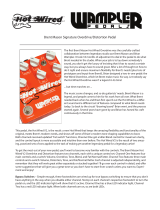Page is loading ...

2
PG Music Inc. License Agreement
PG Music Inc. License Agreements
CAREFULLY READ THE FOLLOWING TERMS AND CONDITIONS BEFORE COMPLETING THE INSTALLATION OF THIS
SOFTWARE. USAGE OF THE SOFTWARE INDICATES YOUR ACCEPTANCE OF THE FOLLOWING TERMS AND CONDITIONS.
LICENSE
A. The program may only be used on a single machine.
B. You may transfer the program and license to another party if the other party agrees to accept the terms of this Agreement. If you transfer
the program, you must either transfer all copies, whether in printed or machine readable form, to the same party, or, destroy all copies not
transferred. This includes all modifications and/or portions of the program merged into other programs.
C. You may receive the program in more than one media. Regardless of the type or size of media you receive, you may install or use the
media on a single machine.
D. The program (including any images, “applets,” photographs, animations, video, audio, music, and text incorporated into the program) is
owned by PG Music Inc. or its suppliers, and is protected by international copyright laws and international treaty provisions.
You may not use, copy, or transfer the program, or any copy, modification or merged portion of the program, in whole or in part, except as
expressly provided for in this license. If you transfer possession of any copy, modification or merged portion of the program to another party,
your license is automatically terminated.
Some programs such as Band-in-a-Box® have a “server” function (including BandInABoxServer.exe program) to connect to a “Client”
(mobile client version of Band-in-a-Box® on iPhone or other mobile device). You are only licensed to connect the Server function (including
BandInABoxServer.exe program) to Clients where you own or have properly licensed both the Client and Server software that is being
connected, not to clients or Server software owned/licensed by third parties. The preceding also applies to any other PG Music products
(RealBand etc.) with a similar type of connection between a Server program and a Client.
LIMITATION OF REMEDIES
PG Music Inc.’s entire liability and your exclusive remedy shall be:
A. The replacement of any media not meeting PG Music Inc.’s “Limited Warranty,” which are returned to PG Music Inc., or an authorized
PG Music Inc. dealer, with a copy of your receipt.
B. If PG Music Inc. or the authorized dealer is unable to deliver replacement media which is free of defects in materials or workmanship, you
may terminate this agreement, and your money will be refunded.
In no event will PG Music Inc. be liable to you for any damages, including but not limited to lost profits, lost savings, or other incidental or
consequential damages arising out of the use or the inability to use such program, even if PG Music Inc. or an authorized PG Music Inc. dealer
has been advised of the possibility of such damages, or for any claim by any other party.
NOTICE TO CUSTOMERS
The following paragraph applies to the video join tool (vjt.exe, vjt_ffmpeg.exe, and other files in the \Data\VJT folder) that may be included
with this installation. Notice Required for the License Granted under Articles 2.1 and 2.6 and for Sales to Codec Licensee Customer(s). As a
condition of the license granted under Article 2.6 and the license granted to a Codec Licensee to make Sales to Codec Licensee Customer(s),
Licensee agrees to provide any party that receives an AVC Product from Licensee exercising such license rights the following notice: THIS
PRODUCT IS LICENSED UNDER THE AVC PATENT PORTFOLIO LICENSE. SUCH LICENSE EXTENDS TO THIS PRODUCT
ONLY AND ONLY TO THE EXTENT OF OTHER NOTICES WHICH MAY BE INCLUDED HEREIN. THE LICENSE DOES NOT
EXTEND TO ANY OTHER PRODUCT REGARDLESS OF WHETHER SUCH PRODUCT IS INCLUDED WITH THIS LICENSED
PRODUCT IN A SINGLE ARTICLE. THIS PRODUCT IS LICENSED UNDER THE AVC PATENT PORTFOLIO LICENSE FOR THE
PERSONAL USE OF A CONSUMER OR OTHER USES IN WHICH IT DOES NOT RECEIVE REMUNERATION TO (i) ENCODE
VIDEO IN COMPLIANCE WITH THE AVC STANDARD (“AVC VIDEO”) AND/OR (ii) DECODE AVC VIDEO THAT WAS
ENCODED BY A CONSUMER ENGAGED IN A PERSONAL ACTIVITY AND/OR WAS OBTAINED FROM A VIDEO PROVIDER
LICENSED TO PROVIDE AVC VIDEO. NO LICENSE IS GRANTED OR SHALL BE IMPLIED FOR ANY OTHER USE.
ADDITIONAL INFORMATION MAY BE OBTAINED FROM MPEG LA, L.L.C. SEE HTTPS://WWW.MPEGLA.COM.
The following paragraph applies to the video join tool (vjt.exe, vjt_ffmpeg.exe and other files in the \Data\VJT folder ) that may be included
with this installation. Video Join Tool "VJT" is hereby licensed to the End-user as a limited, non-exclusive, non-transferable license to run
one copy of the object code version of the x264 Software on one machine, device, or instrument solely as integrated into the Integrated
Product. If the Integrated Product is licensed for concurrent or network use, the End-User may not allow more than the maximum number of
authorized users to access and use the x264 Software concurrently. The End-User may only make copies of the Integrated Product only for
backup and archival purposes. The End-User is Prohibited from: (a) copying the Integrated Product and/or x264 Software onto any public or
distributed network; (b) using the x264 Software to operate in or as a time-sharing, outsourcing, service bureau, application service provider or
managed service provider environment; (c) using the x264 Software as a standalone application or any other purpose than as integrated into
the Integrated Product; (d) changing any proprietary rights notices which appear in the x264 Software or the Integrated Product; or (e)
modifying the x264 Software. The End-User may transfer the license granted by the EULA only if (a) End-User complies with any transfer
terms imposed by Licensee and delivers all copies of the Integrated Product to the transferee along with the EULA; (b) transferee accepts the
terms and conditions of the EULA as a condition to any transfer; and (c) the End-User’s license to use the Integrated Product terminates upon
transfer. The End-User must comply with all applicable export laws and regulations. If the EULA is ever terminated, the End-User is
required to immediately destroy all copies of the Integrated Product and x264 Software upon termination of the EULA.
This program may include video join tool (vjt.exe, vjt_ffmpeg.exe and other files in the \Data\VJT folder). The program uses FFmpeg under
the LGPLv2.1, which can be seen here: https://www.gnu.org/licenses/old-licenses/lgpl-2.1.html. FFmpeg software is not owned by PG Music
and information on ownership can be found at www.ffmpeg.org.

PG Music Inc. License Agreements
3
TRADEMARKS
Band-in-a-Box®, Band-in-a-Box for Bozos®, CloudTracks®, GuitarStar®, JazzU®, PG Music®, PowerTracks Pro®, RealBand®,
RealDrums®, RealStyles®, and RealTracks® are either the trademarks or registered trademarks of PG Music Inc. in the United States,
Canada, and other countries. Microsoft® and Windows® are either registered trademarks or trademarks of Microsoft Corporation in the
United States and/or other countries. Apple®, the Apple logo, iPad™, iPhone®, iPod touch®, Leopard®, Macintosh®, Mac®, Panther®,
Power Mac®, QuickTime®, Snow Leopard®, Tiger®, and TrueType® are trademarks of Apple Computer, Inc., registered in the U.S. and
other countries. IBM® is the registered trademark of International Business Machines Corporation. Roland® and “Roland” Logo, DIROL®
and “EDIROL” Logo, GS® and “GS” Logo, are registered trademarks and “MIDI2” Logo, EDIROL Virtual Sound Canvas Multi Pack, VSC-
MP1™ are trademarks of Roland Corporation. Steinberg and ASIO are trademarks of Steinberg Media Technologies AG. VST is a registered
trademark of Steinberg Media Technologies AG. Fretlight® is a registered trademark of Optek Music Systems, Inc. Other brands and their
products are trademarks or registered trademarks of their respective holders and should be noted as such.
PATENTS
Band-in-a-Box® is protected under US Patents 5990407, 8097801, 8581085, and 8680387.
Band-in-a-Box®, RealBand®, and other PG Music software uses “élastique Pro V3 by zplane.development” as a time and pitch stretching
engine, “élastique Tune V1 by zplane.development” as a monophonic pitch editing engine, and “Harmony addon V1 by zplane.development”
for the élastique Tune Engine.
Some audio conversions use libsndfile. Libsndfile is licensed under LPGL. BeStPlain chord font - © 2016 by Bernhard Steuber CDS Design
GmbH http://cdsdesign.de. RealScore and BigBand chord fonts - Copyright © 2014 by Nor Eddine Bahha https://norfonts.ma.
Printed in Canada

4
Table of Contents
Table of Contents
PG Music Inc. License Agreements .............................................................................................................................................. 2
Table of Contents ........................................................................................................................................................................... 4
Chapter 1: Introduction ................................................................................................................................................................ 5
Band-in-a-Box 2022 for Mac® is here! ....................................................................................................................................... 5
Band-in-a-Box 2022 Features and Additions ............................................................................................................................... 5
Additional New Content Available for Band-in-a-Box 2022....................................................................................................... 5
Chapter 2: Summary of New Features ....................................................................................................................................... 10
Chapter 3: QuickStart Tutorial .................................................................................................................................................. 12
All Tracks Equal ........................................................................................................................................................................ 12
Playable RealTracks ................................................................................................................................................................... 13
MultiRiff – (Re)Generate RealTracks ........................................................................................................................................ 14
MicroChords (Multiple Chords per Beat) .................................................................................................................................. 15
Motifs ......................................................................................................................................................................................... 17
Volume Automation ................................................................................................................................................................... 17
Drum Stems ............................................................................................................................................................................... 17
Track Settings and Actions ........................................................................................................................................................ 18
Remix Full Vocal Songs ............................................................................................................................................................ 19
Install Manager - One-Click to Download and Install ............................................................................................................... 20
New Songs Default to 1 Chorus ................................................................................................................................................. 21
Settable Default Length and Choruses for New Songs .............................................................................................................. 21
Audio Edit Window Enhanced .................................................................................................................................................. 21
StylePicker Picker Enhanced ..................................................................................................................................................... 22
Notation Enhancements ............................................................................................................................................................. 22
New Hotkeys .............................................................................................................................................................................. 23
PG Music Inc. ............................................................................................................................................................................... 24

5
Chapter 1: Introduction
Chapter 1: Introduction
This documentation covers the new features in Band-in-a-Box 2022. The Help menu has a link to the full manual.
Band-in-a-Box 2022 for Mac® is here!
We’ve been busy and added over 50 new features and an amazing collection of new content, including 222 RealTracks (20
more than we’ve released in previous versions), new RealStyles, MIDI SuperTracks, Instrumental Studies, Artist Performances,
Xtra Styles PAK 12, New “playable RealTracks” Hi-Q sounds, 2 sets of “RealDrums Stems,” and more!
We have Bonus PAKs with 60 RealTracks (20 more than we’ve released in previous versions!) in addition to the 222 new
RealTracks, so in total an amazing 282 new RealTracks and RealDrums are available! There are over 300 “Playable
RealTracks” Hi-Q sounds, which match many of our RealTracks, so you can easily switch from RealTracks parts to MIDI
notes while maintaining the instrument sound! The Bonus PAKs also include 2 new Artist Performance Sets, containing over
50 original songs with vocal performances by a variety of talented singers! There are also Instrumental Studies Sets including
Fusion Guitar Soloing and Classic Country Guitar Soloing. There are also new RealDrums Stems, which allow you to access
the individual wave files from each different mic used to record many of our most popular RealDrums! There are also 14 new
MIDI SuperTracks, including a MIDI SuperTracks first: MIDI guitar!
In addition, there are over 200 new RealStyles that use the new RealTracks. These include amazing Fusion soloing with
legendary guitarist Mike Stern, as well as rhythm guitars by the great Brent Mason! We also have Brent on the requested
“producer” Nashville guitar styles, which are various popular country grooves with multi-layered guitars, including “explosive
guitar chords” and more! There are also requested Alt-Rock and modern pop styles with both modern electronic sounds and
modern guitar effects. And if you’re a blues fan, this is the year for you! We’ve got amazing new classic blues guitar and
harmonica and guitars from Nashville great Pat Bergeson, requested specialty blues like “Rumba Blues” and “Jump Blues” horn
section RealTracks, as well as organ and resonator guitar soloing! There are also more electric 12-string guitar styles from the
multi-talented Brent Mason, more tin whistle, and pop vibes, funk guitar, singer-songwriter DADGAD guitar, Mallets & Cajons,
and Cinematic baritone guitar! There’s also New Orleans piano with Kevin McKendree, “Vintage Pop Guitar,” and classic Doo-
wop vocals! And, also by request we’ve included new Cajun and Zydeco RealTracks as well as new Classic Country Soloing
from fan-favorite Johnny Hiland! In our bonus PAK we have several RealTracks firsts: Tabla & Dholak hand drums, and Sitar,
even MORE BLUES, requested “Contradance” RealTracks, and Latin Rock and Metal RealDrums. There’s also another
RealTracks first, separated left-hand & right-hand piano soloing, playing the requested Bossa soloing style. The bonus set
includes even MORE Nashville “producer” guitars and more modern pop guitars & synths. And there’s ANOTHER vocal Doo-
wop style in the bonus PAK which include a main mix as well as individual voices!
Band-in-a-Box 2022 Features and Additions
There are over 50 new features to Band-in-a-Box 2022. This includes many major new features. First off, “All Tracks are
Equal.” All 24 tracks have the same capabilities, including styles generation and audio editing. There are Playable RealTracks
to customize the RealTracks performances by adding your own notes, using sounds from the RealTracks recording. There’s a
brand new MultiRiff feature to interactively arrange sections of RealTracks, as you build up the track by choosing from
multiple versions. You can now enter MicroChords with up to 4 chords per beat (previous limit was 1). With the new Motifs,
you can enter rhythmic patterns for the style instruments to follow. We’ve added node-based Volume Automation, allowing fine
volume control of any track, for fades, mutes, and other volume changes. Audio Drum Stems separate tracks from the different
mics in the RealDrums recording are now available for 50 of the RealDrums, with more to come. There’s a Track Settings and
Actions Window, a one stop-shop to access and edit track functions from a single window (previously needed multiple visits to
menus to do this). You can Remix Full Vocal Songs with over 50 full original songs (Pop, R&B, Modern Country), with high
quality, great sounding vocals, harmonies, and Band-in-a-Box arrangements! Use these to remix your own new arrangements.
With the new One-Click to Download and Install feature you can download and install the entire package of your order with
the new One-Click Install Manager. These 2022 features give you new, powerful tools to create better arrangements and
performances. And more!
Additional New Content Available for Band-in-a-Box 2022
- 60 Unreleased RealTracks
- 20 MIDI SuperTracks
- 30 All-MIDI Styles
- 12 Instrumental Studies
- 50+ Artist Performances
- 50+ RealDrums Stems
- 300+ Playable RealTracks (sfz sforzando files)
- RealCombos Booster PAK
- XPro Styles PAK 2
- XPro Styles PAK 3
- Xtra Styles PAK 13

6
Chapter 1: Introduction
222 NEW RealTracks
Band-in-a-Box 2022 contains an amazing assortment of new RealTracks & RealDrums! These include amazing Fusion soloing
RealTracks with legendary guitarist Mike Stern, as well as rhythm guitars by the great Brent Mason! We also have Brent on the
requested “producer” Nashville guitar styles, which are various popular country grooves with multi-layered guitars, including
“explosive guitar chords” and more! There are also requested Alt-Rock and modern pop styles with both modern electronic
sounds and modern guitar effects. And if you're a blues fan, this is the year for you! We've got amazing new classic blues guitar,
harmonica, and guitars from Nashville great Pat Bergeson, requested specialty blues like “Rumba Blues” & “Jump Blues” horn
section RealTracks, as well as organ and resonator guitar soloing! There are also more electric 12-string guitar styles from the
multi-talented Brent Mason, more tin whistle, and pop vibes, funk guitar, singer-songwriter DADGAD guitar, Mallets & Cajons,
and Cinematic baritone guitar! There’s also New Orleans piano with Kevin McKendree, “Vintage Pop Guitar” and classic Doo-
wop vocals! And, also by request we’ve included new Cajun & Zydeco RealTracks as well as new Classic Country Soloing
from fan-favorite Johnny Hiland! In our bonus PAK we have several RealTracks firsts: Tabla & Dholak hand drums, and Sitar,
even MORE BLUES, requested “Contradance" RealTracks, and Latin Rock and Metal RealDrums. There’s also another
RealTracks first, separated left-hand & right-hand piano soloing, playing the requested Bossa soloing style. The bonus set
includes even MORE Nashville “producer” guitars and more modern pop guitars & synths. And there’s ANOTHER vocal Doo-
wop style in the bonus PAK which include a main mix as well as individual voices!
- 62 Jazz, Blues & Funk RealTracks (Sets 376-384)
The Jazz, Blues, Funk & Latin collection this year features a vast assortment of new RealTracks. We’ve added new fusion
soloing with legendary guitarist Mike Stern (3)! These include three different grooves with smooth fusion guitar lines played
with Mike’s distinct tone. And these soloists all have “Hi-Q” RealCharts, meaning you can see every bend, hammer-on, slide
and more in notation and TAB as well as on the on-screen guitar fretboard. There are also new Fusion rhythm and background
guitars (5) specifically recorded to accompany those soloists with Nashville great Brent Mason. And if you ‘re a blues fan, this
is the year for you! We’ve got amazing new classic blues guitar and harmonica (13) from the incomparable Pat Bergeson!
And we have requested specialty blues like “Rumba Blues” (5), “Jump Blues” (4), and more! There are also new Blues Horn
Section styles (5), playing an ultra-hip Blues Shuffle. And there are requested blues organ (5) and blues resonator guitar
soloing (7) RealTracks! There are also new Funk guitar styles (11) and New Orleans Piano (4) from virtuoso Kevin
McKendree!
- 89 Pop and Rock RealTracks (Sets 385-392)
We have some amazing new pop, rock, and world styles with Band-in-a-Box 2022, with lots of requests fulfilled! We have
two new sets of modern “alt” rock RealTracks (25), featuring a variety of modern rock grooves with multiple layered guitars
for a full, produced sound! These two sets also include new RealDrums to go along with these alt rock guitars. There are also
new requested modern pop & hip-hop RealTracks (23), featuring electronic drums, modern synth sounds, and modern guitars
that can be layered in the background for an organic element among the electronic sounds. There are also new electric 12-
string guitars and more (9) from RealTracks fan-favorite Brent Mason, as well as new tin whistle (4) and vibes (3). And, for
fans of classic rock ‘n’ roll, there is a “Vintage Pop Guitar” set (20), as well as a RealTracks first: classic Doo-wop vocals (5)!
- 71 Country, Americana & Folk RealTracks (Sets 393-400)
The Country, Americana, and Folk collection this year has added a beautiful variety of RealTracks, including many requested
styles! There are requested “explosive held chords, which are multi-layered guitars that provide a full modern-country sound,
and these are just a part of our large collection of new “producer country” (24) guitar styles. These layered guitars come from
Nashville first-call guitarist Brent Mason, and will make your country song radio-ready! Also, by request we’ve included new
Cajun & Zydeco RealTracks (7) with drums, washboard, basses, guitars and accordion! For the singer-songwriters out there,
we have 2 sets catered to you! There is a set of mallets and cajons (22), which provided a soft, subtle backdrop for your
melancholy song! And, also by request we’ve added songwriter DADGAD guitar styles (8). This unique tuning lends itself to
interesting, introspective voicings on the guitar, and gives your song a sophisticated but earthy vibe. And the cinematic
electric baritone guitar styles (4) and lap steel (3) will give your song a polished sheen! And to top it all off, we’ve got new
Country Soloing RealTracks (3) from fan-favorite Johnny Hiland!
60 Unreleased RealTracks
There are 60 amazing bonus RealTracks available with our 2022 49-PAK! This is 20 more than we’ve released in previous
years! Our customers have been asking for more blues, and we’re providing! In this bonus collection we have Memphis Blues
and Chicago Blues guitar and harmonica (6) with virtuoso Pat Bergeson as well as lap steel (3) and blues guitar soloing (1) by
Johnny Hiland! And as if that wasn’t enough on the blues front, we’ve also got gritty blues-rock harmonica (3), with options for
the raunchy amp tone, or the direct-from-the-microphone sound! We’ve introduced several RealTracks firsts: Tabla & Dholak
hand drums, and Sitar (7)! The Tabla also makes use of a brand-new feature in Band-in-a-Box 2022: Tuned RealDrums. The
tabla has a high drone pitch that is typically tuned to the root or 5th of the key you’re playing in, which Band-in-a-Box does
automatically with these new RealDrums. Also, on the RealDrums front we’ve added new Latin Rock (2) and Metal (2)
RealDrums styles. There is also requested Contradance guitar and piano (8) RealTracks. There’s ANOTHER RealTracks first:
separated left-hand & right-hand piano soloing, playing the requested Bossa soloing (2) style. The bonus set includes even
MORE Nashville “producer” guitars (6) with Brent Mason, for even more of that slick modern country sound. And there are
more modern pop guitars & synths (14) which also includes an “enhanced” RealDrums style, where we merged electronic
sounds into an existing RealDrum style to get a modern produced sound! There’s also a horn section “grooves” style (1), with

7
Chapter 1: Introduction
multiple options for very common horn section repeating patterns. And there’s ANOTHER vocal Doo-wop style in the bonus
PAK which include a main mix as well as individual voices (5)!
MIDI SuperTracks Set 34: Blues Piano and Organ
This collection of SuperTracks provides an eclectic collection of blues keyboard MIDI SuperTracks, including 5 organ styles
and 4 piano styles. The organ tracks are all straight-ahead blues with options for soloing as well as left-hand chording, and these
left-hand/right-hand tracks are meant to work together to get a full sound over the full range of the instrument. And on the piano
we have New Orleans infused soul piano, as well as even more blues with jump blues as well as the Latin flavor in the rumba
blues style. This set also comes with Band-in-a-Box styles that use the MIDI SuperTracks in the context of a full band, by
pairing them with RealTracks and RealDrums, but also by pairing them with other MIDI tracks for new ALL-MIDI styles!
MIDI SuperTracks Set 35: All Guitar
By popular request, we’ve added guitar MIDI SuperTracks for the first time ever! These tracks are very useful, and all of them
work very well with acoustic, nylon, or electric guitar patches. And, using them in conjunction with plugins such as amp
simulators, distortion, chorus, tremolo and more can bring these tracks to life! It includes fingerpicking, “sweep” held chords,
power chords and more! And, we've made Band-in-a-Box styles that pair these MIDI SuperTracks with RealTracks and
RealDrums, but we've also made ALL-MIDI styles that use these as well!
MIDI Styles Set “Look Ma! More MIDI 7” (15 styles)
We’re back, MIDI users! And this time we’ve prepared a diverse collection of Pro-compatible MIDI styles that span many
genres, from country gospel swing to modern jazz waltz. So, what’s in between? Here’s what you have to look forward to:
millennium pop rock, hootenanny bluegrass, last-call slow shuffle blues, slow bossa with vibes, light Latin dance music, and
many more great sounds! There are a total of 15 all-MIDI styles to shape into your very own arrangements with MIDI Styles Set
84: Look Ma! More MIDI 7!
MIDI Styles Set “Look Ma! More MIDI 8” (15 styles)
An energetic and vibrant collection of one-hundred-percent-MIDI styles is calling your name! It’s MIDI Styles Set 85: Look
Ma! More MIDI 8, and the diversity and pazazz of its 15 original styles will energize your MIDI songs! Some of the great new
sounds include half-time-at-B rock, vibrant jazz funk, galloping country, slow blues rock, a smooth soul ballad, swung-
sixteenths funk, new age rock, and much more! Treat your ears to this fiesta of MIDI styles - pick up MIDI Styles Set 85: Look
Ma! More MIDI 8 today!
Instrumental Studies 16: Fusion Guitar Soloing
Instrumental Studies Set 16 gives you 6 smooth fusion guitar workouts! With these studies you can listen and play along with a
master jazz soloist, viewing the notes in notation and TAB, with all the bends, hammer-ons, pull-offs and more notated
precisely, and you can also view the notes in the on-screen guitar fretboard. There are three different grooves, with two studies
in each.
Instrumental Studies 17: Classic Country Guitar Soloing
Instrumental Studies Set 17 is the perfect way to hone your country guitar chops! Learn with a master, and play along while
viewing accurate notation and TAB, complete with bends, pull-offs, hammer-ons and more! And you can also view the notes in
the on-screen guitar fretboard. There are three different grooves, a slow country waltz, a grooving’ shuffle, and a slow swing
ballad, and each one has two different studies in two different keys.
Artist Performance Set 11: Songs with Vocals Volume 2
For the first time ever, we have original songs and vocal performances to go along with our Band-in-a-Box demos! “Songs With
Vocals Volume 1” provides over 20 Band-in-a-Box MGU (song) files, each with vocal performances on the melody track, many
with additional harmony vocals as well! These are great to practice your mixing skills, try your hand at “remixing” with
different Band-in-a-Box styles, RealTracks & RealDrums, or just for listening and enjoying! Some of the highlights of this
volume include the Americana ballad “Texas On My Mind,” the alternative pop “He’s Hangin’ On,” the smooth reggae “Good
Love Is Hard To Find,” and the Hip-Hop duet “Hang On”! And, with new features added in Band-in-a-Box 2022 for Mac, these
songs are also accessible right in the StylePicker by pressing the “load style demo button”!
Artist Performance Set 12: Songs with Vocals Volume 2
Artist Performance Set 12 provides even MORE exciting original songs and vocal performances to go along with our Band-in-a-
Box demos! “Songs With Vocals Volume 2” provides over 20 Band-in-a-Box MGU (song) files, each with vocal performances
on the melody track, many with additional harmony vocals as well! These are great to practice your mixing skills, try your hand
at “remixing” with different Band-in-a-Box styles, RealTracks & RealDrums, or just for listening and enjoying! Some of the
highlights of this volume include slick modern pop songs like “If You Only Knew (Superman)” & “Lonely Once Again,”
Country Classics in the making such as “The School Gymnasium” and “Emmaline,” and there’s even a Rumba Flamenca tune
written and sung in Spanish! All this and more awaits you in “Songs with Vocals Volume 2”!
RealDrums Stems Set 1
Band-in-a-Box 2022 for Mac has introduced a new feature “RealDrums Stems,” and this set of audio files gives you some great
Country and Americana RealDrum stems to utilize this feature! The “RealDrums Stems” feature allows you to select a
RealDrum that has this feature enabled, and then when you generated it, it ALSO generates the SAME drum part, but putting

8
Chapter 1: Introduction
each of the microphones used to record the session on its own track! So, rather than just a stereo mix of the drums, you’re ALSO
getting, for example, the mics on both sides of the kick drum, the hi-hat mic, the room mics, etc. This allows you to mix the
drums yourself, so you can get your own distinct sound for the drum kit! This first RealDrums Stems set contains some of our
most popular Country and Americana RealDrums. The Americana RealDrums in this collection feature 10 different grooves,
and use both brushes and sticks. Because the intention for these RealDrums was to get a really rootsy feel, it was recorded with
only 7 mics, and so there are 7 stems for each of these RealDrums styles. This set ALSO includes our very popular “Nashville
Radio” RealDrums, with 7 slick radio-ready grooves! Since the intention with these was a much more full, “produced” sound,
there were more mics used in this session, so there are 10 stems available with each groove.
RealDrums Stems Set 2
RealDrums Stems Set 2 gives you even more RealDrums to utilize the new Band-in-a-Box 2022 for Mac feature “RealDrums
Stems”! And this set gives you an amazing 36 RealDrums styles each with 5 to 16 stems, including PERCUSSION stems! The
stems give you access to the individual mics that made up the recording of the drum kit, and generate in sync with the main
RealDrums style, allowing you FULL control to mix the drums into your song as you like, with different amounts of reverb
focusing on the different drums, or using gates, compression, etc. on the different stems. These stems are not isolated, for
example the snare mic will certainly pick up the cymbals and toms around it, but they give you the ability to blend the different
parts of the drum kit as you like. With many of these RealDrums however, there are ALSO stems of the PERCUSSION that
make up the RealDrums, and those ARE isolated, since they were recorded as overdubs. This gives you even MORE control, as
these CAN be used to mix and match with OTHER RealDrums!
Over 300 Playable RealTracks (sfz sforzando files)
Band-in-a-Box 2022 for Mac has introduced a new feature “Playable RealTracks,” and this set of new “Hi-Q” sforzando sounds
gives you the tools you need to use it! This cool feature allows you to add MIDI notes to the same RealTrack that is playing,
either at the same time, or alternating back and forth. And these sounds were all made to correspond with specific RealTracks,
and in most cases were created using the same instrument, and by the same RealTracks artist. This means you can get the
RealTracks to play the notes you want at key parts of the performance, either augmenting or replacing what the RealTracks is
playing, for the section you want to change. This set adds over 300 new sounds to your collection, giving you more control over
your music than ever before!
RealCombos Booster PAKS styles
Our Pro version customers are very important to us, and this year we want to show you how thankful we are by expanding the
collection of RealTracks that are included with the Band-in-a-Box 2022 Pro version with a whopping 110 RealTracks! And, to
put all of these RealTracks to use, we’ve created 38 brand-new RealStyles that include every single RealTracks that we’ve
added. These include a visceral piano pop ballad, gentle indie folk pop, ‘70s soul with horns, a ukulele folk jig, quarter-comp
fast jazz, multiple jazz waltzes, 6/8 jazz, cowboy country swing with brushes, several classic country styles, and much more!
XPro Styles PAK 2
In response to the popularity of the first XPro Styles PAK, we’ve created XPro Styles PAK 2! Just like last time, we’re coming
at you with 100 new RealStyles that will up the utility and fun factor of the Band-in-a-Box Pro version. But these styles aren’t
just for Pro users, there’s something unique for every Band-in-a-Box user - even Audiophile customers! Dig in to 25 rock and
pop styles, 25 jazz styles, 25 country styles, and 25 folk styles. That’s right, these can be used with ANY Band-in-a-Box® 2022
package! Here’s an example of what we’ve created for you: hushed-up jazz bands, thumping folk swing, a slow electric bossa,
Latin soul with horns, fast and funky modern pop, gospel blues rock, a floating country ballad, pedal-steel honky-tonk, French
accordion folk, disco jazz soul, and so much more! Do yourself a favor and spice up your RealStyle library today!
Xtra Styles PAK 3
Following in the footsteps of XPro Styles PAK 1 and 2, we’re back again with XPro Styles PAK 3! Featuring 100 brand-new
RealStyles, XPro Styles PAK 3 will amp up the versatility of the Band-in-a-Box Pro version. But these aren’t just exclusive for
Pro users, there’s something compelling for everyone - even Audiophile customers! Sink your teeth into 25 rock/pop styles, 25
jazz/funk styles, 25 country/bluegrass styles, and 25 styles featuring a mix of genres ranging from high energy electro swing to
ambient grooves and everything in between. These can be used with ANY Band-in-a-Box 2022 package! Here are some
examples of what we’ve created for you: low-key and thoughtful indie rock, atmospheric singer-songwriter styles, a lo-fi bossa,
a country-soul ballad, groovy reggaeton, hectic modern jazz, old school hip hop beats, modern country pop, soulful synth pop,
Latin infused funk, driving percussion based jazz fusion, 12-8 Americana folk, and many more! Jazz up your RealStyle library
today!
Xtra Styles PAK 13
We’re here to make the number thirteen lucky again with a full spectrum of audio delights! As usual, Xtra Styles PAK 13 covers
the basic genres: rock/pop, jazz, and country. The fourth volume is a wonderfully soft collection of singer-songwriter styles.
These are great for getting your songwriting ideas out of your head and into the world! Make arranging, practicing, and
recording more enjoyable with Xtra Styles PAK 13!
Let’s take a look at what awaits you: Mellow soundtrack rock, Americana country lullaby, western swing big band, coffee house
jazz waltz, jazzy jump blues, songwriter gospel ballad, fast indie rock, vintage clav funk, country pop march, and much, much
more!

9
Chapter 1: Introduction
- Xtra Styles PAK 13: Rock & Pop 13: Rock and Pop Volume 13 harnesses the power of our latest RealTracks to bring you
another onslaught of original and fully-mixed pop creations. There are 50 original new styles for you to explore! Mellow
soundtrack rock, vintage clav funk, ambient R&B, a new age pop ballad, grunge folk pop, songwriter pop, retro disco rock,
and ominous hip hop are just some of the great styles that await. This eclectic collection of pop sounds is an absolute must for
your collection! Give this fully-imagined bundle of pop creations a listen today!
- Xtra Styles PAK 13: Country 13: We’ve delved into every avenue of country music to push the limits of the genre and
present you with something truly unique in Xtra Styles PAK 13: Country Volume 13! And, for good measure, we’ve also
included some fantastic zydeco styles that integrate country elements. Examples of these country styles include country power
ballad, vintage country pop march, honky-tonk country rock, swelling-guitar country blues, Americana country lullaby,
western swing big band, and so much more! And, just for your enjoyment, we’ve also bundled these great new styles with an
eight-part MultiStyle! Saddle up and ride into the hills on this amazing country adventure!
- Xtra Styles PAK 13: Jazz 13: Looking for something fresh in the world of jazz? No problem! We've made 50 divine new
jazz styles that fuse together traditional jazz instruments with rumba blues, various Latin grooves, New Orleans pop, and
more! Examples of these original arrangements include mellow bossa with tin whistle, cajon and vibes jazz pop, coffee house
jazz waltz, doo-wop jazz blues, jazzy jump blues. But there's even more in store, including an eight-part MultiStyle! You're
only a few clicks away from jazzy inspiration and composition with Xtra Styles PAK 13: Jazz Volume 13!
- Xtra Styles PAK 13: Singer-Songwriter 2: The soft and soothing sounds of acoustic guitar and acoustic piano prevail in this
lovely collection of singer-songwriter styles! There is a huge variety of styles waiting to act as the backing for your newest
masterpiece. Here are some of the included sounds: Swung songwriter blues, night ride singer-songwriter folk with vocals,
songwriter gospel ballad, folk fingerstyle shuffle, dreamy and flowing syncopated songwriter pop, and fast indie rock! And
that’s just a small sample of what's included. An eight-part MultiStyle is also part of the package. If you need to get your
lyrics out of your head and onto the page, then these styles will function as a perfect backdrop. Don’t miss out!
Xtra Styles PAK 12 (Released December 2021) - 200 RealStyles for Jazz, Rock-Pop, Country, and Blues
Xtra Styles PAK 11 (Released May 2021) - 200 RealStyles for Jazz, Rock-Pop, Country, and Half & Double-Time
Xtra Styles PAK 10 (Released December 2020) - 200 RealStyles for Jazz, Rock-Pop, Country, and Folk Celebration
Xtra Styles PAK 9 (Released May 2020) - 200 RealStyles for Jazz, Rock-Pop, Country, and Folk
Xtra Styles PAK 8 (Released December 2019) - 164 RealStyles for Jazz, Rock-Pop, Country, and Celtic
Xtra Styles PAK 7 (Released August 2019) - 164 RealStyles for Jazz, Rock-Pop, Country, and Americana
Xtra Styles PAK 6 (Released December 2018) - 162 RealStyles for Jazz, Rock-Pop, Country, and Trad Folk & Jazz
Xtra Styles PAK 5 (Released July 2018) - 160 RealStyles for Jazz, Rock-Pop, Country, and MIDI Styles
Xtra Styles PAK 4 (Released November 2017) - 150 RealStyles for Jazz, Rock-Pop, Country, and Folk & Beyond
Xtra Styles PAK 3 (Released June 2017) - 160 RealStyles for Jazz, Rock-Pop, Country, and Americana
Xtra Styles PAK 2 (Released December 2016) - 161 RealStyles for Jazz, Country, Rock-Pop, and Bluegrass & World
Xtra Styles PAK 1 (Released August 2016) - 164 RealStyles for Jazz, Country, Rock-Pop, and Singer-Songwriter

10
Chapter 2: Summary of New Features
Chapter 2: Summary of New Features
All Tracks are equal
Now all 24 tracks (8 main tracks and 16 Utility tracks) have the same capabilities. You can generate RealTracks, RealDrums,
MIDI SuperTracks, Loops, etc. on any track. Styles can be made using up to 24 tracks. You can edit audio on any track, not just
the Audio and Utility tracks.
Playable RealTracks
You can now customize the RealTracks performance by adding your own notes. You will then hear those notes using a MIDI
sound created from the RealTracks recording. This means you can get the RealTracks to play the notes you want at key parts of
the performance, either augmenting or replacing what the RealTracks is playing, for any sections in the song.
MultiRiff
This feature allows you to interactively create sections of RealTracks on any track by choosing from multiple candidates (up to
20). Generate riffs for a section of a track, audition them, and pick one, either replacing or merging with the existing
RealTracks. This can add life to old tracks, by improving sections that had problems to a better riff!
MicroChords (Multiple Chords per Beat)
You can now enter up to 4 chords per beat. Previously limit was 1 chord per beat, but now you can have chords on 8th notes,
triplets, or 16ths notes. This is especially useful on slow songs. You can select which tracks will play the MicroChords, allowing
some tracks to play fast moving chord progressions and others to play the main chords.
Motifs
You can enter rhythmic patterns to be played by selected tracks for selected bars. For example, you might want the guitar and
bass to play a specific 16th rhythm in a funk song, while the piano and sax stick with the normal feel.
Volume Automation
Node-based volume automation allows fine volume control of any track for fades, crescendos, mutes, etc.
Drum Stems
Drum stems are separate tracks from the different mics in the RealDrums recording. Currently, drums stems are available for 50
RealDrums, but there are more to come.
Track Settings and Actions
This is a convenient “one-stop-shopping” dialog, where you can access various track generation dialogs, change track settings,
save as Performance Tracks, and do other settings and actions for all 24 tracks. Previously, you needed multiple visits to menu
for these.
Remix Full Vocal Songs
We’ve made over 50 original songs (Pop, R&B, and Modern Country) with high-quality, great sounding vocals, harmonies and
Band-in-a-Box arrangements. Use these to remix new arrangements, starting from these high-quality, great sounding tracks.
Install Manager – One-Click to Download and Install
You can download and install the entire package of your order with the new one-click Install Manager. This is a much simpler
alternative to manually downloading and installing all the files individually that are listed on the “My Products” page in your
account. This is particularly useful for “download-only” (e-delivery) versions of the Band-in-a-Box Pro, Mega, and UltraPAK,
since there can be 100 GB of files to download and install.
New Songs Default to 1 Chorus
Previously, new songs defaulted to 3 choruses, but now, they default to 1 chorus.
Settable Default Length and Choruses for New Song
You can now change the default length and choruses.
New Column and Option in RealDrums Picker
The list now has the Stems columns, which tells you the number of microphones used for recording.
The Stems option allows you to load drum stems to separate tracks or load them all to the same track.
StylePicker Picker Enhanced
Additional row has been added to the mixer area for Utility tracks.
The Other filter button has more menu items.
The Set # column shows HalfDouble for Half-time/Double-time variation styles.
We’ve added more user categories (e.g., Xtra13 All Styles, XPro Styles Set 3, Style Demos with Vocals, etc.).
Audio Edit Window Enhanced
The volume automation mode has been added. This allows you to achieve volume changes like fades, crescendos or other node-
based volume automation.

11
Chapter 2: Summary of New Features
The marker mode selector has been replaced by three intuitive buttons.
Notation Enhancements
You can now insert/remove a trill (tr symbol) for a note with the Notation window right-click menu.
Band-in-a-Box can read trills from XML files.
When loading an XML file from Guitar Pro that has two clefs of guitar notation on 1 part, Band-in-a-Box will correctly load the
tab clef and ignore the redundant other clef.
You can now import an XML file to the current song. Previously, you could open it as a new song but could not import it.
New Hotkeys
M return opens the Set MicroChords dialog.
T return opens the Tracks Settings dialog.
F6 now opens the Set MicroChords dialog. Previously, this key opened the Save MIDI File dialog.
F7 now opens the Tracks Settings dialog. Previously, this key let you open a MIDI file.
F8 now opens the MultiRiff RealTracks dialog. Previously, this key opened the Jukebox Options dialog.
Other Features including Features added since 2021 Release
RealDrums supports tuning certain RealDrums like TablaCoolSw16_75 so that they are playing their drone notes on a good note
(root or 5th of the key).
Loops are enhanced for slash notes and chords following.
The Mixer window shows a waveform button for an audio track and a stems button for a drum stem track.
The Piano Roll window now has an option to draw notes with a faded color based on their velocity.
In the Bar Settings dialog, the bar number drop-down now shows all 255 bars and shows letters for part markers. There are also
forward and back buttons to scroll through bars so you don’t need to use the drop-down menu.
A new setting has been added to the Audio Settings dialog for choosing input channel(s)
The About dialog shows the file path of the currently running application.
The Feature Browser is updated with the new features.
The “Save in current song directory” option has been added to the Render to Audio File dialog.
The “Include Mix” option has been added to the Render to Audio File dialog.
The Choose a Plugin dialog shows info (the file path and unique identifier) for listed plugins. This is useful for troubleshooting
plugin installation problems, duplicates, etc.
The [Add Plugins] button has been added to the The Choose a Plugin dialog.
The Set Time Signature dialog has a button to set the range to the whole song.
Notation color settings are added to the Display Options dialog.
The Note Colors option in the Notation Window Options dialog now show Scriabin colors for all tracks (except drums)
The StylePicker shows better set names for disks like XPro 1, Loops-with-Styles (LoopsPAK1, LoopsPAK2), and MultiStyles
PAK 1.
In the StylePicker, searching with the text filter now finds style set names (e.g., Xpro, Xtra, LoopsPAK, RT 373, etc.)
The “Set all tracks to this” option has been added to the MIDI Import File dialog.
AboutSongsFolder.txt has been added to the Band-in-a-Box/MySongs folder. This briefly describes the purpose of this folder.
The confirmation message that shows after batch-saving the .txt files is improved.
The Note edit dialog has a delete button.
… and more!

12
Chapter 3: QuickStart Tutorial
Chapter 3: QuickStart Tutorial
Let’s take a close look at the great new features in Band-in-a-Box 2022!
All Tracks Equal
Now all 24 tracks (8 main tracks and 16 Utility tracks) have the same capabilities. You can generate RealTracks, RealDrums,
MIDI SuperTracks, Loops, etc. on any track. Styles can be made using up to 24 tracks. You can edit audio on any track, not just
the Audio and Utility tracks.
For example, when you click on a Utility track label in the Mixer, you will see a menu with settings and actions, which has
always shown for the main tracks, so you can use it to generate RealTracks, RealDrums, MIDI SuperTracks, Loops, etc. on the
Utility track. Also, in various track generation dialogs (RealTracks Picker, Loops Picker, MIDI SuperTracks Picker, etc.) the
track selector now includes all 24 tracks to allow you to select any track within the dialog.
To make a style with up to 24 tracks, launch the StyleMaker and press the [Settings] button.
Then, in the Miscellaneous Style Settings dialog, select a Soloist or RealTracks for each of the tracks you need in the “Assign
Soloist (MIDI) or RealTracks (audio) to style” area.
Tip: Some new styles were made using Utility tracks. You can find them in the StylePicker by pressing the [Other] filter button and selecting
Styles that use Utility Tracks from the menu.
You can edit audio on any track.

Chapter 3: QuickStart Tutorial
13
Previously, when you generated RealTracks on Utility tracks, Band-in-a-Box created very large audio .WAV files. So, if you
made a lot of songs with Utility tracks, it took up too much of your hard drive space, and this often made it complicated to
organize your files. Now, the Utility tracks work the same way as the main tracks have always worked, so Band-in-a-Box won’t
create audio files and instead point to the source material. This is called wave instructions, in which Band-in-a-Box saves a list
of different parts of the source material. Those instructions are tiny and they are saved in the small Band-in-a-Box song file
(.MGU/.SGU).
Playable RealTracks
This feature allows you to customize the RealTracks performance by adding your own notes. You will then hear those notes
using a MIDI sound created from the RealTracks recording. This means you can get the RealTracks to play the notes you want
at key parts of the performance, either augmenting or replacing what the RealTracks is playing, for any sections in the song.
When you open the Piano Roll or Notation window for a RealTrack, the notes you see are RealCharts, which are silent MIDI.
You can see them, but they don’t actually play during playback. With the Playable RealTracks feature, you can make some of
these notes playable.
To enter Playable RealTracks notes in the Piano Roll window, press the [Playable RealTracks] button on
its toolbar.
Note: If you want to add notes in the Notation window (Editable or Staff Roll mode), press the [PRT] button on its toolbar and select Enable
Playable RealTracks.
You will then see a message to confirm that a Hi-Q patch plugin will be installed on
the track. Press OK to proceed.
Now, the button gets the green borders to indicate that you are in the Playable RealTracks mode. In this
mode, any note you enter will be heard during playback unlike RealCharts notes.
You can enter a note by holding the shift+command keys and clicking where you want to add a note. A note
will be entered with the duration selected in the “Dur” drop-down menu. It will snap to the nearest grid
boundary if the “Snap” setting is enabled. After you have entered a note, you can change its location by
dragging it.
The notes you have entered show in green and will be heard during playback along with the RealTrack audio. But you would
want to have your own notes play in place of the RealTrack audio. So, right-click on the window and select Create Mute Region
to mute RealTracks from the contextual menu. This will add a green label at the top. You can extend it by dragging horizontally.
When you play the song, the RealTrack audio in this region won’t be heard, but the green notes you have entered will be heard.
If you regenerate the RealTrack, it will be outside of this is region.
There is also a feature to change the RealCharts notes in a region to Playable notes. Select the notes, click on the arrow button to
the right of the [Playable RealTracks] button, and select Change selected notes to Playable from the drop-down menu. The
selected notes will then become green and be heard during playback.
This drop-down menu also has options to change the selected notes to
RealCharts notes, select all Playable notes, choose a different Hi-Q patch, etc.
You can also set volume for the Playable RealTracks notes with the control area to the right of the arrow button.

14
Chapter 3: QuickStart Tutorial
There are many possibilities you can do with the Playable RealTracks feature. For example, the MIDI version of a pedal steel
does not sound realistic, but if you add some pitch bends events, it will sound much better.
MultiRiff – (Re)Generate RealTracks
This feature allows you to interactively create sections of RealTracks on any track by choosing from multiple candidates (up to
20). Generate riffs for a section of a track, audition them, and pick one, either replacing or merging with the existing
RealTracks. This can add life to old tracks, by improving sections that had problems to a better riff!
Press the F8 key to open the dialog. You can also open it from the track radio button menu at the top of the screen or the new
Track Settings and Actions dialog.
In the dialog, select a track, set a range, and choose a RealTrack to use for that range of the track. You can of course use the
RealTrack selected for the whole track, but you can also use a different RealTrack for that range. Press the [Generate New]
button. A riff will be generated and play automatically. You can press this button again to get more riffs. The [Previous] and
[Next] buttons let you navigate through the generated riffs. For each riff, you can add a memo like a keyword or your score out
of 10, which makes it easier for you to decide which one to pick. By default, riffs will replace the existing riff on the track, but
you can merge them if you disable the “Overwrite (replace existing)” option. When you are happy with a riff and want to add it
permanently to the track, press the [Accept] button. You can then generate new riffs for a different range.
Track: Select the track to generate or regenerate riffs. The track can be an existing RealTrack or empty.
Alternate RT: You can use an alternate RealTrack (other than the main RealTrack on the track), either replacing or merging
with the main RealTrack. For example, you can generate a pedal steel riff on a mandolin RealTrack. This is optional.
[Main RT]: This lets you choose a RealTrack to use as the main RealTrack on the track.
[Alternate]: This lets you select an alternate RealTrack.
[X]: This quickly clears the alternate RealTrack.
Silence: When this is checked, silence will be generated, replacing the existing RealTracks over the range. This is useful for
arranging or tidying up small glitches.
by Bars: Select this if you prefer to enter a range, using the starting bar, the chorus, and the number of bars.
Start Offset: This setting can fine tune the range. The unit is ticks, which are 120 per beat. For example, entering 60 would start
the range 60 ticks (half a beat) later.
End Offset: This setting can fine tune the range. The unit is ticks, which are 120 per beat. For example, entering -40 would end
the range 40 ticks earlier.
[Update]: This notifies the program to update the range you have entered.
by Range: Select this to enter the range to use for the generation. The format is bar.beat.tick separated by periods. There are 120
ticks per beat. For example, 3.2.50 would be bar 3, beat 2, tick 50.

Chapter 3: QuickStart Tutorial
15
[Snap]: This snaps the entered setting to the nearest bar boundaries.
Generate an extra beat (for Soloists): Soloist often end a phrase by playing a single note on the next bar. For example, if you
are generating riffs for 4 bars, you will hear a note on the first beat of the 5th bar to end the phrase.
Overwrite (replace) existing: If this option is checked, the new riffs will replace the existing one on the track. Uncheck it if
you want to hear both of them playing at once.
[Play]: This will play the song, starting a bar before the beginning of the new generation. It does not generate the other tracks. If
you want to do that, choose the [Full Gen.] button instead.
Auto Play: If this is checked, then when a new riff is generated, you will hear it right away. This applied to these buttons:
[Generate New], [Previous], [Next], and [Original].
[Full Generation]: This will generate all tracks so that you hear a full arrangement.
[Original]: This returns the current riff to the original riff present on the track before you used this dialog or pressed the
[Accept] button.
Memo: You can add a memo like a keyword or your score out of 10, which makes it easier for you to decide which one to pick.
Riff x/x: This shows the current riff number in the list and the total number of riffs. For example, Riff 3/5 means the current is
the third riff of 5 riffs total. You can make more (up to 20) by pressing the [Generate New] and navigate through the list until
you press [Accept].
[Previous]/[Next]: You can generate up to 20 different riffs at a time. These buttons let you navigate through them.
[Accept]: Press this button when you are happy with a riff and want to add it permanently to the track. This will remove the rest
of the riffs in the list, and you can generate new riffs for a different range.
[Revert]: Press this to return to the original riff in the track when you opened this dialog (or changed a track or pressed the
[Accept] button to make the riff permanent).
[Generate New]: This will generate a new riff for the selected range. You can keep generating new riffs (up to 20), press the
[Previous]/[Next] buttons to navigate through them, and then choose one to add to the track by pressing the [Accept] or [Close]
button or changing tracks.
MicroChords (Multiple Chords per Beat)
You can now enter up to 4 chords per beat. Previously, limit was 1 chord per beat, but now you can have chords on 8th notes,
triplets, or 16ths notes. This is especially useful on slow songs. You can select which tracks will play the MicroChords, allowing
some tracks to play fast moving chord progressions and others to play the main chords.
Note: The soloist and background RealTracks do not follow MicroChords by design because playing would be too chopping if they did.
MicroChords are stacked vertically on the Chord Sheet. If there is also a main chord at the same beat, it will display in gray.
You can enter MicroChords on the Chord Sheet with parentheses and commas. Start with an open parenthesis, type chords
separated by commas, and end with a close parenthesis.
For example, typing (C,F) enters two chords for 8th notes, (C,F,G) enters three chords for triplets, and (C,F,G,Am) enters four
chords for 16th notes. If you do not type a chord between commas, it will enter a blank chord. For example, typing (C,F,G,,)
would enter the first and the second chords for 16th notes and the third chord for an 8th note.
You can have both MicroChords and a main chord at the same beat. For example, type D7(A,Fm) to enter D7 as a main chord
and A and Fm as MicroChords.
You can erase all chords (main and/or MicroChords) from the highlighted cell with the Delete key.
Pressing the () and return keys will erase just the MicroChords and advance the cell.
You can change the current main chord and keep the current MicroChords at the beat by typing another main chord. For
example, if you type Gm and press the return key, the main chord will be replaced with Gm and the MicroChords will remain.
If you want to change the main chord and erase the MicroChords, type a chord followed by parentheses. For example, type
Gm() to replace the current main chord with Gm and erase the MicroChords.

16
Chapter 3: QuickStart Tutorial
You can also use a dialog to enter MicroChords. Press the F6 or M return keys to open the Set MicroChords dialog. It has
additional settings including the option to exclude some tracks from playing the MicroChords.
Current Bar: The bar number will display with “*” if there are some MicroChords data in the bar, and “t” if there is a new
“Excluded Tracks” setting.
Disabled for this bar: If this option is checked, none of the MicroChords settings will be played for this bar.
[Update] will update the settings in the dialog. Press this if chords have changed.
Chords: Enter MicroChords on this row. Each beat is divided into four for an even style and three for a swing style.
Rest: A rest will cause the previous chord duration to stop playing, turning the previous chord into a “shot.”
Motif: Enter a checkmark if you want to create a specific rhythmic pattern. You do not need to enter chords as the motif will use
whatever current chord is in the song.
[Set All] applies the divisions of the first beat to all other beats.
Triplets/16ths/Auto: This sets the number of divisions per beat. “Triplet” divides the beat into 3, and 16th divides the beat into
4. If “Auto” is selected, the division is automatically selected by the style loaded.
Force Enabled: This is useful if you do not enter any MicroChords in the current beat but still want a beat of silence instead of
the main chord.
[Clear] clears the data for the current beat.
Set Excluded Tracks: This area allows you to select tracks to be excluded from playing the MicroChords.
Change Excluded Tracks at this bar: Enabling this allows you to select tracks that should be excluded from playing the
MicroChords. Press the [Set] button to select tracks that should be excluded. The excluded tracks will play main chords, instead.
[Clear Bar (Excluded Tracks)] clears any excluded-track setting for the current bar.
[Clear All Bars (Excluded Tracks)] clears any track-excluded settings for all bars in the song.
Copy Chords: This area allows you to copy MicroChords and settings to other bars.
Copy to Bar: This is the destination bar for the copy.
Pattern Length: Set this to 1 if you want the current bar to be copied. If you want a longer section to be copied, enter the
number of bars to copied. For example, enter 2 to copy the current and the next bars.
# of Bars: This is the total number of bars to be copied.
[Set to Whole Track] sets the destination to the whole song.
[Copy MicroChords Now] will copy the MicroChords and settings in the current bar (or more bars if the Pattern Length is
more than 1) and paste them to the selected bar.
[Clear Current Bar] clears all settings from the current bar.
[Clear All Bars] clears all settings from all bars in the song.
[MicroChords to Lyrics] displays the MicroChords, including the Motifs (x) and Rests (r), as Bar Lyrics, which are viewable
on the Chord Sheet when the Bar Lyrics layer is selected with the [Chord Display] toolbar button menu.
[Chord Options] opens the Chord Options dialog.

Chapter 3: QuickStart Tutorial
17
Motifs
You can enter rhythmic patterns to be played by selected tracks for selected bars. For example, you might want the guitar and
bass to play a specific 16th rhythm in a funk song, while the piano and sax stick with the normal feel.
The motifs can be set in the Set MicroChords dialog. You can open it with the F6 or M return keys.
Suppose you have loaded a funk style and you want a horn section to play a specific rhythm (16th-rest-rest-16th) in Beat 1 and 3
and just to rest in Beat 2 and 4. So, you check the Motif checkbox in the first and fourth slots, and the Rest checkbox in the
second and third slots for Beat 1, and then you check the Rest checkbox for all slots in Beat 2. You repeat this patten for Beat 3
and 4. Enable the Change Excluded Tracks at this bar option and press the [Set] button to exclude tracks other than a horn
section. If you want to use this rhythm pattern in other bars, use the “Copy Chords” area.
Now, when you play the song, you will hear horns to play hits interspersed with the cool lines that are part of the style itself.
Volume Automation
Node-based volume automation allows fine volume control of any track for fades, crescendos, mutes, etc.
In this tutorial, we are using a song in one of the two new Artist Performance sets. These sets have over 50 original songs sung
by a variety of very talented singers in a variety of genres. These Artist Performances can be played in Band-in-a-Box and they
are great for experimenting with different styles.
Now, let’s load a song called “Emmaline 100 country male C _goldrsh.MGU” from the Applications/Band-in-a-Box/Artist
Performance Sets/Artist Performance Set 12 - Songs with Vocals volume 2 folder. This song has great leading and background
vocals, but when you play the song, you may notice that the background vocal is too loud.
When you open the Audio Edit window and show the background vocal track, there is an audio
section in bars 21-27, and you may notice that the first half section is a bit louder than the second
half. You could use the volume slider in the Mixer, but that would decrease the volume for both
sections. There is a better way to adjust the volume and to give you more control.
First, press the volume automation mode button on the window’s toolbar.
This will show blue lines on the track. The waveform is still visible but it’s darker so that we can focus on
the blue lines right now.
You can click anywhere on the blue line to add a node (a small blue dot), which acts as an anchor.
If you add more nodes and then move some of them up or down, the blue line will be drawn between nodes
that you’ve entered. And the position of the blue line at any given point determines the amount in decibels
that the audio is increased or decreased at that point. When you play the song, the volume of the background
vocal is essentially balanced out between two sections.
You could have the background vocal start off quieter and have it gradually become louder.
Drum Stems
Drum stems are separate tracks from the different microphones used during the actual recording sessions.
Currently, drums stems are available for over 50 RealDrums, but there are more to come. You can find which RealDrums have
drums stems if you look at the “Stems” column in the RealDrums Picker. It will tell you how many microphones were used for
recording.

18
Chapter 3: QuickStart Tutorial
When you select a RealDrums that has stems, you will see what they are just below the list. Using the checkboxes, you can load
all stems, the selected stems, or the mix of all stems for your song.
If you select all or individual stems, each stem will be loaded to separate tracks, so you can control volume, pan, etc. for each
stem using the Mixer.
Track Settings and Actions
This is a convenient “one-stop-shopping” dialog, where you can access various track generation dialogs, change track settings,
save as Performance Tracks, and do other settings and actions for all 24 tracks. Previously, you needed multiple visits to menu
for these.
You can open this dialog in several ways.
- Press the F7 or T return keys.
- Use the Edit | Track Settings and Actions menu item.
- Right-click on the Chord Sheet and select Track Settings and Actions from the contextual menu.
- Right-click on the track radio button at the top of the screen and select Track Settings and Actions from the contextual menu.
In the list at the top of the dialog, you can see which instruments are currently selected for each track. It also shows the type of
the track (RT/RD/MST), the mute or frozen status, and MIDI patches. Select a track in the list, and use the track generation
feature or do settings for that track at the bottom half of the dialog.

Chapter 3: QuickStart Tutorial
19
Enabled: If you uncheck this, the track will not be generated.
[Defaults]: This sets the track settings to defaults. Note that any settings from the underlying style will remain. To prevent style
tracks from playing, disable the track.
[Erase Track]: This erases both audio and MIDI data from the track.
Frozen: If this is checked, no new data will be auto-generated.
Editable Audio: This changes the track to an editable audio track, which will be saved as a WAV. This is usually done for
vocals or other recordings.
Audio Base Tempo: If the track type is an editable audio track, this is the tempo that the audio was recorded or created at.
Audio Transpose: You can transpose the track if it’s an editable audio track.
[re-Generate Whole Track]: For a RealTrack, this will re-generate the whole track.
[MultiRiff (re-gen part of track)]: This allows you to interactively create sections of RealTracks by choosing from multiple
candidates (up to 20).
Generation Type - None: If this is set, no auto-generation will occur except for an underlying style. To prevent generation from
an underlying style, disable the track.
Generation Type - RealTracks: Click on the radio button to open the RealTracks Picker, or click on the [+] button to select a
RealTrack using other dialogs.
Generation Type - Loop: Click on this radio button to select a Loop.
Generation Type - UserTracks: Click on this radio button to select a UserTrack.
Generation Type - RealDrums (Drums Track): To select RealDrums on the Drums track, select this radio button to open the
RealDrums Picker or the click on the [+] button to select RealDrums using other dialogs.
Generation Type - RealDrums (Other Tracks): This can be used for a second drum track or Drum Stems.
Generation Type - MIDI SuperTracks: Click on this radio button to select a MIDI SuperTrack. MIDI SuperTracks are high-
quality MIDI tracks, based on performances by studio musicians.
Generation Type - MIDI from current style: This is a MIDI track from the current style.
Generation Type - Custom MIDI from specific style: You can select a MIDI track from another style.
Summary: You can copy this summary and paste it into a custom description.
Label: This allows you to customize the short track label.
Description: This allows you to customize the long track description.
[Update]: Press this button if you have entered a label and/or description.
Volume/Reverb/Panning/Tone: You can control mixer for the track.
[Un-Mute]: This will un-mute all tracks.
Muted: This will mute the track.
MIDI Channel: This allows you to re-route the MIDI events on the current track to another channel.
MIDI Patch: You can select a MIDI patch for the MIDI track by pressing the [+] button and using the menu. If you know the
General MIDI patch number, Bank 0, and Bank 32, enter the numbers and press the [Update] button.
Timebase: With this option, you can hear an audio-type track (RealTracks, RealDrums, etc.) at normal, half time, double time,
or triple time. If the style tempo is 80, a 160 tempo should be set to double time.
[Medley]: This allows a RealTracks medley (multiple consecutive or simultaneous RealTracks on the same track).
Bluesy: This option will play major triad like C as if they were C7, so the track sounds bluesy.
Simpler: This makes the arrangement use “simpler” playing, with less notes and embellishments.
Direct Input: This option is for electric guitar RealTracks that were recorded any effects so that you can add your own effects
by amp simulators.
Held: If you check this, the track will make a simple arrangement, mostly playing held chords.
[Play]: This plays the song, using the current track settings and re-generating the tracks.
[Re-Play]: This replays the song without regenerating the tracks.
[Stop]: This stops playback.
[Save as .STY]: This allows you to create a new style with a new name. The style will contain the current auto-generated tracks
in the song.
Remix Full Vocal Songs
We’ve made over 50 original songs (Pop, R&B, and Modern Country) with high-quality, great sounding vocals, harmonies and
Band-in-a-Box arrangements. Use these to remix new arrangements, starting from these high-quality, great sounding tracks.

20
Chapter 3: QuickStart Tutorial
They are included in the new Artist Performance sets 11 and 12.
Applications/Band-in-a-Box/Artist Performance Sets/Artist Performance Set 11 - Songs with Vocals volume 1
Applications/Band-in-a-Box/Artist Performance Sets/Artist Performance Set 12 - Songs with Vocals volume 2
Load a song from these folders and listen to a great performance!
To hear audio demos, press the [Other] filter button in the StylePicker, and select Styles that have .wma full song demos, with
vocals from the drop-down menu.
Or, press the [Category] filter button, select Choose and Show User Category from the drop-down menu, and select
“PGMusic\Style Demos with Vocals\All Style Demos with Vocals” from the list.
This will list styles that have full vocal audio songs. You can then click on a style in the list to listen to a demo.
Install Manager - One-Click to Download and Install
You can download and install the entire package of your order with the new one-click Install Manager. This is a much simpler
alternative to manually downloading and installing all the files individually that are listed on the “My Products” page in your
account. This is particularly useful for “download-only” (e-delivery) versions of the Band-in-a-Box Pro, Mega, and UltraPAK,
since there can be 100 GB of files to download and install.
After you place your order, click on the link(s) in your order confirmation email to go directly to your Downloads page for each
product. If the Install Manager is available for the product, there will be a link to download it at the top of your download page
list.
Once this setup file is downloaded, run it to install the Install Manager program on your computer. The program will be installed
into the Applications folder on your Mac system hard drive.
Run the Install Manager. Press [Enter Download URL] and paste in the link to your download page for any product. Then, press
[Download and Install All]. Files will be downloaded to the specified download folder and installed to your Band-in-a-Box
folder.
Note: More documentation for the Install Manager is available at https://www.pgmusic.com/download-manager-mac-help.htm
/