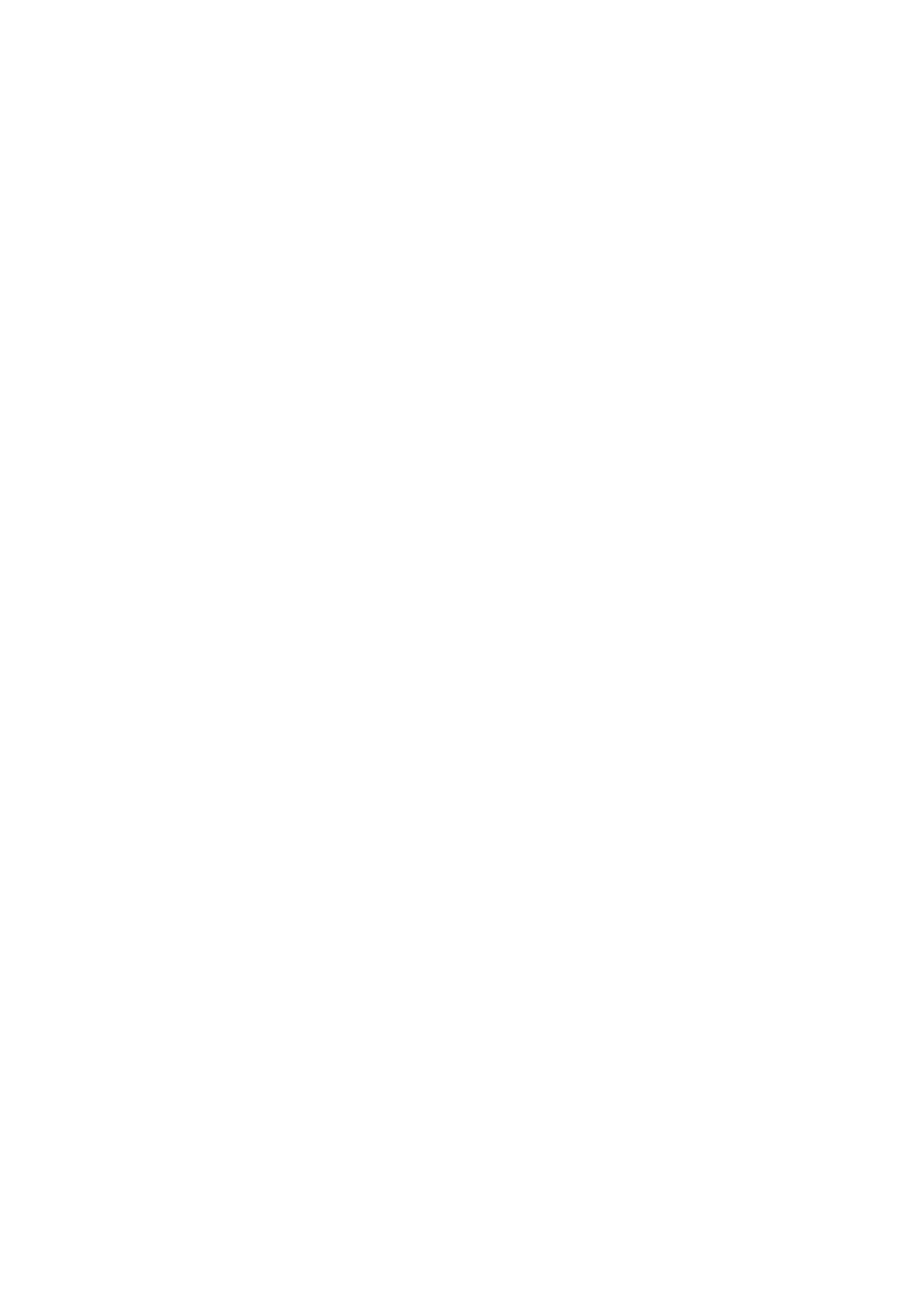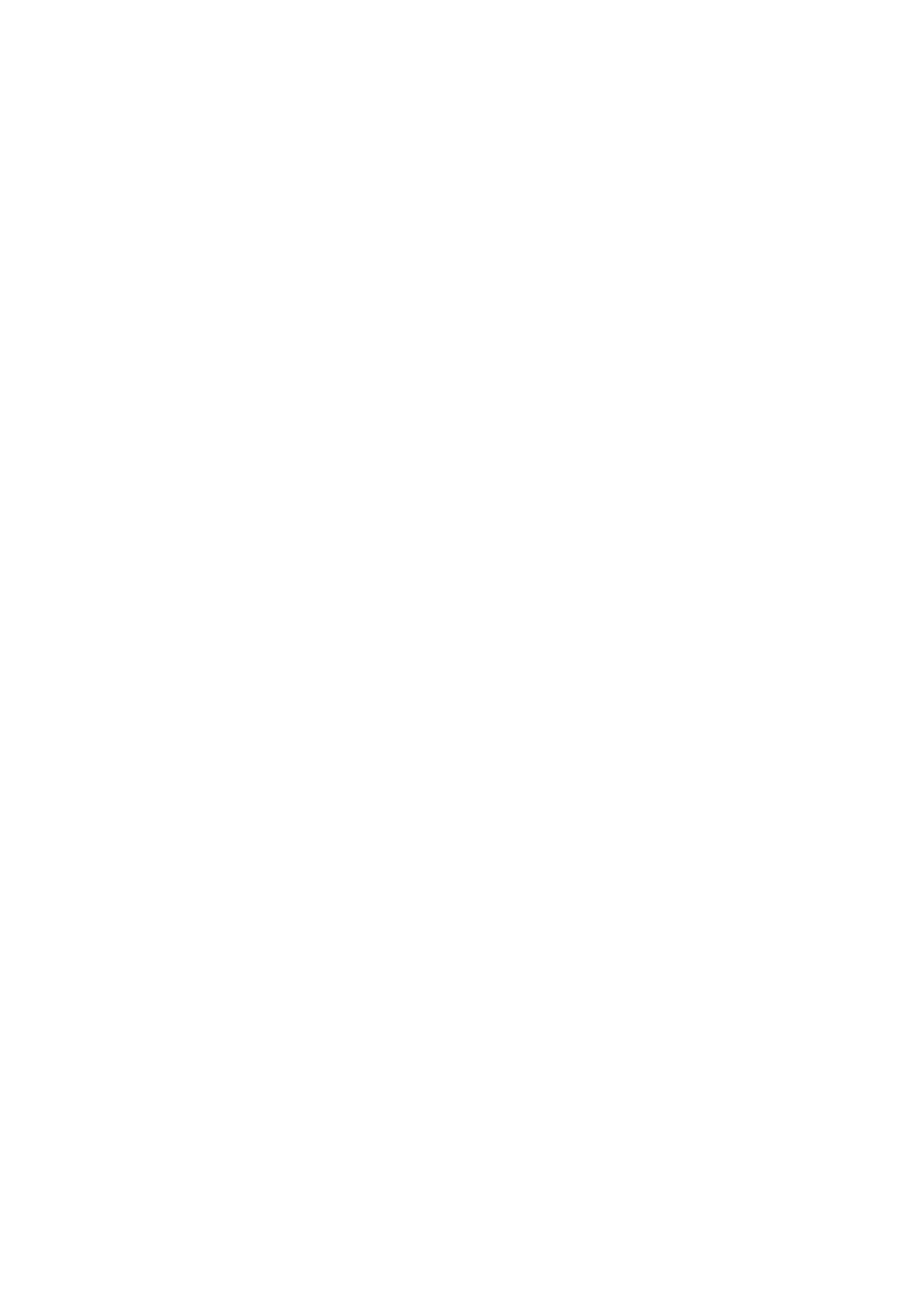
17 USER MANUALORIGINALS - CINEMATIC PERCUSSION
App and an internet connection is required.
Q: HOW CAN I REDOWNLOAD A
PRODUCT?
This can easily be done via your Spitfire
Audio App. To reset both your entire library
download or the latest update;
• Open up the Spitfire Audio App and log in
with your account email and password.
• Select the product artwork you wish to re-
download
• On this page is a “cog wheel”. Select this,
choose “reset” from the menu. Then “Reset
Entire Download” (for a full download) or
(Latest Update) for the latest update.
This will reset your latest update ready for
install again. You can repeat this process for
any of the libraries you own.
Note that there is a limit to how many times
you can reset your downloads in a certain
time frame. If you do exceed your reset limit
please get in touch.
Q: DIFFICULTIES IN DOWNLOADING /
INSTALLING
Customers may find that they have some
difficulties in the downloading process. If you
find that you are having some trouble, please
check the list below for possible causes:
• The formatting of your drive, if it is FAT32
this will cause errors, because there is a
maximum file size with this format of 4GB
and our download files will exceed this limit.
To solve this problem, reformat your drive or
use a different drive. We recommend NTFS
on PC andMac OS Extended(journalled)on
Mac.
Other possible issues:
• Spitfire App freezes in the “Extracting”
stage for hours. This may be because our
libraries are often very large files, and this
is the stage where the compressed files are
extracted and placed in their final locations
on the hard drive. There could be hundreds
of GB of content to unpack, so it really can
take hours. If you’re unsure whether it has
crashed or is simply extracting files, visit
the installation folder you chose when you
started the install. If everything is working
normally you’ll see various files appearing in
the folder (or one of its sub-folders).
• If you see a “Download interrupted”
message may be caused by a change in IP,
usually the case with people using a VPN,
or people who for some reason started a
download in one country and tried to resume
it in another. In this case, please submit a
support ticket and we can unblock you.
• If your download gets stuck and is
continually cycling and not resuming, please
get in touch with us, giving us as much detail
as possible about your set up. It would be
helpful if you can tell us your operating
system, where you are downloading from
(your country, and also whether you’re at
home or work), your ISP, and whether there
are any proxy servers or firewalls between
your computer and the internet.
Q: I HAVE FAST INTERNET, WHY IS
MY DOWNLOAD SLOW?
We have no direct influence on your actual
download speeds, our libraries are hosted on
servers which are normally very quick but it
may well be that at certain times of the day
when traffic is particularly busy, your ISP may
throttle your connection speeds.
We would advise you to leave your download
running overnight as speeds should ramp
up at less busy times. Our Spitfire App
downloader aims to use as much of the
available bandwidth as possible to give you
the quickest possible speeds, and may take
several minutes to reach its peak.