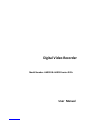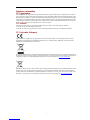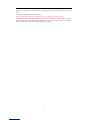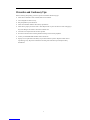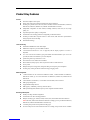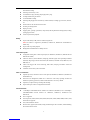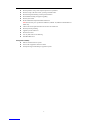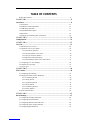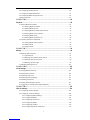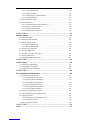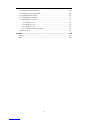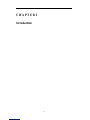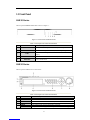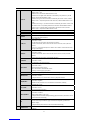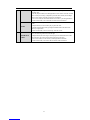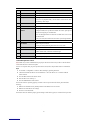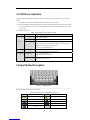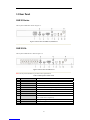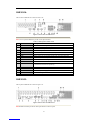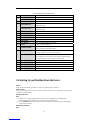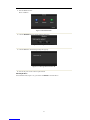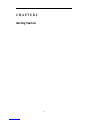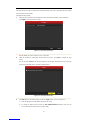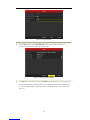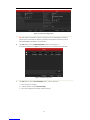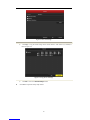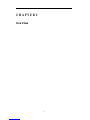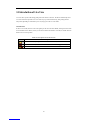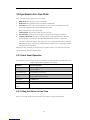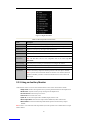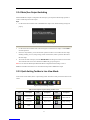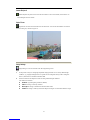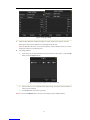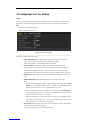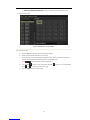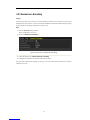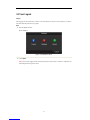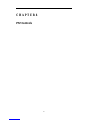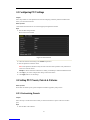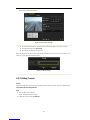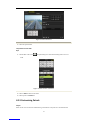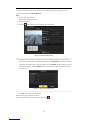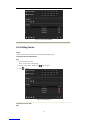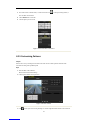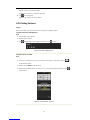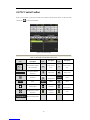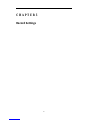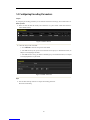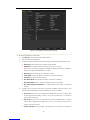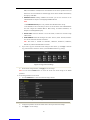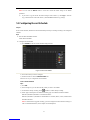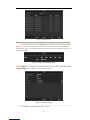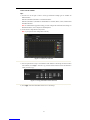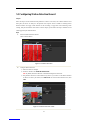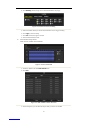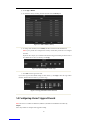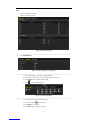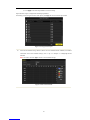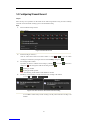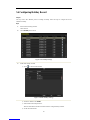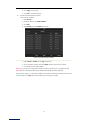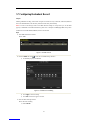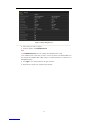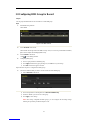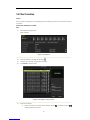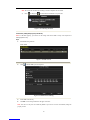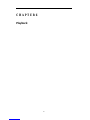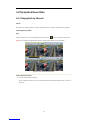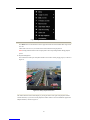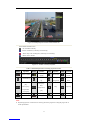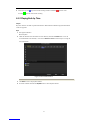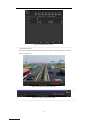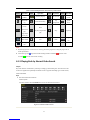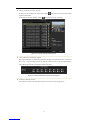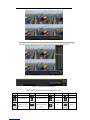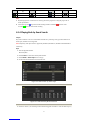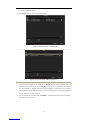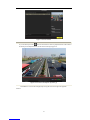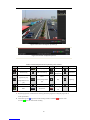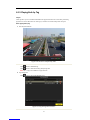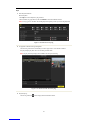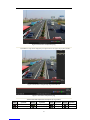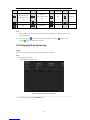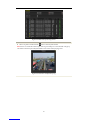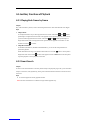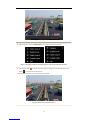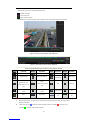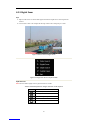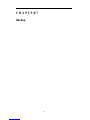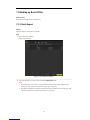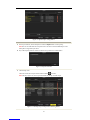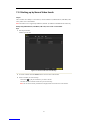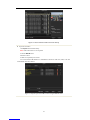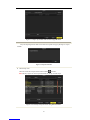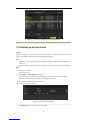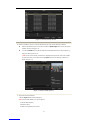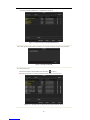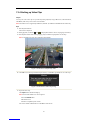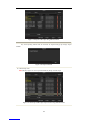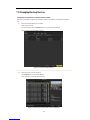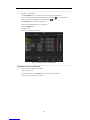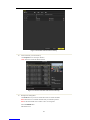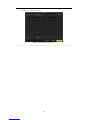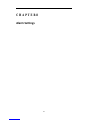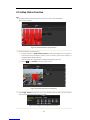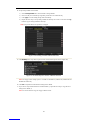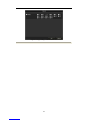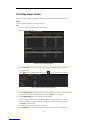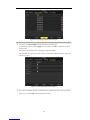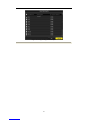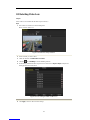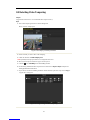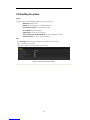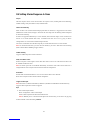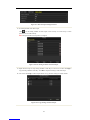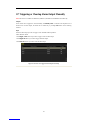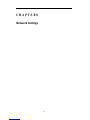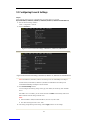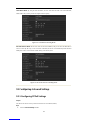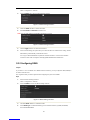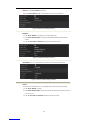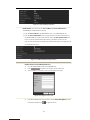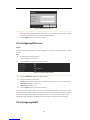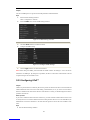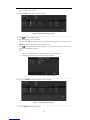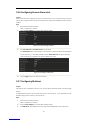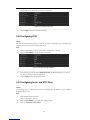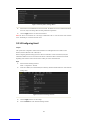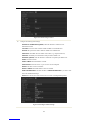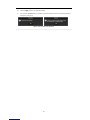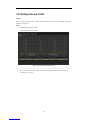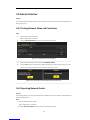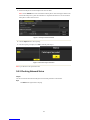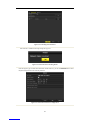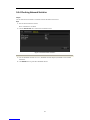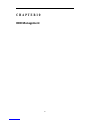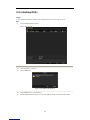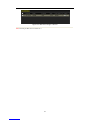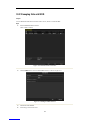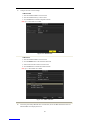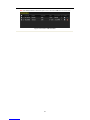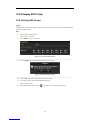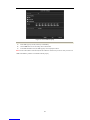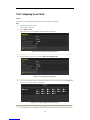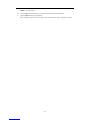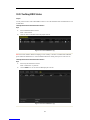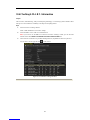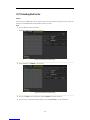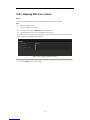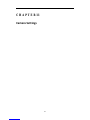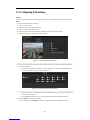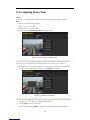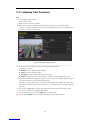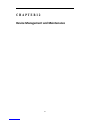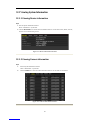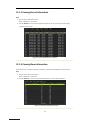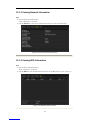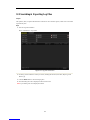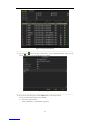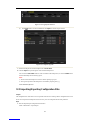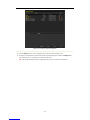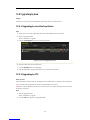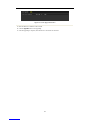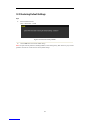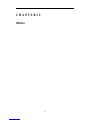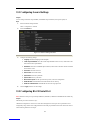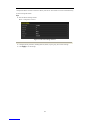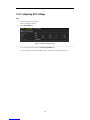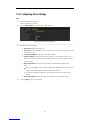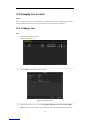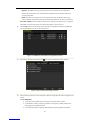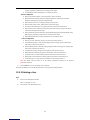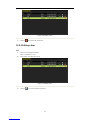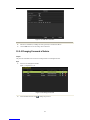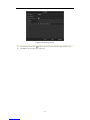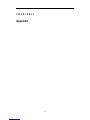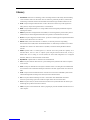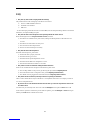Hunt CCTV HAR503-8 User manual
- Category
- Network Video Recorders (NVR)
- Type
- User manual
This manual is also suitable for

1
Regulatory information
FCC information
FCC compliance: This equipment has been tested and found to comply with the limits for a digital device, pursuant to
part 15 of the FCC Rules. These limits are designed to provide reasonable protection against harmful interference when
the equipment is operated in a commercial environment. This equipment generates, uses, and can radiate radio frequency
energy and, if not installed and used in accordance with the instruction manual, may cause harmful interference to radio
communications. Operation of this equipment in a residential area is likely to cause harmful interference in which case
the user will be required to correct the interference at his own expense.
FCC conditions
This device complies with part 15 of the FCC Rules. Operation is subject to the following two conditions:
1. This device may not cause harmful interference.
2. This device must accept any interference received, including interference that may cause undesired operation.
EU Conformity Statement
This product and - if applicable - the supplied accessories too are marked with "CE" and comply therefore with the
applicable harmonized European standards listed under the Low Voltage Directive 2006/95/EC, the EMC Directive
2004/108/EC, the RoHS Directive 2011/65/EU.
2012/19/EU (WEEE directive): Products marked with this symbol cannot be disposed of as unsorted municipal waste in
the European Union. For proper recycling, return this product to your local supplier upon the purchase of equivalent new
equipment, or dispose of it at designated collection points. For more information see: www.recyclethis.info.
2006/66/EC (battery directive): This product contains a battery that cannot be disposed of as unsorted municipal waste in
the European Union. See the product documentation for specific battery information. The battery is marked with this
symbol, which may include lettering to indicate cadmium (Cd), lead (Pb), or mercury (Hg). For proper recycling, return
the battery to your supplier or to a designated collection point. For more information see: www.recyclethis.info.

2
Thank you for purchasing our product. If there is any question or request, please do not hesitate to contact
dealer.
This manual is applicable to the following models:
HAR303-4, HAR303-8, HAR303-16, HAR503-8, HAR503-16, HAR503-24 and HAR503-32
This manual may contain several technically incorrect places or printing errors, and the content is subject to
change without notice. The updates will be added into the new version of this manual. We will readily
improve or update the products or procedures described in the manual.

3
Preventive and Cautionary Tips
Before connecting and operating your device, please be advised of the following tips:
• Ensure unit is installed in a well-ventilated, dust-free environment.
• Unit is designed for indoor use only.
• Keep all liquids away from the device.
• Ensure environmental conditions meet factory specifications.
• Ensure unit is properly secured to a rack or shelf. Major shocks or jolts to the unit as a result of dropping it
may cause damage to the sensitive electronics within the unit.
• Use the device in conjunction with an UPS if possible.
• Power down the unit before connecting and disconnecting accessories and peripherals.
• A factory recommended HDD should be used for this device.
• Improper use or replacement of the battery may result in hazard of explosion. Replace with the same or
equivalent type only. Dispose of used batteries according to the instructions provided by the battery
manufacturer.

4
Product Key Features
General
z PAL/NTSC adaptive video inputs.
z H.264 video compression with high reliability and superior definition.
z Encoding at up to WD1 (PAL: 960×576, NTSC: 960×480) resolution for HAR303-4, HAR303-8,
HAR303-16, HAR503-8, HAR503-16, HAR503-24 and HAR503-32 models
z Independent configuration for each channel, including resolution, frame rate, bit rate, image
quality, etc.
z Input and output video quality is configurable.
z Normal and event recording parameters configurable per individual camera.
z Encoding for audio/video composite stream or video stream; audio and video synchronization
during composite stream encoding.
z Watermark technology.
Local Monitoring
z Simultaneous HDMI/VGA and CVBS outputs.
z HDMI/VGA output at up to 1920×1080P resolution.
z 1/4/6/8/9/16/25/36-division live view is supported, and the display sequence of screens is
adjustable.
z Live view screen can be switched in group, and manual switch and automatic cycle view is also
provided, the interval of automatic cycle can be adjusted.
z Quick setting menu is provided for live view.
z The selected live view channel can be shielded.
z Motion detection, tamper-proof, video exception and video loss alarm functions.
z Privacy mask.
z Multiple PTZ protocols supported; setting and calling of PTZ preset, patrol and pattern.
z Zooming in by clicking the mouse and PTZ tracing by dragging mouse.
HDD Management
z 1 SATA hard disk can be connected to HAR303-4 models, 2 SATA hard disks to HAR303-8,
HAR303-16 models, up to 4 SATA hard disks to HAR503-8, HAR503-16, HAR503-24 and
HAR503-32
z 8 network disks (8 NAS disks, or 7 NAS disks+1 IP SAN disk) can be connected.
z HDD group management.
z Support HDD standby function.
z HDD property: redundancy, read-only, read/write (R/W).
z HDD quota management; different capacity can be assigned to different channel.
Recording and Playback
z Holiday recording schedule configuration.
z Normal and event video encoding parameters.
z Multiple recording types: manual, normal, motion, alarm, motion/alarm and motion & alarm.
Note: The alarm, motion/alarm and motion & alarm recording types are provided for HAR503-8,
HAR503-16, HAR503-24 and HAR503-32 models only.
z 8 recording time periods with separated recording types.
z Pre-record and post-record for motion detection for recording, and pre-record time for schedule

5
and manual recording.
z Searching record files by event.
z Customization of tags, searching and playing back by tags.
z Locking and unlocking record files.
z Local redundant recording.
z Searching and playing back record files by channel number, recording type, start time, end time,
etc.
z Smart search for the selected area in the video.
z Zooming in when playback.
z Playing reversely.
z Support pause, speed up, speed down, skip forward, and skip backward when playback, locating
by dragging the mouse.
z 4/8/16-ch synchronous playback.
Backup
z Export video data by USB, SATA or eSATA storage device.
Note: The eSATA is supported by HAR503-8, HAR503-16, HAR503-24 and HAR503-32
models only.
z Export video clips when playback.
z Management and maintenance of backup devices.
Alarm and Exception
z Configurable arming time of alarm input/output (for HAR503-8, HAR503-16, HAR503-24 and
HAR503-32 models).
z Alarm for video loss, motion detection, tampering, abnormal signal, video input/output standard
mismatch, illegal login, network disconnected, IP confliction, abnormal record, HDD error, and
HDD full, etc.
z Alarm event triggers full screen monitoring, audio alarm, notifying surveillance center and
sending email.
z Automatic restore when system is abnormal.
Other Local Functions
z Operable by mouse, IR remote control or front panel (for HAR503-8, HAR503-16, HAR503-24
and HAR503-32).
z Three-level user management; admin user is allowed to create many operating accounts and
define their operating permission, which includes the limit to access any channel.
z Operation, exceptions and log recording and searching.
z Import and export of device configuration information.
Network Functions
z 1 self-adaptive 10M/100M network interface for HAR303-4, HAR303-8, and 1 self-adaptive
10M/100M/1000M network interface for HAR503-8, HAR503-16, HAR503-24 and
HAR503-32.
z IPv6 is supported.
z TCP/IP protocol, PPPoE, DHCP, DNS, DDNS, RTSP, NTP, SADP, SMTP, SNMP, UPnP™, NFS,
and iSCSI are supported.
z TCP, UDP and RTP for unicast.
z Remote search, playback, download, locking and unlocking of the record files, and downloading
files broken transfer resume.

6
z Remote parameters setup; remote import/export of device parameters.
z Remote viewing of the device status, system logs and alarm status.
z Remote locking and unlocking of control panel and mouse.
z Remote HDD formatting and program upgrading.
z Remote system restart.
z RS-232 and RS-485 transparent channel transmission.
Note: RS-232 serial port is provided for HAR503-8, HAR503-16, HAR503-24 and HAR503-32
models only.
z Alarm event and exception information can be sent to the remote host.
z Remotely start/stop recording.
z Upgrade by remote FTP server.
z Remote PTZ control.
z Two-way audio and voice broadcasting.
z Embedded WEB server.
Development Scalability:
z SDK for Windows and Linux system.
z Source code of application software for demo.
z Development support and training for application system.

7
TABLEOFCONTENTS
Product Key Features ......................................................................................................... 4
C H A P T E R 1 ......................................................................................................................... 11
Introduction ................................................................................................................................ 11
1.1 Front Panel ................................................................................................................. 12
1.2 IR Remote Control Operations ................................................................................... 15
1.3 USB Mouse Operation ............................................................................................... 17
1.4 Input Method Description .......................................................................................... 17
1.5 Rear Panel .................................................................................................................. 18
1.6 Starting Up and Shutting Down the Device ............................................................... 20
C H A P T E R 2 ......................................................................................................................... 22
Getting Started .......................................................................................................................... 22
C H A P T E R 3 ......................................................................................................................... 27
Live View.................................................................................................................................... 27
3.1 Introduction of Live View .......................................................................................... 28
3.2 Operations in Live View Mode .................................................................................. 29
3.2.1 Front Panel Operation ...................................................................................... 29
3.2.2 Using the Mouse in Live View ......................................................................... 29
3.2.3 Using an Auxiliary Monitor ............................................................................. 30
3.2.4 Main/Aux Output Switching ............................................................................ 31
3.2.5 Quick Setting Toolbar in Live View Mode ...................................................... 31
3.3 Configuring Live View Settings ................................................................................. 34
3.4 Channel-zero Encoding .............................................................................................. 36
3.5 User Logout................................................................................................................ 37
C H A P T E R 4 ......................................................................................................................... 38
PTZ Controls ............................................................................................................................. 38
4.1 Configuring PTZ Settings .......................................................................................... 39
4.2 Setting PTZ Presets, Patrols & Patterns ..................................................................... 39
4.2.1 Customizing Presets ......................................................................................... 39
4.2.2 Calling Presets .................................................................................................. 40
4.2.3 Customizing Patrols ......................................................................................... 41
4.2.4 Calling Patrols .................................................................................................. 43
4.2.5 Customizing Patterns ....................................................................................... 44
4.2.6 Calling Patterns ................................................................................................ 45
4.3 PTZ Control Toolbar .................................................................................................. 46
C H A P T E R 5 ......................................................................................................................... 47
Record Settings .......................................................................................................................... 47
5.1 Configuring Encoding Parameters ............................................................................. 48
5.2 Configuring Record Schedule .................................................................................... 51
5.3 Configuring Motion Detection Record ...................................................................... 54
5.4 Configuring Alarm Triggered Record ........................................................................ 56
5.5 Configuring Manual Record ...................................................................................... 59

8
5.6 Configuring Holiday Record ...................................................................................... 60
5.7 Configuring Redundant Record ................................................................................. 62
5.8 Configuring HDD Group for Record ......................................................................... 64
5.9 Files Protection .......................................................................................................... 65
C H A P T E R 6 ......................................................................................................................... 68
Playback ..................................................................................................................................... 68
6.1 Playing Back Record Files ......................................................................................... 69
6.1.1 Playing Back by Channel ................................................................................. 69
6.1.2 Playing Back by Time ...................................................................................... 72
6.1.3 Playing Back by Normal Video Search ............................................................ 74
6.1.4 Playing Back by Event Search ......................................................................... 77
6.1.5 Playing Back by Tag ........................................................................................ 81
6.1.6 Playing Back by System Log ........................................................................... 84
6.2 Auxiliary Functions of Playback ................................................................................ 86
6.2.1 Playing Back Frame by Frame ......................................................................... 86
6.2.2 Smart Search .................................................................................................... 86
6.2.3 Digital Zoom .................................................................................................... 89
C H A P T E R 7 ......................................................................................................................... 90
Backup ....................................................................................................................................... 90
7.1 Backing up Record Files ............................................................................................ 91
7.1.1 Quick Export .................................................................................................... 91
7.1.2 Backing up by Normal Video Search ............................................................... 93
7.1.3 Backing up by Event Search ............................................................................ 96
7.1.4 Backing up Video Clips .................................................................................... 99
7.2 Managing Backup Devices ...................................................................................... 101
C H A P T E R 8 ....................................................................................................................... 105
Alarm Settings ......................................................................................................................... 105
8.1 Setting Motion Detection ......................................................................................... 106
8.2 Setting Sensor Alarms .............................................................................................. 109
8.3 Detecting Video Loss ............................................................................................... 112
8.4 Detecting Video Tampering ...................................................................................... 113
8.5 Handling Exceptions ................................................................................................ 114
8.6 Setting Alarm Response Actions .............................................................................. 115
8.7 Triggering or Clearing Alarm Output Manually ...................................................... 117
C H A P T E R 9 ....................................................................................................................... 118
Network Settings ..................................................................................................................... 118
9.1 Configuring General Settings ................................................................................... 119
9.2 Configuring Advanced Settings ............................................................................... 120
9.2.1 Configuring PPPoE Settings .......................................................................... 120
9.2.2 Configuring DDNS ........................................................................................ 121
9.2.3 Configuring NTP Server ................................................................................ 124
9.2.4 Configuring SNMP ........................................................................................ 124
9.2.5 Configuring UPnP™ ...................................................................................... 125
9.2.6 Configuring Remote Alarm Host ................................................................... 127

9
9.2.7 Configuring Multicast .................................................................................... 127
9.2.8 Configuring RTSP .......................................................................................... 128
9.2.9 Configuring Server and HTTP Ports .............................................................. 128
9.2.10 Configuring Email ........................................................................................ 129
9.3 Checking Network Traffic ........................................................................................ 132
9.4 Network Detection ................................................................................................... 133
9.4.1 Testing Network Delay and Packet Loss ........................................................ 133
9.4.2 Exporting Network Packet ............................................................................. 133
9.4.3 Checking Network Status ............................................................................... 134
9.4.4 Checking Network Statistics .......................................................................... 136
C H A P T E R 1 0 .................................................................................................................... 137
HDD Management .................................................................................................................. 137
10.1 Initializing HDDs ................................................................................................... 138
10.2 Managing Network HDD ....................................................................................... 140
10.3 Managing HDD Group ........................................................................................... 143
10.3.1 Setting HDD Groups .................................................................................... 143
10.3.2 Setting HDD Property .................................................................................. 144
10.4 Configuring Quota Mode ....................................................................................... 146
10.5 Checking HDD Status ............................................................................................ 148
10.6 Checking S.M.A.R.T. Information ......................................................................... 149
10.7 Detecting Bad Sector ............................................................................................. 150
10.8 Configuring HDD Error Alarms ............................................................................. 151
C H A P T E R 11 ..................................................................................................................... 152
Camera Settings ...................................................................................................................... 152
11.1 Configuring OSD Settings ..................................................................................... 153
11.2 Configuring Privacy Mask ..................................................................................... 154
11.3 Configuring Video Parameters ............................................................................... 155
C H A P T E R 1 2 .................................................................................................................... 156
Device Management and Maintenance ................................................................................. 156
12.1 Viewing System Information ................................................................................. 157
12.1.1 Viewing Device Information ........................................................................ 157
12.1.2 Viewing Camera Information ....................................................................... 157
12.1.3 Viewing Record Information ........................................................................ 158
12.1.4 Viewing Alarm Information ......................................................................... 158
12.1.5 Viewing Network Information ..................................................................... 159
12.1.6 Viewing HDD Information ........................................................................... 159
12.2 Searching & Exporting Log Files .......................................................................... 160
12.3 Importing/Exporting Configuration Files ............................................................... 162
12.4 Upgrading System .................................................................................................. 164
12.4.1 Upgrading by Local Backup Device ............................................................ 164
12.4.2 Upgrading by FTP ........................................................................................ 164
12.5 Restoring Default Settings ..................................................................................... 166
C H A P T E R 1 3 .................................................................................................................... 167
Others ....................................................................................................................................... 167

10
13.1 Configuring General Settings ................................................................................. 168
13.2 Configuring RS-232 Serial Port ............................................................................. 168
13.3 Configuring DST Settings ...................................................................................... 170
13.4 Configuring More Settings ..................................................................................... 171
13.5 Managing User Accounts ....................................................................................... 172
13.5.1 Adding a User ............................................................................................... 172
13.5.2 Deleting a User ............................................................................................. 174
13.5.3 Editing a User ............................................................................................... 175
13.5.4 Changing Password of Admin ...................................................................... 176
C H A P T E R 1 4 .......................................................................................................... 178
Appendix .................................................................................................................................. 178
Glossary ......................................................................................................................... 179
FAQ ................................................................................................................................ 180

12
1.1 Front Panel
HAR303 Series:
The front panel of HAR303 Series DVR is shown in Figure 1.1:
Figure1.1FrontPanelofHAR303Series
Table1.1DescriptionofControlPanelButtons
No. Name Function Description
1 POWER POWER indicator turns green when DVR is powered up.
2 STATUS STATUS indicator lights in red when HDD is reading/writing.
3 Tx/Rx Tx/Rx indictor blinks green when network connection is functioning
properly.
4 USB Interface Connects USB mouse or USB flash memory devices.
5 IR Receiver Receiver for IR remote.
HAR503 Series:
The front panel of HAR503 series is shown below:
Figure1.2FrontPanelofHAR503Series
Table1.2DescriptionofControlPanelButtons
No. Name Function Description
1 POWER ON/OFF Power on/off switch.
2 IR Receiver Receiver for IR remote control.
3 USB Connect to USB mouse or USB flash memory devices.
4 DVD-ROM Slot for DVD-ROM.
5 POWER Power indicator lights in green when DVR is powered up.
READY Ready indicator is normally green, indicating that the DVR is functioning properly.

13
STATUS
Indicator turns green when DVR is controlled by an IR remote control with the
address from 1~254;
Indicator turns red when the SHIFT button is used;
Indicator does not light when the DVR is controlled by a keyboard or by the IR
remote control with the address of 255;
Indicator turns green when the DVR is controlled by IR remote control (with the
address from 1~254) and keyboard at the same time , and the SHIFT button is not
used;
Indicator turns orange : (a) when the DVR is controlled by IR remote control (with
the address from 1~254) and keyboard at the same time and the SHIFT button is
used as well; (b) when the DVR is controlled by IR remote control (with the
address from 1~254) and the SHIFT button is used.
ALARM Alarm indicator turns red when a sensor alarm is detected.
HDD HDD indicator blinks in red when data is being read from or written to HDD.
Tx/Rx TX/RX indictor blinks in green when network connection is functioning properly.
6
1/MENU Enter numeral “1”;
Access the main menu interface.
2ABC/F1
Enter numeral “2”;
Enter letters “ABC”;
The F1 button can be used to select all items on the list;
In PTZ Control mode, the F1 button can be used to zoom out (zoom-) the PTZ
camera;
In live view or playback mode, the F1 button can be used to switch between main
and spot video output.
3DEF/F2
Enter numeral “3”;
Enter letters “DEF”;
In PTZ Control mode, the F1 button can be used to zoom in (zoom+) the PTZ
camera;
The F2 button can be used to cycle through tab pages.
4GHI/ESC Enter numeral “4”;
Enter letters “GHI”;
Exit and back to the previous menu.
5JKL/EDIT
Enter numeral “5”;
Enter letters “JKL”;
Delete characters before cursor;
Select the checkbox and ON/OFF switch;
Start/stop record clipping in playback.
SHIFT Switch of compound keys between the numeric/letter input and functional control.
6MNO/PLAY Enter numeral “6”;
Enter letters “MNO”;
In Playback mode, it is used for direct access to playback interface.
7PQRS/REC
Enter numeral “7”;
Enter letters “PQRS”;
Manual record, for direct access to manual record interface; manually
enable/disable record.
8TUV/PTZ Enter numeral “8”;
Enter letters “TUV”;
Access PTZ control interface.
9WXYZ/PREV
Enter numeral “9”;
Enter letters “WXYZ”;
Multi-camera display in live view;
In Playback mode or MenuÆPlaybackÆTag playback interface, this button can be
used to delete the selected tag.
0/A
Enter numeral “0”;
Switch between input methods (upper and lowercase alphabet, symbols and
numeric input).
In Playback mode, this button can be used to add the default tag.
7 DIRECTION The DIRECTION buttons are used to navigate between different fields and items
in menus.

14
In Playback mode, the Up and Down button is used to speed up and slow down
recorded video.
In All-day Playback mode, the Left/Right button can be used to select the recorded
video of next/previous day; in Playback by Normal Video Search, the Left/Right
button can be used to select the next/previous recorded file.
In Live View mode, the directional buttons can be used to cycle through channels.
In PTZ control mode, it can control the movement of the PTZ camera.
ENTER
Confirm selection in any of the menu modes. It can also be used to tick checkbox
fields.
In Playback mode, it can be used to play or pause the video.
In Single-frame Playback mode, pressing the ENTER button will advance the
video by a single frame.
In Auto-switch mode, it can be used to stop /start auto switch.
8 JOG SHUTTLE
Control
Move the active selection in a menu. The inner ring will move the selection up and
down; the outer ring will move it left and right.
In Playback mode, the inner ring is used to jump 30s forward/backward in video
files. The outer ring can be used to speed up/slow down the video.
In Live View mode, it can be used to cycle through different channels.
In PTZ control mode, in can control the movement of the PTZ camera.

15
1.2 IR Remote Control Operations
The device may also be controlled with the included IR remote control, shown in Figure 1.4.
Note: Batteries (2×AAA) must be installed before operation.
Figure1.3RemoteControl
Table1.3DescriptionoftheIRRemoteControlButtons
No. Name Description
1 POWER Power on/off the device.
2 DEV Enables/Disables Remote Control.
3 Alphanumeric Buttons Switching to the corresponding channel in Live view or PTZ Control
mode.
Inputting numbers and characters in Edit mode.
Switching between different channels in All-day Playback mode.
4 EDIT Button Editing text fields. When editing text fields, it will also function as a
Backspace button to delete the character in front of the cursor.
On checkbox fields, pressing the EDIT button will tick the checkbox.
In Playback mode, it can be used to generate video clips for backup.
5 A Button Switching between input methods (upper and lowercase alphabet,
symbols and numeric input).
6 REC Button Entering the Manual Record settings menu.
In PTZ control settings, press the REC button and then you can call a
PTZ preset by pressing Numeric button.

16
No. Name Description
7 PLAY Button Entering the All-day Playback menu.
8 INFO Button Reserved.
9 VOIP/MON Button Selecting all items on the list;
In live view or playback mode, it can be used to switch between main
and auxiliary video output.
10 MENU Button Back to the Main menu (after successful login).
11 PREV Button Switching between single screen and multi-screen mode.
12 DIRECTION/ENTER
Buttons
Navigating between different fields and items in menus.
In Playback mode, the Up and Down button are used to speed up and
slow down the playing of recorded video.
The Left and Right button will select the recorded video of 30 reverse
and 30s forward.
In live view mode, these buttons can be used to cycle through channels.
13 PTZ Button Enter the PTZ Control mode.
14 ESC Button Back to the previous menu
Pressing for arming/disarming the DVR in Live View mode.
15 RESERVED Reserved.
16 F1 Button Selecting all items on the list when used in a list field.
In PTZ Control mode, it will turn on/off PTZ light.
17 PTZ Control Buttons Adjusting the iris, focus and zoom of a PTZ camera.
18 F2 Button Cycle through tab pages.
Troubleshooting Remote Control:
Note: Make sure you have installed batteries properly in the remote control. And you have to aim the remote
control at the IR receiver on the front panel.
If there is no response after you press any button on the remote, follow the procedure below to troubleshoot.
Steps:
1. Go to Menu > Configuration > General > More Settings by operating the mouse.
2. Check and remember the device No. The default No. is 255. This device No. is valid for all the IR
remote controls.
3. Press the DEV button on the remote control.
4. Enter the device No. from step 2.
5. Press the ENTER button on the remote.
If the remote control is operating properly, but there is still no response from the remote, please check the
following:
1. Batteries are installed correctly and the polarities of the batteries are not reversed.
2. Batteries are fresh and not out of charge.
3. IR receiver is not obstructed.
If the remote still can’t function properly, please change a remote and try again, or contact the device provider.

17
1.3 USB Mouse Operation
A regular 3-button (Left/Right/Scroll-wheel) USB mouse can also be used with this device. To use a USB
mouse:
1. Plug USB mouse into one of the USB interfaces on the front panel of the device.
2. The mouse should automatically be detected. If in a rare case that the mouse is not detected, the possible
reason may be that the two devices are not compatible, please refer to the recommended device list from
your provider.
The operation of the mouse:
Table1.4DescriptionoftheMouseControl
Name Action Description
Left-Click
Single-Click Live view: Select channel and show the quick set menu.
Menu: Select and enter.
Double-Click Live view: Switch single-screen and multi-screen.
Click and Drag PTZ control: pan, tilt and zoom.
Tamper-proof, privacy mask and motion detection: Select target area.
Digital zoom-in: Drag and select target area.
Live view: Drag channel/time bar.
Right-Click Single-Click Live view: Show menu.
Menu: Exit current menu to upper level menu.
Scroll-Wheel
Scrolling up Live view: Previous screen.
Right-click Menu: Previous item.
Scrolling down Live view: Next screen.
Right-click Menu: Next item.
1.4 Input Method Description
Figure1.4SoftKeyboard
Description of the buttons on the soft keyboard:
Table1.5DescriptionoftheSoftKeyboardIcons
Icons Description Icons Description
English Capital English
Numbers Symbols
Lowercase/Uppercase Backspace
Space Enter
Exit

18
1.5 Rear Panel
HAR303 Series:
The rear panel of HAR303 is shown in Figure 1.6.
Figure1.5RearPanelofHAR303‐4,HAR303‐8
HAR303-16:
The rear panel of HAR303-16 is shown in Figure 1.8.
Figure1.6RearPanelofHAR303‐16
Note: The rear panel of HAR303-16 provides 8 video input interfaces.
Table1.6DescriptionofRearPanel
No. Item Description
1 VIDEO IN BNC connector for analog video input.
2 VIDEO OUT BNC connector for video output.
3 USB Interface Connects USB mouse or USB flash memory devices.
4 HDMI HDMI video output.
5 VGA DB15 connector for VGA output. Display local video output and menu.
6 AUDIO IN RCA connector for audio input.
7 AUDIO OUT RCA connector for audio output.
8 LAN Interface RJ45 10M/100M Ethernet interface.
9 RS-485 Interface Connector for RS-485 devices. Connect the D+ and D- terminals to T+
and T- of PTZ receiver respectively.
10 12V 12VDC power supply.
11 POWER Switch for turning on/off the device.
12 GND Ground (needs to be connected when DVR starts up).

19
HAR503-16:
The rear panel of HAR503-16 is shown in Figure 1.10.
Figure1.7RearPanelofHAR503‐16
Note:, The rear panel of HAR503-8 provides 8 video input interfaces.
Table1.7DescriptionofRearPanel
No. Item Description
1 VIDEO IN BNC connector for analog video input.
2 MAIN VIDEO OUT BNC connector for video output.
SPOT VIDEO OUT BNC connector for spot video output.
3 HDMI HDMI video output.
4 USB Interface Connects USB mouse or USB flash memory devices.
5 RS-232 Connector for RS-232 devices.
6 VGA DB15 connector for VGA output. Display local video output and menu.
7 AUDIO IN RCA connector for audio input.
8 AUDIO OUT RCA connector for audio output.
9 LAN Interface RJ45 10M/100M/1000M Ethernet interface.
10 RS-485 Interface Connector for RS-485 devices. Connect the D+ and D- terminals to R+ and
R- terminals of PTZ receiver respectively.
11 Alarm In/Out Connector for alarm input/output.
12 eSATA Connects external SATA HDD, DVD-R/W.
13 100~240VAC 100~240VAC power supply.
14 POWER Switch for turning on/off the device.
15 GND Ground (needs to be connected when DVR starts up)
HAR503-32:
The rear panel of HAR503-32 is shown in Figure 1.11.
Figure1.8RearPanelofHAR503‐32
Note: HAR503-24 models provide 24 video input interfaces on the rear panel.
Page is loading ...
Page is loading ...
Page is loading ...
Page is loading ...
Page is loading ...
Page is loading ...
Page is loading ...
Page is loading ...
Page is loading ...
Page is loading ...
Page is loading ...
Page is loading ...
Page is loading ...
Page is loading ...
Page is loading ...
Page is loading ...
Page is loading ...
Page is loading ...
Page is loading ...
Page is loading ...
Page is loading ...
Page is loading ...
Page is loading ...
Page is loading ...
Page is loading ...
Page is loading ...
Page is loading ...
Page is loading ...
Page is loading ...
Page is loading ...
Page is loading ...
Page is loading ...
Page is loading ...
Page is loading ...
Page is loading ...
Page is loading ...
Page is loading ...
Page is loading ...
Page is loading ...
Page is loading ...
Page is loading ...
Page is loading ...
Page is loading ...
Page is loading ...
Page is loading ...
Page is loading ...
Page is loading ...
Page is loading ...
Page is loading ...
Page is loading ...
Page is loading ...
Page is loading ...
Page is loading ...
Page is loading ...
Page is loading ...
Page is loading ...
Page is loading ...
Page is loading ...
Page is loading ...
Page is loading ...
Page is loading ...
Page is loading ...
Page is loading ...
Page is loading ...
Page is loading ...
Page is loading ...
Page is loading ...
Page is loading ...
Page is loading ...
Page is loading ...
Page is loading ...
Page is loading ...
Page is loading ...
Page is loading ...
Page is loading ...
Page is loading ...
Page is loading ...
Page is loading ...
Page is loading ...
Page is loading ...
Page is loading ...
Page is loading ...
Page is loading ...
Page is loading ...
Page is loading ...
Page is loading ...
Page is loading ...
Page is loading ...
Page is loading ...
Page is loading ...
Page is loading ...
Page is loading ...
Page is loading ...
Page is loading ...
Page is loading ...
Page is loading ...
Page is loading ...
Page is loading ...
Page is loading ...
Page is loading ...
Page is loading ...
Page is loading ...
Page is loading ...
Page is loading ...
Page is loading ...
Page is loading ...
Page is loading ...
Page is loading ...
Page is loading ...
Page is loading ...
Page is loading ...
Page is loading ...
Page is loading ...
Page is loading ...
Page is loading ...
Page is loading ...
Page is loading ...
Page is loading ...
Page is loading ...
Page is loading ...
Page is loading ...
Page is loading ...
Page is loading ...
Page is loading ...
Page is loading ...
Page is loading ...
Page is loading ...
Page is loading ...
Page is loading ...
Page is loading ...
Page is loading ...
Page is loading ...
Page is loading ...
Page is loading ...
Page is loading ...
Page is loading ...
Page is loading ...
Page is loading ...
Page is loading ...
Page is loading ...
Page is loading ...
Page is loading ...
Page is loading ...
Page is loading ...
Page is loading ...
Page is loading ...
Page is loading ...
Page is loading ...
Page is loading ...
Page is loading ...
Page is loading ...
Page is loading ...
Page is loading ...
Page is loading ...
Page is loading ...
Page is loading ...
Page is loading ...
Page is loading ...
Page is loading ...
Page is loading ...
Page is loading ...
-
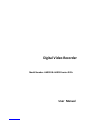 1
1
-
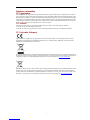 2
2
-
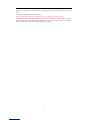 3
3
-
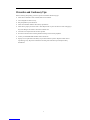 4
4
-
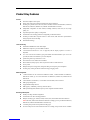 5
5
-
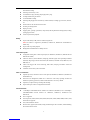 6
6
-
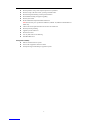 7
7
-
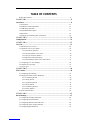 8
8
-
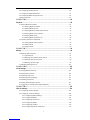 9
9
-
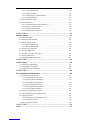 10
10
-
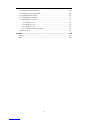 11
11
-
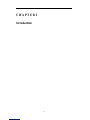 12
12
-
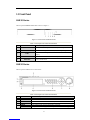 13
13
-
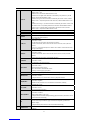 14
14
-
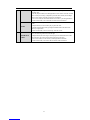 15
15
-
 16
16
-
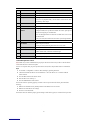 17
17
-
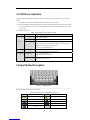 18
18
-
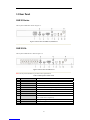 19
19
-
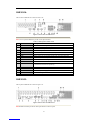 20
20
-
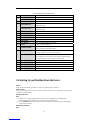 21
21
-
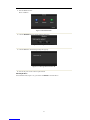 22
22
-
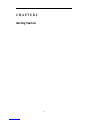 23
23
-
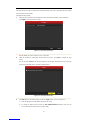 24
24
-
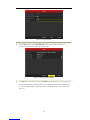 25
25
-
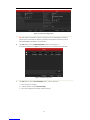 26
26
-
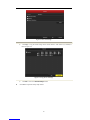 27
27
-
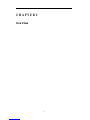 28
28
-
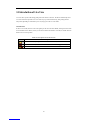 29
29
-
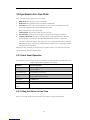 30
30
-
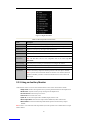 31
31
-
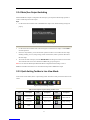 32
32
-
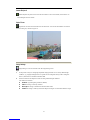 33
33
-
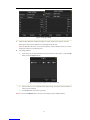 34
34
-
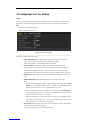 35
35
-
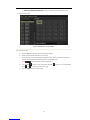 36
36
-
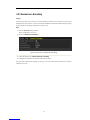 37
37
-
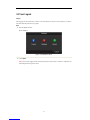 38
38
-
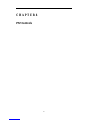 39
39
-
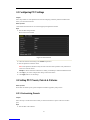 40
40
-
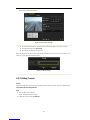 41
41
-
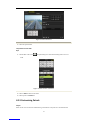 42
42
-
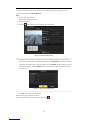 43
43
-
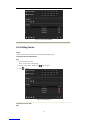 44
44
-
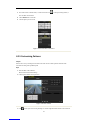 45
45
-
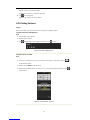 46
46
-
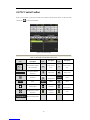 47
47
-
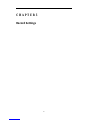 48
48
-
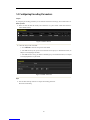 49
49
-
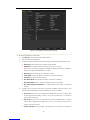 50
50
-
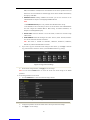 51
51
-
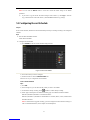 52
52
-
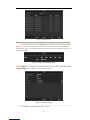 53
53
-
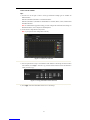 54
54
-
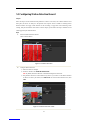 55
55
-
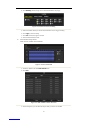 56
56
-
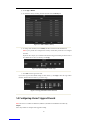 57
57
-
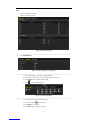 58
58
-
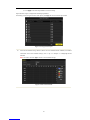 59
59
-
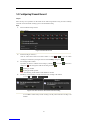 60
60
-
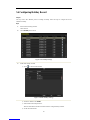 61
61
-
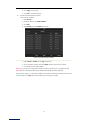 62
62
-
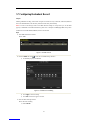 63
63
-
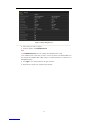 64
64
-
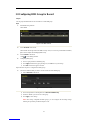 65
65
-
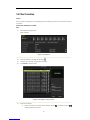 66
66
-
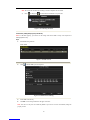 67
67
-
 68
68
-
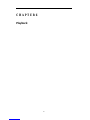 69
69
-
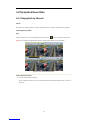 70
70
-
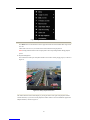 71
71
-
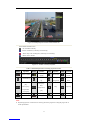 72
72
-
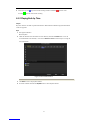 73
73
-
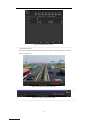 74
74
-
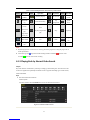 75
75
-
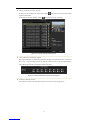 76
76
-
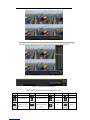 77
77
-
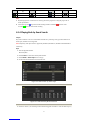 78
78
-
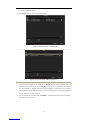 79
79
-
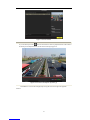 80
80
-
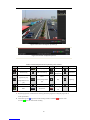 81
81
-
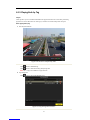 82
82
-
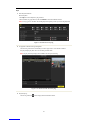 83
83
-
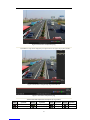 84
84
-
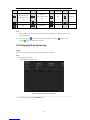 85
85
-
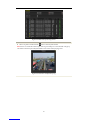 86
86
-
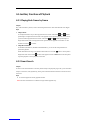 87
87
-
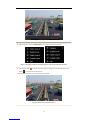 88
88
-
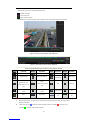 89
89
-
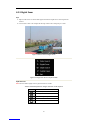 90
90
-
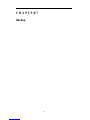 91
91
-
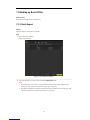 92
92
-
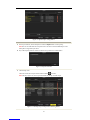 93
93
-
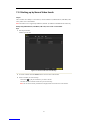 94
94
-
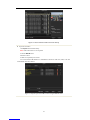 95
95
-
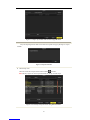 96
96
-
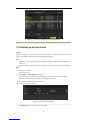 97
97
-
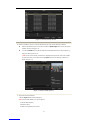 98
98
-
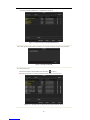 99
99
-
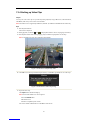 100
100
-
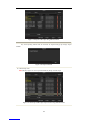 101
101
-
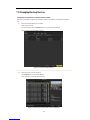 102
102
-
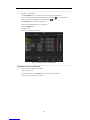 103
103
-
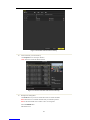 104
104
-
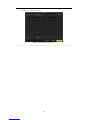 105
105
-
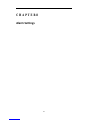 106
106
-
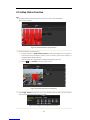 107
107
-
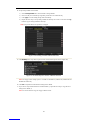 108
108
-
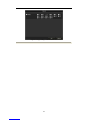 109
109
-
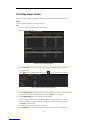 110
110
-
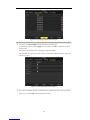 111
111
-
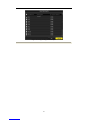 112
112
-
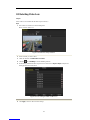 113
113
-
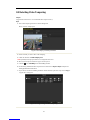 114
114
-
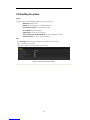 115
115
-
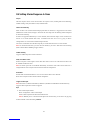 116
116
-
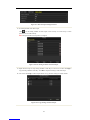 117
117
-
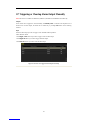 118
118
-
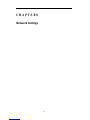 119
119
-
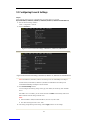 120
120
-
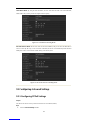 121
121
-
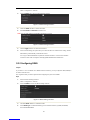 122
122
-
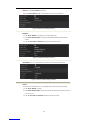 123
123
-
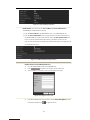 124
124
-
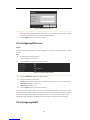 125
125
-
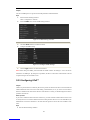 126
126
-
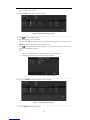 127
127
-
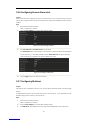 128
128
-
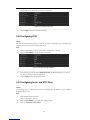 129
129
-
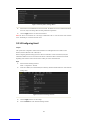 130
130
-
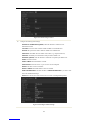 131
131
-
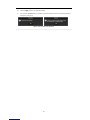 132
132
-
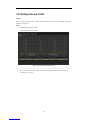 133
133
-
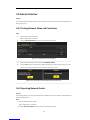 134
134
-
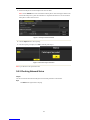 135
135
-
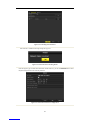 136
136
-
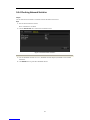 137
137
-
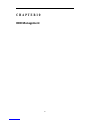 138
138
-
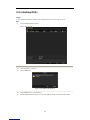 139
139
-
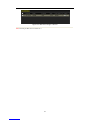 140
140
-
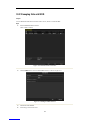 141
141
-
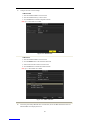 142
142
-
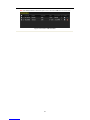 143
143
-
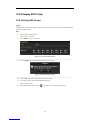 144
144
-
 145
145
-
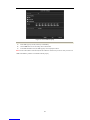 146
146
-
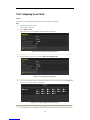 147
147
-
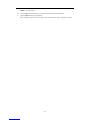 148
148
-
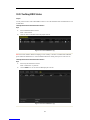 149
149
-
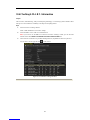 150
150
-
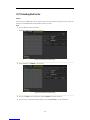 151
151
-
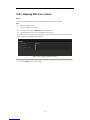 152
152
-
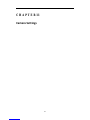 153
153
-
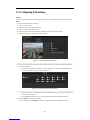 154
154
-
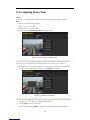 155
155
-
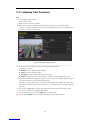 156
156
-
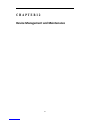 157
157
-
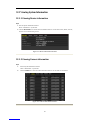 158
158
-
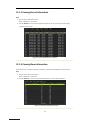 159
159
-
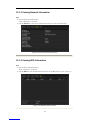 160
160
-
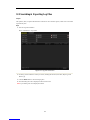 161
161
-
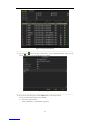 162
162
-
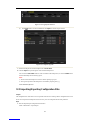 163
163
-
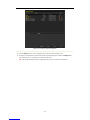 164
164
-
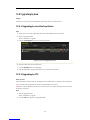 165
165
-
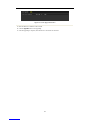 166
166
-
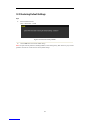 167
167
-
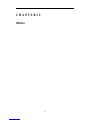 168
168
-
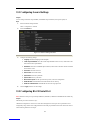 169
169
-
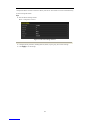 170
170
-
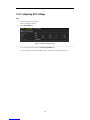 171
171
-
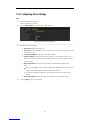 172
172
-
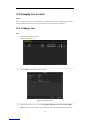 173
173
-
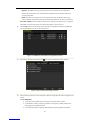 174
174
-
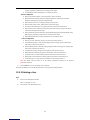 175
175
-
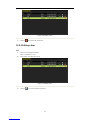 176
176
-
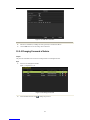 177
177
-
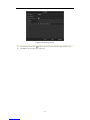 178
178
-
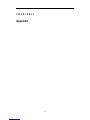 179
179
-
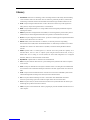 180
180
-
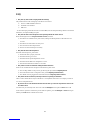 181
181
Hunt CCTV HAR503-8 User manual
- Category
- Network Video Recorders (NVR)
- Type
- User manual
- This manual is also suitable for
Ask a question and I''ll find the answer in the document
Finding information in a document is now easier with AI
Other documents
-
Hikvision DS-7216HVI-SV User manual
-
Hikvision DS-7216HWI-SH User manual
-
Hikvision DS-7216HWI-SH Owner's manual
-
Hikvision Digital Technology DS-7300 Series User manual
-
Hikvision Digital Technology DS-9664NI-ST 20TB User manual
-
ALIBI ALI-HVR5016H User manual
-
Hikvision Home Security Camera User manual
-
Hikvision DS-7204HVI-ST User manual
-
Hikvision DS-9600-ST User manual
-
Hikvision LV-N9616D6E User manual