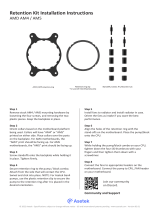Page is loading ...

Dear customer,
Thank you very much for choosing a Noctua cooler for your
AMD system.
We always like to think of our coolers as safe long-term
investments: Not only are they built to last, but we also
provide upgrade kits so that you can keep using your
trusty Noctua heatsink whenever you do a system upgrade.
Enjoy your Noctua cooler on your AMD system!
Yours sincerely,
Roland Mossig, Noctua CEO
This NM-AM5/4 mounting kit can be used both on AMD
AM5 and AM4 motherboards. The installation procedure is
identical.
This manual will guide you through the installation process
step by step using an NH-U12S heatsink as an example.
Please note that the installation procedure is identical for all
models. Prior to installing the cooler, please consult the com-
patibility centre on our website (ncc.noctua.at) and verify that
the cooler is fully compatible with your motherboard.
Please also make sure that your PC case offers sufcient
clearance for the cooler and that there are no compatibility
issues with any other components (e.g. tall RAM modules).
Double check that the heatsink and fan clips do not make
contact with the VGA card, other PCIe cards, motherboard
heatsinks or any other components.
Noctua cannot be held responsible for any damage or losses
caused by compatibility issues.
Should you encounter any difculties, please check the FAQs
on our website (www.noctua.at/faqs) and don’t hesitate to
contact our support team at support@noctua.at.
Multilingual versions of this manual are available on our
website: www.noctua.at/manuals
NOCTUA NM-AM5/4-MP78
INSTALLATION MANUAL
Scan this code to display
multilingual manuals on
your phone.
Installing the mounting bars2
First put the plastic spacers onto the screw threads of the
backplate, then x the NM-AMB7 mounting bars using the
four NM-ALS1 long screws.
If your motherboard comes with a pre-installed CPU cooler
retention module, please rst remove it by unscrewing it from
the backplate.
Removing the stock retention module1
Please note that this NM-AM5/4-MP78 kit is compatible
with heatsinks with 78mm mounting pitch (see the following
list) only. For heatsinks with 83mm mounting pitch (see the
following list), the NM-AM5/4-MP83 kit must be used instead.
To nd out how to determine if your cooler uses 83mm or 78mm
mounting pitch, please see: www.noctua.at/mounting-pitch
For detailed, up-to-date socket compatibility information please
visit: ncc.noctua.at/socket-compatibility-overview
NM-AM5/4-MP83 (83mm mounting pitch)!
NH-D15 (SE-AM4, chromax.black)
NH-D15S (chromax.black)
NH-D14 (SE2011)
NH-D9L
NH-C14
NH-C14S
NH-C12P (SE14)
NH-L12
NH-U12P (SE1366, SE2)
NH-U9B (SE2)
NH-L9x65 (SE-AM4)
NH-P1
Required mounting parts:
AMD stock backplate
(Pre-installed on the motherboard)
NM-AM5/4-MP78 (78mm mounting pitch)!
NH-D12L
NH-L12 Ghost S1 Edition
NH-L12S
NH-U9S (chromax.black)
NH-U12A (chromax.black)
NH-U12S (SE-AM4, chromax.black)
NH-U12S redux
NH-U14S
Make sure that the curved sides of the mounting bars are
pointing outwards.
Caution: Gently tighten the screws until they stop, but do not
use excessive force (max. torque 0.6 Nm).
If there are residual traces of thermal paste or thermal pads on
your CPU, please clean them off rst.
Apply 5 small dots; 4 small dots with ~2mm diameter near
the corners plus 1 dot with 3-4mm diameter in the centre:
Applying the thermal paste3
4x NM-APS4
grey plastic spacers
4x NM-ALS1
long screws
2x NM-AMB7
mounting bars
The SecuFirm2™ mounting system will install directly to the
stock backplate, so please keep it in place.

NOCTUA NM-AM5/4-MP78
INSTALLATION MANUAL
Scan this code to display
multilingual manuals on
your phone.
Reattach the fan(s) to the heatsink (if removed during
the installation process) and connect the fan(s) to
the motherboard as described in the cooler manual.
If you don’t have it at hand, you can download it at:
www.noctua.at/manuals
Fan setup5
!
Even with high-grade products and strict quality control, the
possibility of defects cannot be eliminated entirely. Therefore,
we aim at providing the highest possible level of reliability and
convenience by offering a warranty period of 6 years and
direct, fast and straightforward RMA service.
Should you encounter any problems with your
NM-AM5/4-MP78, please don’t hesitate to contact our
support team at [email protected].
Please also consult the FAQ section on our website:
www.noctua.at/faqs
Warranty, support and FAQs
As it is not possible to reliably calculate or control the forces
that act upon a system during transport (e.g. in shipping), we
generally recommend, for safety reasons, taking off coolers
with a total weight of more than 700g (incl. fan).
If the weight of the heatsink without fan is below 700g and
the total weight including fan is above 700g, we recommend
taking off the fan from the heatsink in order to reduce the
weight below 700g.
Noctua cannot be held responsible for any damage that may
arise due to excessive stress during transport if you keep the
heatsink installed.
Transporting your system!
Fastening the heatsink to the CPU4
Caution: Gently tighten the screws until they stop, but do not
use excessive force (max. torque 0.6 Nm).
Caution: Applying too much thermal paste will lower heat
conductivity and cooling performance!
AM4 AM5
Caution: Note that depending on the cooler model, it may
be necessary to remove the fan(s) in order to reach the
mounting screws.
If you’re using the cooler for the rst time, please also take off
the protection cover at the bottom side of the heatsink rst!
Then put the heatsink onto the CPU and screw it to the screw
threads of the mounting bars. Perform 2-3 turns on each
screw, then repeat until both are fully tightened.
/