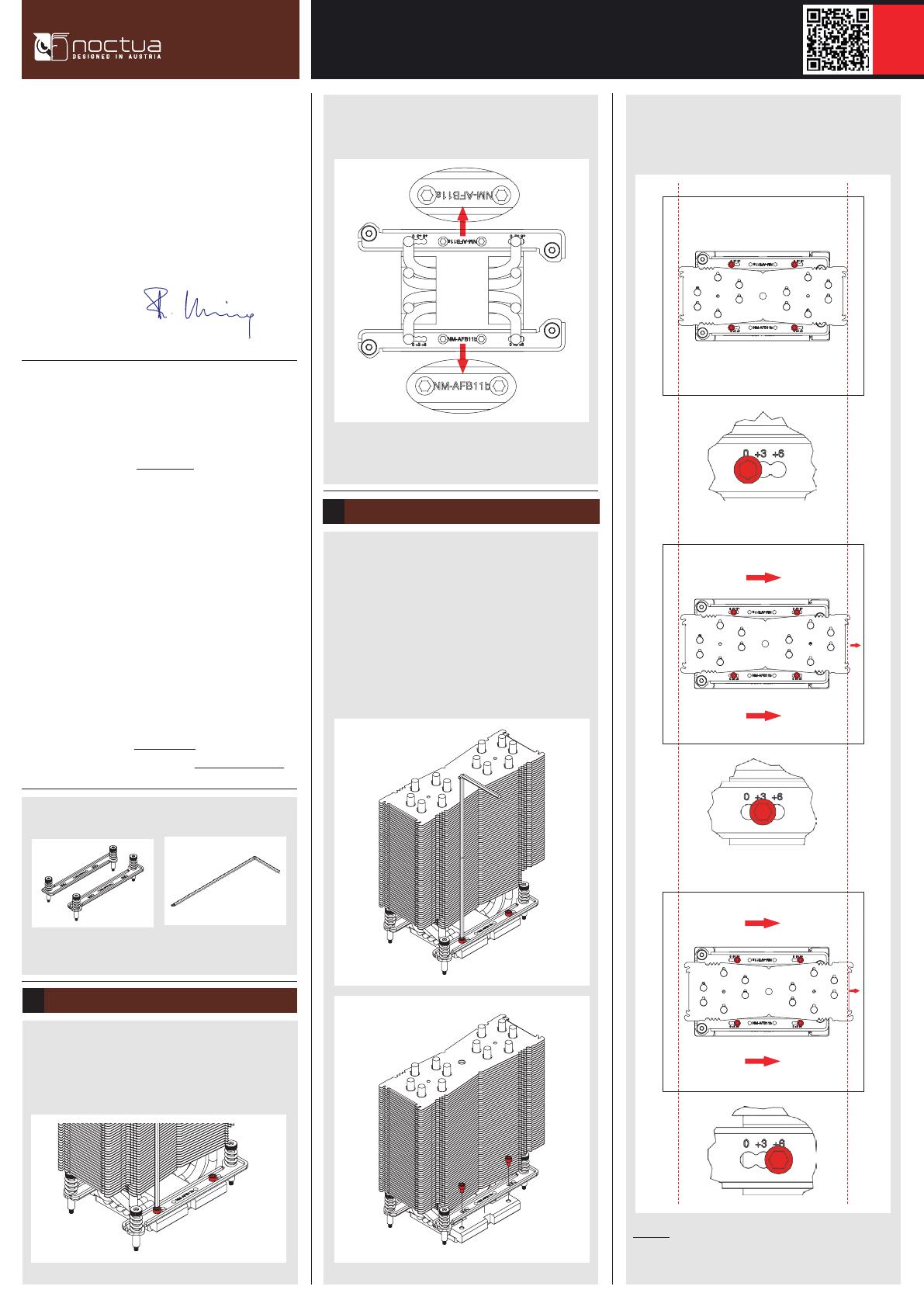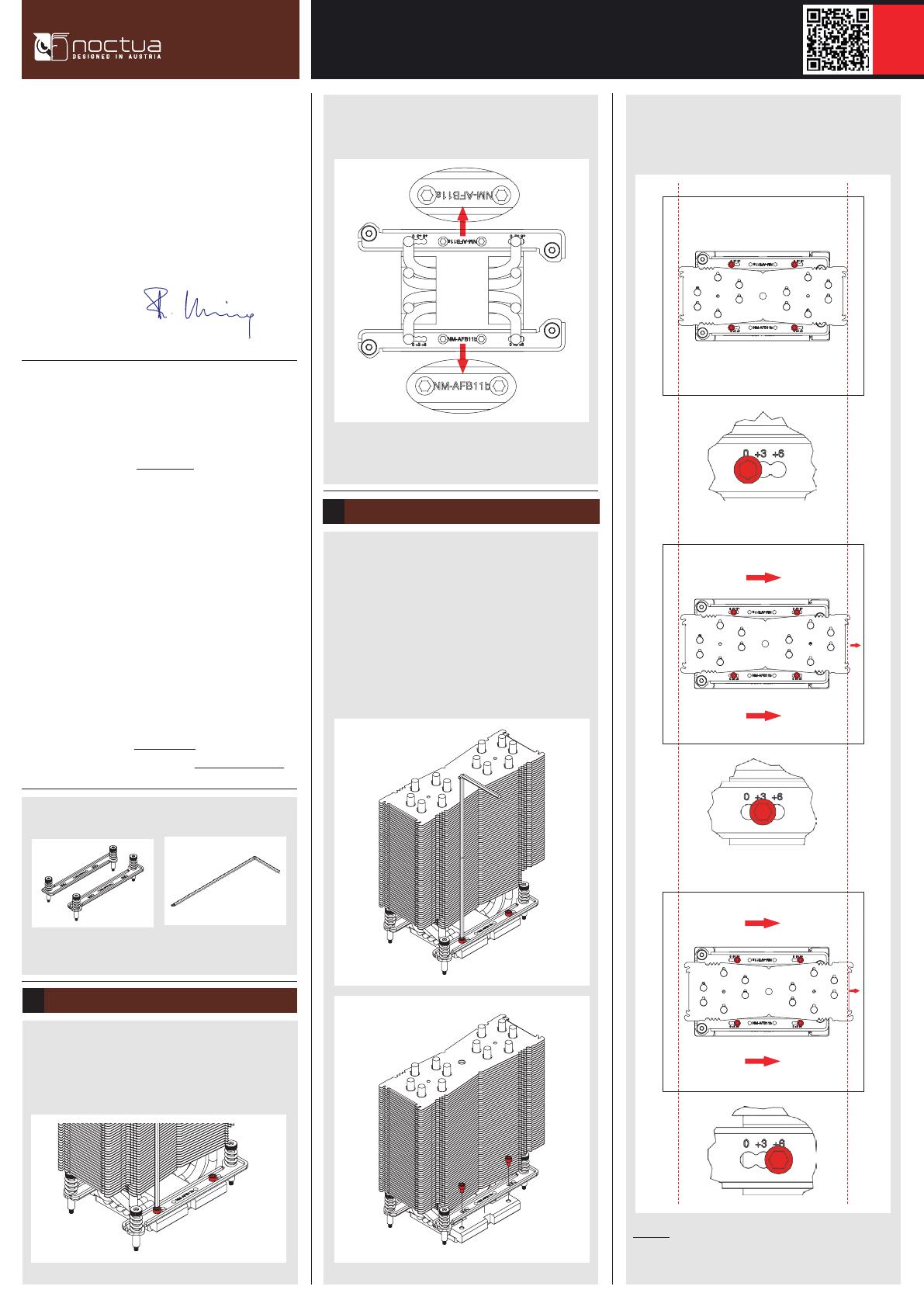
Scan this code to display
multilingual manuals on
your phone.
NOCTUA NM-TR5-SP6
INSTALLATION MANUAL
This manual will guide you through the installation process
of the SecuFirm2™ mounting system step by step.
Prior to installing the cooler, please consult the compatibility
centre on our website (ncc.noctua.at) and verify that the
cooler is fully compatible with your motherboard.
Please also make sure that your PC case offers sufficient
clearance for the cooler and that there are no compatibility
issues with any other components (e.g. tall RAM modules).
Double check that the heatsink and fan clips do not make
contact with the VGA card, other PCIe cards, motherboard
heatsinks or any other components.
Noctua cannot be held responsible for any damage or
losses caused by compatibility issues.
Should you encounter any difficulties, please check the
FAQs on our website (faqs.noctua.at) and don’t hesitate
Dear customer,
Thank you very much for choosing a Noctua cooler
for your TR5/SP6 system. This manual will guide you
through the installation process step by step using an
NH-U14S DX-3647 heatsink as an example. Please note
that the installation procedure is identical for all models.
Enjoy your Noctua cooler on NM-TR5/SP6!
Yours sincerely,
Roland Mossig, Noctua CEO
Offsetting the cooler
2
The SecuFirm2™ mounting for TR5/SP6 makes it possible
to offset the cooler by 3 or 6mm. On motherboards with
east-to-west socket orientation, this can be used to offset
the compatible NH-U14S, NH-U12S and NH-U9 series
coolers towards the right, increasing clearance towards the
I/O panel. On boards that use a north-to-south orientation
of the CPU socket(s), this allows offsetting the cooler
towards the upper edge of the motherboard in order to
increase PCIe clearance.
Required mounting parts:
NM-AFB11 fastening brackets NM-SMT4 mounting tool
Caution: Gently tighten the screws until they stop, but do
not use excessive force (max. torque 0.6 Nm).
3
In order to offset the cooler, please unscrew the NM-AFB11
fastening brackets and reinstall them in the +3 (3mm
offset) or +6 (6mm offset) position.
Caution: Gently tighten the screws until they stop, but don’t
use excessive force (max. torque 0.6 Nm).
+ 0mm offset
+ 3mm offset
+ 6mm offset
Installing/replacing the mounting brackets
1
Take the fan(s) off the cooler. If the original mounting
brackets are already installed on the cooler, please take
them off first. Then install the NM-AFB11 brackets for
TR5/SP6.
Ensure that the name of the mounting bars is oriented
towards the CPU, as shown in the image above.