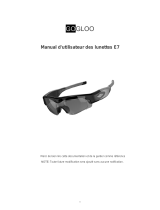Page is loading ...

Specifications
Camera lens:F2.8
Fov Diagonal:84°
Photo resolution:2D 4608 X 3456
3D 8064 X 4032
Video resolution: 2D 1920 X 1080
3D 2160 X 1080
Photo format:JPG
Video format:mp4
Video recording length:
15 min (circulated recording)
The longest total recording time is about 1.5 hours
(according to the battery condition)
Sound record format: wav
Microphone: single track
Input port: Micro USB 2.0
3.5mm MIC in
Memory card: support CLASS10 and above the level,
the FAT32 format supports to 64 GB
WIFI: 2.4G IEEE 802.11 b/g/n
Power: 2 X 14500 3.7v chargeable lithium battery
DC 5V/1A
Color: silver/black
Weight: 1 x x gram ± X gram
Structure and materials: aluminum alloy, ABS
Size: L 130mm X W 30mm X H 36mm (± 0.3 mm)
01

Adapted
Information
Cellphone adapted information:
IOS: 10.0 and above
iPhone5s, iPhone6/6s
iPhone6/6s plus, iPhone7, iPhone7plus
iPhone8, iPhone8plus, iPhoneX
Android:
System version: Android 5.0 and above
Memory content: above 3G
System integration chip ( soc )
Above snapdragon 8 system or above Kirin 955
*This is the lowest requirements, for those Android
cellphones that comply with those demands but
not in the list of the adaptable phone type,
theoretically, they are compatible,
but with no guarantee for that.
Adaptable cellphone for Madshot after tests:
*Other phone types that have not been tested
do not represent that they are incompatible;
they can be referred to the lowest requirements.
MI mix2
Redmi 4x
Lenovo Z90
Letv X600
Oppo R9
Huawei Honor 4x
02

04
Instructions
Power on:
Long press the button,the power blue light will
lighten the lights in the way of anticlockwise,
until the light of and be lightened.
1.Press , or button to directly start to
shoot, take photos or recording sounds.
2.Use APP and the cellphone VR eyewear or copy
the file to the internal displayed VR Helmet to
watch the video.
Off-line mode:
WiFi connection mode:
1.Press the button.When the light is lightened
the WiFi is on successfully.
2.Use the mobile device to connect the WiFi to
3.Use MadshotCam App to shoot.
4.Place the cellphone in the VR eyewear to watch
the scene.
Power off:
Long press button on the operation plate until
all the indicator lights are off.
SSID:Madshot xxxxxxxx(x is a random code)
Password:12345678

PC camera and Card reader mode:
Preset mode is Card reader mode.
When light has not been lightened,use USB cable
to connect personal computer can store or take
the contents in the Micro SD memory card.
Turn on the PC Camera mode:
1.Make sure that device has not been connected
to personal computer.
2.Press button,to light up.
3.Use the USB 2.0 connection cable that support
the function of data transmission to connect it
to the USB port at the downward of the device
and the USB port of personal computer.
Switchover to Card reader mode:
1.Press button,to extinguish the light.
2.The device has already switched to Card reader.
Caution: the device PC Camera mode adopts of video
scene with H.264 coding high definition 1080P.
When PC port is on live or recording it needs to
support the third party of X264 coding open source
pushing broadcasting software and H.264 decoding
software K-lite Code pack.
User can go to the official website of our company
for technical support download.
Website:http://www.dragontsc.com
05
Instructions

System software update:
Madshot can upgrade the device software through the
memory card. The upgrade file will be in the the
official website of unidragonts.
Website:http://www.dragontsc.com
1. Please turn off the power before updating
2. Store the upgrade files in the memory Kagan
directory and insert the memory card into the device.
3. Press the power button, and the signal will flash
at the same time when upgrading.
4. Wait until the signal lights stop flashing and 3D
and power light are bright to indicate that the
upgrade is successful.
5. Remove the upgrade files in the memory card to
avoid duplication.
Please ensure that the equipment is fully charged
before upgrading,do not shutdown at any time during
the update.
The escalation failed.
Instructions

Charging:
1.Connect the USB port to 5V USB power supply.
2.Connect the Micro USB port to USB interface
of the device.
1
2
Warnings:
1.When charging the power indicator light is
blinking, the charging time is about 2 hours,
after finishing charging it will be automatically
powered off.
2.The package of the product excludes the USB
power supply, please use the power supply that
comply with safety regulations for charging.
3.This product uses two caps of chargeable 14500
3.7 lithium battery for power supplying. Of
replace needed, please use the lithium battery
that comply with the national safety regulations,
in case conduct harm to the product.
06
Automatically electricity saving:
When the device is in the status of non-connecting
PC, non-on WIFI and no video taking or no sound
recording, it will be automatically powered off
as to save the power after 5 minutes.
Instructions
Convenience
receptacle

Specifications of indicator lights:
Indicator light
Video recording
light
1.Red light blinks when
taking videos;
2.Red light blinks fast
when abnormal occurred
in memory card or the
memory card has not been
inserted
Sound recording
light
1.Red light blinks when
starting to record the
sound and extinguishes when
sound record stops.
3D/2D switch
light
Blue light is lightened in
3D mode, no light lightened
in 2D mode (3D mode is
defaulted when power on)
WiFi light Blue light is lightened
when WiFi is on
Power light
1.Blue light is lightened
after powering on
2.Red light is lightened when
the power is insufficient
3.Blue light blinks when
charging Blue light blinks
3 times after formatting
succeeds
PC Camera light
Blue light is lightened in
PC Camera mode
No light is lightened in
Card reader mode
07
Instructions
Function description

Declaration of electronic information
product toxic and harmful substance
Toxic and harmful substance or elements
Name of
assembly
unit
Structural
parts
PCB
modules
Wire cable
Battery
Attachment
pb Hg Cd Cr6+ PBB PBDE
1.“○”represents the contained quantity of such
harmful substance in all the homogeneity materials of
the part is under the requirements of the
SJ/T11363-2006 standard regulation limited quantity.
2.“×”represents the contained quantity of such
harmful substance at least in one homogeneity material
of this part exceeds the requirements of
SJ/T11363-2006 standard regulation limited quantity.
3.For those parts that indicated with “×” above are
complied with the 2002/95/EC decree of the harmful
substance limited of using in electric/equipment prod-
*The service life in the mark above is based on normal
using condition (degree of warmth/ wetness)

FCC Caution.
Any Changes or modifications not expressly approved by the party responsible for compliance could void the user's authority to operate the equipment.
-Reorient or relocate the receiving antenna.
-Increase the separation between the equipment and receiver.
-Connect the equipment into an outlet on a circuit different from that to which the receiver is connected.
-Consult the dealer or an experienced radio/TV technician for help.
The device has been evaluated to meet general RF exposure requirement. The device can be used in portable exposure condition without restriction.
This device complies with part 15 of the FCC Rules. Operation is subject to the following two conditions: (1) This device may not cause harmful interference, and
(2) this device must accept any interference received, including interference that may cause undesired operation.
Note: This equipment has been tested and found to comply with the limits for a Class B digital device, pursuant to part 15 of the FCC Rules. These limits are
designed to provide reasonable protection against harmful interference in a residential installation. This equipment generates uses and can radiate radio
frequency energy and, if not installed and used in accordance with the instructions, may cause harmful interference to radio communications. However, there is
no guarantee that interference will not occur in a particular installation. If this equipment does cause harmful interference to radio or television reception, which
can be determined by turning the equipment off and on, the user is encouraged to try to correct the interference by one or more of the following measures:
/