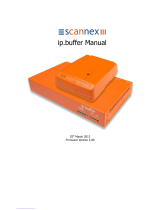F3X25 Series Router User Manual
Xiamen Four-Faith Communication Technology Co.,Ltd. Page 5 of 70
Add: J1-J3,3rdFloor,No.44,GuanRiRoad,SoftWare Park,XiaMen .361008.China
http://www.fourfaith.com Tel: +86 592-6300326 6300325 6300324 Fax:+86 592-5912735
C
Co
on
nt
te
en
nt
ts
s
Chapter 1 Brief Introduction of Product ........................................................................................... 7
1.1 General ............................................................................................................................. 7
1.2 Features and Benefits ....................................................................................................... 7
1.3 Working Principle ............................................................................................................ 9
1.4 Specifications ................................................................................................................... 9
Chapter 2 Installation Introduction ................................................................................................. 13
2.1 General ........................................................................................................................... 13
2.2 Encasement List ............................................................................................................. 13
2.3 Installation and Cable Connection ................................................................................. 13
2.4 Power ............................................................................................................................. 15
2.5 Indicator Lights Introduction ......................................................................................... 15
2.6 Reset Button Introduction .............................................................................................. 16
Chapter 3 Configuration and Management ..................................................................................... 17
3.1 Configuration Connection .............................................................................................. 17
3.2 Access the Configuration Web Page .............................................................................. 17
3.3 Management and configuration ..................................................................................... 19
3.3.1 Setting ........................................................................................................... 19
3.3.1.1 Basic Setting ............................................................................................ 19
3.3.1.2 Dynamic DNS ......................................................................................... 24
3.3.1.3 Clone MAC Address ............................................................................... 25
3.3.1.4 Advanced Router ..................................................................................... 25
3.3.2 Services ......................................................................................................... 27
3.3.2.1 Services ................................................................................................... 27
3.3.2.2 PPPoE Server .......................................................................................... 30
3.3.3 VPN ................................................................................................................... 31
3.3.3.1 PPTP ........................................................................................................ 31
3.3.3.2 L2TP ........................................................................................................ 33
3.3.3.3 OPENVPN .............................................................................................. 34
3.3.3.4 IPSEC ...................................................................................................... 39
3.3.3.5 GRE ......................................................................................................... 41
3.3.4 Security ......................................................................................................... 43
3.3.4.1 Firewall ................................................................................................... 43
3.3.4.2 VPN Passthrough .................................................................................... 45
3.3.5 Access Restrictions ................................................................................... 46
3.3.5.1 WAN Access ............................................................................................ 46
3.3.5.2 Packet Filter ............................................................................................ 49
3.3.6 NAT ................................................................................................................... 50
3.3.6.1 Port Forwarding ...................................................................................... 50
3.3.6.2 Port Range Forward ................................................................................ 50
3.3.6.3 Port Triggering ........................................................................................ 51