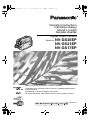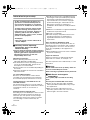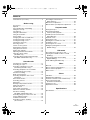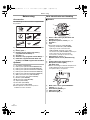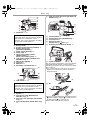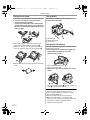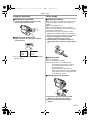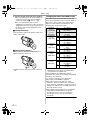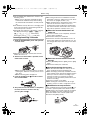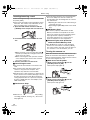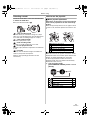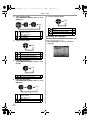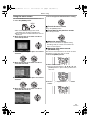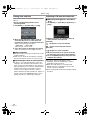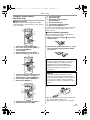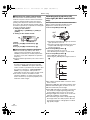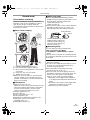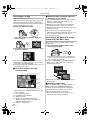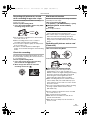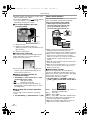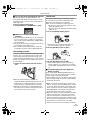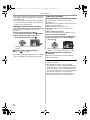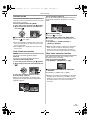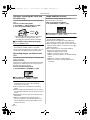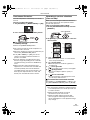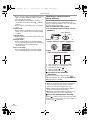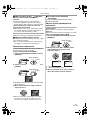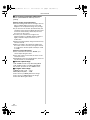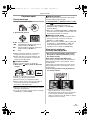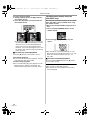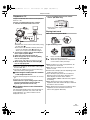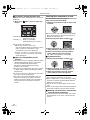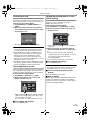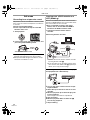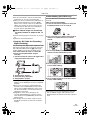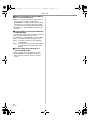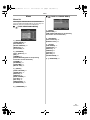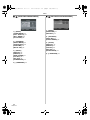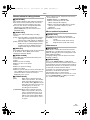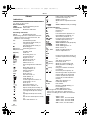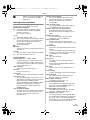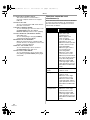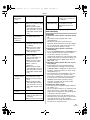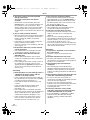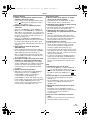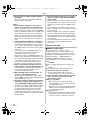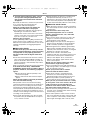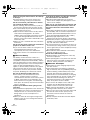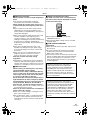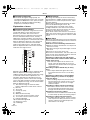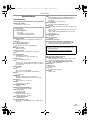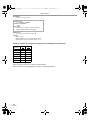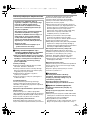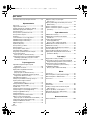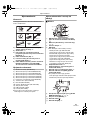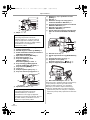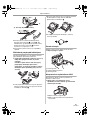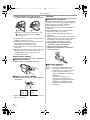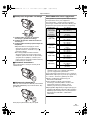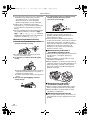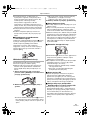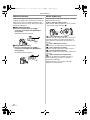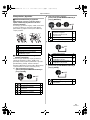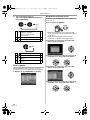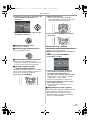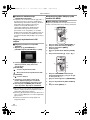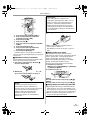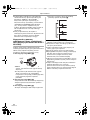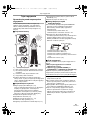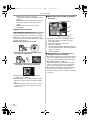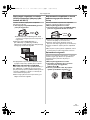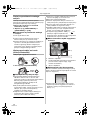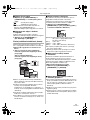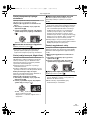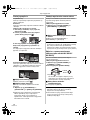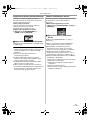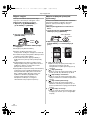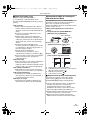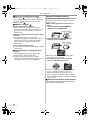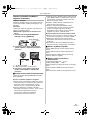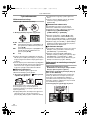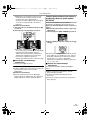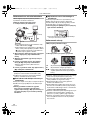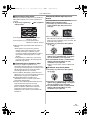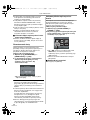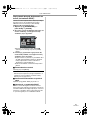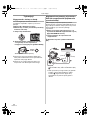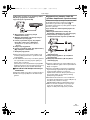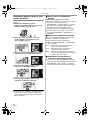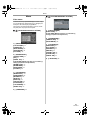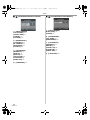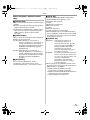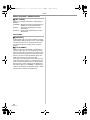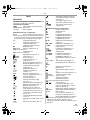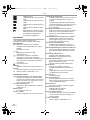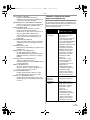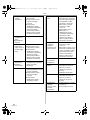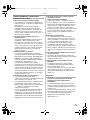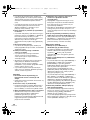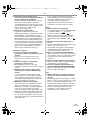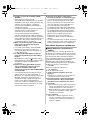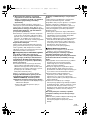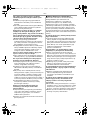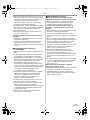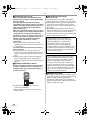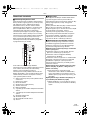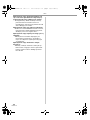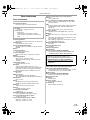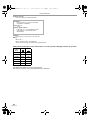Operating Instructions
Instrukcja obsługi
Návod k použití
Kezelési utasítás
Digital Video Camera
Model No. NV-GS35EP
NV-GS21EP
NV-GS17EP
Before use, please read these instructions completely.
Przed pierwszym włączeniem kamery prosimy o dokładne przeczytanie
instrukcji obsługi.
Před použitím si, prosíme, přečtěte celý návod.
Használat előtt kérjük, hogy teljesen olvassa el ezt a kezelési utasítást.
LSQT0910 A
R
GS35_21_17EP.book 1 ページ 2005年1月14日 金曜日 午後1時37分

2
LSQT0910
Information for your safety
ª Carefully read the Operating
Instructions and use the Movie
Camera correctly.
≥Injury or material damage resulting from any
kind of use that is not in accordance with the
operating procedures explained in these
Operating Instructions are the sole
responsibility of the user.
Operating instructions
≥These operating instructions cover the
NV-GS35, NV-GS21 and NV-GS17.
≥The illustrations in these operating instructions
are for the model NV-GS35, but part of the
description is for other models.
≥Some functions are not available depending on
the model.
≥Functions related to the card are not available in
NV-GS17 model.
Try out the Movie Camera.
Be sure to try out the Movie Camera before
recording your first important event and check
that it records properly and functions correctly.
The manufacturer is not liable for loss of
recorded contents.
The manufacturer shall in no event be liable for
the loss of recordings due to malfunction or defect
of this Movie Camera, its accessories or
cassettes.
Carefully observe copyright laws.
Recording of pre-recorded tapes or discs or other
published or broadcast material for purposes
other than your own private use may infringe
copyright laws. Even for the purpose of private
use, recording of certain material may be
restricted.
≥The Movie Camera uses copyright-protected
technologies and is protected by the patented
technologies and intellectual properties of
Japan and the U.S. To use these copyright-
protected technologies, authorization of the
Macrovision Company is required. It is
prohibited to disassemble or modify the Movie
Camera.
≥Windows is a trademark or registered trademark
of Microsoft Corporation U.S.A.
≥SD Logo is a trademark.
≥All other company and product names in the
operating instructions are trademarks or
registered trademarks of their respective
corporations.
Files recorded on SD Memory Card
It may not be possible to play back the files on
this Movie Camera recorded on and created by
other equipment or vice versa. For this reason,
check the compatibility of the equipment in
advance.
≥Keep the Memory Card out of reach of children
to prevent swallowing.
Pages for reference
Pages for reference are indicated by dashes
either side of a number, for example:
-00-
The menu operation flow is indicated by >> in the
description.
ª Warning
Do not remove the cover (or back); there are
no user serviceable parts inside.
Refer servicing to qualified service personnel.
ª EMC Electric and magnetic
compatibility
This symbol (CE) is located on the rating
plate.
Use only the recommended accessories.
≥Do not use any other AV cables and USB
cables (NV-GS35 and NV-GS21 only) except
the supplied one.
≥When you use the cable which are sold
separately, please make sure to use the one
whose length is less than 3 metres.
As this equipment gets hot during use,
operate it in a well-ventilated place; do
not install this equipment in a confined
space such as a bookcase or similar unit.
To reduce the risk of fire, electric shock
or product damage, do not expose this
equipment to rain, moisture, dripping or
splashing and ensure that no objects
filled with liquids, such as vases, shall be
placed on the equipment.
AC Adaptor
≥The rating plate is on the underside of
the AC Adaptor.
GS35_21_17EP.book 2 ページ 2005年1月14日 金曜日 午後1時37分

3
LSQT0910
Contents
Information for your safety ................................... 2
Before using
Accessories.......................................................... 4
Optional................................................................ 4
Parts identification and handling .......................... 4
Fitting the lens cap .............................................. 6
The grip belt ......................................................... 6
Using the LCD monitor......................................... 6
Using the viewfinder............................................. 7
Power supply ....................................................... 7
Charging time and recordable time ...................... 8
Inserting/removing a cassette .............................. 9
Inserting/removing a card .................................. 10
Turning the camera on....................................... 10
Selecting a mode ............................................... 11
How to use the joystick ...................................... 11
Switching the language ...................................... 12
Using the menu screen ...................................... 13
Setting date and time ......................................... 14
Adjusting LCD monitor/viewfinder...................... 14
Using the remote control
(NV-GS35 only) ............................................... 15
Recording with the built-in LED video light
(NV-GS35 and NV-GS21 only)........................ 16
Record mode
Check before recording...................................... 17
Recording on a tape........................................... 18
Recording a still picture on a tape
(Photoshot) (NV-GS17 only) ........................... 18
Recording still pictures on a card while
recording image onto a tape............................ 19
Check the recording........................................... 19
Blank search function......................................... 19
Recording still pictures onto a card
(Photoshot)...................................................... 19
Zoom in/out function .......................................... 20
Recording yourself ............................................. 21
Quick start.......................................................... 21
Backlight compensation function ....................... 22
Night view functions ........................................... 22
Soft skin mode ................................................... 23
Fade in/fade out function ................................... 23
Wind noise reduction function............................ 23
Self-timer recording
(NV-GS35 and NV-GS21 only)........................ 24
Recording images for wide-screen TVs ............. 24
Image stabilizer function .................................... 24
Continuous Photoshot........................................ 25
Recording in various situations
(Scene mode).................................................. 25
Recording in natural colours
(White balance) ............................................... 26
Manual focus adjustment ................................... 27
Manual shutter speed/aperture adjustment........ 27
Playback mode
Playing back tape............................................... 29
Slow-motion playback/
frame-by-frame playback................................. 29
Variable-speed search function
(NV-GS35 only) ............................................... 30
Playback on TV.................................................. 31
Playing back card............................................... 31
Deleting files recorded on a card ....................... 32
Formatting a card............................................... 33
Protecting files on a card.................................... 33
Writing the printing data on a card
(DPOF setting) ................................................ 33
Edit mode
Recording from a tape onto a card..................... 34
Copying onto a DVD recorder or a VCR
(Dubbing)......................................................... 34
Using the DV Cable for Recording
(Digital Dubbing).............................................. 35
Audio dubbing (NV-GS35 only).......................... 35
Menu
Menu list............................................................. 37
Menus related to taking pictures ........................ 39
Menus related to playback ................................. 39
Other menus ...................................................... 39
Others
Indications .......................................................... 40
Warning/alarm indications.................................. 41
Functions cannot be used simultaneously ......... 42
Before requesting repair
(Problems and solutions)................................. 43
Cautions for Use ................................................ 46
Explanation of terms .......................................... 50
Specifications
Specifications..................................................... 51
GS35_21_17EP.book 3 ページ 2005年1月14日 金曜日 午後1時37分

Before using
4
LSQT0910
Before using
Accessories
The followings are the accessories supplied with
this product.
1) AC adaptor, DC input lead, AC mains lead
-7-
2) Battery pack -7-
3) Remote control, button-type battery
(supplied with NV-GS35)
-15-
4) AV cable -34-
5) Shoulder strap (supplied with NV-GS35) -5-
6) USB cable supplied with NV-GS35 and
NV-GS21, CD-ROM supplied with NV-GS35
Optional
1) AC adaptor (VW-AD11E)
2) Battery pack (lithium/CGR-DU06/640mAh)
3) Battery pack (lithium/CGA-DU07/680mAh)
4) Battery pack (lithium/CGA-DU12/1150mAh)
5) Battery pack (lithium/CGA-DU14/1360mAh)
6) Battery pack (lithium/CGA-DU21/2040mAh)
7) Wide conversion lens (VW-LW3007E)
8) Tele conversion lens (VW-LT3014E)
9) ND filter (VW-LND30E)
10) MC protector (VW-LMC30E)
11) Tripod (VW-CT45E)
12) DV cable (VW-CD1E)
13) Jacket pouch (VW-SJ05E)
≥Some optional accessories may not be
available in some countries.
Parts identification and handling
ª Camera
(1) Built-in LED video light (NV-GS35 and
NV-GS21 only)
-16-
(2)
Microphone (built-in, stereo) -21-, -23-
(3)
Grip belt -6-
(4)
Lens
≥Fit the MC protector (VW-LMC30E;
optional), the ND filter (VW-LND30E;
optional), the tele conversion lens
(VW-LT3014E; optional) or the wide
conversion lens (VW-LW3007E; optional) in
front of the lens. Do not fit the other
accessories. (except for the lens cap)
(5) White balance sensor -27-
Remote control sensor (NV-GS35 only)
-15-
(6)
Audio-video output terminal [A/V] -34-
(7)
Microphone terminal [MIC]
(NV-GS35 only)
≥When connecting an external microphone or
audio equipment to this jack, the built-in
microphone does not operate.
(8) Mode select switch [AUTO/MANUAL/
FOCUS]
-17-, -25-, -27-
(9)
Reset button [RESET] -41-
(10)
USB terminal [ ]
(11) DV terminal [DV] -35-
K2CR2DA00004
1)
2)
K2KC4CB00020
4)
5)
VFC3506-1A
CR2025
3)
6)
N2QAEC000012
K2GJ2DC00011
CGR-DU06
K1HA05CD0010
VSK0651B
(DE-974GA)
(1)
(2)
(4)
(5)
(6)
(7)
(3)
(8)(9)
(10)(11)
GS35_21_17EP.book 4 ページ 2005年1月14日 金曜日 午後1時37分

Before using
5
LSQT0910
(12) Viewfinder -7-, -49-
(13)
DC input terminal [DC/C.C.IN] -7-
(14)
Battery holder
(15) S-Video output terminal [S-VIDEO] -31-
(16)
Battery release lever
[BATTERY RELEASE]
-8-
(17)
Power switch [OFF/ON] -10-
(18)
Power lamp -10-
(19)
Quick start recording button
[QUICK START]
-21-
Quick start recording lamp -21-
(20)
Light button [LIGHT] (NV-GS35 and
NV-GS21 only)
-16-
(21)
Menu button [MENU] -13-
(22)
Joystick -11-
(23)
Mode dial -11-
(24)
Recording start/stop button -18-
(25)
LCD monitor -6-, -49-
(26) LCD monitor open part [OPEN] -6-
(27)
Speaker -29-
(28)
Card access lamp (NV-GS35 and
NV-GS21 only)
-10-
(29)
Card slot cover (NV-GS35 and NV-GS21
only)
-10-
(30)
Card slot (NV-GS35 and NV-GS21 only)
-10-
(31)
Card slot cover open lever (NV-GS35 and
NV-GS21 only)
-10-
(32)
Cassette holder -9-
(33)
Cassette eject lever [OPEN/EJECT] -9-
(34)
Cassette cover -9-
(35)
Zoom lever [W/T] -20-
Volume lever [s /VOLr] -29-
(36)
Photoshot button [PHOTO SHOT] -19-
(37)
Tripod receptacle
This is a hole for attaching the camera to optional
tripod/VW-CT45E. (Please carefully read the
operating instructions for how to attach the tripod
to the camera.)
≥You cannot open the card slot cover when the
tripod is used. Insert the card first and then
attach the tripod.
(38) Shoulder strap fixture
≥Put the strap (NV-GS35 only) through the fixture
1 and through the stopper 2 so it will not come
off. Extend part 3 by at least 2 cm.
≥Fit the other end of the belt similarly.
Due to limitations in LCD production
technology, there may be some tiny bright or
dark spots on the Viewfinder screen.
However, this is not a malfunction and does
not affect the recorded picture.
Due to limitations in LCD production
technology, there may be some tiny bright or
dark spots on the LCD monitor screen.
However, this is not a malfunction and does
not affect the recorded picture.
(12)
(13)
(14)
(15)
(16)
(17)
(18)
(19)
(20)
(21)
(22)
(23)
(24)
(25)
(26)
(27)
(28)
(29)
(30)
(31)
(32)
(33
)
(34
)
(35
)
(36
)
(37)
(38)
3
2
1
GS35_21_17EP.book 5 ページ 2005年1月14日 金曜日 午後1時37分

Before using
6
LSQT0910
Fitting the lens cap
Fit the lens cap to protect the surface of the lens.
1 The lens cap and lens cap cord comes
preattached to the grip belt.
Pass the end of the lens cap cord through
the attached eye on the lens cap. Then pass
the lens cap through the loop made by itself
and pull tight.
≥When not using the Lens Cap, pull the Lens
Cap Cord in the direction of the arrow. 1
≥When you are not recording, be sure to cover
the Lens with the Lens Cap for protection.
2
≥When you remove the lens cap, press the knobs
firmly.
The grip belt
Adjust the belt length so it fits your hand.
1 Adjust the belt length.
1 Flip the belt.
2 Adjust the length.
3 Fix the belt.
Using the LCD monitor
You can record the image while viewing it on the
LCD monitor opened.
1 Put a finger on the LCD monitor open part
and pull the LCD monitor out in the
direction of the arrow.
≥The viewfinder will go off.
≥It can open up to 90o.
2 Adjust the angle of the LCD monitor as you
prefer.
≥It can rotate up to 180o 1 towards the lens or
90o 2 towards the viewfinder.
≥The brightness and colour level of the LCD
monitor can be adjusted from the menu.
≥If it is forcibly opened or rotated, the camera
may be damaged or fail.
≥Check that the card slot cover is closed.
≥When the LCD monitor is rotated by 180o
towards the lens (when recording yourself), the
LCD monitor and the viewfinder will be
simultaneously activated.
2
1
1
3
2
2 90o1 180o
GS35_21_17EP.book 6 ページ 2005年1月14日 金曜日 午後1時37分

Before using
7
LSQT0910
Using the viewfinder
ª Extending the viewfinder
1 Pull out the viewfinder and extend it by
pinching the extension knob.
ª
Adjusting the field of view
1 Adjust the focus by sliding the eyepiece
corrector knob.
≥You can adjust the brightness of the viewfinder
from the menu.
Power supply
ª Charging the battery
When this product is purchased, the battery is not
charged. Charge the battery before using this
product.
≥Battery charging time (
-8-)
≥We recommend using Panasonic batteries.
≥If you use other batteries, we cannot guarantee
the quality of this product.
≥If the DC input lead is connected to the AC
adaptor, then the battery will not get charged.
Remove the DC input lead from the AC adaptor.
1 Connect the AC mains lead to the AC
adaptor and the AC mains socket.
2 Put the battery on the battery mount by
aligning the mark, and then securely plug it
in.
ª
Charging lamp
Lights up:Charging
Goes off: Charging completed
Flashing: The battery is over discharged
(discharged excessively). In a while,
the lamp will light up and normal
charging will start.
When the battery temperature is
excessively high or low, the [CHARGE]
lamp flashes and the charging time will
be longer than normal.
ª
Connecting to the AC outlet
1
Connect the AC mains lead to the AC
adaptor and the AC mains socket.
2 Connect the DC input lead to the AC
adaptor.
12:30:4512:30:4512:30:45
1.4. 20051.4. 20051.4. 2005
12:30:45
1.4. 2005
1
GS35_21_17EP.book 7 ページ 2005年1月14日 金曜日 午後1時37分

Before using
8
LSQT0910
3 Connect the DC input lead to this product.
≥The output plug of the AC mains lead is not
completely connected to the AC adaptor
socket. As shown in 1, there is a gap.
≥Do not use the power cord for other
equipment since the power cord is exclusively
designed for the movie camera. Or do not use
the power cord of other equipment for the
movie camera.
ª
Fitting the battery
Push the battery against the battery holder and
slide it until it clicks.
ª
Removing the battery
While sliding the [BATTERY RELEASE] lever,
slide the battery to remove it.
≥Hold the battery with your hand so it does not
fall.
Charging time and recordable time
The times shown in the table below show the
times at a temperature of 25oC and a humidity of
60%. This is just a guide. If the temperature is
higher or lower than the specified value, the
charging time will become longer.
A Charging time
B Maximum continuously recordable time
C Intermittent recordable time
(The intermittent recordable time refers to
recordable time when the recording and stopping
operations are repeated.)
“1 h. 10 min.” indicates 1 hour 10 minutes.
≥The battery CGR-DU06 is supplied.
≥The times shown in the table are rough
estimates. The times indicate the recordable
times when the viewfinder is used. The times in
parentheses indicate the recordable times when
the LCD monitor is used.
≥We recommend the Battery Pack CGA-DU12,
CGA-DU14 and CGA-DU21 for long time
recording (2 hours or more for continuous
recording, 1 hour or more for intermittent
recording).
BATTERY
RELEASE
Supplied
battery/
CGR-DU06
(7.2 V/
640 mAh)
A 1 h. 40 min.
B 1 h. 45 min.
(1 h. 25 min.)
C 55 min.
(45 min.)
CGA-DU12
(7.2 V/
1150 mAh)
A 2 h. 25 min.
B 3 h. 10 min.
(2 h. 35 min.)
C 1 h. 35 min.
(1 h. 20 min.)
CGA-DU14
(7.2 V/
1360 mAh)
A 2 h. 45 min.
B 3 h. 40 min.
(3 h.)
C 1 h. 50 min.
(1 h. 30 min.)
CGA-DU21
(7.2 V/
2040 mAh)
A 3 h. 55 min.
B 5 h. 30 min.
(4 h. 30 min.)
C 2 h. 45 min.
(2 h. 15 min.)
CGA-DU07
(7.2 V/
680 mAh)
A 1 h. 30 min.
B 1 h. 50 min.
(1 h. 30 min.)
C 55 min.
(45 min.)
GS35_21_17EP.book 8 ページ 2005年1月14日 金曜日 午後1時37分

Before using
9
LSQT0910
≥The recordable time will become shorter in the
following cases:
≥When you use both the viewfinder and the
LCD monitor simultaneously while rotating
the LCD monitor frontward to record yourself
etc.
≥The batteries heat up after use or charging. The
main unit of the movie camera being used will
also heat up. This is normal.
≥Along with the reduction of the battery capacity,
the display will change: r # s #
t # u # v. If the battery
discharges, then u (v) will flash.
Inserting/removing a cassette
1 Slide the [OPEN/EJECT] lever and open the
cassette cover.
≥When the cover is fully opened, the cassette
holder will come out.
2 After the cassette holder is opened, insert/
remove the cassette.
≥When inserting a cassette, orient it as shown
in the figure, and then securely insert it as far
as it goes.
≥When removing, pull it straight out.
3 Push the [PUSH] mark 1 in order to close
the cassette holder.
4 Only after the cassette holder is completely
housed, close the cassette cover by
pressing the mark 2.
≥After using, make sure to rewind the cassette
completely, remove it, and put it in a case. Store
the case in an upright position. (
-49-)
≥When condensation is formed on the lens or the
main unit of the movie camera, even if no
condensation alarm is indicated, condensation
may have formed on the heads or the cassette
tape. Do not open the cassette cover. (
-46-)
ª
When the cassette holder does not
come out
≥Close the cassette cover completely, and then
open it again completely.
≥Check if the battery has run down.
≥Check if the cassette compartment cover is in
contact with grip belt as shown below. If so, be
sure the grip belt stays clear of the cover when
opening.
ª
When the cassette holder cannot be
housed
≥Set the [OFF/ON] switch to [OFF], then to [ON]
again.
≥Check if the battery has run down.
ª
Inserting/removing the cassette
≥When the cassette holder is in action, do not
touch anything except the [PUSH] mark.
≥When inserting a previously recorded cassette,
use the blank search function to find the position
where you want to continue recording. If you
overwrite-record on a previously recorded
cassette, be sure to find the position where you
continue recording.
≥Close the cassette cover tightly.
≥When closing the cassette cover, do not get
anything, such as a cable, caught in the cover.
ª
Accidental erasure prevention
If the accidental erasure prevention slider 1 of a
cassette is opened (slide in the direction of the
[SAVE] arrow), the cassette cannot be recorded.
When recording, close the accidental erasure
prevention slider of the cassette (slide in the
direction of the [REC] arrow).
OPEN/
EJECT
PUSH
1
2
R E C
SAVE
1
GS35_21_17EP.book 9 ページ 2005年1月14日 金曜日 午後1時37分

Before using
10
LSQT0910
Inserting/removing a card
Before inserting/removing a card, be sure to turn
the power [OFF].
≥If the card is inserted or removed with the power
turned on, this camera may malfunction or the
data recorded on the card may be lost.
1 Open the LCD monitor and then slide the
[2OPEN] Lever to open the card slot cover.
2 Insert/remove the card into/from the card
slot.
≥When inserting a card, face the label side 1
towards you and push it straight in with one
stroke as far as it goes.
≥When removing the card, open the card slot
cover and press the centre of the card and
then pull it straight out.
3 Securely close the card slot cover.
ª
Concerning the card
≥Do not touch the terminals on the back of the
card.
≥Do not format the card with another movie
camera or any personal computer. This
operation may make the card unusable.
≥Electrical noise, static electricity, or failure of the
movie camera or the card may damage or erase
the data stored on the card. We recommend
saving important data on a personal computer
by using a USB cable, PC card adaptor, and
USB reader/writer.
ª
Card access lamp
≥When the camera accesses the card (reading,
recording, playback, erasing, etc.), the access
lamp lights up.
≥If the following operations are performed when
the access lamp is lit, then the card or the
recorded data may be damaged or the camera
may malfunction.
≥Opening the card slot cover and inserting or
removing the card
≥Operating the [OFF/ON] switch or the mode
dial
ª
SD Memory Card
≥The memory capacity indicated on the SD
Memory Card label corresponds to the total
amount of capacity to protect and manage the
copyright and the capacity available as
conventional memory for a movie camera,
personal computer or other equipment.
ª
Concerning the write protection
switch on the SD Memory Card
≥The SD Memory Card has a write protection
switch on it. If the switch is moved to [LOCK],
you cannot write to the card, erase the data on
it, or format it. If it is moved back, you can.
Turning the camera on
When the camera is turned on with the lens cap
fitted, the automatic white balance adjustment
may not function properly. Please turn the camera
on after removing the lens cap.
ª
How to turn on the power
1
While pressing the button 1, set the
[OFF/ON] switch to [ON].
≥The power lamp lights up.
ª
How to turn off the power
1
While pressing the button 1, set the
[OFF/ON] switch to [OFF].
≥The power lamp goes off.
1
O
FF
O
N
1
O
F
F
O
N
1
GS35_21_17EP.book 10 ページ 2005年1月14日 金曜日 午後1時37分

Before using
11
LSQT0910
Selecting a mode
Rotate the mode dial to select the desired mode.
1 Rotate the mode dial.
≥Set your desired mode to 1.
: Tape recording mode
Use this when you record the image on a tape.
(Also, you can simultaneously record still pictures
on a card while recording images on a tape.)
: Tape playback mode
Use this to play back a tape.
: Card recording mode
Use this to record still pictures on a card.
: Picture playback mode
Use this to play back the still pictures recorded on
a card.
:PC mode
You can view or edit the images recorded on a
card on your personal computer.
(Refer to the operating instructions for PC
connection.)
How to use the joystick
ª Basic joystick operations
Operations on the menu screen and selection
of files to be played back on the multi-image
display
Move the joystick up, down, left, or right to select
an item or file, and then push in the centre to set
it.
ª
Joystick and screen display
Push the centre of the joystick, and icons will be
displayed on the screen. Each push switches the
display as follows depending on the mode.
(In the Tape playback mode or the Picture
playback mode, the icons will be automatically
displayed on the screen.)
1) Tape recording mode
([AUTO/MANUAL/FOCUS] switch is set to
[AUTO])
P
C
1
PC
1 Select by moving up.
2 Select by moving down.
3 Select by moving left.
4 Select by moving right.
5 Determine by pushing the centre.
4 Soft skin mode
-23-
2 Fade -23-
1 Backlight compensation -22-
3 Night view -22-
4 Recording check -19-
1
3
2
4
5
OFF
GS35_21_17EP.book 11 ページ 2005年1月14日 金曜日 午後1時37分

Before using
12
LSQT0910
2) Tape recording mode
([AUTO/MANUAL/FOCUS] switch is set to
[MANUAL])
3) Tape playback mode
4) Card recording mode
([AUTO/MANUAL/FOCUS] switch is set to
[AUTO])
5) Card recording mode
([AUTO/MANUAL/FOCUS] switch is set to
[MANUAL])
6) Picture playback mode
Switching the language
You can switch the language on the screen
display or the menu screen.
1 Set [LANGUAGE] >> select the desired
language.
4 White balance
Shutter speed
Iris or gain value
-26-
1 Select/Adjust -26-
2 Select/Adjust -26-
3 Playback/pause -29-
4 Stop -29-
2 Rewind (review playback) -29-
1 Fast forward (cue playback) -29-
4 Soft skin mode -23-
1 Backlight compensation -22-
4 White balance
Shutter speed
Iris or gain value
-26-
1 Select/Adjust -26-
2 Select/Adjust -26-
OFF
OFF
OFF
OFF
3 Playback/stop -31-
4 Erase -32-
2 Playback previous picture -31-
1 Playback next picture -31-
OFF
GS35_21_17EP.book 12 ページ 2005年1月14日 金曜日 午後1時37分

Before using
13
LSQT0910
Using the menu screen
For each individual menu, please refer to -37-.
1 Press the [MENU] button.
≥The menu corresponding to the mode
selected by the mode dial is displayed.
≥Do not switch the mode dial when the menu is
displayed.
2 Move the joystick up or down in order to
select the top menu.
3 Move the joystick right or press it to set the
selection.
4 Move the joystick up or down in order to
select the sub-menu.
5 Move the joystick right or press it to set the
selection.
6 Move the joystick up or down in order to
select the item to be set.
7 Press the joystick to determine the setting.
ª
To exit the menu screen
Press the [MENU] button.
ª
To get back to the previous screen
Move the joystick left.
ª
About the menu setting
≥The menu screen does not appear during
recording. And you cannot record when the
menu screen appears.
ª
Operating with remote control
(NV-GS35 only)
The menu screen transition is the same as when
the buttons on the main unit are used.
1 Press the [MENU] button.
2 Select a menu item.
≥Use the direction buttons (π, ∑, ∏, ∫) and
[ENTER] button in place of the joystick on the
main unit.
3 Press the [MENU] button to exit the menu
screen.
MENU
ENTER
VAR.
SEARCH
MENU
ENTER
VAR.
SEARCH
MENU
ENTER
VAR.
SEARCH
MENU
GS35_21_17EP.book 13 ページ 2005年1月14日 金曜日 午後1時37分

Before using
14
LSQT0910
Setting date and time
If the screen shows the incorrect date/time, then
adjust it.
≥Set to Tape Recording Mode or Card
Recording Mode.
1 Set [BASIC] >> [CLOCK SET] >> [YES].
2 Move the joystick left or right in order to
select the item to be set. Then move the
joystick up or down to set the desired value.
≥The year will change as follows:
2000, 2001, ..., 2089, 2000, ...
≥The 24-hour clock is used.
3 Press the joystick to determine the setting.
≥The clock function starts at [00] seconds.
ª
About date/time
≥The date and time function are driven by a built-
in lithium battery.
≥Make sure to check the time before recording
because the built-in clock is not very accurate.
ª
Recharging the built-in lithium battery
≥If [0] or [--] is indicated when the camera is
turned on, then the built-in lithium battery runs
down. Connect the AC adaptor to the camera or
place the battery on the camera, and the built-in
lithium battery will be recharged. Leave the
camera as is for approx. 24 hours, and the
battery will drive the date and time for approx. 6
months. (Even if the [OFF/ON] switch is set to
[OFF], the battery is still being recharged.)
Adjusting LCD monitor/viewfinder
ª Adjusting the brightness and colour
level
1
Set [SETUP] >> [LCD SET] or [EVF SET] >>
[YES].
2 Move the joystick up or down in order to
select the item to be adjusted.
[LCD SET]
:Brightness of the LCD monitor
:Colour level of the LCD monitor
[EVF SET]
:Brightness of the viewfinder
3 Move the joystick left or right to move the
bar indication representing the brightness.
4 Press the [MENU] button or the joystick to
complete the settings.
≥In order to adjust the brightness of the
viewfinder, close the LCD monitor, and the
viewfinder will be activated.
≥When the LCD monitor is rotated by 180°
towards the lens, the brightness of the LCD
monitor cannot be adjusted.
≥These settings will not affect the images actually
recorded.
EVF
GS35_21_17EP.book 14 ページ 2005年1月14日 金曜日 午後1時37分

Before using
15
LSQT0910
Using the remote control
(NV-GS35 only)
ª Remote control
Using the remote control supplied will enable
controlling almost all the functions of this camera
to be controlled.
(1) Date/time button [DATE/TIME] -37-
(2)
On-screen display button [OSD] -31-
(3)
Record button [¥REC]
(not available)
(4) Audio dubbing button [A.DUB] -35-
(5)
Direction buttons [π, ∑, ∏, ∫] -13-
(6)
Slow/frame-by-frame forward button
[E, D] (E: reverse, D: forward)
-29-
(7)
Zoom/volume button [ZOOM/VOL] ¢
(8) Search button [VAR. SEARCH] -30-
(9)
Menu button [MENU] -13-
(10)
Photoshot button [PHOTO SHOT] ¢
(11) Rewind/review button [6]
(12) Pause button [;]
(13) Stop button [∫]
(14) Recording start/stop button
[START/STOP] ¢
(15) Playback button [1]
(16) Fast forward/cue button [5]
(17) Enter button [ENTER] -13-
¢ means that these buttons function in the same
manner as the corresponding buttons on the
movie camera.
ª
Install a button-type battery
Install the button-type battery supplied in the
remote control before using it.
1 While pressing the stopper 1, pull out the
battery holder.
2 Set the button-type battery with its (i) mark
facing upward and get the battery holder
back in place.
ª
Remote control usable range
≥The distance between the remote control and
the camera: Within approx. 5 m
Angle: Approx. 15o up, down, left, and right
STOP
OSD
V
/REW
STILL ADV
DATE/
TIME
VOL
ZOOM
¥REC
PHOTO
SHOT
START/
STOP
A.DUB
PLAY
PAU SE
FF/
W
STILL ADV
ENTER
VAR .
SEARCH
MENU
T
W
(1)
(2)
(3)
(4)
(5)
STOP
OSD
V
/REW
STILL ADV
DATE/
TIME
VOL
ZOOM
¥REC
PHOTO
SHOT
START/
STOP
A.DUB
PLAY
PAU SE
FF/
W
STILL ADV
VAR .
SEARCH
MENU
ENTER
T
W
(6)
(7)
(8)
(9)
STOP
OSD
V
/REW
STILL ADV
DATE/
TIME
VOL
ZOOM
¥REC
PHOTO
SHOT
START/
STOP
A.DUB
PLAY
PAU SE
FF/
W
STILL ADV
VAR .
SEARCH
MENU
ENTER
T
W
(10)
(14)
(17)
(15)
(16)
(11)
(12)
(13)
Caution
Danger of explosion if battery is incorrectly
replaced. Replace only with the same or
equivalent type recommended by the
equipment manufacturer. Discard used
batteries according to manufacturer’s
instructions.
Warning
Risk of fire, explosion and burns. Do not
recharge, disassemble, heat above 100xC or
incinerate. Keep the Button-Type battery out
of the reach of children. Never put Button-
Type battery in mouth. If swallowed call your
doctor.
1
GS35_21_17EP.book 15 ページ 2005年1月14日 金曜日 午後1時37分

Before using
16
LSQT0910
ª Selecting the remote control mode
If 2 cameras are used simultaneously, set the
mode for one pair of movie camera and remote
control to [VCR1] and that of the other pair to
[VCR2]. This will prevent interference between
the 2 pairs. (The default setting is [VCR1]. When
the button-type battery is replaced, the setting will
revert to the default [VCR1].)
1 Setting on the camera:
Set [SETUP] >> [REMOTE] >> [VCR1] or
[VCR2].
2 Setting on the remote control:
[VCR1]:
Press [D] and [∫] simultaneously. 1
[VCR2]:
Press [E] and [∫] simultaneously. 2
ª
Concerning the button-type battery
≥When the button-type battery runs down,
replace it with a new battery (part number:
CR2025). The battery is normally expected to
last about 1 year, but it depends on operation
frequency.
≥Keep the button-type battery out of the reach of
children.
≥If the remote control mode of the camera and
that of the remote control do not match with
each other, “REMOTE” will appear. When the
remote control is operated for the first time after
the camera is turned on, “CHECK REMOTE
MODE” (
-41-) will appear and operation is
impossible. Set the same remote control mode.
≥The remote control is intended for indoor
operation. Outdoors or under strong light, the
movie camera may not operate properly even
within the usable ranges.
Recording with the built-in LED
video light (NV-GS35 and NV-GS21
only)
Gain up mode works with the built-in LED video
light to enhance the light’s brightness and
brighten the natural colours in a scene.
1 Press the [LIGHT] button. 1
≥The built-in LED video light lights up and the
gain up mode is set to on.
≥The gain up mode will be brighter than when
only the LED video light is on, but ghost
images will appear.
2 Press the [LIGHT] button. 2
≥The gain up mode is set to off.
≥To eliminate ghost images, use this mode.
3 Press the [LIGHT] button. 3
≥The LED video light turns off.
≥Pressing the [LIGHT] button again returns to
1.
≥The subject should be within 1.5 metres of the
movie camera.
≥Using the LED video light reduces battery time.
≥Set the LED video light to off when not in use.
≥Do not look directly into the light.
≥If the LED video light is used with a conversion
lens attached, a slight vignetting (darkening
around edges) effect occurs on the screen.
≥Using the night view function at the same time
will make conditions even brighter.
≥The LED video light enables simply lightening
the images taken in a dimly-lit place. We also
recommend using it in a bright place to obtain
high quality images.
STOP
STILL ADV
VOL
PAUSE
STILL ADV
VAR
2 1
LIGHT
+
1
2
3
GS35_21_17EP.book 16 ページ 2005年1月14日 金曜日 午後1時37分

Record mode
17
LSQT0910
Record mode
Check before recording
Check the following by trying recording before
important events such as weddings in order to
verify that the image recording and audio
recording work properly and that you know how to
use the movie camera.
ª
Basic camera holding
1) Hold the camera with both hands.
2) Run your hand through the grip belt.
3) Do not cover the microphones or sensors with
your hands.
4) Keep your arms near your body.
5) Slightly open your legs.
≥When you are in the open air, record pictures
with the sunlight as far in the background as
possible. If the subject is backlit, it will become
dark in the recording.
ª
Check points
≥Remove the lens cap. (-6-)
(When the camera is turned on with the lens cap
fitted, the automatic white balance adjustment
may not function properly. Please turn the
camera on after removing the lens cap.)
≥Grip belt adjustment (
-6-)
≥Power supply (
-7-)
≥Insert a cassette/card (
-9-, -10-)
≥Setting date/time (
-14-)
≥Adjustment of LCD monitor/viewfinder (
-14-)
≥Getting the remote control ready
(NV-GS35 only) (
-15-)
≥Setting SP/LP mode (
-17-)
ª
About auto mode
≥Set the [AUTO/MANUAL/FOCUS] switch to
[AUTO], and colour balance (white balance) and
focusing will be adjusted automatically.
≥Auto white balance:
-50-
≥Auto focusing: -50-
≥Colour balance and focus may not be adjusted
depending on light sources or scenes. If so,
manually adjust the white balance and focus.
≥Scene mode setting (
-25-)
≥White balance setting (
-26-)
≥Shutter speed setting (
-27-)
≥Iris/gain value setting (
-27-)
≥Focus setting (
-27-)
ª
Recording mode
You can switch the tape recording mode.
≥Set to Tape Recording Mode.
1 Set [BASIC] >> [REC SPEED] >> [SP] or
[LP].
If the LP mode is selected, the recording time will
be 1.5 times the SP mode, but some functions will
be disabled.
≥We recommend using the SP mode for
important recording.
≥In order to fully exhibit the performances of the
LP mode, we recommend using Panasonic
cassettes marked LP mode.
≥It is not possible to dub audio onto image
recorded in the LP mode. (
-35-)
≥In the LP mode, the picture quality will not be
degraded in comparison with the SP mode, but
mosaic noise may appear on the playback
image or some functions may be disabled.
≥Playback on other digital video equipment
or on digital video equipment without the LP
mode.
≥Playback of the image on other digital video
equipment recorded in the LP mode.
≥Slow/frame-by-frame playback.
1)
4)
5)
2)
3)
AUTO MANUAL
FOCUS
GS35_21_17EP.book 17 ページ 2005年1月14日 金曜日 午後1時37分

Record mode
18
LSQT0910
Recording on a tape
Remove the lens cap. (-6-)
(When the camera is turned on with the lens cap
fitted, the automatic white balance adjustment
may not function properly. Please turn the camera
on after removing the lens cap.)
≥Set to Tape Recording Mode.
1 Press the recording start/stop button to
start recording.
2 Press the recording start/stop button again
to pause recording.
≥For the recording time on a tape, refer to
-8-.
≥Carry out a recording check (
-19-) to verify that
the image is recorded properly.
≥In order to find the unrecorded section, carry out
the blank search (
-19-) .
ª
On-screen display in the tape
recording mode
¢These indications are displayed only when the
card is inserted.
1) Recording time elapse
2) Remaining tape indication
3) Still picture size
4) Number of recordable still pictures
(When no picture can be recorded, this
indication will flash in red.)
5) Quality of still pictures
ª
Concerning the remaining tape time
indication on the screen
≥The remaining tape time is indicated in minutes.
(When it reaches less than 3 minutes, the
indication starts flashing.)
≥During a 15-second or shorter recording, the
remaining tape time indication may not be
displayed or the remaining tape time may not be
displayed correctly.
≥In some cases, the remaining tape time
indication may display remaining tape time that
is 2 to 3 minutes shorter than the actual
remaining tape time.
Recording a still picture on a tape
(Photoshot) (NV-GS17 only)
Still pictures can be recorded from the movie
camera lens.
1 Press the [PHOTO SHOT] button in the
recording pause mode.
≥The movie camera records a still picture for
about 7 seconds and then switches back to
the recording pause mode.
≥If you set [ADVANCE] >> [SHTR EFFECT] >>
[ON], you can add image and a sound like
releasing the shutter.
≥Photoshot recording results in slightly inferior
image quality.
ª
Continuous photoshot
If you set [ADVANCE] >> [SHTR EFFECT] >>
[ON] and keep the [PHOTO SHOT] button
pressed, the movie camera will continuously
record still pictures in approx. 0.7 seconds
intervals until the button is released.
≥The screen blinks and, at the same time, a
shutter clicking sound is recorded.
PC
;
1)
2)
3)¢
4)¢
5)¢
PHOTO
SHOT
PHOTO
GS35_21_17EP.book 18 ページ 2005年1月14日 金曜日 午後1時37分

Record mode
19
LSQT0910
Recording still pictures on a card
while recording image onto a tape
You can record still pictures while recording
image onto a tape.
≥Set to Tape Recording Mode.
1 Press the [PHOTO SHOT] button fully while
recording image onto a tape.
≥For the number of still pictures to be recorded
on a card, refer to
-52-.
≥When recording pictures onto a card, the
recording start/stop button is disabled.
≥You can select a picture quality for still pictures
to be recorded. (
-20-)
≥In order to record still pictures with higher
quality, we recommend using the card recording
mode.
Check the recording
The last image recorded is played back for 2 to
3 seconds. After checking, the camera will be set
to a recording pause.
≥Set to Tape Recording Mode.
1 Press the joystick during the recording
pause until the icon 1 appears.
2 Move the joystick down to select the
recording check icon [ ].
Blank search function
Searches for the last part of the image recorded
(unused part of the tape).
≥Set to Tape Recording Mode.
1 Set [BASIC] >> [BLANK SEARCH] >> [YES].
ª
Stopping blank search midway
through
Move the joystick down.
≥If the cassette tape has no blank part, then the
camera will stop at the end of the tape.
≥The camera stops at a point approx. 1 second
before the end of the last image recorded.
When you start recording at that point, the
image can be recorded seamlessly from the last
image.
Recording still pictures onto a card
(Photoshot)
≥Set to Card Recording Mode.
1 Press the [PHOTO SHOT] button.
ª
To record still pictures clearly
≥When zooming in on the subject with a
magnification of 4k to 10k or higher, it is
difficult to reduce the slight shaking from holding
the movie camera by hand. We recommend
decreasing the zoom magnification and
approaching the subject when recording.
≥When recording still pictures, hold the movie
camera firmly with your hands and keep your
arms stationary at your side so as not to shake
the movie camera.
≥You can record stable pictures without shaking
by using a tripod and the remote control.
(NV-GS35 only)
≥For the number of still pictures to be recorded
on a card, refer to
-52-.
≥The sound cannot be recorded.
≥While data are recorded on a card, do not
operate the mode dial.
≥When the access lamp is lit, do not insert or
remove a card.
PHOTO
SHOT
1
PC
PHOTO
SHOT
GS35_21_17EP.book 19 ページ 2005年1月14日 金曜日 午後1時37分

Record mode
20
LSQT0910
≥Another product may degrade or not play back
data recorded on this camera.
≥If set [PICT. QUALITY] >> [ ], mosaic-pattern
noise may appear on a playback image
depending on the picture content.
ª
On-screen display in the card
recording mode
1) Still picture size
2) Number of recordable still pictures
(When no pictures can be recorded, the red
light will flash.)
3) Quality of still pictures
ª
Progressive Photoshot
You can record still pictures with higher picture
quality and frames. (You cannot switch the
progressive function off/on.)
≥In the tape recording mode, the progressive
function may be disabled depending on the
other functions used. (
-42-)
ª
Select the picture quality for
photoshot images
1 Set [BASIC] >> [PICT. QUALITY] >> select
the desired picture quality.
[ ]: High picture quality
[ ]: Normal picture quality
≥You can also change the picture quality on
[ADVANCE] >> [PICT. QUALITY] in the tape
recording mode.
ª
Recording with a shutter operation
effect
You can add a shutter operation simulating
sound.
1 Set [ADVANCE] >> [SHTR EFFECT] >> [ON].
Zoom in/out function
You can zoom in up to 30k
(24k on NV-GS21 and NV-GS17) optically.
≥Set to Tape/Card Recording Mode.
1 Wide-angle recording (zoom out):
Push the [W/T] lever towards [W].
Close-up recording (zoom in):
Push the [W/T] lever towards [T].
≥When zooming in and taking a picture while
holding the movie camera by hand, we
recommend using the image stabilizer function.
≥When you are zooming on a faraway subject, a
sharper focus is achieved if the recording
subject is 1.3 metres (1.2 metres on NV-GS21
and NV-GS17) or further from the movie
camera.
≥When the zoom speed is high, the subject may
not be focused easily.
≥When the zoom magnification is 1k, the movie
camera can focus on a subject approx. 4 cm
distant from the lens.
ª
Digital zoom function
If the zoom magnification exceeds 30 times
(24 times on NV-GS21 and NV-GS17), then the
digital zoom function will be activated. The digital
zoom function allows you to select a
magnification from 50k to 1000k.
1 Set [ADVANCE] >> [D.ZOOM] >> [50k] or
[1000k] ([800k] on NV-GS21 and NV-GS17).
[OFF]: Optical zoom only (Up to 30k) (24k on
NV-GS21 and NV-GS17)
[50k]: Up to 50k
[1000k]: Up to 1000k
[800k]: Up to 800k (NV-GS21 and NV-GS17)
≥The larger the digital zoom magnification, the
more the image quality is degraded.
≥When the Card Recording mode is used, the
digital zoom function cannot be used.
1)
2)
3)
/ VOL
WT
1tW
12tW
24tW
T
T
T
50tW
T
GS35_21_17EP.book 20 ページ 2005年1月14日 金曜日 午後1時37分
Page is loading ...
Page is loading ...
Page is loading ...
Page is loading ...
Page is loading ...
Page is loading ...
Page is loading ...
Page is loading ...
Page is loading ...
Page is loading ...
Page is loading ...
Page is loading ...
Page is loading ...
Page is loading ...
Page is loading ...
Page is loading ...
Page is loading ...
Page is loading ...
Page is loading ...
Page is loading ...
Page is loading ...
Page is loading ...
Page is loading ...
Page is loading ...
Page is loading ...
Page is loading ...
Page is loading ...
Page is loading ...
Page is loading ...
Page is loading ...
Page is loading ...
Page is loading ...
Page is loading ...
Page is loading ...
Page is loading ...
Page is loading ...
Page is loading ...
Page is loading ...
Page is loading ...
Page is loading ...
Page is loading ...
Page is loading ...
Page is loading ...
Page is loading ...
Page is loading ...
Page is loading ...
Page is loading ...
Page is loading ...
Page is loading ...
Page is loading ...
Page is loading ...
Page is loading ...
Page is loading ...
Page is loading ...
Page is loading ...
Page is loading ...
Page is loading ...
Page is loading ...
Page is loading ...
Page is loading ...
Page is loading ...
Page is loading ...
Page is loading ...
Page is loading ...
Page is loading ...
Page is loading ...
Page is loading ...
Page is loading ...
Page is loading ...
Page is loading ...
Page is loading ...
Page is loading ...
Page is loading ...
Page is loading ...
Page is loading ...
Page is loading ...
Page is loading ...
Page is loading ...
Page is loading ...
Page is loading ...
Page is loading ...
Page is loading ...
Page is loading ...
Page is loading ...
Page is loading ...
Page is loading ...
Page is loading ...
Page is loading ...
Page is loading ...
Page is loading ...
-
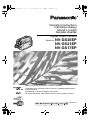 1
1
-
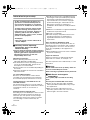 2
2
-
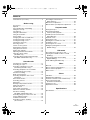 3
3
-
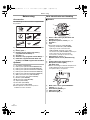 4
4
-
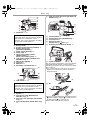 5
5
-
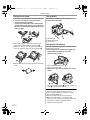 6
6
-
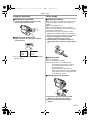 7
7
-
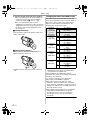 8
8
-
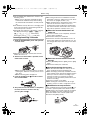 9
9
-
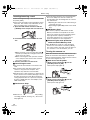 10
10
-
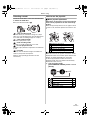 11
11
-
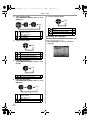 12
12
-
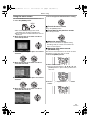 13
13
-
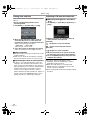 14
14
-
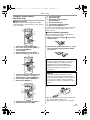 15
15
-
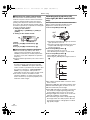 16
16
-
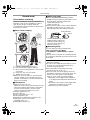 17
17
-
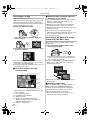 18
18
-
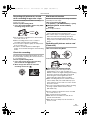 19
19
-
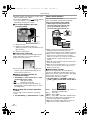 20
20
-
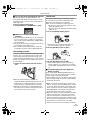 21
21
-
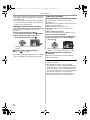 22
22
-
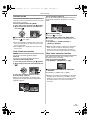 23
23
-
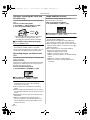 24
24
-
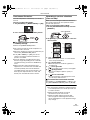 25
25
-
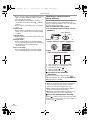 26
26
-
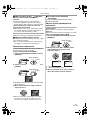 27
27
-
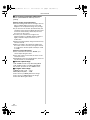 28
28
-
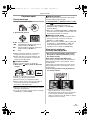 29
29
-
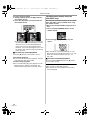 30
30
-
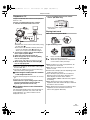 31
31
-
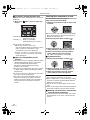 32
32
-
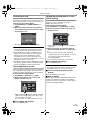 33
33
-
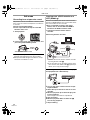 34
34
-
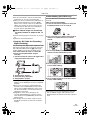 35
35
-
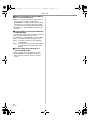 36
36
-
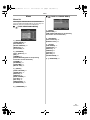 37
37
-
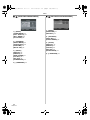 38
38
-
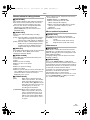 39
39
-
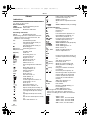 40
40
-
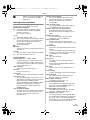 41
41
-
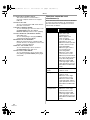 42
42
-
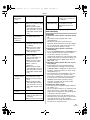 43
43
-
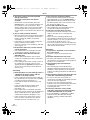 44
44
-
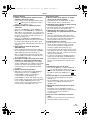 45
45
-
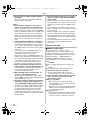 46
46
-
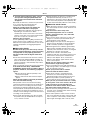 47
47
-
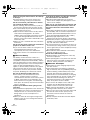 48
48
-
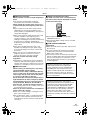 49
49
-
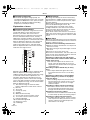 50
50
-
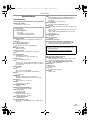 51
51
-
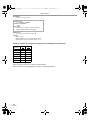 52
52
-
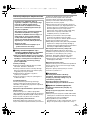 53
53
-
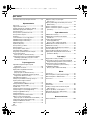 54
54
-
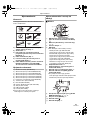 55
55
-
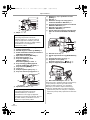 56
56
-
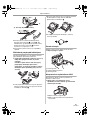 57
57
-
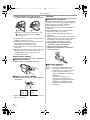 58
58
-
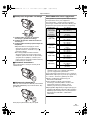 59
59
-
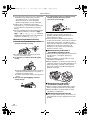 60
60
-
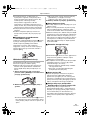 61
61
-
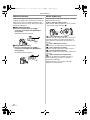 62
62
-
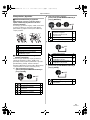 63
63
-
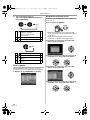 64
64
-
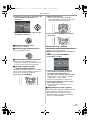 65
65
-
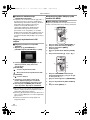 66
66
-
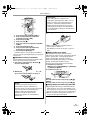 67
67
-
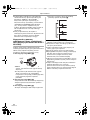 68
68
-
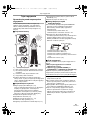 69
69
-
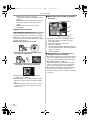 70
70
-
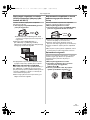 71
71
-
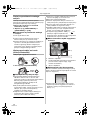 72
72
-
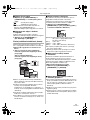 73
73
-
 74
74
-
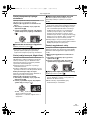 75
75
-
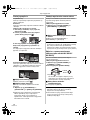 76
76
-
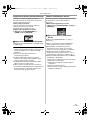 77
77
-
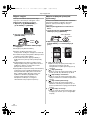 78
78
-
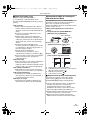 79
79
-
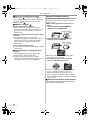 80
80
-
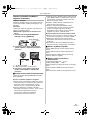 81
81
-
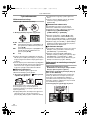 82
82
-
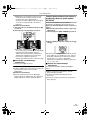 83
83
-
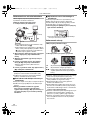 84
84
-
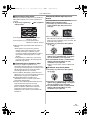 85
85
-
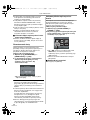 86
86
-
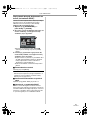 87
87
-
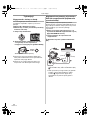 88
88
-
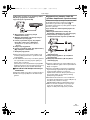 89
89
-
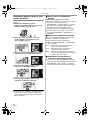 90
90
-
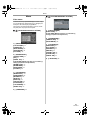 91
91
-
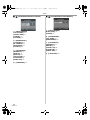 92
92
-
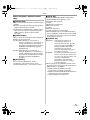 93
93
-
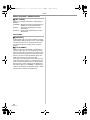 94
94
-
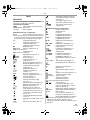 95
95
-
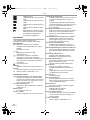 96
96
-
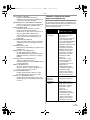 97
97
-
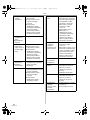 98
98
-
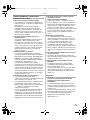 99
99
-
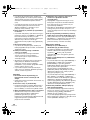 100
100
-
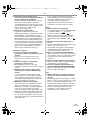 101
101
-
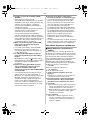 102
102
-
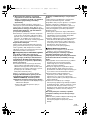 103
103
-
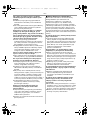 104
104
-
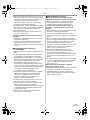 105
105
-
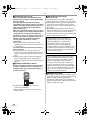 106
106
-
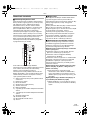 107
107
-
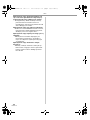 108
108
-
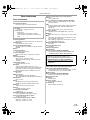 109
109
-
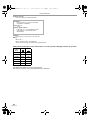 110
110
Panasonic NVGS35EP Owner's manual
- Category
- Camcorders
- Type
- Owner's manual
Ask a question and I''ll find the answer in the document
Finding information in a document is now easier with AI
in other languages
Related papers
-
Panasonic NV-GS25GN User manual
-
Panasonic NV-GS25GN User manual
-
Panasonic NVGS17EB Owner's manual
-
Panasonic NVGS180EP Owner's manual
-
Panasonic NV-GS180GN User manual
-
Panasonic NVGS500 Operating instructions
-
Panasonic NVGS250GN Owner's manual
-
Panasonic NVGS500 Owner's manual
-
Panasonic NVGS500 Operating instructions
-
Panasonic VDRD150GC Operating instructions
Other documents
-
Overmax ActiveCam 01 User manual
-
Overmax ActiveCam Sky Owner's manual
-
Overmax ActiveCam 02 User manual
-
Samsung SNC-B2335P Owner's manual
-
LARK freecam 1.0 User manual
-
Xblitz Park View Ultra Owner's manual
-
Forever EC-2124 User manual
-
Xblitz Park View 2 Owner's manual
-
Overmax Activecam 3.1 Owner's manual
-
Sonel KT-128 High Quality Thermal Imager User manual