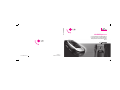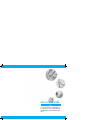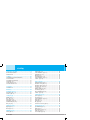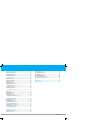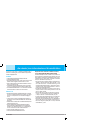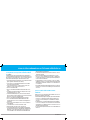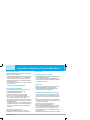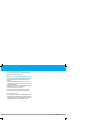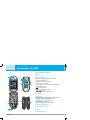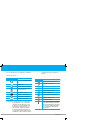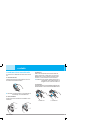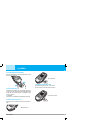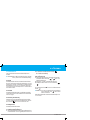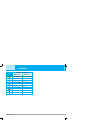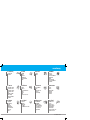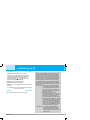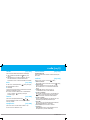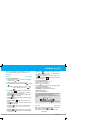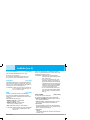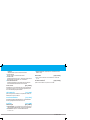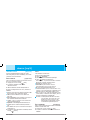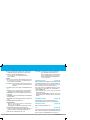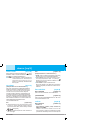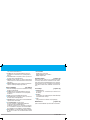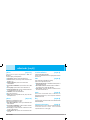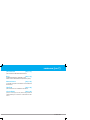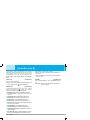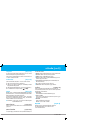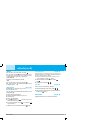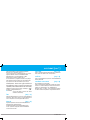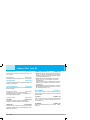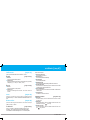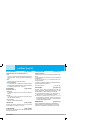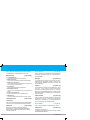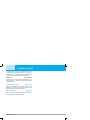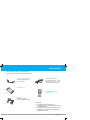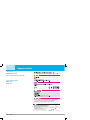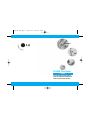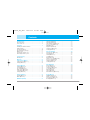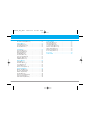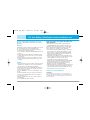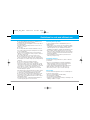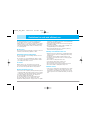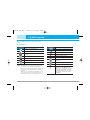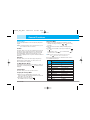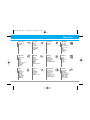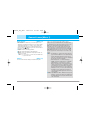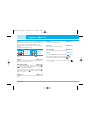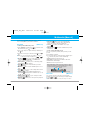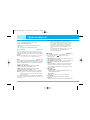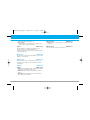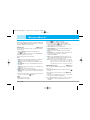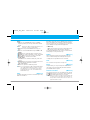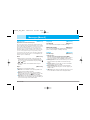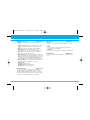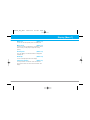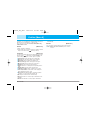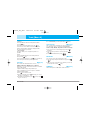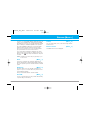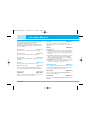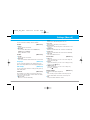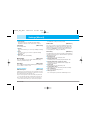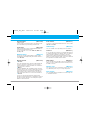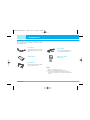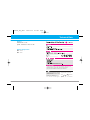Page is loading ...
Page is loading ...
Page is loading ...
Page is loading ...
Page is loading ...
Page is loading ...
Page is loading ...
Page is loading ...
Page is loading ...
Page is loading ...
Page is loading ...
Page is loading ...
Page is loading ...
Page is loading ...
Page is loading ...
Page is loading ...
Page is loading ...
Page is loading ...
Page is loading ...
Page is loading ...
Page is loading ...
Page is loading ...
Page is loading ...
Page is loading ...
Page is loading ...
Page is loading ...
Page is loading ...
Page is loading ...
Page is loading ...
Page is loading ...
Page is loading ...
Page is loading ...
Page is loading ...
Page is loading ...
Page is loading ...
Page is loading ...
Page is loading ...
Page is loading ...

38
LG-G262
ขอมูลทั่วไป
ชื่อผลิตภัณฑ: LG-G262
ระบบ : GSM 900 / DCS 1800 / PCS 1900
อุณหภูมิสิ่งแวดลอม
สูงสุด: +55°C
ต่ําสุด: -10°C
ขอมูลทางเทคนิค
LG-G262
The conformity to above standards is verified by 7Layers and Phoenix with Certificate (05-111235)
and GSM test report (no.4_LGE_0905_GSM_1), EMC test report(no. HCT-C05-0501),
safety test report(no. ITYA0108825M1) and SAR test report(no. TCMA0813254)
I hereby declare under our sole responsibility
that the product mentioned abov e to which this
declaration re lates complies w ith the abov e mentioned
standards and Directives
Signature of representative
Name Issued Date
Jin S eog, Kim / Direc tor
20.June.2005
LG Electronics Inc. Amsterdam Office
Veluwezoom 15, 1327 AE Almere, The Netherlands
Tel : +31 - 36- 547 - 89 4 0 , e-ma il : seokim @ lge.com

ENGLISH
LG-G262 User Guide
English
THIS USER GUIDE CAN HAVE SOME DIF-
FERENCES FROM PHONE DEPENDING ON
PHONE S/W AND SERVICE PROVIDER.
LG-G262_Eng_Thai 2005.8.26 8:8 PM Page 1

LG-G262 features . . . . . . . . . . . . . . . . . . . . . . . . . . . . . . . . . . . . . 7
Part of the phone . . . . . . . . . . . . . . . . . . . . . . . . . . . . . . . . . . . . . 7
On-Screen Icons . . . . . . . . . . . . . . . . . . . . . . . . . . . . . . . . . . . . . 8
Installation . . . . . . . . . . . . . . . . . . . . . . . . . . . . . . . . . . . . . . . . . . 9
Installing the SIM card and the
handset battery . . . . . . . . . . . . . . . . . . . . . . . . . . . . . . . . . . . . . . . 9
Charging the Battery . . . . . . . . . . . . . . . . . . . . . . . . . . . . . . . . . 10
Disconnecting the charger . . . . . . . . . . . . . . . . . . . . . . . . . . . . 11
Memory card . . . . . . . . . . . . . . . . . . . . . . . . . . . . . . . . . . . . . . . . 11
Inserting the memory card . . . . . . . . . . . . . . . . . . . . . . . . . . . . 11
Removing the memory card . . . . . . . . . . . . . . . . . . . . . . . . . . . 11
General Functions . . . . . . . . . . . . . . . . . . . . . . . . . . . . . . . . . . . 12
Entering Text . . . . . . . . . . . . . . . . . . . . . . . . . . . . . . . . . . . . . . . . 12
Menu Tree . . . . . . . . . . . . . . . . . . . . . . . . . . . . . . . . . . . . . . . . . . 13
Games & more [Menu 1] . . . . . . . . . . . . . . . . . . . . . . . . . . . . . . 14
Games & more [Menu 1-1] . . . . . . . . . . . . . . . . . . . . . . . . . . . . 14
Settings [Menu 1-2] . . . . . . . . . . . . . . . . . . . . . . . . . . . . . . . . . . 14
Contacts [Menu 2] . . . . . . . . . . . . . . . . . . . . . . . . . . . . . . . . . . . 15
Add new [Menu 2-1] . . . . . . . . . . . . . . . . . . . . . . . . . . . . . . . . . 15
Search [Menu 2-2] . . . . . . . . . . . . . . . . . . . . . . . . . . . . . . . . . . . 15
Speed dial [Menu 2-3] . . . . . . . . . . . . . . . . . . . . . . . . . . . . . . . . 15
Caller groups [Menu 2-4] . . . . . . . . . . . . . . . . . . . . . . . . . . . . . 15
Own number [Menu 2-5] . . . . . . . . . . . . . . . . . . . . . . . . . . . . . . 15
Settings [Menu 2-6] . . . . . . . . . . . . . . . . . . . . . . . . . . . . . . . . . . 15
Organiser [Menu 3] . . . . . . . . . . . . . . . . . . . . . . . . . . . . . . . . . . 16
Calendar [Menu 3-1] . . . . . . . . . . . . . . . . . . . . . . . . . . . . . . . . . 16
Memo [Menu 3-2] . . . . . . . . . . . . . . . . . . . . . . . . . . . . . . . . . . . . 16
Multimedia [Menu 4] . . . . . . . . . . . . . . . . . . . . . . . . . . . . . . . . . 17
Take photo [Menu 4-1] . . . . . . . . . . . . . . . . . . . . . . . . . . . . . . . 17
Fun frames [Menu 4-2] . . . . . . . . . . . . . . . . . . . . . . . . . . . . . . . 17
Take silent movie [Menu 4-3] . . . . . . . . . . . . . . . . . . . . . . . . . . 18
Voice recorder [Menu 4-4] . . . . . . . . . . . . . . . . . . . . . . . . . . . . 18
MP3 [Menu 4-5] . . . . . . . . . . . . . . . . . . . . . . . . . . . . . . . . . . . . . 18
My photos [Menu 4-6] . . . . . . . . . . . . . . . . . . . . . . . . . . . . . . . . 19
Silent movie [Menu 4-7] . . . . . . . . . . . . . . . . . . . . . . . . . . . . . . 19
Settings [Menu 4-8] . . . . . . . . . . . . . . . . . . . . . . . . . . . . . . . . . . 19
Messages [Menu 5] . . . . . . . . . . . . . . . . . . . . . . . . . . . . . . . . . . 20
New message [Menu 5-1] . . . . . . . . . . . . . . . . . . . . . . . . . . . . 20
Inbox [Menu 5-2] . . . . . . . . . . . . . . . . . . . . . . . . . . . . . . . . . . . . 21
Outbox [Menu 5-3] . . . . . . . . . . . . . . . . . . . . . . . . . . . . . . . . . . . 21
Sent [Menu 5-4] . . . . . . . . . . . . . . . . . . . . . . . . . . . . . . . . . . . . . 21
Drafts [Menu 5-5] . . . . . . . . . . . . . . . . . . . . . . . . . . . . . . . . . . . . 21
Listen to voice mail [Menu 5-6] . . . . . . . . . . . . . . . . . . . . . . . . 21
Info message [Menu 5-7] . . . . . . . . . . . . . . . . . . . . . . . . . . . . . 22
Templates [Menu 5-8] . . . . . . . . . . . . . . . . . . . . . . . . . . . . . . . . 22
Settings [Menu 5-9] . . . . . . . . . . . . . . . . . . . . . . . . . . . . . . . . . . 22
My stuff [Menu 6] . . . . . . . . . . . . . . . . . . . . . . . . . . . . . . . . . . . . 24
Photos [Menu 6-1] . . . . . . . . . . . . . . . . . . . . . . . . . . . . . . . . . . . 24
Pictures [Menu 6-2] . . . . . . . . . . . . . . . . . . . . . . . . . . . . . . . . . . 24
Silent movie [Menu 6-3] . . . . . . . . . . . . . . . . . . . . . . . . . . . . . . 24
Sounds [Menu 6-4] . . . . . . . . . . . . . . . . . . . . . . . . . . . . . . . . . . . 24
Music [Menu 6-5] . . . . . . . . . . . . . . . . . . . . . . . . . . . . . . . . . . . . 24
Others [Menu 6-6] . . . . . . . . . . . . . . . . . . . . . . . . . . . . . . . . . . . 24
External Memory [Menu 6-7] . . . . . . . . . . . . . . . . . . . . . . . . . . 24
Display [Menu 7] . . . . . . . . . . . . . . . . . . . . . . . . . . . . . . . . . . . . 25
Wallpaper [Menu 7-1] . . . . . . . . . . . . . . . . . . . . . . . . . . . . . . . . 25
Menu colour [Menu 7-2] . . . . . . . . . . . . . . . . . . . . . . . . . . . . . . 25
Greeting note [Menu 7-3] . . . . . . . . . . . . . . . . . . . . . . . . . . . . . 25
Backlight [Menu 7-4] . . . . . . . . . . . . . . . . . . . . . . . . . . . . . . . . . 25
2 LG-G262
Contents
LG-G262_Eng_Thai 2005.8.26 8:8 PM Page 2

Information window [Menu 7-5] . . . . . . . . . . . . . . . . . . . . . . . 25
Profiles [Menu 8] . . . . . . . . . . . . . . . . . . . . . . . . . . . . . . . . . . . . 26
Activate [Menu 8-X-1] . . . . . . . . . . . . . . . . . . . . . . . . . . . . . . . . 26
Personalise [Menu 8-X-2] . . . . . . . . . . . . . . . . . . . . . . . . . . . . . 26
Rename [Menu 8-X-3] . . . . . . . . . . . . . . . . . . . . . . . . . . . . . . . . 26
Tools [Menu 9] . . . . . . . . . . . . . . . . . . . . . . . . . . . . . . . . . . . . . . 27
Favourites [Menu 9-1] . . . . . . . . . . . . . . . . . . . . . . . . . . . . . . . 27
Alarm clock [Menu 9-2] . . . . . . . . . . . . . . . . . . . . . . . . . . . . . . . 27
Bluetooth [Menu 9-3] . . . . . . . . . . . . . . . . . . . . . . . . . . . . . . . . . 27
SyncML [Menu 9-4] . . . . . . . . . . . . . . . . . . . . . . . . . . . . . . . . . . 27
Calculator [Menu 9-5] . . . . . . . . . . . . . . . . . . . . . . . . . . . . . . . . 28
Unit converter [Menu 9-6] . . . . . . . . . . . . . . . . . . . . . . . . . . . . 28
World time [Menu 9-7] . . . . . . . . . . . . . . . . . . . . . . . . . . . . . . . 28
SIM-Menu [Menu 9-8] . . . . . . . . . . . . . . . . . . . . . . . . . . . . . . . . 28
Browser [Menu
*
] . . . . . . . . . . . . . . . . . . . . . . . . . . . . . . . . . . . 29
Home [Menu
*
-1] . . . . . . . . . . . . . . . . . . . . . . . . . . . . . . . . . . . . 29
Bookmarks [Menu
*
-2] . . . . . . . . . . . . . . . . . . . . . . . . . . . . . . . 29
Go to URL [Menu
*
-3] . . . . . . . . . . . . . . . . . . . . . . . . . . . . . . . . 29
Settings [Menu
*
-4] . . . . . . . . . . . . . . . . . . . . . . . . . . . . . . . . . . 29
Browser version [Menu
*
-5] . . . . . . . . . . . . . . . . . . . . . . . . . . 29
Call register [Menu 0] . . . . . . . . . . . . . . . . . . . . . . . . . . . . . . . . 30
Missed calls [Menu 0-1] . . . . . . . . . . . . . . . . . . . . . . . . . . . . . . 30
Received calls [Menu 0-2] . . . . . . . . . . . . . . . . . . . . . . . . . . . . 30
Dialled calls [Menu 0-3] . . . . . . . . . . . . . . . . . . . . . . . . . . . . . . 30
All calls [Menu 0-4] . . . . . . . . . . . . . . . . . . . . . . . . . . . . . . . . . . 30
Delete recent calls [Menu 0-5] . . . . . . . . . . . . . . . . . . . . . . . . 30
Call charges [Menu 0-6] . . . . . . . . . . . . . . . . . . . . . . . . . . . . . . .30
GPRS information [Menu 0-7] . . . . . . . . . . . . . . . . . . . . . . . . . 30
Settings [Menu #] . . . . . . . . . . . . . . . . . . . . . . . . . . . . . . . . . . . . 31
Date & Time [Menu #-1] . . . . . . . . . . . . . . . . . . . . . . . . . . . . . . 31
Languages [Menu #-2] . . . . . . . . . . . . . . . . . . . . . . . . . . . . . . . 31
Call settings [Menu #-3] . . . . . . . . . . . . . . . . . . . . . . . . . . . . . . 31
Security settings [Menu #-4] . . . . . . . . . . . . . . . . . . . . . . . . . . 32
Network settings [Menu #-5] . . . . . . . . . . . . . . . . . . . . . . . . . . 33
GPRS settings [Menu #-6] . . . . . . . . . . . . . . . . . . . . . . . . . . . . . 33
Memory status [Menu #-7] . . . . . . . . . . . . . . . . . . . . . . . . . . . . 33
Reset settings [Menu #-8] . . . . . . . . . . . . . . . . . . . . . . . . . . . . . 33
Accessories . . . . . . . . . . . . . . . . . . . . . . . . . . . . . . . . . . . . . . . . 34
Technical Data . . . . . . . . . . . . . . . . . . . . . . . . . . . . . . . . . . . . . . 35
LG-G262
3
LG-G262_Eng_Thai 2005.8.26 8:8 PM Page 3

Read these simple guidelines. Breaking the rules may be
dangerous or illegal. Further detailed information is given in
this manual.
Warning
• Mobile Phones must be switched off at all times in an aircraft.
• Do not hold the phone in your hand while driving.
• Do not use your phone near petrol stations, fuel depots,
chemical plants or blasting operations.
• For your safety, use ONLY specified ORIGINAL batteries and
chargers.
• Do not handle the phone with wet hands while it is being
charged. It may cause an electric shock or seriously dam-
age your phone.
• Keep the phone in a safe place out of children’s reach. It
includes small parts which if detached may cause a chok-
ing hazard.
Caution
• Switch off the phone in any area where required by special
regulations. For example, do not use your phone in hospi-
tals or it may affect sensitive medical equipment.
• Emergency call may not be available under all cellular net-
works. Therefore, you should never depend solely on the
phone for emergency calls.
• Only use ORIGINAL accessories to avoid damage to your
phone.
• All radio transmitters carry risks of interference with elec-
tronics in close proximity. Minor interference may affect
TVs, radios, PCs, etc.
• Batteries should be disposed of in accordance with rele-
vant legislation.
• Do not dismantle the phone or battery.
Radio wave exposure and Specific Absorption Rate
(SAR) information
This mobile phone model LG-G262 has been designed to
comply with applicable safety requirement for exposure to
radio waves. This requirement is based on scientific guide-
lines that include safety margins designed to assure this
safety of all persons, regardless of age and health.
• The radio wave exposure guidelines employ a unit of meas-
urement known as the Specific Absorption Rate, or SAR.
Tests for SAR are conducted using standardized method
with the phone transmitting at its highest certified power
level in all used frequency bands.
• While there may be differences between the SAR levels of
various LG phone models, they are all designed to meet the
relevant guidelines for exposure to radio waves.
• The SAR limit recommended by the international
Commission on Non-Ionizing Radiation Protection (ICNIRP),
which is 2W/kg averaged over ten (10) gram of tissue.
• The highest SAR value for this model phone tested by
DASY4 for use at the ear is 0.497 W/kg (10g).
• SAR data information for residents in countries/regions that
have adopted the SAR limit recommended by the Institute
of Electrical and Electronics Engineers (IEEE), which is 1.6
W/kg averaged over one (1) gram of tissue.
Product care and maintenance
n Warning
Use only batteries, charger and accessories approved for use
with this particular phone model. The use of any other types may
invalidate any approval or warranty applying to the phone, and
may be dangerous.
4 LG-G262
For Your Safety / Guidelines for safe and efficient use
LG-G262_Eng_Thai 2005.8.26 8:8 PM Page 4

• Do not disassemble this unit. Take it to a qualified service
technician when repair work is required.
• Keep away from electrical appliance such as a TV, radio or
personal computer.
• The unit should be kept away from heat sources such as
radiators or cookers.
• Do not drop.
• Do not subject this unit to mechanical vibration or shock.
• The coating of the phone may be damaged if covered with
wrap or vinyl wrapper.
• Do not use harsh chemicals (such as alcohol, benzene,
thinners, etc.) or detergents to clean your phone. There is a
risk of this causing a fire.
• Do not subject this unit to excessive smoke or dust.
• Do not keep the phone next to credit cards or transport
tickets; it can affect the information on the magnetic strips.
• Do not tap the screen with a sharp object,as it may damage
the phone.
• Do not expose the phone to liquid or moisture.
• Use the accessories like an earphone cautiously.
• If you put your phone in a pocket or bag without covering
the receptacle of the phone (power plug pin), metallic arti-
cles (such as a coin, paperclip or pen) may short-circuit the
phone. Always cover the receptacle when not in use.
• Never place your phone in a microwave oven as it will
cause the battery to explode.
• Only authorized personnel should service the phone and its
accessories. Faulty installation or service may result in
accidents and consequently invalidate the warranty.
• Do not use the phone if the antenna is damaged. If a dam-
aged antenna contacts skin, it may cause a slight burn.
Please contact an LG Authorized Service Center to replace
the damaged antenna.
• The label of the phone contains important information for
customer support purposes. Do not remove it.
Efficient phone operation
To enjoy optimum performance with minimum power con-
sumption please:
• Hold the phone as you speak to any other telephone. While
speaking directly into the microphone, angle the antenna in
a direction up and over your shoulder. If the antenna is
extendable/ retractable, it should be extended during a call.
• Do not hold the antenna when the phone is in use. If you
hold it, it can affect call quality, it also may cause the phone
to operate at a higher power level that needed and shorten
talk and standby times.
• If your mobile phone supports infrared, never direct the
infrared ray at anyone’s eye.
Electronics devices
All mobile phones may get interference, which could affect
performance.
• Do not use your mobile phone near medical equipment
without requesting permission. Avoid placing the phone
over the pacemaker, i.e. in your breast pocket.
• Some hearing aids might be disturbed by mobile phones.
• Minor interference may affect TVs, radios, PCs, etc.
• Do not bend, scratch, or expose to static electricity.
Road safety
Check the laws and regulations on the use of mobile phones
in the areas when you drive.
• Do not use a hand-held phone while driving.
• Give full attention to driving.
• Use a hands-free kit, if available.
• Pull off the road and park before making or answering a call
if driving conditions so require.
LG-G262
5
Guidelines for safe and efficient use
LG-G262_Eng_Thai 2005.8.26 8:8 PM Page 5

• RF energy may affect some electronic systems in your
motor vehicle such as car stereo, safety equipment.
• When riding in a car, do not leave your phone or set up the
hands-free kit near to the air bag. If wireless equipment is
improperly installed and the air bag is activated, you may
be seriously injured.
Blasting area
Do not use the phone where blasting is in progress. Observe
restrictions, and follow any regulations or rules.
Potentially explosive atmospheres
• Do not use the phone at a refueling point. Don’t use near
fuel or chemicals.
• Do not transport or store flammable gas, liquid, or explo-
sives in the compartment of your vehicle, which contains
your mobile phone and accessories.
In aircraft
Wireless devices can cause interference in aircraft.
• Turn off your mobile phone before boarding any aircraft.
• Do not use it on the ground without crew permission.
Battery information and care
• You do not need to completely discharge the battery before
recharging. Unlike other battery systems, there is no memo-
ry effect that could compromise the battery’s performance.
• Use only LG batteries and chargers. LG chargers are
designed to maximize the battery life.
• Do not disassemble or short-circuit the battery pack.
• Keep the metal contacts of the battery pack clean.
• Replace the battery when it no longer provides acceptable
performance. The battery pack may be recharged hundreds
of times until it needs replacing.
• Recharge the battery if it has not been used for a long time
to maximize usability.
• Do not expose the battery charger to direct sunlight or use
it in high humidity, such as the bathroom.
• Do not leave the battery in hot or cold places, this may
deteriorate the battery performance.
Memory card information and care
• Always insert/ remove the memory card while the handset
power is off. If you remove it on writing application, it may
be damaged.
• If a damage cannot be fixed, format the memory card.
• The memory card cannot be used for recording copyright-
protected data.
• Do not write forcefully on the memo area.
• Carry and store the memory card in its case.
• Do not allow the memory card to get wet.
• Do not leave the memory card in extremely hot location.
• Do not disassemble or modify the memory card.
Network service
• Some services and functions described in this user's guide
are dependent on network or subscription. Therefore, all
menus may not be available in your phone. Please consult
network operator for more information about your subscrip-
tion.
6 LG-G262
Guidelines for safe and efficient use
LG-G262_Eng_Thai 2005.8.26 8:8 PM Page 6

LG-G262 7
Part of the phone
1.Earpiece
2.Main LCD
• Top: Signal strength, battery level and various function
• Bottom: Soft key indications
3. Alpha numeric keys
• In standby mode: Input numbers to dial Hold down
- International calls
- Activate Voice mail centre menu
to - Speed dials
• In editing mode: Enter numbers & characters
4. Microphone
5. Side keys
• In standby mode (opened): Volume of key tone
• In standby mode (closed): Switch the flash light on.
• In menu: scroll up & down
• During a call: volume of the earpiece
6. Side camera key
7. Sub LCD
8. Flash
9. Camera lens
1
9
8
5
5
7
6
6
2
3
4
Menu Contacts
LG-G262 features
LG-G262_Eng_Thai 2005.8.26 8:8 PM Page 7

8 LG-G262
LG-G262 features
The screen displays several icons. There are described
below.
On-Screen Icons
n Note The quality of the conversation may change depending
on network coverage. When the signal strength is
below 2 bars, you may experience muting, call drop and
bad audio. Please take the network bars as indicator for
your calls.
When there are no bars, that means that there is no net-
work coverage: in this case, you won’t be able to access
the network for any service (call, messages and so on).
Description
Vibrate only menu in profile.
General menu in profile.
Loud menu in profile.
Silent menu in profile.
Headset menu in profile.
You can divert a call.
Indicates that the phone is accessing
the WAP.
Indicates that you are using GPRS.
You have activated bluetooth
menu.
Shows the EDGE service is available.
Connection to the EDGE service
allows you to transfer data at a speed
of 200Kb/s (depending on network
availability). Check with your operator
for network coverage and service
availability.
Icon/Indicator
Description
Tells you the strength of the
network signal.
Call is connected.
Shows that you are using a roaming
service.
The alarm has been set and is on.
Tells you the status of the battery.
You have received a text message.
You have received a voice message.
Icon/Indicator
LG-G262_Eng_Thai 2005.8.26 8:8 PM Page 8

LG-G262 9
Installing the SIM card and the handset battery
Make sure the power is off before you remove the battery.
1. Remove the battery cover.
Press the battery release latch and slide the battery cover
toward the bottom of the phone. And remove the battery
cover.
n Note Removing the battery from the phone when the power is
on may cause the phone to malfunction.
2. Remove the battery.
Hold the top edge of the battery and lift the battery
from the
battery compartment.
3. Install the SIM card.
Insert the SIM card into the holder. Slide the SIM card into
the SIM card holder. Make sure that the SIM card is inserted
properly and that the gold contact area on the card is facing
downwards. To remove the SIM card, press down lightly and
pull it in the reverse direction.
n Note
The metal contact of the SIM card can be easily dam-
aged by scratches. Pay special attention to the SIM
card while handling. Follow the instructions supplied
with the SIM card.
4. Install the battery.
Insert the bottom of the battery first into the bottom edge of
the battery compartment. Push down the top of the battery
until it snaps into space.
To insert the SIM card To remove the SIM card
Installation
LG-G262_Eng_Thai 2005.8.26 8:8 PM Page 9

5. Replace the battery cover.
Lay the battery cover in place of the phone and slide it until
the latch clicks.
Charging the Battery
To connect the travel adapter to the phone, you must have
installed the battery.
1. Ensure the battery is fully charged before using the phone.
2. With the arrow facing you as shown in the diagram push
the plug on the battery adapter into the socket on the bot-
tom of the phone until it clicks into place.
3. Connect the other end of the travel adapter to the mains
socket. Use only the included charger.
4. The moving bars of battery icon will stop after charging is
complete.
n Caution • Do not force the connector as this may damage
the phone and/or the travel adapter.
• Insert the battery pack charger vertically to wall
power outlet.
• If you use the battery pack charger out of your
own country, use an attachment plug adaptor
for the proper configuration.
• Do not remove your battery or the SIM card
while charging.
n Warning • Unplug the power cord and charger during light-
ning storms to avoid electric shock or fire.
• Make sure that no sharp-edged items such as
animal teeth, nails, come into contact with the
battery. There is a risk of this causing a fire.
• Do not place or answer calls while charging the
phone as it may short.
10 LG-G262
Installation
LG-G262_Eng_Thai 2005.8.26 8:8 PM Page 10

LG-G262 11
Disconnecting the charger
Disconnect the travel adapter from the phone by pressing its
side buttons as shown in the diagram.
Memory card
LG-G262 is equipped on the side with Mini SD memory card
with a maximum of 128MB capacity. You can use this card to
save data files such as photos, video, audio, contact point,
schedule.
n Note Always insert/remove the memory card with the handset
power off.
Inserting the memory card
Insert the memory card into the slot until the memory card is
fully inserted into the slot, as shown in the figure below:
Removing the memory card
1. Push in memory card with the tip of your finger into the
slot.
2. Carefully pull the memory card out of slot.
Open the memory card slot
Insert the memory card
Remove the memory card
LG-G262_Eng_Thai 2005.8.26 8:8 PM Page 11

Entering Text
You can enter alphanumeric characters by using the phone’s
keypad.
n Note Some fields may allow only one text input mode (e.g. tele-
phone number in address book fields).
T9 Mode
This mode allows you to enter words with only one keystroke
per letter. Each key on the keypad has more than one letter.
The T9 mode automatically compares your keystrokes with
an internal linguistic dictionary to determine the correct
word, thus requiring far fewer keystrokes than the traditional
ABC mode.
ABC Mode
This mode allows you to enter letters by pressing the key
labeled with the required letter once, twice, three or four
times until the letter is displayed.
123 Mode (Numbers Mode)
Type numbers using one keystroke per number. To change to
123 mode in a text entry field, press key until 123 mode is
displayed.
Symbolic Mode
This mode allows you to enter special characters.
Changing the Text Input Mode
1. When you are in a field that allows characters to be
entered, you will notice the text input mode indicator in the
upper right corner of the display.
2. If you want to change modes, press .
The available modes are changed.
Using the T9 Mode
1. When you are in the T9 predictive text input mode, start
entering a word by pressing keys to Press one key
per letter.
2. Enter the whole word before editing or deleting any key-
strokes.
3. Complete each word with a space by pressing the key
or key.
To delete letters, press . Press and hold down
to
erase the letters continuously.
n Note
To exit the text input mode without saving your input,
press . The phone returns to the idel screen.
Refer to the table below for more information on the charac-
ters available using the keys.
12 LG-G262
General Functions
Key
Characters in the Order Display
Upper Case Lower Case
. , ' - ? ! @ / . , ' - ? ! @ /
A B C 2 Ä À Á Â Ã Å Æ Ç a b c 2 ä à á â ã å æ ç
D E F 3 Ë È É Ê d e f 3 ë è é ê
G H I 4 Ï Ì Í Î
G
˘
g h i 4 ï ì í î ©
J K L 5 j k l 5
M N O 6 Ñ Ö Ø Ò Ó Ô Õ OE m n o 6 ñ ö ø ò ó ô õ oe
P Q R S 7 ß Í p q r s 7 ß ß
T U V 8 Ü Ù Ú Û t u v 8 ü ù ú û
W X Y Z 9 w x y z 9
Space 0 Space 0
LG-G262_Eng_Thai 2005.8.26 8:8 PM Page 12

LG-G262 13
Menu Tree
1 Games & more
1 Games & more
2 Settings
2 Contacts
1 Add new
2 Search
3 Speed dial
4 Caller groups
5 Own number
6 Settings
3 Organiser
1 Calendar
2 Memo
4 Multimedia
1 Take photo
2 Fun frames
3 Take silent movie
4 Voice recorder
5 MP3
6 My photos
7 Silent movie
8 Settings
9 Tools
1 Favorites
2 Alarm clock
3 Bluetooth
4 SyncML
5 Calculator
6 Unit converter
7 World time
8 SIM-Menu
* Browser
1 Home
2 Bookmarks
3 Go to URL
4 Settings
5 Browser version
0 Call register
1 Missed calls
2 Received calls
3 Dialled calls
4 All calls
5 Delete recent calls
6 Call charges
7 GPRS information
# Settings
1 Date & Time
2 Langauges
3 Call settings
4 Security settings
5 Network settings
6 GPRS settings
7 Memory status
8 Reset settings
5 Messages
1 New message
2 Inbox
3 Outbox
4 Sent
5 Drafts
6 Listen to voice mail
7 Info message
8 Templates
9 Settings
6 My stuff
1 Photos
2 Pictures
3 Silent movie
4 Sounds
5 Music
6 Others
7 External memory
7 Display
1 Wallpaper
2 Menu colour
3 Greeting note
4 Backlight
5 Information window
8 Profiles
1 General
2 Silent
3 Vibrate only
4 Loud
5 Headset
6 Car
LG-G262_Eng_Thai 2005.8.26 8:8 PM Page 13

Games & more [Menu 1-1]
• Default Games: In this menu, you can manage the Java
applications installed in your phone. You can play or delete
downloaded applications, or set the connect option. The
downloaded applications are organised in folders. Press
the left soft key [Menu] to open the selected folder or
launch the selected midlet.
] Launch: Start the selected application.
] Info: Shows the information of the application.
] Options: Some Java applications may require a data con-
nection to be made.
n Note You cannot remove or rename the preinstalled folder
or a game in the folder.
Settings [Menu 1-2]
You can set the network settings to download the game.
14 LG-G262
Java
TM
‚ is a technology developed by Sun Microsystems.
Similar to the way you would download the Java Applet using
the standard Netscape or MS Internet Explorer browsers, Java
MIDlet can be downloaded using the WAP enabled phone.
Depending on the service provider, all Java based programs
such as Java games can be downloaded and run on a phone.
Once downloaded, the Java program can be viewed in the My
games & more menu where you can select, execute, or delete.
The Java program files saved in the phone are in .JAD or .JAR
format.
n
Note
• The JAR file is a compressed format of the Java
program and the JAD file is a description file that
includes all detailed information. From the net-
work, prior to download, you can view all detailed
file descriptions from the JAD file.
• While being based on a standard language
(J2ME), not all Java applications are compatible
with all handsets on sale insofar as specific
libraries may be used for a telephone model. The
software may be blocked or switch itself on when
Java applications not specifically developed for
the phone this manual refers to are downloaded,
making it necessary to “restart” the handset. We
would like to point out that these problems are
caused by incompatible applications and are not
a product fault.
n Caution
Only J2ME(Java 2 Micro Edition) based programs
will run in a phone environment. The J2SE(Java 2
Standard Edition) based programs will only run in
a PC environment.
Games & more [Menu 1]
LG-G262_Eng_Thai 2005.8.26 8:8 PM Page 14

LG-G262 15
Contacts [Menu 2]
Add new [Menu 2-1]
You can add phonebook entry by using this function.
1. Select Add new by press left soft key [Select] or [OK].
2. Select the memory you want to save: SIM or Phone. If you
set to Phone, you need to select which number you want
as a main number.
Search [Menu 2-2]
1. Select Search by press the left soft key [Select]
or
[OK].
2. Enter the name that you want to search.
n Note Instant searching is available by inputting the initial let-
ter of the name or number you want to search.
3. If you want to edit, delete, copy an entry, or to add the
voice to one, select left soft key [Options].
Speed dial [Menu 2-3]
You can assign any of the keys
tÓ
with a Name list
entry. You can call directly by pressing this key.
Caller groups [Menu 2-4]
You can list up to the members per each group. There
are 7
groups you can make lists to.
Own number (SIM dependent) [Menu 2-5]
You can save and check your own number in SIM card.
Settings [Menu 2-6]
Scroll to Settings, then press the left soft key [Select].
] View options: Scroll to highlight View options, and then
press the left soft key [Select].
] Copy all: You can copy/move entries from SIM card memo-
ry to Phone memory and vice versa.
] Move all: You can move all entries from SIM to phone or
phone to SIM.
] Default memory: Scroll to highlight Default memory, and
then press the left soft key [Select]. If you select SIM
or Phone, the phone will store an entry to SIM or phone.
] Memory in use: This feature allows you to see how many
free and in-use are in your phonebook.
] Clear contacts: You can delete all entries in SIM and
Handset. This function requires Security code.
] Business card: You can create business card.
] Service dial number: Use this function to access a particu-
lar list of services provided by your network operator (if
supported by the SIM card).
LG-G262_Eng_Thai 2005.8.26 8:8 PM Page 15

Calendar [Menu 3-1]
When you enter this menu a calendar will show up. On top of
the screen there are sections for date. Whenever you
change the date, the calendar will be updated according to
the date.
To change the day, month, and year.
In the scheduler mode, press left soft key [Options] as
follows;
Add new [Menu 3-1-1]
Allows you to add new schedule and memo for the chosen
day. You can store up to 20 notes.
View daily schedules [Menu 3-1-2]
View all schedules and memo for the chosen day. Use ,
to browse through the note lists. If you set alarm for
the note, the alarm icon is displayed.
If you want to view the note in detail, press left soft key
[Select]. Press left soft key [Options] to delete, edit
the note you selected.
Delete past [Menu 3-1-3]
You can delete the past schedule that has been already noti-
fied you.
Delete all [Menu 3-1-4]
You can delete for the all notes.
Go to date [Menu 3-1-5]
You can go the chosen date directly.
Set alarm tone [Menu 3-1-6]
You can set the alarm tone of each chosen date.
Memo [Menu 3-2]
1. Select the Memo by pressing the left soft key [Select].
2. If the entry is empty, press the left soft key [Write].
3. Input the memo and then press left soft key [OK].
n Note If you want to change the text input mode, press the
in order.
Key
Description
Key Description
Yearly
Monthly
Weekly
Daily
16 LG-G262
Organiser [Menu 3]
LG-G262_Eng_Thai 2005.8.26 8:8 PM Page 16

LG-G262 17
Multimedia [Menu 4]
You can enjoy your multimedia function such as camera,
voice recorder, MP3 for your fun and convinience.
Take photo [Menu 4-1]
• To take a picture with Folder opened
1. Select Take photo, and then press . If you want to reach
this menu directly, press for a long time.
2. Focus on the subject to capture the image, and then press
the key.
3. If you want to save it, press the left soft key or the
key.
n Note You can control the image size, brightness, colour and
zooming by pressing the navigation key. ( or ).
] Resolution [ ]: Allows you to set the image size to one
of Hi (1280X960), Med (640x480), Low (320x240) main
screen, contact, and front screen.
] Picture quality [ ]: Allows you to set the image quality
from Standard, Fine and Superfine.
] Flash [ ]: Allow you to set the flash when you take a
photo in dark place.
] Multishot [ ]: Allows to take a multishot photos succes-
sively.
] Zoom [ ]: Allows you to set the zooming value from x1 to
x2 depends on resolution.
] Brightness [ ]: Use the right/left navigation keys to
adjust lighting. 9 lighting levels are available: -2.0, -1.5, -1.0,
-0.5, 0.0, +0.5, +1.0, +1.5, +2.0.
] Lighting settings [ ]: Allows you to change the settins
according to the enviroment.
] Night time [ ]: Allows you to take a picture by using this
menu at night.
] Autoshoot [ ]: Allows you to select the delay time
(None, 3 Seconds , 5 Seconds, 10 seconds). Then the
phone takes a photo after the specified time.
] Colour [ ]: 3 settings are available: Color, Sepia,
Black/White.
] Memory status [ ]: Check the available memory to take
new pictures.
• To take a picture with Folder closed
You can see yourself by sub LCD, when you take your self-
portrait.
1. Press [ ] for a long time.
2. Focus on the subject to capture the image, and then press
[ ]. This time, the picture is saved automatically.
• Camera: Activate the Take photo mode.
• Slide show: View the pictures in Album as slide show.
• Torch: Activate the flash light.
• Back: Go back to the previous menu.
Fun frames [Menu 4-2]
You can take a picture on the various of backgrounds.
Furthermore, you can select a frame by pressing the naviga-
tion key or .
n Note
In this mode, you can’t change the settings of resolution.
After finishing all the setting, focus on the subject to capture
and press the Camera key or OK key. With a click, the image
is captured and the following menu bar appears.
Save
Delete
MMS message
LG-G262_Eng_Thai 2005.8.26 8:8 PM Page 17

Take silent movie [Menu 4-3]
You can record video streaming for 20 seconds.
1. Select Take silent movie menu.
2. If you want to record the data, press the left soft key
[Record].
3. You can check the remained time by time bar.
Voice recorder [Menu 4-4]
The voice memo feature you to record up to 10 voice mes-
sages and each memo is up to 60 Seconds. Once recording
is started, the message Recording and the remaining time is
displayed.
n Note The default setting for recording time is 30 seconds, but
you can select 30 secs or 1 min in settings menu.
MP3 [Menu 4-5]
The LG-G262 has an integrated MP3 player built-in. You can
enjoy listening to MP3 music files on a memory in your phone
using a compatible headset or via the internal loudspeaker.
The music player supports:
• MPEG-1 Layer III: Sampling frequency up to 48KHz,
Bit rate from 32Kbps up to 192Kbps, stereo
• MPEG-2 Layer III: Sampling frequency up to 24KHz,
Bit rate from 32Kbps up to 160Kbps, stereo
• AAC: ADIF, ADTS formats
(Sampling frequency up to 48KHz)
n Note LG-G262 doesn't support the variable rate of MP3 and
AAC file. Therefore, you can't change the file from VBR
MP3 format to AAC.
You can transfer MP3 files from a compatible PC to the memory
in your phone using the LG Contents Bank on the CD-ROM in the
sales package.
n Note • The PC should run Windows 98 SE, Windows ME,
Windows 2000, Windows XP operating system.
• Besides downloading the MP3 files to the phone, you
can upload the pictures taken on the phone to the PC
using the USB cable. And you can also manage the
phonebook, scheduler, and Memo on the PC. Consult
with the authorised dealer for availability of acces-
sories.
• To download MP3 file in Windows 2000, you should set
folder option in PC as follow: View WEB->Use
Windows default folder (I).
MP3 player [Menu 4-5-1]
1. Press MP3 menu, and then select MP3 player.
2. Press the left soft key [Options] to access the
following menus.
] Main LCD skin: This menu allows to change the backgroud
of main LCD on playing MP3 file.
] Front LCD skin: This menu allows to change the backgroud
of front LCD on playing MP3 file with closing a folder.
] Equalizer
This menu helps you to adjust various of environment on
listening to the music. This phone supports four preset
menus. When you enter this menu, you can view current
value of equalizer.
] Flip setting:
• Continue playing
Although you close the flip on playing, the play mode is
continued without a pause.
• Stop playing
When you close the flip, you can stop the play mode.
] View play list
You can view the play list on listening to the music.
] Playmode
This menu allows to set the play mode: Play all, Repeat all,
18 LG-G262
Multimedia [Menu 4]
LG-G262_Eng_Thai 2005.8.26 8:8 PM Page 18

LG-G262 19
Random all, Play one and Repeat one.
] Set as ring tone
This menu allows to set the MP3 file as a ring tone. You
can also set it as a ring tone in Profile.
Play list [Menu 4-5-2]
This menu allows to view the whole play list. You can
move the track by pressing the navigation key.
In addition, if you select option menu, you can delete the file
or view its information .
My photos [Menu 4-6]
You can view and send a picture. In addition, you can set the
window as a background.
Silent movie [Menu 4-7]
This menu allows to play or delete the video file. You can
change the name of file, and check information related to
size and time.
Settings [Menu 4-8]
Camera [Menu 4-8-1]
] Auto save: If you set On, the images will be saved automat-
ically without displaying menu bar to save.
] Shutter tone: You can change the shutter tone to take a
picture.
] Delete all photos: This menu allows to delete all photos
after asking your confirmation.
Voice recorder [Menu 4-8-2]
] Duration: You can set the duration to record for 30 seconds
or 1 minute.
Memory in use [Menu 4-8-3]
You can check the capacity of memory in use.
LG-G262_Eng_Thai 2005.8.26 8:8 PM Page 19
Page is loading ...
Page is loading ...
Page is loading ...
Page is loading ...
Page is loading ...
Page is loading ...
Page is loading ...
Page is loading ...
Page is loading ...
Page is loading ...
Page is loading ...
Page is loading ...
Page is loading ...
Page is loading ...
Page is loading ...
Page is loading ...
-
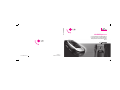 1
1
-
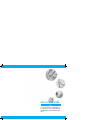 2
2
-
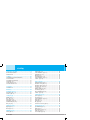 3
3
-
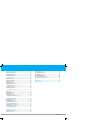 4
4
-
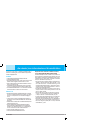 5
5
-
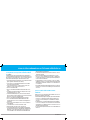 6
6
-
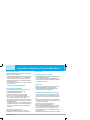 7
7
-
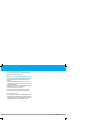 8
8
-
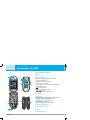 9
9
-
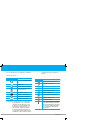 10
10
-
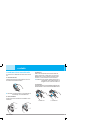 11
11
-
 12
12
-
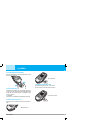 13
13
-
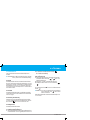 14
14
-
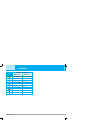 15
15
-
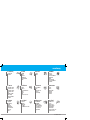 16
16
-
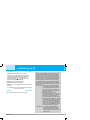 17
17
-
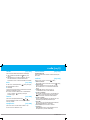 18
18
-
 19
19
-
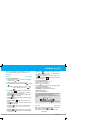 20
20
-
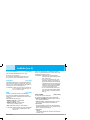 21
21
-
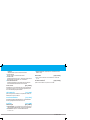 22
22
-
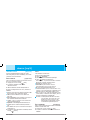 23
23
-
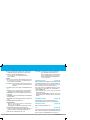 24
24
-
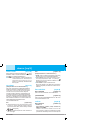 25
25
-
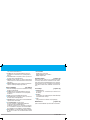 26
26
-
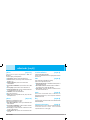 27
27
-
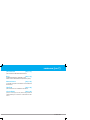 28
28
-
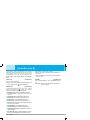 29
29
-
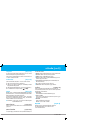 30
30
-
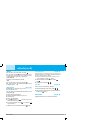 31
31
-
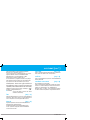 32
32
-
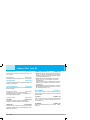 33
33
-
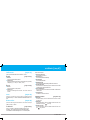 34
34
-
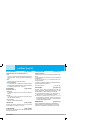 35
35
-
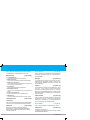 36
36
-
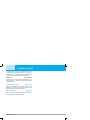 37
37
-
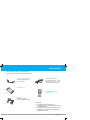 38
38
-
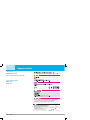 39
39
-
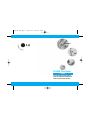 40
40
-
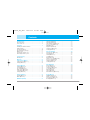 41
41
-
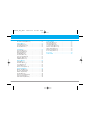 42
42
-
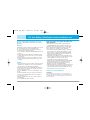 43
43
-
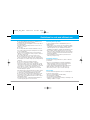 44
44
-
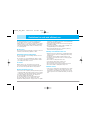 45
45
-
 46
46
-
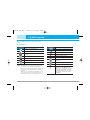 47
47
-
 48
48
-
 49
49
-
 50
50
-
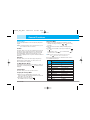 51
51
-
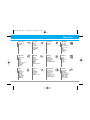 52
52
-
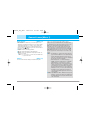 53
53
-
 54
54
-
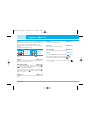 55
55
-
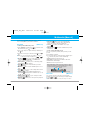 56
56
-
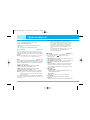 57
57
-
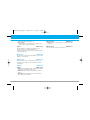 58
58
-
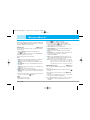 59
59
-
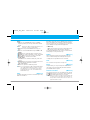 60
60
-
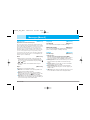 61
61
-
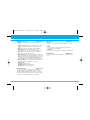 62
62
-
 63
63
-
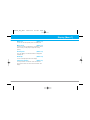 64
64
-
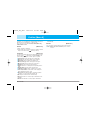 65
65
-
 66
66
-
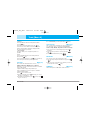 67
67
-
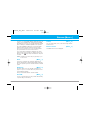 68
68
-
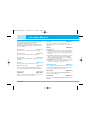 69
69
-
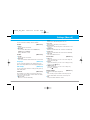 70
70
-
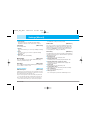 71
71
-
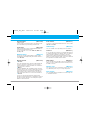 72
72
-
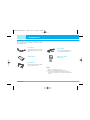 73
73
-
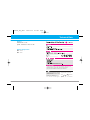 74
74
Ask a question and I''ll find the answer in the document
Finding information in a document is now easier with AI
Related papers
Other documents
-
Pantech C3 User manual
-
Pirelli Cell Phone DP-L10 User manual
-
ZTE F286 User manual
-
HP Photosmart A710 Printer series User guide
-
Samsung SGH-D500 User manual
-
Sony KDL-70R550A Guide Owner's manual
-
Philips 40PFT5509S/98 User manual
-
Philips BDP5200/98 User manual
-
Philips CTX806BLK/00 User manual
-
Alienware Area-51m R2 User manual