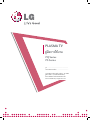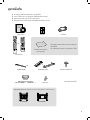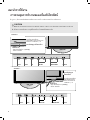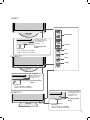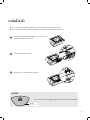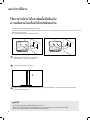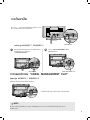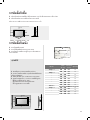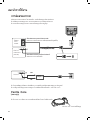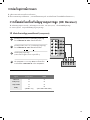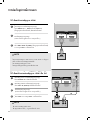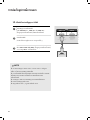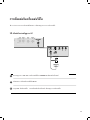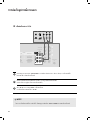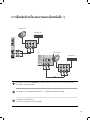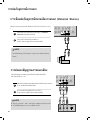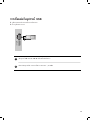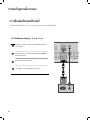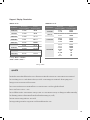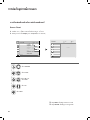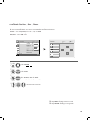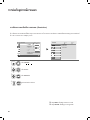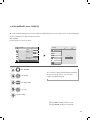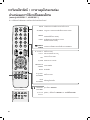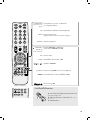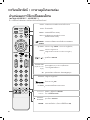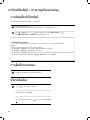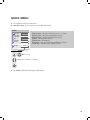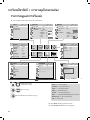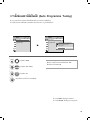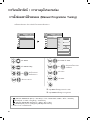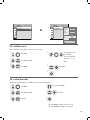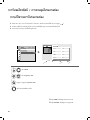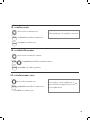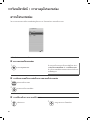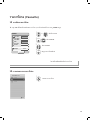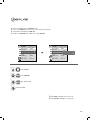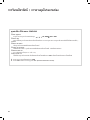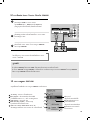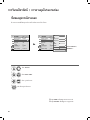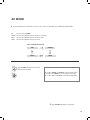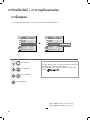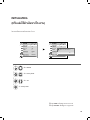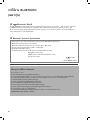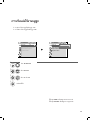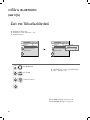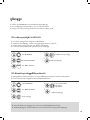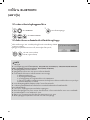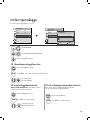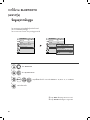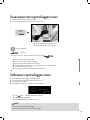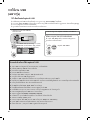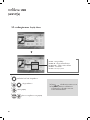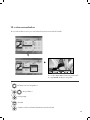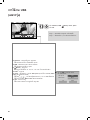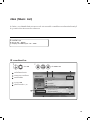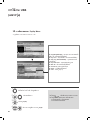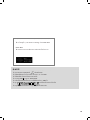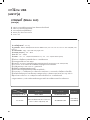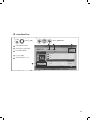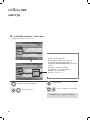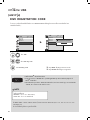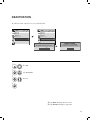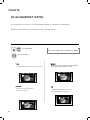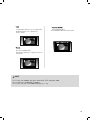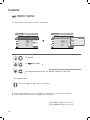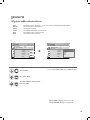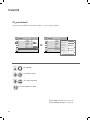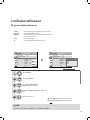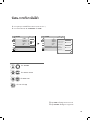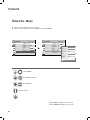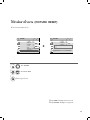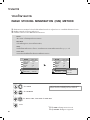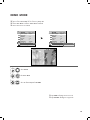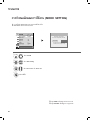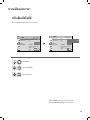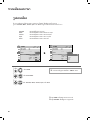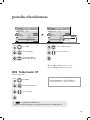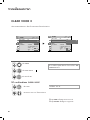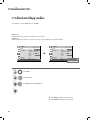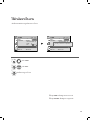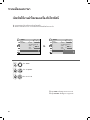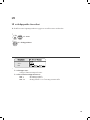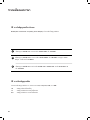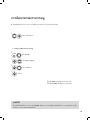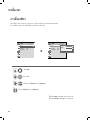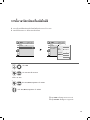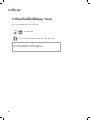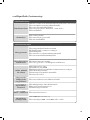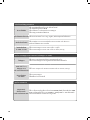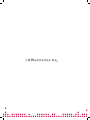Page is loading ...
Page is loading ...

3
1
ACCESSORIES
ACCESSORIES
Ensure that the following accessories are included with your TV. If an accessory is missing, please contact the
dealer where you purchased the TV.
�
Here shown may
differ from your TV
Owner’s Manual Batteries
Remote Control
or
Power Cord
Polishing Cloth
Polishing cloth for use on
the screen.
This item is not included for all models.
* Lightly wipe any stains or fingerprints on
the surface of the TV with the polishing
cloth.
Do not use excessive force. This may cause
scratching or discolouration.
FAV
MUTE
MARK
POWER
Q. MENU MENU
AV MODERETURN
OK
123
456
78
0
9
Q. VIEW
LIST
P
A
G
E
FREEZE
RATIO
SLEEP
ENERGY SAVING
FAV
MARK
MENU
LIST
Q.VIEW
123
456
78
0
9
MUTE
P
P
A
G
E
RETURN
INPUTRATIO
POWER
AV MODE
ENERGY SAVING
FREEZE
Q.MENU
OK
Protection cover
(Refer to p.10)
Cable Holder
(Refer to P. 9)
Bolts for stand assembly
(Refer to P.7)
x 4
x 2
Cable Management Clip
(
only
42/50PQ7
***
, 50/60PS8
***
)
(Refer to P. 9)
AW-50PG60MS
(Only 60PS8
***
)
AW-60PG60MS
Wall Mounting Bracket
(Separate purchase)
or
Ferrite Core
(
This item is not included for
all models.
)
Wall Mounting Bracket

4
P
MENU
INPUT
OK
PREPARATION
4
PREPARATION
FRONT PANEL CONTROLS
�
Here shown may differ from your TV
PROGRAMMEVOLUMEMENU OK
INPUT
POWER
P
MENU
INPUT
OK
42/50PQ3
***
Intelligent Sensor
Adjusts picture accord-
ing to the surrounding
conditions.
R
emote Control
S
ensor
Power/Standby Indicator
• Illuminates red in standby mode.
• Illuminates blue when the TV is
switched on.
G
When the TV cannot be turned on with the remote control, press the main power button on the TV.
(When the power is turned off with the main power button on the TV, it will not be turned on with the
remote control.)
CAUTION
INPUT MENU OK POWERVOLUME PROGRAMME
42/50PQ1
***
Power/Standby Indicator
•
Illuminates red in standby mode.
•
Illuminates blue when the TV is switched on.
Intelligent Sensor
Adjusts picture according to the
surrounding conditions
Remote Control Sensor
(standby)
42/50PQ3***
42/50PQ1***
(standby)
Page is loading ...

6
PREPARATION
6
PREPARATION
BACK PANEL INFORMATION
A
Here shown may differ from your TV.
Power Cord Socket
This TV operates on an AC power. The voltage is
indicated on the Specifications page. Never
attempt to operate the TV on DC power.
HDMI Input
Connect an HDMI signal to HDMI IN.
Or DVI(VIDEO)signal to HDMI/DVI port with DVI
to HDMI cable.
RGB/DVI Audio Input
Connect the audio from a PC.
Component Input
Connect a component video/audio device to
these jacks.
RS-232C Input
(CONTROL&SERVICE) Port
Connect to the RS-232C port on a PC.
This port is used for Service or Hotel mode.
RGB Input
Connect the output from a PC.
Audio/Video Input (AV IN1/2)
Connect audio/video output from an external
device to these jacks.
AV Output
Connect second TV or monitor to the AV OUT
socket on the
TV.
Variable Audio Output
Connect an external amplifier or add a subwoofer
to your surround sound system.
Antenna Input
Connect RF antenna to this jack.
1 6
8
7
9
2
3
4
5
ANTENNA
IN
RGB(PC)
AUDIO IN
(RGB/DVI)
R L YP
B
PR
VIDEO
VIDEO
AUDIO
OUT
IN1
VARIABLE AUDIO OUT
2
1
COMPONENT IN
AV
HDMI
12
RS-232C IN
(CONTROL&SERVICE)
HDMI/DVI IN HDMI IN
Mono
( )
AUDIO
-
-
1
2 3
6 7 985
4
AV IN 2
L/MONO
R
AUDIO
VIDEO
USB IN
AV IN 2
L/MONO
R
AUDIO
VIDEO
USB IN
HDMI IN3
USB Input
Used for Music, Photo and
Movie (Except 42/50PQ1***,
42/50PQ3***).
Only 42/50PQ1
***
,
42/50PQ3
***
2
7
HDMI
RGB[PC]/DVI
੾ÒÐÃØ‹¹ 42/50PQ3***
42/50PQ1***
USB
¡àÇŒ¹ÃØ‹¹ 42/50PQ1***, 2/50PQ3***
Page is loading ...
Page is loading ...

9
PREPARATION
9
BACK COVER FOR WIRE ARRANGEMENT
�
Image shown may differ from your TV.
42/50PQ7
***
, 50/60PS8
***
only
After Connecting the cables as necessary, install
CABLE HOLDER as shown and bundle the cables.
To connect additional equipment, see the
E
xternal equipment Setup
section.
1
NOTE
!
G
Do not use the CABLE MANAGEMENT CLIP to lift the TV.
- If the TV is dropped, you may be injured or the TV may be damaged.
Install the
C
ABLE MANAGEMENT CLIP
as shown.
2
Hold the
C
ABLE MANAGEMENT CLIP
with both hands and pull it upward.
How to remove the cable management clip
(42/50PQ7
***
, 50/60PS8
***
only )
After Connecting the cables as necessary,
install CABLE HOLDER as shown and bun-
dle the cables.
CABLE HOLDER
CABLE MANAGEMENT CLIP
CABLE HOLDER
Page is loading ...

11
11
PREPARATION
WALL MOUNT: HORIZONTAL INSTALLATION
A
We recommend the use of a LG Brand wall mounting
bracket when mounting the TV to a wall.
A
We recommend that you purchase a wall mounting
bracket which supports VESA standard.
A
LG recommends that wall mounting be performed
by a qualified professional installer.
4 inches 4 inches
4 inches
4 inches
4 inches
NOTE
!
G Should Install wall mount on a solid wall perpen-
dicular to the floor.
G Should use a special wall mount, if you want to
install it to ceiling or slanted wall.
G The surface that wall mount is to be mounted on
should be of sufficient strength to support the
weight of TV set; e.g. concrete, natural rock, brick
and hollow block.
G Installing screw type and length depends on the wall
mount used. Further information, refer to the
instructions included with the mount.
G LG is not liable for any accidents or damage to
property or TV due to incorrect installation:
- Where a non-compliant VESA wall mount is used.
- Incorrect fastening of screws to surface which may
cause TV to fall and cause personal injury.
- Not following the recommended Installation
method.
4 inches 4 inches
4 inches
4 inches
DESKTOP PEDESTAL INSTALLATION
For adequate ventilation allow a clearance of 4” (10cm) all around the TV.
AA
BB
Model
VESA
(A
*
B)
Standard
Screw
Quantity
42PQ1***
50PQ1***
42PQ3***
50PQ3***
42PQ6***
50PQ6***
42PS6***
50PS6***
42PQ7***
50PQ7***
50PS8***
60PS8***
400
*
400
400
*
400
400
*
400
400
*
400
400
*
400
400
*
400
400
*
400
400
*
400
400
*
400
400
*
400
400
*
400
600
*
400
M6
M6
M6
M6
M6
M6
M6
M6
M6
M6
M6
M8
4
4
4
4
4
4
4
4
4
4
4
4
A
The TV can be installed in various ways such as on a wall, or on a desktop etc.
A
The TV is designed to be mounted horizontally.

12
ANTENNA
IN
ANTENNA
IN
12
PREPARATION
PREPARATION
ANTENNA CONNECTION
�
For optimum picture quality, adjust antenna direction.
�
An antenna cable and converter are not supplied.
�
To prevent damage do not connect to the mains outlet until all connections are made between the devices.
Multi-family Dwellings/Apartments
(Connect to wall antenna socket)
Single-family Dwellings /Houses
(Connect to wall jack for outdoor antenna)
Outdoor
Antenna
(VHF, UHF)
Wall
Antenna
Socket
RF Coaxial Wire (75 ohm)
Antenna
UHF
Signal
Amplifier
VHF
�
In poor signal areas, to achieve better picture quality it may be necessary to install a signal amplifier to the
antenna as shown above.
�
If signal needs to be split for two TVs,use an antenna signal splitter for connection.
Install the power plug closely.
Use of ferrite core (This feature is not available for all models.)
Ferrite core can be used to reduce the electromagnetic
wave when connecting the power cord.
The closer the location of the ferrite core to the power
plug, the better it is.
Ferrite Core
ÊÒÂÍÒ¡ÒÈ
ÊÒÂÍÒ¡ÒÈ
ภายนอกอาคาร
(VHF,UHF)
¢Ñéǵ‹ÍÊÒÂ
ÍÒ¡ÒÈ
Ẻ¼¹Ñ§

13
13
EXTERNAL EQUIPMENT SETUP
EXTERNAL EQUIPMENT SETUP
HD RECEIVER SETUP
�
To avoid damaging any equipment, never plug in any power cords until you have finished connecting all equipment.
�
Here shown may differ from your TV.
Connecting with a component cable
Signal
480i/576i
480p/576p
720p/1080i
108 0 p
Component
O
O
O
O
(50/60Hz only)
HDMI
X
O
O
O
(24Hz/30Hz/50Hz/60Hz)
Connect the video outputs
(
Y, PB
, PR
)
of the digital set-
top box to the
C
OMPONENT IN VIDEO
jacks on
the TV.
Connect the audio output of the digital set-top box to
the
C
OMPONENT IN AUDIO
jacks on the TV.
Turn on the digital set-top box.
(
Refer to the owner’s manual for the digital set-top
box.
)
Select
C
omponent1
input source using the
INPUT
button on the remote control.
If connected to
C
OMPONENT IN2
, select
C
omponent2
input source.
2
3
4
1
ANTENNA
IN
COMPONENT IN
L R Y P
B
P
R
1
2
VIDEO
AUDIO
R L YP
B
P
R
1
2

14
14
EXTERNAL EQUIPMENT SETUP
EXTERNAL EQUIPMENT SETUP
Connecting a set-top box with an HDMI cable
Connecting with an HDMI to DVI cable
Connect the HDMI output of the digital set-top box to
the
H
DMI/DVI IN 1, HDMI IN 2
or
HDMI IN
3
(Except 42/50PQ1***, 42/50PQ3***) jack on the TV.
Select
HDMI1, HDMI2
or
HDMI3
(Except
42/50PQ1***, 42/50PQ3***) input source using the
I
NPUT
button on the remote control.
Turn on the digital set-top box.
(
Refer to the owner’s manual for the digital set-top
box.
)
2
3
1
Connect the DVI output of the digital set-top box to the
H
DMI/DVI IN 1
jack on the TV.
Connect the audio output of the digital set-top box to
the
A
UDIO IN(RGB/DVI)
jack on the TV.
Turn on the digital set-top box.
(
Refer to the owner’s
manual for the digital set-top box.
)
Select
HDMI1
input source using the
INPUT
button
on the remote control.
2
3
4
1
RS-232C IN
(CONTROL&SERVICE)
RGB(PC)
A
VIDEO
HDMI
HDMI/DVI IN
1
HDMI IN
HDMI-DTV OUTPUT
2
Mono
( )
AUDIO
-
-
1
L R
DVI-DTV OUTPUT
RS-232C IN
(CONTROL&SERVICE)
RGB(PC)
AV
VIDEO
Mono
( )
AUDIO
-
-
VARIABLE AUDIO OUT
IN1
OUT
HDMI
HDMI/DVI IN
1
HDMI IN
AUDIO IN
(RGB/DVI)
2
1
2
G
Check that your HDMI cable is version 1.3 or higher.
If the HDMI cables don’t support HDMI version 1.3, flicker-
ing or no screen display can result. Please use the latest
cables that support at least HDMI version 1.3.
G
HDMI mode supports PCM audio format only.
G
Audio format was reseted to Dolby/DTS/Bitstrem in DVD
Player or STB, it should be changed to PCM.
NOTE
!
G
HDMI mode supports PCM audio format only.
G
Audio format was reseted to Dolby/DTS/Bitstrem in DVD
Player or STB, it should be changed to PCM.
NOTE
!
HDMI1
Page is loading ...
Page is loading ...
Page is loading ...
Page is loading ...
Page is loading ...

20
29
EXTERNAL EQUIPMENT SETUP
EXTERNAL STEREO SETUP
AV IN 1
T IN
LR
AUDIO
VIDEO
AUDIO
/MONO
ANTENNA
IN
AV OUT
VARIABLE AUDIO OUT
G
When connecting with external audio equipments, such as
amplifiers or speakers, please turn the TV speakers off.
(
G
p.99
)
G
Select
Variable Out
in
AUDIO
menu to connect the
VARIABLE AUDIO OUT
jacks.(
G
p.100
)
NOTE
!
Use to connected either an external amplifier, or add a sub-woofer
to your surround sound system.
Connect the input jack of the stereo amplifier to the
VARIABLE AUDIO OUT
jacks on the TV.
Set up your speakers through your analog stereo
amplifier, according to the instructions provided with
the amplifier.
2
1
1
AV OUTPUT SETUP
The TV has a special signal output capability which allows you
to hook up the second TV or monitor.
AV IN 1
R
O
VIDEO
AUDIO
/MONO
ANTENNA
IN
AV OUT
VARIABLE AUDIO OUT
L R
S-VIDEO
VIDEO
Connect the second TV or monitor to the TV’s
AV OUT
jacks.
See the Operating Manual of the second TV or monitor
for further details regarding that device’s input settings.
G
Component, RGB, HDMI input sources cannot be used for
AV out.
G
We recommend to use the AV OUT jacks for VCR recording.
NOTE
!
2
1
1
Page is loading ...

22
31
EXTERNAL EQUIPMENT SETUP
PC SETUP
This TV provides Plug and Play capability, meaning that the PC adjusts automatically to the TV's settings.
Connecting with a D-sub 15 pin cable
COMPONENT IN
VIDEO
LP
B
P
R
R
AUDIO
VIDEO
AUDIO
/MONO
RS-232C IN
(CONTROL)
/DVI IN
AV OUT
VARIABLE AUDIO OUT
RGB IN
(PC)
AUDIO IN
(RGB/DVI)
RGB OUTPUT
AUDIO
1 2
4
Connect the RGB output of the PC to the
R
GB IN
(PC)
jack on the TV.
Connect the PC audio output to the
AUDIO IN
(RGB/DVI)
jack on the TV.
Turn on the TV and the PC.
Select
RGB
input source using the
INPUT
button on
the remote control.
2
3
1
RGB
RGB

23
31.468 70.09
31.469 70.09
31.469 59.94
37.879 60.317
48.363 60.004
47.776 59.87
47.720 59.799
63.668 59.895
66.587 59.934
23
EXTERNAL EQUIPMENT SETUP
Supported Display Resolution
Resolution
RGB-PC mode
Horizontal Vertical
Frequency(kHz) Frequency(Hz)
640x350
720x400
640x480
800x600
1024x768
1280x768
1360x768
1280x1024
1920x1080
Except 42PQ1***, 42PQ3
***
, 42PQ6
***
,42PS6
***
,42PQ7
***
Only FHD Model
31.47 59.94
31.50 60.00
31.25 50.00
44.96 59.94
45.00 60.00
37.50 50.00
33.72 59.94
33.75 60.00
28.125 50.00
67.432 59.94
67. 5 6 0
56.250 50
27 24
33.75 30
Resolution
HDMI-DTV mode
Horizontal Vertical
Frequency(kHz) Frequency(Hz)
720x480
720x576
1280x720
1920x1080
NOTE
!
G
Avoid keeping a fixed image on the TV ’s screen
for prolonged periods of time.The fixed image
may become permanently imprinted on the
screen;use a screen saver when possible.
G
There may be interference relating to resolution,
vertical pattern, contrast or brightness in PC
mode. Change the PC mode to another resolu-
tion or change the refresh rate to another rate or
adjust the brightness and contrast on the menu
until the picture is clear. If the refresh rate of the
PC graphic card can not be changed, change the
PC graphic card or consult the manufacturer of
the PC graphic card.
G
The synchronization input waveform for
Horizontal and Vertical frequencies are separate.
G
We recommend using 1024 x 768, 60Hz
(42PQ1***, 42PQ3
***
, 42PQ6
***
, 42PS6
***
,
42PQ7
***
, 42PS8
***
Models XGA)/1360 x
768, 60Hz(50PQ1***, 50PQ3
***
, 50PQ6
***
,
50PS6
***
, 50PQ7
***
, 50PS8
***
Models
WXGA) for the PC mode, this should provide the
best picture quality.
G
If the resolution of PC is over SXGA, there will be
no picture on the TV.(Only HD Models)
G
Connect the audio cable from the PC to the
Audio input on the TV.(Audio cables are not
included with the TV).
G
If you use too long an RGB-PC cable, there may
be interference on the screen. We recommend
using under 5m of the cable. This provides the
best picture quality.

24
24
EXTERNAL EQUIPMENT SETUP
EXTERNAL EQUIPMENT SETUP
1
MENU
Screen Setup for PC mode
Returns Position, Size and Phase to the factory default settings.
This function works in the following mode: Component(except 480i, 576i), RGB
Screen Reset
Select
PICTURE
.
Select
S
creen
.
3
Select
Reset
.
OK
Move
• Contrast 100
• Brightness 50
• Sharpness 70
• Colour 70
• Tint 0
• Advanced Control
• Picture Reset
Screen
PICTURE
E
Screen
2
OK
OK
RG
• Press the
MENU
button to return to normal TV viewing.
• Press the
RETURN
button to move to the previous menu screen.
Select
Yes
.
Run
R
eset
.
4
OK
5
OK
To Set
Auto Config.
Screen
Move
Prev.
Resolution
Position
Size
Phase
Reset
G
Screen Reset
RGB[PC]
Screen
Reset
Reset

25
25
EXTERNAL EQUIPMENT SETUP
Auto Config.
Screen
Move
Prev.
Resolution
Position
G
Size
Phase
Reset
If the picture is not clear after auto adjustment and especially if characters are still trembling, adjust the picture
phase manually.
P
osition
operates in Component(except 480i, 576i), RGB mode.
S
ize
,
Phase
operate only in RGB mode.
Adjustment for screen Position, Size, Phase
Select
PICTURE
.
Select
Screen
.
Select
P
osition
,
Size
or
Phase
.
Make appropriate adjustments.
1
MENU
3
4
2
OK
OK
• Press the
MENU
button to return to normal TV viewing.
• Press the
RETURN
button to move to the previous menu screen.
OK
Move
• Contrast 100
• Brightness 50
• Sharpness 70
• Colour 70
• Tint 0
• Advanced Control
• Picture Reset
Screen
PICTURE
E
Screen
RG
GF
D
E
Position : RGB
RGB
Screen

26
26
EXTERNAL EQUIPMENT SETUP
EXTERNAL EQUIPMENT SETUP
Auto Config.
Screen
Move
Prev.
Resolution
G
Position
Size
Phase
Reset
To view a normal picture, match the resolution of RGB mode at TV and selection at PC.
This function works in the following mode: RGB[PC]
Selecting Resolution (Except 42PQ1***, 42PQ3
***
, 42PQ6
***
,42PS6
***
,42PQ7
***
,42PS8
***
)
Select
P
ICTURE
.
Select
S
creen
.
Select
R
esolution
.
Select the desired resolution.
1024 x 768
1280 x 768
1360 x 768
1
MENU
3
4
2
OK
OK
• Press the
MENU
button to return to normal TV viewing.
• Press the
RETURN
button to move to the previous menu screen.
OK
Move
• Contrast 100
• Brightness 50
• Sharpness 70
• Colour 70
• Tint 0
• Advanced Control
• Picture Reset
Screen
PICTURE
E
Screen
RG
Screen
Resolution

27
27
EXTERNAL EQUIPMENT SETUP
Automatically adjust the picture position and minimizes image instability. After adjustment, if the image is
still not correct, your TV is functioning properly but needs further adjustment.
Au
to configure
This function is for automatic adjustment of the screen position, size and phase The displayed image will be
unstable for a few seconds while the auto configuration is in progress.
Auto Configure (RGB [PC] mode only)
• If the position of the image is still not correct,
try Auto adjustment again.
• If picture needs to be adjusted again after Auto
adjustment in RGB (PC), you can adjust the
P
osition
,
Size
or
Phase
.
Select
P
ICTURE
.
Select
S
creen
.
Select
A
uto Config.
.
1
MENU
3
2
OK
OK
• Press the
MENU
button to return to normal TV viewing.
•
Press the
RETURN
button to move to the previous menu screen.
Select
Yes
.
Run
A
uto Config.
.
4
OK
5
OK
OK
Move
• Contrast 100
• Brightness 50
• Sharpness 70
• Colour 70
• Tint 0
• Advanced Control
• Picture Reset
Screen
PICTURE
E
Screen
RG
Auto Config.
G
Screen
Move
Prev.
Resolution
Position
Size
Phase
Reset
To Set
Yes No
Screen

28
28
WATCHING TV / PROGRAMME CONTROL
WATCHING TV / PROGRAMME CONTROL
REMOTE CONTROL KEY FUNCTIONS
(Only 42/50PQ1
***
, 42/50PQ3
***
)
When using the remote control, aim it at the remote control sensor on the TV.
FAV
MARK
MENU
LIST
Q.VIEW
123
456
78
0
9
MUTE
P
P
A
G
E
RETURN
INPUTRATIO
POWER
AV MODE
ENERGY SAVING
FREEZE
Q.MENU
OK
FAV
FREEZE
Q.MENU
RATIO
AV MODE
POWER
INPUT
ENERGY
SAVING
Selects your desired picture format.
It helps you select and set images and sounds when
connecting AV devices.(
G
p.47
)
Switches the TV on from standby or off to standby.
External input mode rotate in regular sequence.
Switches the TV on from standby.
Adjust the power saving mode of the TV.
0~9 number
button
LIST
Q.VIEW
VOLUME UP
/DOWN
MUTE
Programme
UP/DOWN
PAGE
UP/DOWN
Selects a programme.
Selects numbered items in a menu.
Displays the programme table.
Returns to the previously viewed programme.
Adjusts the volume.
Switches the sound on or off.
Selects a programme.
Move from one full set of screen information to the next
one.
TELETEXT
BUTTONS
Coloured
buttons
These buttons are used for teletext.
For further details, see the ‘Teletext’ section.(
G
p.99
)
These buttons are used for teletext (on
T
ELETEXT
models only) ,
Programme edit
.
1
1
(Only 42/50PQ1
***
)

29
29
WATCHING TV / PROGRAMME CONTROL
FAV
FREEZE
Q.MENU
FAV
MARK
MENU
LIST
Q.VIEW
123
456
78
0
9
MUTE
P
P
A
G
E
RETURN
INPUTRATIO
POWER
AV MODE
ENERGY SAVING
FREEZE
Q.MENU
OK
THUMBSTICK
(Up/Down/Left/
Right)
OK
MENU
RETURN
Allows you to navigate the on-screen menus and adjust
the system settings to your preference.
Accepts your selection or displays the current mode.
Selects a menu.
Clears all on-screen displays and returns to TV viewing
from any menu.
Allows the user to move return one step in an interactive
application or other user interaction function.
SIMPLINK /
USB Menu
control buttons
FAV
MARK
Q. MENU
FREEZE
Controls SIMPLINK or USB menu.
Displays the selected favourite programme.
Check and un-check programmes in the USB menu.
See a list of AV devices connected to TV.
When you toggle this button, the Simplink menu appears
at the screen.(
G
p.43
)
Select the desired quick menu source.(
G
p.33
)
Pause the present picture at the screen. (It doesn't
work at USB Mode.)
The TV returns to normal viewing automatically if no signal
is received or no operation is performed for 5 minutes.
Controls the USB menu.
Installing Batteries
�
Open the battery compartment cover on
the back and install the batteries matching
correct polarity (+with +,-with -).
�
Install two 1.5V AAA batteries. Do not mix
old or used batteries with new ones.
�
Close cover.
2
2
(Only 42/50PQ1
***
)
USB
USB
USB
USB

30
30
WATCHING TV / PROGRAMME CONTROL
WATCHING TV / PROGRAMME CONTROL
REMOTE CONTROL KEY FUNCTIONS (Except 42/50PQ1
***
,42/50PQ3
***
)
When using the remote control, aim it at the remote control sensor on the TV.
FAV
MUTE
MARK
POWER
Q. MENU MENU
AV MODERETURN
OK
123
456
78
0
9
Q. VIEW
LIST
P
A
G
E
FREEZE
RATIO
SLEEP
ENERGY SAVING
RATIO
SLEEP
POWER
INPUT
ENERGY
SAVING
Selects your desired picture format.
Sets the sleep timer.
Switches the TV on from standby or off to standby.
External input mode rotate in regular sequence.
Switches the TV on from standby.
Adjust the power saving mode of the TV.
Q. MENU
MENU
Select the desired quick menu source.(
G
p.33
)
Selects a menu.
Clears all on-screen displays and returns to TV viewing
from any menu.
See a list of AV devices connected to TV.
When you toggle this button, the Simplink menu appears
at the screen.(
G
p.43
)
THUMBSTICK
(Up/Down/Left/
Right)
OK
Allows you to navigate the on-screen menus and adjust
the system settings to your preference.
Accepts your selection or displays the current mode.
RETURN
AV MODE
Allows the user to move return one step in an interactive
application or other user interaction function.
Controls the USB menu.
It helps you select and set images and sounds when
connecting AV devices.(
G
p.47
)
Coloured
buttons
These buttons are used for teletext (on
TELETEXT
models only) ,
Programme edit
.
TELETEXT
BUTTONS
FREEZE
These buttons are used for teletext.
For further details, see the ‘Teletext’ section.(
G
p.99
)
Pause the present picture at the screen. (It doesn't work
at USB Mode.)
The TV returns to normal viewing automatically if no signal is
received or no operation is performed for 5 minutes.
1
1
USB
USB

31
31
WATCHING TV / PROGRAMME CONTROL
FAV
MUTE
MARK
POWER
Q. MENU MENU
AV MODERETURN
OK
123
456
78
0
9
Q. VIEW
LIST
P
A
G
E
FREEZE
RATIO
SLEEP
ENERGY SAVING
VOLUME UP
/DOWN
MARK
FAV
MUTE
Programme
UP/DOWN
PAGE
UP/DOWN
0~9 number
button
LIST
Q.VIEW
Adjusts the volume.
Check and un-check programmes in the USB menu.
Displays the selected favourite programme.
Switches the sound on or off.
Selects a programme.
Move from one full set of screen information to the next
one.
Selects a programme.
Selects numbered items in a menu.
Displays the programme table.
Returns to the previously viewed programme.
Installing Batteries
�
Open the battery compartment cover on the back and install the
batteries matching correct polarity (+with +,-with -).
�
Install two 1.5V AAA batteries. Do not mix old or used batteries
with new ones.
�
Close cover.
SIMPLINK /
USB Menu
control buttons
Controls SIMPLINK or USB menu.
USB
USB

32
42
WATCHING TV / PROGRAMME CONTROL
WATCHING TV / PROGRAMME CONTROL
TURNING ON THE TV
Firstly, connect the power cord correctly and check the main power on the TV.
At this stage, the TV switches to standby mode.
In standby mode to turn TV on, press the
r
/ I, INPUT or P
D E
(or P ) button on the TV or
press the POWER, INPUT, P or NUMBER button on the remote control and the TV will switch on.
2
1
Initializing setup
Note:
a. If you close without completing the initial setting, the Initial Setting menu can be displayed again.
b. “Store Demo” mode is only for shop display and not for general customer use.
c. "Home Use” mode is the optimal setting for home environments, and is the TV's default mode.
d. "Store Demo" mode is the optimal setting for store environments. If a user modifies image quality data,
“Store Demo” mode initializes the product to the image quality set by us after a certain period of time.
e. The mode (Home Use, Store Demo) can be changed by executing Mode Setting in the OPTION menu.
If the OSD (On Screen Display) is displayed on the screen after turning on the TV, you can adjust the
Language
,
Mode Setting
,
Auto Tuning
.
- When your TV is turned on, you will be able to use its features.
PROGRAMME SELECTION
Press the
P
or NUMBER buttons to select a programme
number.
1
VOLUME ADJUSTMENT
Press the
+
or
-
button to adjust the volume.
If you wish to switch the sound off, press the MUTE button.
You can cancel this function by pressing the MUTE,
+
or
-
, AV Mode button.
1
11
ENGLISH
WATCHING TV / PROGRAMME CONTROL
TURNING ON THE TV
Firstly, connect the power cord correctly.
At this stage, the TV switches to standby mode.
In standby mode to turn TV on, press the
r
/ I, INPUT or P button on the TV or press the
POWER, INPUT, P or NUMBER button on the remote control and the TV will switch on.
2
1
Initializing setup
Note:
a. It will automatically disappear after approx. 40 seconds unless a button is pressed.
b. “In -Store” mode is only for shop display and not for general customer use.
c. "Home” mode is the optimal setting for home environments, and is the TV's default mode.
d. "In-Store" mode is the optimal setting for store environments. If a user modifies image quality data,
“In- Store” mode initializes the product to the image quality set by us after a certain period of time.
e. The mode (Home, In- Store) can be changed by executing Factory Reset in the Option menu.
If the OSD (On Screen Display) is displayed on the screen after turning on the TV, you can adjust the
L
anguage
,
L
ocation, Auto Tuning
.
- When your TV is turned on, you will be able to use its features.
Connect the USB device to the
U
SB IN
jacks on the side of TV.
3
Select
P
HOTO LIST
,
M
USIC LIST
or
M
OVIE LIST
1
USB memory stick
PHOTO LIST MUSIC LIST
2
OK
WHEN CONNECTING THE USB DEVICE
When you connect a USB device, this screen is displayed, automatically.
In USB device, you can not add a new folder or delete the existing folder.
When removing the USB device
MOVIE LIST
Select
U
SB Eject
.
Select the USB EJECT menu before removing the
USB device.
1
Q. MENU
2
OK
• It doesn’t support USB HDD
• This TV Supports on JPEG and MP3.
Standby
11
ENGLISH
WATCHING TV / PROGRAMME CONTROL
TURNING ON THE TV
Firstly, connect the power cord correctly.
At this stage, the TV switches to standby mode.
In standby mode to turn TV on, press the
r
/ I, INPUT or P button on the TV or press the
POWER, INPUT, P or NUMBER button on the remote control and the TV will switch on.
2
1
Initializing setup
Note:
a. It will automatically disappear after approx. 40 seconds unless a button is pressed.
b. “In -Store” mode is only for shop display and not for general customer use.
c. "Home” mode is the optimal setting for home environments, and is the TV's default mode.
d. "In-Store" mode is the optimal setting for store environments. If a user modifies image quality data,
“In- Store” mode initializes the product to the image quality set by us after a certain period of time.
e. The mode (Home, In- Store) can be changed by executing Factory Reset in the Option menu.
If the OSD (On Screen Display) is displayed on the screen after turning on the TV, you can adjust the
L
anguage
,
L
ocation, Auto Tuning
.
- When your TV is turned on, you will be able to use its features.
Connect the USB device to the
U
SB IN
jacks on the side of TV.
3
Select
P
HOTO LIST
,
M
USIC LIST
or
M
OVIE LIST
1
USB memory stick
PHOTO LIST MUSIC LIST
2
OK
WHEN CONNECTING THE USB DEVICE
When you connect a USB device, this screen is displayed, automatically.
In USB device, you can not add a new folder or delete the existing folder.
When removing the USB device
MOVIE LIST
Select
U
SB Eject
.
Select the USB EJECT menu before removing the
USB device.
1
Q. MENU
2
OK
• It doesn’t support USB HDD
• This TV Supports on JPEG and MP3.
11
ENGLISH
WATCHING TV / PROGRAMME CONTROL
TURNING ON THE TV
Firstly, connect the power cord correctly.
At this stage, the TV switches to standby mode.
In standby mode to turn TV on, press the
r
/ I, INPUT or P button on the TV or press the
POWER, INPUT, P or NUMBER button on the remote control and the TV will switch on.
2
1
Initializing setup
Note:
a. It will automatically disappear after approx. 40 seconds unless a button is pressed.
b. “In -Store” mode is only for shop display and not for general customer use.
c. "Home” mode is the optimal setting for home environments, and is the TV's default mode.
d. "In-Store" mode is the optimal setting for store environments. If a user modifies image quality data,
“In- Store” mode initializes the product to the image quality set by us after a certain period of time.
e. The mode (Home, In- Store) can be changed by executing Factory Reset in the Option menu.
If the OSD (On Screen Display) is displayed on the screen after turning on the TV, you can adjust the
L
anguage
,
L
ocation, Auto Tuning
.
- When your TV is turned on, you will be able to use its features.
Connect the USB device to the
U
SB IN
jacks on the side of TV.
3
Select
P
HOTO LIST
,
M
USIC LIST
or
M
OVIE LIST
1
USB memory stick
PHOTO LIST MUSIC LIST
2
OK
WHEN CONNECTING THE USB DEVICE
When you connect a USB device, this screen is displayed, automatically.
In USB device, you can not add a new folder or delete the existing folder.
When removing the USB device
MOVIE LIST
Select
U
SB Eject
.
Select the USB EJECT menu before removing the
USB device.
1
Q. MENU
2
OK
• It doesn’t support USB HDD
• This TV Supports on JPEG and MP3.
11
ENGLISH
WATCHING TV / PROGRAMME CONTROL
TURNING ON THE TV
Firstly, connect the power cord correctly.
At this stage, the TV switches to standby mode.
In standby mode to turn TV on, press the
r
/ I, INPUT or P button on the TV or press the
POWER, INPUT, P or NUMBER button on the remote control and the TV will switch on.
2
1
Initializing setup
Note:
a. It will automatically disappear after approx. 40 seconds unless a button is pressed.
b. “In -Store” mode is only for shop display and not for general customer use.
c. "Home” mode is the optimal setting for home environments, and is the TV's default mode.
d. "In-Store" mode is the optimal setting for store environments. If a user modifies image quality data,
“In- Store” mode initializes the product to the image quality set by us after a certain period of time.
e. The mode (Home, In- Store) can be changed by executing Factory Reset in the Option menu.
If the OSD (On Screen Display) is displayed on the screen after turning on the TV, you can adjust the
L
anguage
,
L
ocation, Auto Tuning
.
- When your TV is turned on, you will be able to use its features.
Connect the USB device to the
U
SB IN
jacks on the side of TV.
3
Select
P
HOTO LIST
,
M
USIC LIST
or
M
OVIE LIST
1
USB memory stick
PHOTO LIST MUSIC LIST
2
OK
WHEN CONNECTING THE USB DEVICE
When you connect a USB device, this screen is displayed, automatically.
In USB device, you can not add a new folder or delete the existing folder.
When removing the USB device
MOVIE LIST
Select
U
SB Eject
.
Select the USB EJECT menu before removing the
USB device.
1
Q. MENU
2
OK
• It doesn’t support USB HDD
• This TV Supports on JPEG and MP3.
NOTE :
42
WATCHING TV / PROGRAMME CONTROL
WATCHING TV / PROGRAMME CONTROL
TURNING ON THE TV
Firstly, connect the power cord correctly and check the main power on the TV.
At this stage, the TV switches to standby mode.
In standby mode to turn TV on, press the
r
/ I, INPUT or P
D E
(or P ) button on the TV or
press the POWER, INPUT, P or NUMBER button on the remote control and the TV will switch on.
2
1
Initializing setup
Note:
a. If you close without completing the initial setting, the Initial Setting menu can be displayed again.
b. “Store Demo” mode is only for shop display and not for general customer use.
c. "Home Use” mode is the optimal setting for home environments, and is the TV's default mode.
d. "Store Demo" mode is the optimal setting for store environments. If a user modifies image quality data,
“Store Demo” mode initializes the product to the image quality set by us after a certain period of time.
e. The mode (Home Use, Store Demo) can be changed by executing Mode Setting in the OPTION menu.
If the OSD (On Screen Display) is displayed on the screen after turning on the TV, you can adjust the
Language
,
Mode Setting
,
Auto Tuning
.
- When your TV is turned on, you will be able to use its features.
PROGRAMME SELECTION
Press the
P
or NUMBER buttons to select a programme
number.
1
VOLUME ADJUSTMENT
Press the
+
or
-
button to adjust the volume.
If you wish to switch the sound off, press the MUTE button.
You can cancel this function by pressing the MUTE,
+
or
-
, AV Mode button.
1
+
42
WATCHING TV / PROGRAMME CONTROL
WATCHING TV / PROGRAMME CONTROL
TURNING ON THE TV
Firstly, connect the power cord correctly and check the main power on the TV.
At this stage, the TV switches to standby mode.
In standby mode to turn TV on, press the
r
/ I, INPUT or P
D E
(or P ) button on the TV or
press the POWER, INPUT, P or NUMBER button on the remote control and the TV will switch on.
2
1
Initializing setup
Note:
a. If you close without completing the initial setting, the Initial Setting menu can be displayed again.
b. “Store Demo” mode is only for shop display and not for general customer use.
c. "Home Use” mode is the optimal setting for home environments, and is the TV's default mode.
d. "Store Demo" mode is the optimal setting for store environments. If a user modifies image quality data,
“Store Demo” mode initializes the product to the image quality set by us after a certain period of time.
e. The mode (Home Use, Store Demo) can be changed by executing Mode Setting in the OPTION menu.
If the OSD (On Screen Display) is displayed on the screen after turning on the TV, you can adjust the
Language
,
Mode Setting
,
Auto Tuning
.
- When your TV is turned on, you will be able to use its features.
PROGRAMME SELECTION
Press the
P
or NUMBER buttons to select a programme
number.
1
VOLUME ADJUSTMENT
Press the
+
or
-
button to adjust the volume.
If you wish to switch the sound off, press the MUTE button.
You can cancel this function by pressing the MUTE,
+
or
-
, AV Mode button.
1
+
42
WATCHING TV / PROGRAMME CONTROL
WATCHING TV / PROGRAMME CONTROL
TURNING ON THE TV
Firstly, connect the power cord correctly and check the main power on the TV.
At this stage, the TV switches to standby mode.
In standby mode to turn TV on, press the
r
/ I, INPUT or P
D E
(or P ) button on the TV or
press the POWER, INPUT, P or NUMBER button on the remote control and the TV will switch on.
2
1
Initializing setup
Note:
a. If you close without completing the initial setting, the Initial Setting menu can be displayed again.
b. “Store Demo” mode is only for shop display and not for general customer use.
c. "Home Use” mode is the optimal setting for home environments, and is the TV's default mode.
d. "Store Demo" mode is the optimal setting for store environments. If a user modifies image quality data,
“Store Demo” mode initializes the product to the image quality set by us after a certain period of time.
e. The mode (Home Use, Store Demo) can be changed by executing Mode Setting in the OPTION menu.
If the OSD (On Screen Display) is displayed on the screen after turning on the TV, you can adjust the
Language
,
Mode Setting
,
Auto Tuning
.
- When your TV is turned on, you will be able to use its features.
PROGRAMME SELECTION
Press the
P
or NUMBER buttons to select a programme
number.
1
VOLUME ADJUSTMENT
Press the
+
or
-
button to adjust the volume.
If you wish to switch the sound off, press the MUTE button.
You can cancel this function by pressing the MUTE,
+
or
-
, AV Mode button.
1
Page is loading ...
Page is loading ...
Page is loading ...
Page is loading ...
Page is loading ...
Page is loading ...
Page is loading ...
Page is loading ...
Page is loading ...
Page is loading ...
Page is loading ...
Page is loading ...
Page is loading ...
Page is loading ...
Page is loading ...
Page is loading ...
Page is loading ...
Page is loading ...
Page is loading ...
Page is loading ...
Page is loading ...
Page is loading ...
Page is loading ...
Page is loading ...
Page is loading ...
Page is loading ...
Page is loading ...
Page is loading ...
Page is loading ...
Page is loading ...
Page is loading ...
Page is loading ...
Page is loading ...
Page is loading ...
Page is loading ...
Page is loading ...
Page is loading ...
Page is loading ...
Page is loading ...
Page is loading ...
Page is loading ...
Page is loading ...
Page is loading ...
Page is loading ...
Page is loading ...
Page is loading ...
Page is loading ...
Page is loading ...
Page is loading ...
Page is loading ...
Page is loading ...
Page is loading ...
Page is loading ...
Page is loading ...
Page is loading ...
Page is loading ...
Page is loading ...
Page is loading ...
Page is loading ...
Page is loading ...
Page is loading ...
Page is loading ...
Page is loading ...
Page is loading ...
Page is loading ...
Page is loading ...
Page is loading ...
Page is loading ...
Page is loading ...
Page is loading ...
-
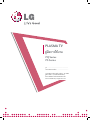 1
1
-
 2
2
-
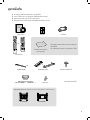 3
3
-
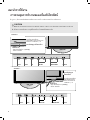 4
4
-
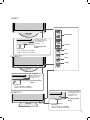 5
5
-
 6
6
-
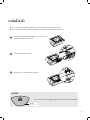 7
7
-
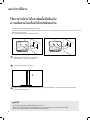 8
8
-
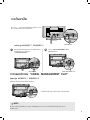 9
9
-
 10
10
-
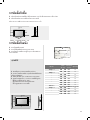 11
11
-
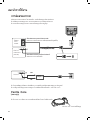 12
12
-
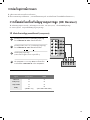 13
13
-
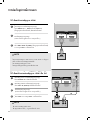 14
14
-
 15
15
-
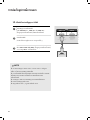 16
16
-
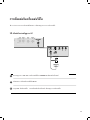 17
17
-
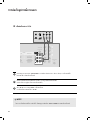 18
18
-
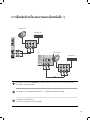 19
19
-
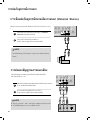 20
20
-
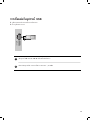 21
21
-
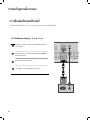 22
22
-
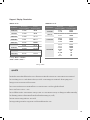 23
23
-
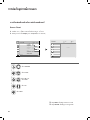 24
24
-
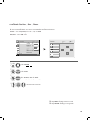 25
25
-
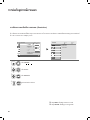 26
26
-
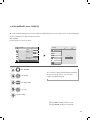 27
27
-
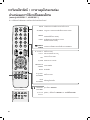 28
28
-
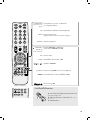 29
29
-
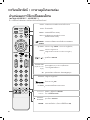 30
30
-
 31
31
-
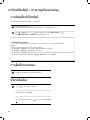 32
32
-
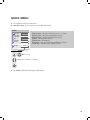 33
33
-
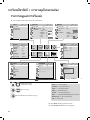 34
34
-
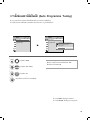 35
35
-
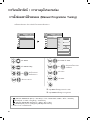 36
36
-
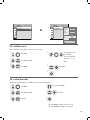 37
37
-
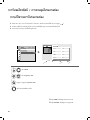 38
38
-
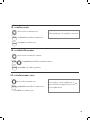 39
39
-
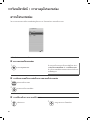 40
40
-
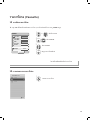 41
41
-
 42
42
-
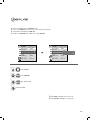 43
43
-
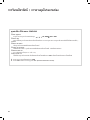 44
44
-
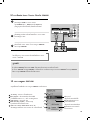 45
45
-
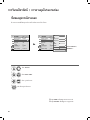 46
46
-
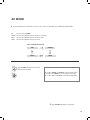 47
47
-
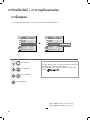 48
48
-
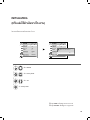 49
49
-
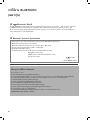 50
50
-
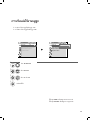 51
51
-
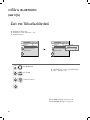 52
52
-
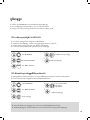 53
53
-
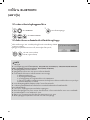 54
54
-
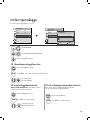 55
55
-
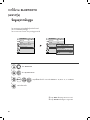 56
56
-
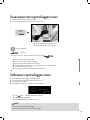 57
57
-
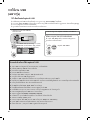 58
58
-
 59
59
-
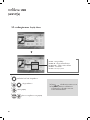 60
60
-
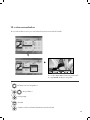 61
61
-
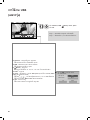 62
62
-
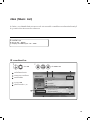 63
63
-
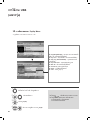 64
64
-
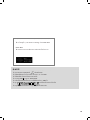 65
65
-
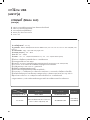 66
66
-
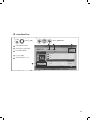 67
67
-
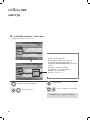 68
68
-
 69
69
-
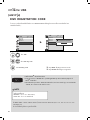 70
70
-
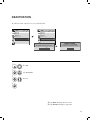 71
71
-
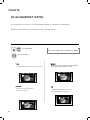 72
72
-
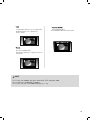 73
73
-
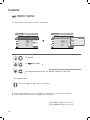 74
74
-
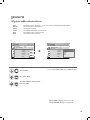 75
75
-
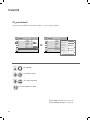 76
76
-
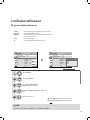 77
77
-
 78
78
-
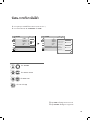 79
79
-
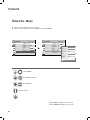 80
80
-
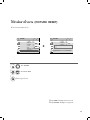 81
81
-
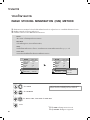 82
82
-
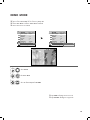 83
83
-
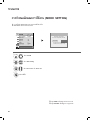 84
84
-
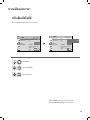 85
85
-
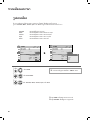 86
86
-
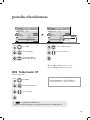 87
87
-
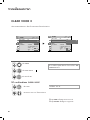 88
88
-
 89
89
-
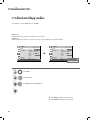 90
90
-
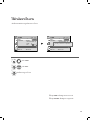 91
91
-
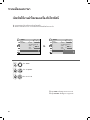 92
92
-
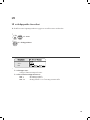 93
93
-
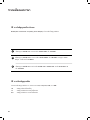 94
94
-
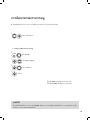 95
95
-
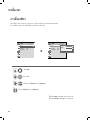 96
96
-
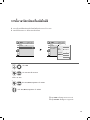 97
97
-
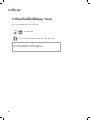 98
98
-
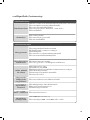 99
99
-
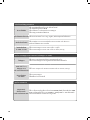 100
100
-
 101
101
-
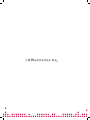 102
102
Ask a question and I''ll find the answer in the document
Finding information in a document is now easier with AI
Related papers
Other documents
-
Memorex MDF0712-C User manual
-
Philips 29PT3323/79R User manual
-
Philips 21PT5107/60 User manual
-
Philips 25PT4323/69R User manual
-
Philips 24PFL1335/98 User manual
-
Philips 50PFL3108S User manual
-
Philips 42PFL2908/98 User manual
-
Sharp PN-V600A Owner's manual
-
Philips Car Stereo System 21PT2252 User manual
-
Polaroid Digital Photo Frame User manual