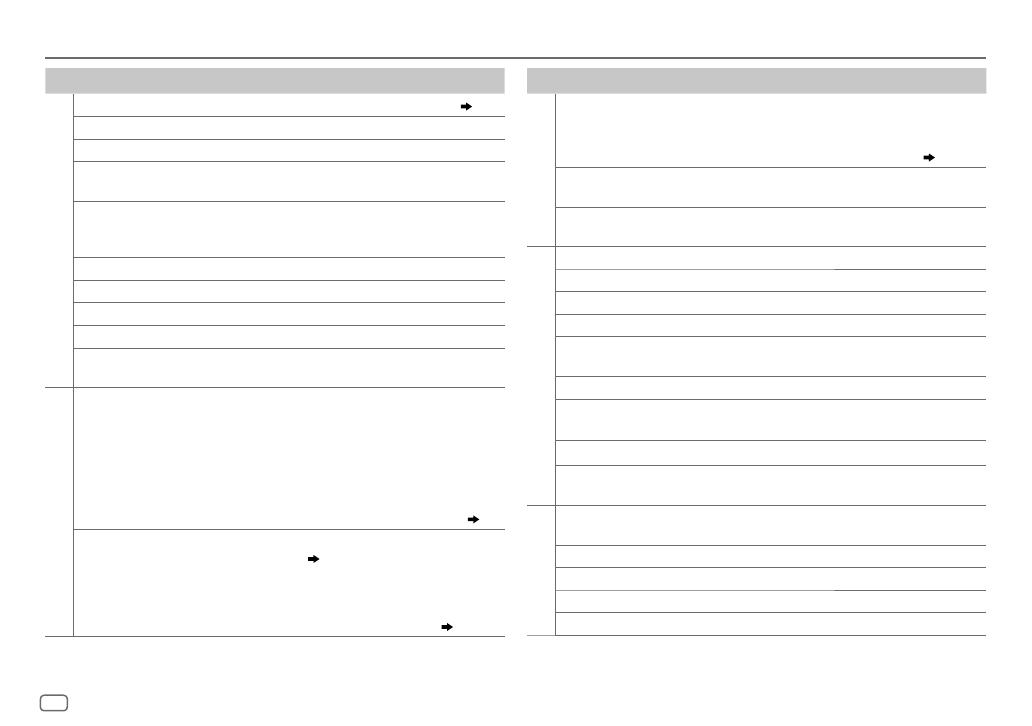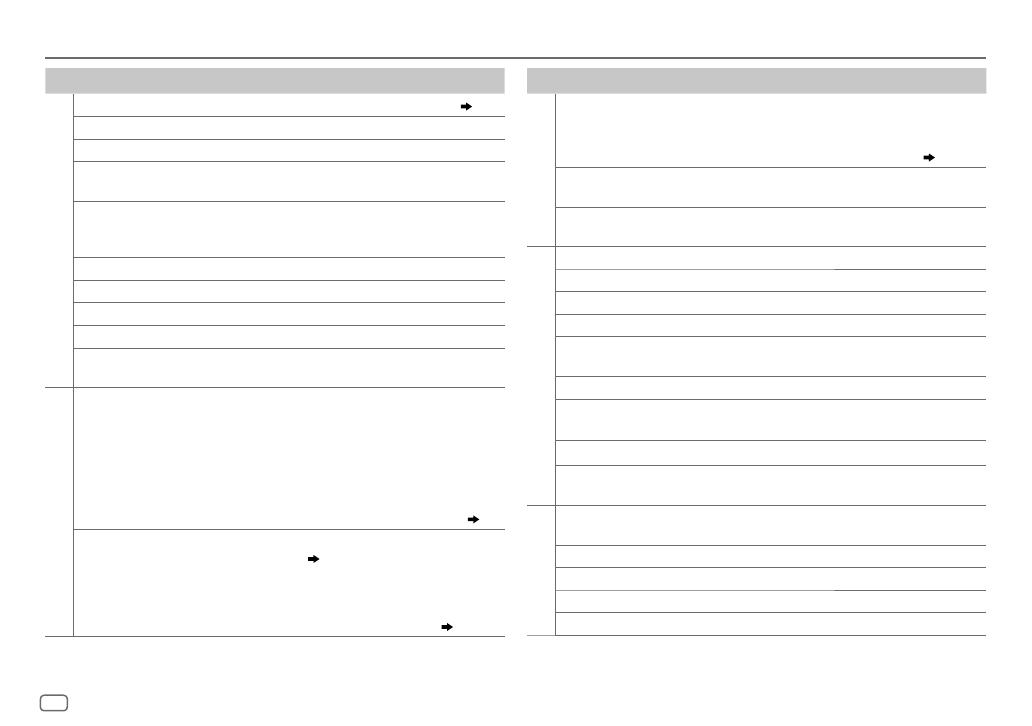
18
Data Size: B6L (182 mm x 128 mm)
Book Size: B6L (182 mm x 128 mm)
Symptom Remedy
CD / USB / iPod
“NA FILE” Make sure the disc contains supported audio files. (
20
)
“NO DISC” Insert a playable disc into the loading slot.
“TOC ERROR” Make sure the disc is clean and inserted properly.
“PLEASE EJECT” Reset the unit. If this does not solve the problem, consult
your nearest service center.
“READ ERROR” Copy the files and folders onto the USB device again. If this
does not solve the problem, reset the USB device or use
another USB device.
“NO DEVICE” Connect a USB device, and change the source to USB again.
“COPY PRO” A copy-protected file is played.
“NA DEVICE”
Connect a supported USB device, and check the connections.
“NO MUSIC” Connect a USB device that contains playable audio files.
“iPod ERROR”
•
Reconnect the iPod.
•
Reset the iPod.
ANDROID
•
Sound cannot
be heard during
playback.
•
Sound output only
from the Android
device.
•
Reconnect the Android device.
•
If in [
HAND MODE
], launch any media player application
on the Android device and start playback.
•
If in [
HAND MODE
], relaunch the current media player
application or use another media player application.
•
Restart the Android device.
•
If this does not solve the problem, the connected Android
device is unable to route the audio signal to unit. (
20
)
Cannot playback at
[
BROWSE MODE
].
•
Make sure KENWOOD MUSIC PLAY APP is installed on the
Android device. (
7
)
•
Reconnect the Android device and select the appropriate
control mode.
•
If this does not solve the problem, the connected Android
device does not support [
BROWSE MODE
]. (
20
)
TROUBLESHOOTING
Symptom Remedy
ANDROID
“NO DEVICE” or
“READING” keeps
flashing.
•
Switch off the developer options on the Android device.
•
Reconnect the Android device.
•
If this does not solve the problem, the connected Android
device does not support [
BROWSE MODE
]. (
20
)
Playback is intermittent
or sound skips.
Turn off the power saving mode on the Android device.
“ANDROID ERROR” /
“NADEVICE”
•
Reconnect the Android device.
•
Restart the Android device.
Pandora
“ADDERROR” New station creation is unsuccessful.
“CHECKDEVICE” Check the Pandora application on your device.
“NOSKIPS” The skip limit has been reached.
“NOSTATIONS” No stations are found.
“STATIONLIMIT”
The number of registered stations has reached its limit. Retry
after deleting unnecessary stations from your device.
“CONNECT ERROR” Communication is unstable.
“RATING ERROR” Registration of thumbs up/thumbs down has failed due to
insufficient network connectivity.
“THUMBS N/A” Registration of thumbs up/thumbs down is not allowed.
“LICENSE ERROR” You try to access from a country which Pandora is not
deliverable.
iHeartRadio
iHeartRadio station
cannot be selected.
If “Explicit Content” in [Account Settings] is checked in the web
version of iHeartRADIO, custom stations become unavailable.
“CANNOT CREATE” Custom station name creation is unsuccessful.
“CANNOT SAVE” Addition to the favorite category failed.
“DISCONNECTED” Check the connection to the device.
“NOSKIPS” The skip limit has been reached. Retry later.
JS_KWD_DPX302U_KN_EN_5.indd 18JS_KWD_DPX302U_KN_EN_5.indd 18 20/10/2015 11:13:12 AM20/10/2015 11:13:12 AM