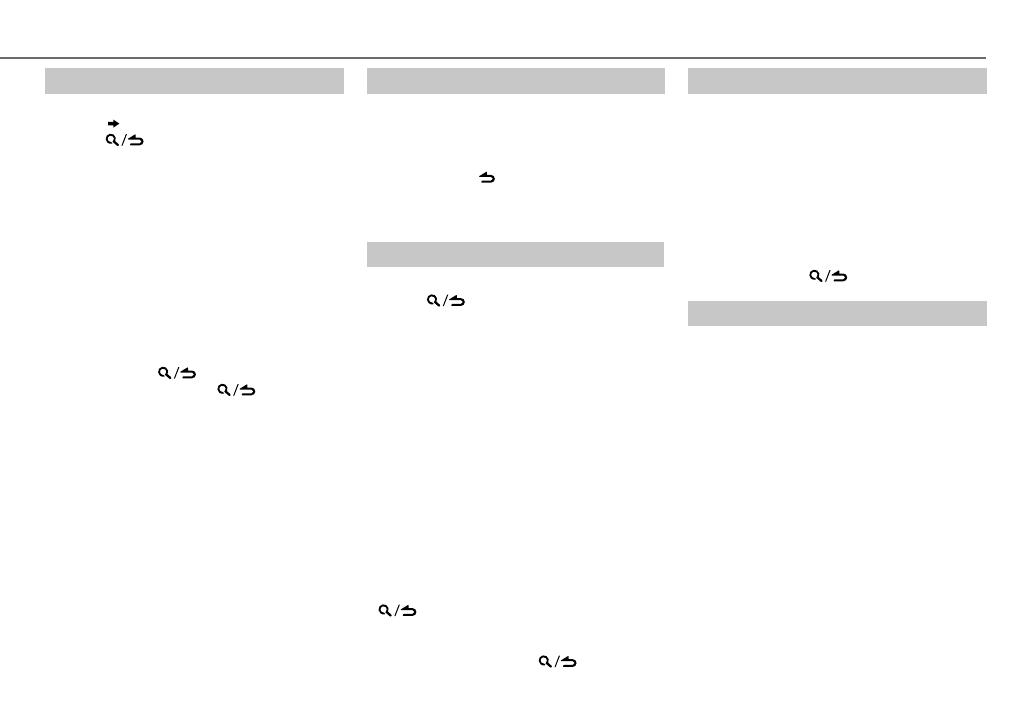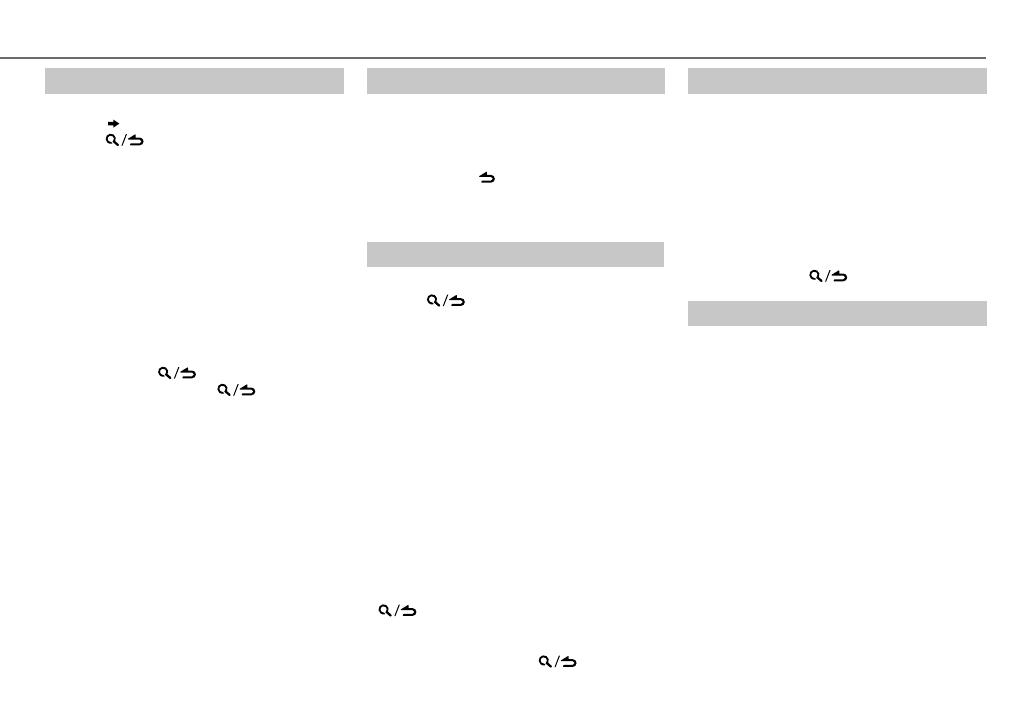
7
ENGLISH |
Data Size: B6L (182 mm x 128 mm)
Book Size: B6L (182 mm x 128 mm)
Set the skip search ratio
While listening to iPod or KME Light/ KMC file...
1 Press the volume knob to enter
[FUNCTION]
.
2 Turn the volume knob to select
[USB]
, then
press the knob.
3 Turn the volume knob to select
[SKIP SEARCH]
, then press the knob.
4 Turn the volume knob to make a selection,
then press the knob.
0.5%
(default)/
1%
/
5%
/
10%
: Skip search
ratio over the total files.
5 Press and hold to exit.
Change the USB drive
When a smartphone (Mass Storage Class) is
connected to the USB input terminal, you can
select its internal memory or external memory
(such as an SD card) to playback the stored songs.
You can also select the desired drive to playback
when a multiple drives device is connected.
Press 5 iPod repeatedly to select the desired
drive.
(or)
1 Press the volume knob to enter
[FUNCTION]
.
2 Turn the volume knob to select
[USB]
, then
press the knob.
3 Turn the volume knob to select
[MUSIC DRIVE]
, then press the knob.
4 Press the volume knob to select
[DRIVE CHANGE]
.
The next drive is selected automatically.
Repeat steps 1 to 4 to select the following drives.
Selectable items:
[DRIVE
1]
to
[DRIVE
5]
Select a file from a list
For iPod: Applicable only when
[MODE OFF]
is
selected.
( 6)
1 Press .
2 Turn the volume knob to make a selection,
then press the knob.
• MP3/WMA/AAC/WAV/FLAC file: Select the
desired folder, then a file.
• iPod or KME Light/ KMC file: Select the
desired file from the list (PLAYLISTS,
ARTISTS, ALBUMS, SONGS, PODCASTS
*
,
GENRES, COMPOSERS
*
).
*
Only for iPod.
• To return to the root folder (or first file), press
number button 5 iPod.
• To return to the previous setting item or
hierarchy, press
.
• To cancel, press and hold
.
If you have many files....
You can search through them quickly (on
step
2 above) at a preset skip search ratio by
pressing S / T.
• See also “Set the skip search ratio.”
• Pressing and holding S / T skip songs at
the maximum ratio (10
%
) regardless of the
setting made.
• For USB: Only for files registered in the
database created with KME Light/ KMC.
USB / iPod
Direct Music Search (using RC-406)
1
Press DIRECT.
2 Press the number buttons to enter a file
number.
3 Press ENT IW to search for music.
• To cancel, press .
• Not available if Random Play is selected.
• Not applicable for iPod, KME Light/ KMC file.
Select a song by name
While listening to iPod...
1 Press .
2 Turn the volume knob to select a category,
then press the knob.
3 Turn the volume knob quickly to enter
character search.
4 Turn the volume knob to select the
character to be searched for.
5 Press S / T to move to the entry
position.
You can enter up to 3characters.
6 Press the volume knob to start searching.
7 Turn the volume knob to make a selection,
then press the knob.
Repeat step
7 until the desired item is
selected.
• To search for a character other than A to Z
and 0 to 9, enter only “
*
”.
• To return to the previous hierarchy, press
.
• To return to the top menu, press number
button 5 iPod.
• To cancel, press and hold
.
EN_KMM_BT308U_KN_2.indd 7EN_KMM_BT308U_KN_2.indd 7 8/11/2013 3:46:55 PM8/11/2013 3:46:55 PM