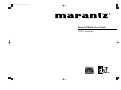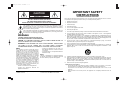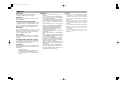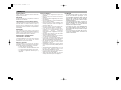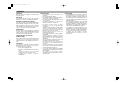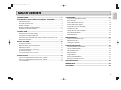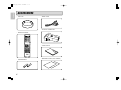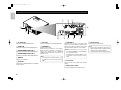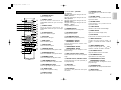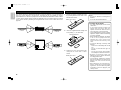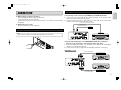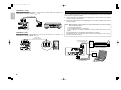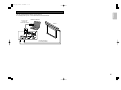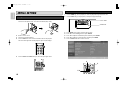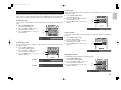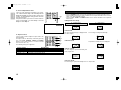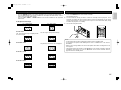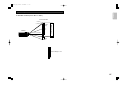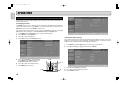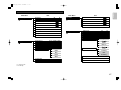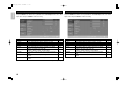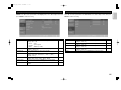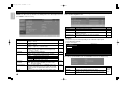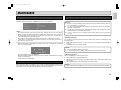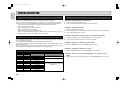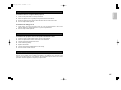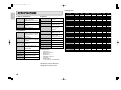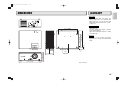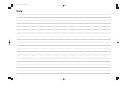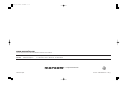Marantz VP8600 User manual
- Category
- Data projectors
- Type
- User manual
This manual is also suitable for

Model VP8600 User Guide
DLP
TM
Projector

The lightning flash with arrowhead symbol within an equilateral triangle is
intended to alert the user to the presence of uninsulated “dangerous voltage”
within the product’s enclosure that may be of sufficient magnitude to constitute a
risk of electric shock to persons.
The exclamation point within an equilateral triangle is intended to alert the user
to the presence of important operating and maintenance (servicing) instructions
in the literature accompanying the product.
CAUTION
RISK OF ELECTRIC SHOCK
DO NOT OPEN
CAUTION: TO REDUCE THE RISK OF ELECTRIC SHOCK,
DO NOT REMOVE COVER (OR BACK)
NO USER-SERVICEABLE PARTS INSIDE
REFER SERVICING TO QUALIFIED SERVICE PERSONNEL
WARNING
TO REDUCE THE RISK OF FIRE OR ELECTRIC SHOCK,
DO NOT EXPOSE THIS PRODUCT TO RAIN OR MOISTURE.
CAUTION: TO PREVENT ELECTRIC SHOCK, MATCH WIDE BLADE OF
PLUG TO WIDE SLOT, FULLY INSERT.
ATTENTION: POUR ÉVITER LES CHOC ÉLECTRIQUES, INTRODUIRE
LA LAME LA PLUS LARGE DE LA FICHE DANS LA BORNE
CORRESPONDANTE DE LA PRISE ET POUSSER JUSQU’AU FOND.
IMPORTANT SAFETY
INSTRUCTIONS
READ BEFORE OPERATING EQUIPMENT
This product was designed and manufactured to meet strict quality and safety standards. There are, however,
some installation and operation precautions which you should be particularly aware of.
1. Read these instructions.
2. Keep these instructions.
3. Heed all warnings.
4. Follow all instructions.
5. Do not use this apparatus near water.
6. Clean only with dry cloth.
7. Do not block any ventilation openings. Install in accordance with the manufacture's instructions.
8. Do not install near any heat sources such as radiators, heat registers, stoves, or other apparatus
(including amplifiers) that produce heat.
9. Do not defeat the safety purpose of the polarized or grounding-type plug. A polarized plug has two
blades with one wider than the other. A grounding type plug has two blades and a third grounding
prong. The wide blade or the third prong are provided for your safety. If the provided plug does not fit
into your outlet, consult an electrician for replacement of the obsolete outlet.
10. Protect the power cord from being walked on or pinched particularly at plugs, convenience
receptacles, and the point where they exit from the apparatus.
11. Only use attachments/accessories specified by the manufacturer.
12. Use only with the cart, stand, tripod, bracket, or table specified by the manufacturer, or sold with the
apparatus. When a cart is used, use caution when moving the cart/apparatus combination to avoid
injury from tip-over.
13. Unplug this apparatus during lightning storms or when unused for long periods of time.
14. Refer all servicing to qualified service personnel. Servicing is required when the apparatus has been
damaged in any way, such as power-supply cord or plug is damaged, liquid has been spilled or
objects have fallen into the apparatus, the apparatus has been exposed to rain or moisture, does not
operate normally, or has been dropped.
15. Remove the lens cap when using this apparatus.
Additional Safety Information!
• This product should not be placed in a built-in installation such as a bookcase or rack unless
proper ventilation is provided or the manufacturer’s instructions have been adhered to.
• To prevent fire or shock hazard, do not place objects filled with liquids, such as vases, on the
apparatus.
• When the switch is in the OFF position, the apparatus isn’t completely switched-off from the
MAINS.
NOTE:
This equipment has been tested and found to
comply with the limits for a Class B digital device,
pursuant to Part 15 of the FCC Rules. These limits
are designed to provide reasonable protection
against harmful interference in a residential
installation. This equipment generates, uses and can
radiate radio frequency energy and, if not installed
and used in accordance with the instructions, may
cause harmful interference to radio communications.
However, there is no guarantee that interference will
not occur in a particular installation. If this equipment
does cause harmful interference to radio or
television reception, which can be determined by
tuning the equipment off and on, the user is
encouraged to try to correct the interference by one
or more of the following measures:
- Reorient or relocate the receiving antenna.
- Increase the separation between the
equipment and receiver.
- Connect the equipment into an outlet on a
circuit different from that to which the receiver
is connected.
- Consult the dealer or an experienced radio/TV
technician for help.
NOTE:
Changes or modifications not expressly approved
by the party responsible for compliance could void
the user’s authority to operate the equipment.
This Class B digital apparatus complies with
Canadian ICES-003.
Cet appareil numérique de la Classe B est
conforme à la norme NMB-003 du Canada.

CAUTION
• The chance of the lamp breaking is high after
extended use. It is recommended to replace
the lamp when near the end of its designed
life. Do not use a lamp beyond the maximum
lighting time.
• When replacing lamp, call for Marantz
authorized dealer. Do not replace the lamp
yourself. It is extremely dangerous to replace
the lamp.
• If the lamp breaks, leave the area immediately
and stay away for at least 30 minutes, and
ventilate the room so as not to inhale the
mercury vapor.
• If you inhale the mercury vapor, see a
physician immediately and follow his
instructions.
ENGLISH
FOREWORD
This section must be read carefully before any
connection is made to the mains supply.
WARRANTY
For warranty information, contact your local
Marantz distributor.
RETAIN YOUR PURCHASE RECEIPT
Your purchase receipt is your permanent record of
a valuable purchase. It should be kept in a safe
place to be referred to as necessary for insurance
purposes or when corresponding with Marantz.
IMPORTANT
When seeking warranty service, it is the
responsibility of the consumer to establish proof
and date of purchase. Your purchase receipt or
invoice is adequate for such proof.
FOR U.K. ONLY
This undertaking is in addition to a consumer’s
statutory rights and does not affect those rights in
any way.
EQUIPMENT MAINS WORKING SETTING
Your Marantz product has been prepared to
comply with the household power and safety
requirements that exist in your area.
COPYRIGHT
Recording and playback of some material may
require permission. For further information refer to
the following:
- Copyright Act 1956
- Dramatic and Musical Performers Act 1958
- Performers Protection Acts 1963 and 1972
- Any subsequent statutory enactments and
orders
WARNINGS
– Do not expose the equipment to rain or
moisture.
– Do not remove the cover from the equipment.
– Do not insert anything into the equipment
through the ventilation holes.
– Do not handle the mains lead with wet hands.
– Do not cover the ventilation with any items
such as tablecloths, newspapers, curtains,
etc.
– No naked flame sources, such as lighted
candles, should be placed on the equipment.
– When disposing of used batteries, please
comply with governmental regulations or
environmental public instruction’s rules that
apply in your country or area.
– Do not place anything about 1 meter above
the top panel.
– Make a space of about 0.2 meter around the
unit.
– When the projector is mounted on the ceiling,
the Ceiling Mount Kit approved by MARANTZ
must be used for installation.
– Do not look into the lens when the projector
is turned on. It could damage your eyesight.
– Unplug the projector from the wall outlet if it
is not to be used for a few days.
– When the switch is in the OFF position, the
apparatus is NOT disconnected from the AC
supply mains.
– The socket-outlet shall be installed near the
equipment and shall be easily accessible.
– No objects filled with liquids, such as vases,
shall be placed on the apparatus.

AVANT-PROPOS
Prière de lire ce chapitre avant de brancher
l’appareil sur le secteur.
GARANTIE
Pour des informations sur la garantie, contacter le
distributeur local Marantz.
CONSERVER L’ATTESTATION D’ACHAT
L’attestation d’achat est la preuve permanente d’un
achat de valeur. La conserver en lieu sur pour s’y
reporter aux fins d’obtention d’une couverture
d’assurance ou dans le cadre de correspondances
avec Marantz.
IMPORTANT
Pour l’obtention d’un service couvert par la
garantie, il incombe au client d’établir la preuve de
l’achat et d’en corroborer la date. Le reçu ou la
facture constituent des preuves suffisantes.
REGLAGE DE L’ALIMENTATION
SECTEUR DE L’APPAREIL
Cet appareil Marantz a été conçu pour respecter
les exigences de votre région en matière
d’alimentation secteur et de sécurité.
DRUITS D' AUTEUR
L’enregistrement et la lecture de certaines
informations sonores nécessitent une autorisation.
Pour de plus amples renseignements, consultez:
- La loi de 1956 sur les Copyright
- Loi concernant les Acteurs et Musiciens 1958
- Lois de Protection des Artistes 1963 et 1972
- Les décrets et règlements ultérieurs qui s’y
rapportent
AVERTISSEMENTS
– Ne pas exposer l’appareil à la pluie ni à
l’humidité.
– Ne pas essayer de retirer le boîtier de
l’appareil.
– Ne rien insérer dans l’appareil par les orifices
de ventilation.
– Ne pas manipuler le cordon d’alimentation
avec les mains mouillées.
– Ne pas recouvrir les ouïes de ventilation avec
un objet quelconque comme une nappe, un
journal, un rideau, etc.
– Ne placer aucune source de flamme nue,
comme une bougie allumée, sur l'appareil.
– Pour mettre au rebut les piles usées,
respecter les lois gouvernementales ou les
règlements officiels concernant
l’environnement qui s'appliquent à votre pays
ou région.
– Ne placer aucun objet à moins d'un mètre
environ du panneau supérieur.
– Veiller à ce qu’aucun objet ne soit à moins de
0,2 mètre des côtés de l'appareil.
– Pour monter le projecteur au plafond, vous
devez utiliser un kit de montage au plafond
approuvé par MARANTZ pour l'installation.
– Ne regardez pas dans l'objectif quand le
projecteur est allumé. Cela pourrait
endommager votre vue.
– Débranchez le projecteur de la prise murale
s'il ne doit pas être utilisé pendant plusieurs
jours.
– Quand l'interrupteur d'alimentation est sur la
position OFF, l'appareil N'EST PAS
déconnecté de l'alimentation secteur.
– La prise secteur doit être située près de
l'appareil et accessible facilement.
– Aucun objet rempli de liquide, un vase par
exemple, ne doit être placé sur l'appareil.
ATTENTION
• Le risque que la lampe se casse est élevé
après une utilisation prolongée. Il est
recommandé de remplacer la lampe lorsqu'elle
approche de sa durée de service spécifiée.
N'utilisez pas une lampe au-delà du temps
d'éclairage maximum.
• Pour faire remplacer la lampe, contacter un
revendeur Marantz agréé. Ne pas remplacer la
lampe soi-même. Il est extrêmement
dangereux de remplacer la lampe.
• Si la lampe se casse, sortez immédiatement
de la zone pendant au moins 30 minutes, et
aérez la pièce afin de ne pas inhaler la vapeur
de mercure.
• Si vous inhalez de la vapeur de mercure,
consultez immédiatement un médecin et
suivez ses instructions.
FRANÇAIS

PRECAUCIÓN
• La probabilidad de que la lámpara se rompa es
alta después de un uso prolongado. Se
recomienda recambiar la lámpara cerca de la
fecha de expiración de su vida útil prevista. No
utilice una lámpara más tiempo del máximo de
iluminación previsto.
• Para reemplazar la lámpara, solicite la ayuda
de un distribuidor Marantz autorizado. No
sustituya la lámpara sin la ayuda de un técnico
especializado. La sustitución de la lámpara es
una operación extremadamente peligrosa.
• Si la lámpara se rompe, abandone la zona
inmediatamente y permanezca alejado durante
al menos 30 minutos, ventilando la habitación
con objeto de no inhalar el vapor de mercurio.
• Si inhala vapor de mercurio, consulte
inmediatamente a su médico y siga sus
instrucciones.
ESPAÑOL
PROLOGO
Antes de conectar el equipo a la corriente, debe
leer este capítulo.
GARANTIA
Para obtener información acerca de la garantia
póngase en contacto con su distribuidor Marantz.
GUARDE SU RECIBO DE COMPRA
Su recibo de compra es su prueba permanente de
haber adquirido un aparato de valor, Este recibo
deberá guardarlo en un lugar seguro y utilizarlo
como referencia cuando tenga que hacer uso del
seguro o se ponga en contacto con Marantz.
IMPORTANTE
Cuando solicite el servicio otorgado por la garantia
el usuario tiene la responsabilidad de demonstrar
cuando efectuó la compra. En este caso, su recibo
de compra será la prueba apropiada.
SELECCION DEL VOLTAJE DE
ALIMENTACION
Este producto Marantz se ha preparado para estar
conforme con los requisitos de alimentación
eléctrica doméstica y de seguridad que hay en su
zona.
COPYRIGHT
La grabación y reproducción de determinado
material puede necesitar permiso. Para más
información consulte lo siguiente:
- Acta sobre copyright de 1958
- Acta de la Sociedad General de Autores de
1958
- Acta de Protección de la Propiedad
Intelectual de Autores de 1963 y 1972
- Cualquier acta, estatuto y órdenes
subsiguientes
ADVERTENCIAS
– No exponga el equipo a la lluvia ni a la
humedad.
– No extraiga la tapa del equipo.
– No introduzca nada en el interior del equipo a
través de los orificios de ventilación.
– No maneje el cable de alimentación con las
manos mojadas.
– No cubra la ventilación con objetos como
manteles, periódicos, cortinas, etc.
– No deben colocarse sobre el equipo
elementos con fuego, por ejemplo velas
encendidas.
– Cuando se eliminen baterías usadas, deben
cumplirse las reglamentaciones oficiales o
las normas de protección medioambiental
aplicables en su país o en su zona.
– No ponga nada a menos de 1 metro por
encima del panel superior.
– Deje un espacio de unos 0,2 metro alrededor
de la unidad.
– Cuando el proyector se monte en el techo
deberá utilizarse para la instalación el juego
de montaje en el techo aprobado por
MARANTZ.
– No mira al objetivo cuando el proyector esté
encendido. Podría lesionarse la vista.
– Desenchufe el proyector de la toma de
corriente si no lo va a utilizar durante unos
pocos días.
– Cuando el interruptor esté en la posición
OFF, el aparato NO estará desconectado de
la fuente de alimentación de CA.
– La toma de corriente deberá estar instalada
cerca del equipo y deberá poderse acceder a
ella fácilmente.
– No se deben colocar sobre el aparato
recipientes que contengan líquidos, como por
ejemplo jarrones.

1
ENGLISH
TABLE OF CONTENTS
ACCESSORIES .................................................................................2
PROJECTOR LAYOUT AND FUNCTIONAL OVERVIEW.................3
Front and Top View.............................................................................................3
Rear and Terminals View....................................................................................4
Remote Controller...............................................................................................5
Remote Controller Operational Range................................................................6
Preparing the Remote Controller ........................................................................6
CONNECTION ...................................................................................7
Connection with AC Power Supply .....................................................................7
Connection with Video Equipments ....................................................................7
Connection with a HD-Video, DVD Player, Satellite, Cable Tuner or PC ...........8
Advanced Connection.........................................................................................9
INITIAL SETTING ............................................................................10
Turning on the Power........................................................................................10
Adjust the Zoom, Focus and Keystone.............................................................10
Adjusting the Image ..........................................................................................11
The Screen Images in a 16:9 screen................................................................12
To Turn off the Power .......................................................................................13
The Screen Images in a 4:3 screen..................................................................13
INSTALLATION ...............................................................................14
Screen Size and Projection Distance (inch) VP8600.......................................14
Screen Size and Projection Distance (mm) VP8600 .......................................14
Lens shift position .............................................................................................15
OPERATIONS..................................................................................16
On-Screen Display Menu Controls ...................................................................16
Menu Structure .................................................................................................17
Picture Adjust Menu (PC/HD) ...........................................................................18
Picture Adjust Menu (Video) .............................................................................18
Display Menu (PC/HD and Video) ...................................................................19
Fine Menu (PC/HD) ..........................................................................................19
Config. Menu (PC/HD and Video).....................................................................20
PIP Configuration Menu ...................................................................................20
Information Menu..............................................................................................20
MAINTENANCE...............................................................................21
Lamp Life and Replace Lamp...........................................................................21
Replacement Parts ...........................................................................................21
Cleaning the Projector ......................................................................................21
TROUBLESHOOTING.....................................................................22
Common problems and solutions .....................................................................22
Tips for Troubleshooting ...................................................................................22
LED Error Messages.........................................................................................22
Image Problems................................................................................................22
Lamp Problems.................................................................................................23
Remote Control Problems.................................................................................23
Having the Projector Serviced ..........................................................................23
SPECIFICATIONS ...........................................................................24
DIMENSIONS ..................................................................................25
GLOSSARY .....................................................................................25

2
ENGLISH
• LENS CAP
• REMOTE CONTROL
• AAA BATTERIES
INPUT
STANDBY
V-MUTE MENU
FREEZE
SHAPRAESS
TINT COLOR INFO.
SHA
+
TINT
+
COL
+
CON
-
ON/OFF
INPUT
PIP
SWAP MENU
CON
+
BRI
-
BRI
+
W-PEAK
PEAK
WHITE
SHA
-
TINT
-
COL
-
EXIT
ON
C1 C2 S F
DV1 RGB V N
THTR
STD DYN Z1
HB CT
E
M
F
Z2
LB
COMP.1 COMP.2 S VIDEO FULL
DVI RGB VIDEO NORMAL
THEATER STANDARD DYNAMIC ZOOM1
LOW HIGH-BRIGHT-
C-TEMP ZOOM2
CONTRAST BRIGHTNESS
RC8600VP
REMOTE CONTROLLER
ACCESSORIES
• MAINS CORD
• HDMI-DVI CONNECTOR
• USERS GUIDE
• WARRANTY CARD (USA, CANADA)

3
ENGLISH
qwe
rtuiy
q IR receiver
Front receiver for IR signal from remote
control.
w Vertical lens shift
Adjusts the vertical position of the lens.
e Lens
Remove cover before operation.
r Focus ring (
☞
P.10)
Sharpens the projected image.
t Zoom ring (
☞
P.10)
Enlarges the projected image.
y IR LED
Flashes green when signal from remote
control is received.
u Lamp LED (Red)
Lighting
Lamp ready.
Blinking which is fast
Lamp not ready–do not press the power
button.
i Power LED (Blue)
Lighting
Unit is powered on and working correctly.
Blinking which is slow
Unit is powered off.
Blinking which is fast
Operational error code. (
☞
P.22)
Important:
Grill openings on the projector allow for
good air circulation, which keeps the
projector lamp cool. Do not obstruct any
of the grill openings.
Front and Top View
PROJECTOR LAYOUT AND FUNCTIONAL OVERVIEW

4
ENGLISH
Rear and Terminals View
z
v
bnm,.
⁄0
⁄1
⁄2
xc
z S-VIDEO IN
Connect an S-video enabled device.
x VIDEO IN
Connect a composite video enabled device.
c COMPONENT VIDEO IN 1
Connect a component video enabled device.
v COMPONENT VIDEO IN 2
Connect a component video enabled device.
b RGB IN
Connect to a computer.
n DVI-D IN
Connect a DVI (digital) cable from a computer
or video source.
m RS-232C
This is a service port for firmware upgrades.
, TRIGGER 1
Connect to the screen.
When the unit is turned on, 12V is output.
When the unit is turned off, no voltage is
output. This allows such as a powered
up/down screen,whenever the projector is
turned on or off.
Note:
To connect with external devices, use
an ordinal 3.5mm mini-plug (mono)
cable.
. TRIGGER 2
Connect to the screen to control screen
aspect ratio with powered up/down dual
aspect ratio screen. If Normal (4:3) aspect
ratio is selected by projector, 12V is output.
Notes:
•
Do not use TRIGGER 1 and TRIGGER
2, as the power source.
•
To connect with external devices, use
an ordinal 3.5mm mini-plug (mono)
cable.
⁄0 IR receiver
Rear receiver for IR signal from remote
control.
⁄1 Main power switch
Turns the main power to the unit on or off.
⁄2 AC IN socket
Connect to an electrical outlet.
Note:
•
If your video equipment has both S-
video and RCA jacks (composite video)
connect to the S-video connector.
S-video provides a better quality signal.

5
ENGLISH
Remote Controller
INPUT
STANDBY
V-MUTE MENU
FREEZE
SHAPRAESS
TINT COLOR INFO.
SHA
+
TINT
+
COL
+
CON
-
ON/OFF
INPUT
PIP
SWAP MENU
CON
+
BRI
-
BRI
+
W-PEAK
PEAK
WHITE
SHA
-
TINT
-
COL
-
EXIT
ON
C1 C2 S F
DV1 RGB V N
THTR
STD DYN Z1
HB CT
E
M
F
Z2
LB
COMP.1 COMP.2 S VIDEO FULL
DVI RGB VIDEO NORMAL
THEATER STANDARD DYNAMIC ZOOM1
LOW HIGH-BRIGHT-
C-TEMP ZOOM2
CONTRAST BRIGHTNESS
RC8600VP
REMOTE CONTROLLER
@3
@4
@5
@6
@7
@8
#1
#0
#2
#6
#5
#4
#3
#7
@9
!9
@0
!8
!4
q
tyu
wer
io!0
!1 !2 !3
!5
!6
!7
@2
@1
q STANDBY button
Turns the projector off.
w COMP.1 button
Select the devices connected to the
COMPONENT VIDEO IN 1 jack as the input
source.
e COMP.2 button
Select the devices connected to the
COMPONENT VIDEO IN 2 jack as the input
source.
r S-VIDEO button
Select the S-VIDEO IN signal.
t DVI button
Select the DVI-D IN signal.
y RGB button
Select the RGB IN signal.
u VIDEO button
Select the VIDEO IN signal.
i THEATER button
Select the THEATER (THTR) picture mode.
o STANDARD button
Select the STANDARD (STD) picture mode.
!0 DYNAMIC button
Select the DYNAMIC (DYN) picture mode.
!1 LOW BRIGHT button
Select the LOW BRIGHT (LB) picture mode.
!2 HIGH BRIGHT button
Select the High Bright (HB) picture mode.
!3 C-TEMP button
Changes color temperature setting.
!4 V-MUTE button
Makes the screen blank.
!5 3 / 4 / 1 / 2 / button
UP (3) button
Navigates and changes settings in the OSD.
DOWN (
4) button
Navigates and changes settings in the OSD.
LEFT (1) button
Navigates and changes settings in the OSD.
RIGHT (2) button
Navigates and changes settings in the OSD.
ENTER ( ) button
Changes settings in the OSD.
!6 FREEZE button
Freeze/unfreezes the on-screen picture.
!7 PIP-INPUT button
Changes the PIP source.
!8 PIP-ON/OFF button
Enables/disables PIP (picture-in-picture).
!9 CONTRAST+ button,
CONTRAST– button
Increases/decreases the contrast of the
projected image.
@0 SHARPNESS+ button,
SHARPNESS– button
Increases/decreases the sharpness of the
projected image.
@1 TINT+ button, TINT– button
Increases/decreases the tint of the projected
image.
@2
COLOR+ button, COLOR
–
button
Increases/decreases the color (saturation) of
the projected image.
@3 ON button
Turns the projector on.
@4 FULL button
Select FULL (16:9) mode from four aspect
ratio modes.
@5 NORMAL button
Select NORMAL (4:3) mode from four aspect
ratio modes.
@6 ZOOM1 button
Select ZOOM1 (1.88:1) mode from four
aspect ratio modes.
@7 ZOOM2 button
Select ZOOM2 (2.35:1) mode from four
aspect ratio modes.
@8 LIGHT button
Switches on the remote control backlight.
@9 MENU button
Opens the On-Screen Display (OSD).
#0 EXIT button
Exits the OSD, or returns to previous menu.
#1 INPUT UP button
Changes the input signals. COMP.1
➔
COMP.2
➔
S-VIDEO
➔
VIDEO
➔
RGB
➔
DVI
#2 INPUT DOWN button
Changes the input signals. DVI
➔
RGB
➔
VIDEO
➔
S-VIDEO
➔
COMP.2
➔
COMP.1
#3 PIP-SWAP button
Swap the window sources in PIP mode.
#4 PIP-MENU button
Open/close the PIP setting menu.
#5 BRIGHTNESS+ button,
BRIGHTNESS– button
Increases/decreases the brightness of the
projected image.
#6 W-PEAK button
Enables/disables the white peak enhancement.
#7 INFO. button
Open/close the Information.

6
ENGLISH
The remote control uses infrared transmission to control the projector. It is not necessary to
point the remote directly at the projector. Provided you are not holding the remote
perpendicular to the sides of the projector, the remote will function well within a radius of about
5 meters and 30 degrees above or below the projector level. If the projector does not respond
to the remote control, try bouncing the IR signal off the screen or move a little closer to the
projector.
60
5m
Remote
Controller
60
5m
Remote
Controller
60
5m
60
5m
Remote
Controller
Remote
Controller
Remote Controller Operational Range
1. Remove the battery compartment cover
by pushing down on the latch in the
direction of the arrow.
2. Insert the supplied batteries taking note
of the polarity (+/-) as shown here.
3. Replace the cover at the bottom first,
then push the cover until it “clicks”
closed.
Notes :
•
Do not mix alkaline and manganese
batteries.
• Do not mix old and new batteries.
CAUTIONS ON BATTERIES
• Use “AAA” type batteries in this remote
control unit.
• If the remote control unit does not
operate from close to the main unit,
replace the batteries with new ones,
even if less then a year has passed.
• The included battery is only for verifying
operation. Replace it with a new battery
as soon as possible.
• When inserting the batteries, be careful
to do so in the proper direction,
following the + and - marks in the
remote control unit’s battery case
cover.
• To prevent damage or battery fluid
leakage:
- Do not use a new battery with an old
one.
- Do not use two different types of
batteries.
- Do not short-circuit, disassemble,
heat or dispose of batteries in flames.
• Remove the batteries when not
planning to use the remote control unit
for a long period of time.
• If the batteries should leak, carefully
wipe off the fluid from the inside of the
battery case cover, then insert new
batteries.
• When disposing of used batteries,
please comply with governmental
regulations or environmental public
instruction’s rules that apply in your
country or area.
Preparing the Remote Controller
Battery case cover
AAA size batteries
Battery case cover

7
ENGLISH
CONNECTION
S-VIDEO OUT
VIDEO OUT
VCR
S-video cable (commercially available)
Video cable
(commercially available)
❖ When making connections be sure to:
• Turn off all equipment before making any connections.
• Use the proper cables for each connection.
• Securely insert the plug into the port to connect cables. Loose cables can lead to trouble
and damage.
❖ When pulling out a cable:
• Be sure to grab the plug, not the cable itself.
Connect the supplied AC power cord into the AC IN socket of the projector.
Note:
Make sure the AC power cord is firmly connected into the AC IN socket.
Connection with AC Power Supply
You can connect this projector to a VCR, DVD player and other video equipment.
❖ Connecting a video source using S-VIDEO IN and VIDEO IN terminals.
1.
Connect one of the S-video cable to the S-VIDEO IN terminal, or one end of the video
cable to the VIDEO IN terminal on the projector.
2. Connect the other end of the S-video cable or the video cable to the S-video output
terminal or video output terminal of the video source.
Connection with Video Equipments
❖ Connecting a DVD player to the COMPONENT VIDEO IN 1 or 2 terminal
(Devices can be connected to both terminals at the same time.)
1.
Connect the individual terminals of the component video cable into the COMPONENT
VIDEO IN 1 or 2 terminal of the projector.
2. Connect the other end of the cable to the corresponding terminals on a DVD player.
COMPONENT 1: YPbPr
FL OFF
STANDBY
FL OFF
STANDBY
COMPONENT VIDEO OUT
COMPONENT VIDEO OUT
Component cable
(commercially available)
DVD Player
DVD Player
Component cable
(commercially available)

You can connect this projector to HD-Video /PC using RGB IN port, or DVD Player/Satellite
/Cable Tuner /PC using DVI-D IN port.
1. Connect one end of the RGB cable to the RGB IN port, or one end of the DVI-D cable to
the DVI-D IN port on the projector.
2. Connect the other end to the corresponding port on a HD-Video, Satellite, Cable Tuner or
personal computer.
Note : When projecting a video image from a device connected to the DVI-D terminal,
follow the procedure below.
1. Turn on power of this unit.
2. Set the input video source to DVI-D input.
3. Turn on power of the device connected to the DVI-D terminal of the unit (i.e. DVD
player).
If the procedure above is not followed, projected image may corrupt.
For the details of the DVI-D terminal on the device connected with the unit, see the
instruction manual of the device.
Connection with a HD-Video, DVD Player, Satellite, Cable Tuner or PC
RGB OUT
or
DVI-D out
RGB OUT
or
DVI-D out
RGB (D-Sub monitor) cable
(commercially available)
HD-Video / Satellite /
Cable Tuner / DVD Player
Monitor output
IBM VGA or
Compatible PC
RGB out
or
DVI-D out
or
HDMI out
DVI-D cable
(commercially available)
RGB out
or
DVI-D out
8
ENGLISH
COMPONENT 1: SCART
When connecting the COMPONENT 1 terminal to the SCART (RGB) out terminal, set
COMPONENT 1 settings to [SCART]. (
☞
P.19)
FL OFF
STANDBY
SCART CONNECTOR
DVD Player
Scart to RGBCS cable
(commercially available)
PC
MONITOR OUT
VHRBG
5RCA cable
(commercially available)
COMPONENT 1: RGB
When connecting the COMPONENT 1 terminal to the RGB HV out terminal, set
COMPONENT 1 settings to [RGB]. (
☞
P.19)

9
ENGLISH
RS-232C cable
(straight type,
commercially available)
External Controller
Screen
3.5mm Mini Plug (Mono)
(commercially available)
You can control total home theater system using PC.
For installing below system, consult with Marantz authorized dealer.
Advanced Connection

10
ENGLISH
INITIAL SETTING
1. Connect the mains cord to the projector. Connect the other end to a wall outlet.
Turn on the main power switch. The Power LED blinks (blue) slowly.
2. Remove the lens cover.
3. Turn on the connected devices.
4. Press the ON button on the remote controller to turn on the projector.
The Power LED lights blue and the projector splash screen displays.
5. Press the INPUT 3 or INPUT 4 key to select the input signal source.
Turning on the Power
1. Use the ZOOM ring (on the projector) to resize the projected image and screen size.
2. Use the FOCUS ring (on the projector) to sharpen the projected image.
3. Press MENU on the remote control to open the OSD.
4. Press 34 to select Config. and then press ENTER.
5. Press 12to adjust the horizontal keystone and then press ENTER.
6. Press 12to adjust the vertical keystone and then press ENTER.
7. Press the EXIT button twice to close the OSD.
Adjust the Zoom, Focus and Keystone
STANDBY
ON
C1 C2 S F
DV1 RGB V N
THTR
STD DYN Z1
HB CT Z2
LB
COMP.1 COMP.2 S VIDEO FULL
DVI RGB VIDEO NORMAL
THEATER STANDARD DYNAMIC ZOOM1
LOW HIGH-BRIGHT-
C-TEMP ZOOM2
INPUT
V-MUTE MENU
FREEZE
CON
-
ON/OFF
INPUT
PIP
SWAP MENU
CON
+
BRI
-
BRI
+
EXIT
E
M
F
CONTRAST BRIGHTNESS
FOCUS RING
ZOOM RING
INPUT
V-MUTE MENU
FREEZE
PIP
EXIT
E
M
F
3
7
4
5, 6

11
ENGLISH
There are hot keys on the remote control that let you adjust contrast, sharpness, tint, color,
brightness. When you press one of these hot keys, a slide bar is overlayed on the source
image. Use the +/– button to adjust the value. Press the EXIT button to close an image slide
bar, or press an image hot key to automatically close the current slide bar and open the next.
❖ Contrast Control
Use the contrast control to adjust the contrast between light and dark areas of the projected
image.
1. Press the CON+ / CON– button.
The contrast slide bar appears.
2. Press the CON+ / CON– button to
increase/decrease the contrast.
3. Press the EXIT button to close the
contrast slide bar.
❖ Sharpness Control
Use the sharpness control to adjust the image sharpness. The sharpness control is not
available in PC mode.
1. Press the SHA+ / SHA– button.
The sharpness slide bar appears.
2. Press the SHA+ / SHA– button to
increase/decrease the sharpness.
3. Press the EXIT button to close the
sharpness slide bar.
Adjusting the Image
FREEZE
SHAPRAESS
TINT COLOR INFO.
SHA
+
TINT
+
COL
+
CON
-
ON/OFF
INPUT
PIP
SWAP MENU
CON
+
BRI
-
BRI
+
W-PEAK
PEAK
WHITE
EXIT
EF
CONTRAST BRIGHTNESS
CON
-
CON
+
SHAPRAESS
TINT COLOR INFO.
SHA
+
TINT
+
COL
+
CON
-
CON
+
BRI
-
BRI
+
W-PEAK
PEAK
WHITE
SHA
-
TINT
-
COL
-
CONTRAST BRIGHTNESS
SHA
+
SHA
-
❖ Tint Control
Use the tint control to adjust color hue to obtain true color reproduction. The tint control is not
available in PC mode.
1. Press the TINT+ / TINT– button.
The tint slide bar appears.
2. Press the TINT+ / TINT– button to
increase/decrease the tint.
3. Press the EXIT button to close the tint
slide bar.
❖ Color Control
Use the color control to adjust the color saturation level. The color control is not available in
PC mode.
1. Press the COL+ / COL– button.
The color slide bar appears.
2. Press the COL+ / COL– button to
increase/decrease the color.
3. Press the EXIT button to close the color
slide bar.
❖ Brightness Control
Use the brightness control to adjust the overall light output.
1. Press the BRI+ / BRI– button.
The brightness slide bar appears.
2. Press the BRI+ / BRI– button to
increase/decrease the brightness.
3. Press the EXIT button to close the
brightness slide bar.
SHAPRAESS
TINT COLOR INFO.
SHA
+
TINT
+
COL
+
CON
-
CON
+
BRI
-
BRI
+
W-PEAK
PEAK
WHITE
SHA
-
TINT
-
COL
-
CONTRAST BRIGHTNESS
TINT
+
TINT
-
SHAPRAESS
TINT COLOR INFO.
SHA
+
TINT
+
COL
+
CON
-
CON
+
BRI
-
BRI
+
W-PEAK
PEAK
WHITE
SHA
-
TINT
-
COL
-
CONTRAST BRIGHTNESS
COL
+
COL
-
FREEZE
SHAPRAESS
TINT COLOR INFO.
SHA
+
TINT
+
COL
+
CON
-
ON/OFF
INPUT
PIP
SWAP MENU
CON
+
BRI
-
BRI
+
W-PEAK
PEAK
WHITE
SHA
-
TINT
-
COL
-
EXIT
CONTRAST BRIGHTNESS
BRI
-
BRI
+
For Video
For PC/HD

12
ENGLISH
❖ Aspect Control
Use the aspect control to adjust the aspect ratio of the
projected image.
An aspect ratio can be directly selected by pressing
one of the FULL, NORMAL, ZOOM1 and ZOOM2
buttons on the remote control, or it can be selected
from the menu (
☞
P.19)
The following settings are supported:
C1 C2 S F
DV1 RGB V N
THTR
STD DYN Z1
HB CT Z2
LB
COMP.1 COMP.2 S VIDEO FULL
DVI RGB VIDEO NORMAL
THEATER STANDARD DYNAMIC ZOOM1
LOW HIGH-BRIGHT-
C-TEMP ZOOM2
F
N
Z1
Z2
FULL
NORMAL
ZOOM1
ZOOM2
ASPECT RATIO
FULL (16:9)
NORMAL (4:3)
ZOOM1 (1.88:1)
ZOOM2 (2.35:1)
DESCRIPTION
Wide screen TV format (anamorphic format)
Standard TV format
Flat movie format
Panavision or Cinemascope format
• Press the NORMAL button on the remote controller for the 4:3 aspect ratio video source.
• Press the FULL button on the remote controller for 16:9 aspect ratio video source, such as
1080i, 1035i, and 720p video systems.
• Press the FULL, ZOOM 1 or ZOOM 2 button on the remote controller for the squeezed
video source.
The Screen Images in a 16:9 screen
❖ Original Source Image
❖ Full mode
The 16:9 squeezed image is displayed with
the correct aspect.
❖ Normal mode
❖ Zoom 1 mode
The 16:9 image is squeezed vertically into
1.88:1 aspect ratio.
16 : 9 video source
The 4:3 image is enlarged horizontally.
The picture in normal ratio 4:3 is displayed.
4 : 3 video source
❖ Zoom 2 mode
The 16:9 image is squeezed vertically into 2.35:1 aspect ratio.
❖ Color Temperature Control
Select the color temperature according to the source.
The calibrated Color temp. 1/Color temp. 2/Color
temp. 3/Color temp. 4 setting provides optimum color
tracking. The Color temp. 4 setting provides maximum
projector light output.
Everytime the button is pressed, the selection rotates in
order of Color temp. 1
➔
Color temp. 2
➔
Color
temp. 3
➔
Color temp. 4
DV1 RGB V N
THTR
STD DYN Z1
HB CT Z2
LB
THEATER STANDARD DYNAMIC ZOOM1
LOW HIGH-BRIGHT-
C-TEMP ZOOM2
CT
C-TEMP

13
ENGLISH
• Press the NORMAL button on the remote controller for the 4:3 aspect ratio video source.
• Press the FULL button on the remote controller for 16:9 aspect ratio video source, such as
1080i, 1035i, and 720p video systems.
• Press the FULL, ZOOM 1 or ZOOM 2 button on the remote controller for the squeezed
video source.
The Screen Images in a 4:3 screen
❖ Original Source Image
❖ Full mode
The 16:9 squeezed image is displayed with
the correct aspect.
❖ Normal mode
❖ Zoom 1 mode
16 : 9 video source
The 4:3 image is enlarged horizontally.
The picture in normal ratio 4:3 is displayed.
4 : 3 video source
❖ Zoom 2 mode
1. Press the STANDBY button on the remote controller.
The projector turns off.
2. The fan continues running for about 1 minute to internally cool the projector. In the
meantime, the Power LED on the projector flashes a blue color and buttons on the remote
control are irresponsive to touch. Once the fan stops, the Power LED blinks (blue) slowly
to indicate the projector is on standby.
3. Turn off the main power switch.
Notes :
- Do not pull out the AC power cord until the projector turns in standby mode.
- Do not pull out the power cord suddenly in the state of “POWER ON." It can cause a
breakdown.
- When a error message blinks, turn off the main power switch after checking that the fan
has stopped.
- The projector will not be turned on if the ON button on the remote controller is pressed
immediately after turning off. Press the ON button on the remote controller after the
projector turns into standby mode.
STANDBY
ON
C1 C2 S F
DV1 RGB V N
THTR
STD DYN Z1
HB CT Z2
LB
COMP.1 COMP.2 S VIDEO FULL
DVI RGB VIDEO NORMAL
THEATER STANDARD DYNAMIC ZOOM1
LOW HIGH-BRIGHT-
C-TEMP ZOOM2
To Turn off the Power

14
ENGLISH
❖ 16 : 9 Screen
In case of displaying the
16:9 picture on the whole
of the 16:9 screen.
❖ 4 : 3 Screen
In case of displaying the
16:9 picture on the whole
of the 4:3 screen.
Width
Height
: Image size
: Screen size
Width
Height
: Image size = Screen size
Screen Size and Projection Distance (inch) VP8600
Diagonal Width Height Minimum Maximum
inch inch inch inch inch
52.29
61.01
62.75
69.72
71.47
73.21
78.44
80.18
87.16
92.38
95.87
104.59
107.20
115.92
117.66
130.73
148.16
174.31
217.89
261.47
29.41
34.32
35.30
39.22
40.20
41.18
44.12
45.10
49.02
51.97
53.93
58.83
60.30
65.20
66.18
73.54
83.34
98.05
122.56
147.07
94.13
109.82
112.95
125.50
128.64
131.78
141.19
144.33
156.88
166.29
172.57
188.26
192.96
208.65
211.79
235.32
266.70
313.76
392.20
470.64
125.50
146.42
150.60
167.34
171.52
175.71
188.26
192.44
209.17
221.72
230.09
251.01
257.28
278.20
282.38
313.76
355.59
418.35
522.93
627.52
60
70
72
80
82
84
90
92
100
106
110
120
123
133
135
150
170
200
250
300
16:9 Screen Size (1.77:1 Aspect Ratio) Projection Distance
Diagonal Width Height Minimum Maximum
inch inch inch inch inch
60
70
72
80
82
84
90
92
100
106
110
120
123
133
135
150
170
200
250
300
48.00
56.00
57.60
64.00
65.60
67.20
72.00
73.60
80.00
84.80
88.00
96.00
98.40
106.40
108.00
120.00
136.00
160.00
200.00
240.00
36.00
42.00
43.20
48.00
49.20
50.40
54.00
55.20
60.00
63.60
66.00
72.00
73.80
79.80
81.00
90.00
102.00
120.00
150.00
180.00
86.40
100.80
103.68
115.20
118.08
120.96
129.60
132.48
144.00
152.64
158.40
172.80
177.12
191.52
194.40
216.00
244.80
288.00
360.00
432.00
115.20
134.40
138.24
153.60
157.44
161.28
172.80
176.64
192.00
203.52
211.20
230.40
236.16
255.36
259.20
288.00
326.40
384.00
480.00
576.00
4:3 Screen Size (1.33:1 Aspect Ratio) Projection Distance
❖ 16 : 9 Screen
In case of displaying the
16:9 picture on the whole
of the 16:9 screen.
❖ 4 : 3 Screen
In case of displaying the
16:9 picture on the whole
of the 4:3 screen.
Width
Height
: Image size
: Screen size
Width
Height
: Image size = Screen size
Screen Size and Projection Distance (mm) VP8600
Diagonal Width Height Minimum Maximum
inch mm mm mm mm
60
70
72
80
82
84
90
92
100
106
110
120
123
133
135
150
170
200
250
300
16:9 Screen Size (1.77:1 Aspect Ratio) Projection Distance
1328
1550
1594
1771
1815
1860
1992
2037
2214
2347
2435
2656
2723
2944
2989
3321
3763
4427
5534
6641
747
872
897
996
1021
1046
1121
1146
1245
1320
1370
1494
1532
1656
1681
1868
2117
2490
3113
3736
2391
2789
2869
3188
3267
3347
3586
3666
3985
4224
4383
4782
4901
5300
5379
5977
6774
7969
9962
11954
3188
3719
3825
4250
4357
4463
4782
4888
5313
5632
5844
6376
6535
7066
7173
7969
9032
10626
13282
15939
Diagonal Width Height Minimum Maximum
inch mm mm mm mm
60
70
72
80
82
84
90
92
100
106
110
120
123
133
135
150
170
200
250
300
4:3 Screen Size (1.33:1 Aspect Ratio) Projection Distance
1219
1422
1463
1626
1666
1707
1829
1869
2032
2154
2235
2438
2499
2703
2743
3048
3454
4064
5080
6096
914
1067
1097
1219
1250
1280
1372
1402
1524
1615
1676
1829
1875
2027
2057
2286
2591
3048
3810
4572
2195
2560
2633
2926
2999
3072
3292
3365
3658
3877
4023
4389
4499
4865
4938
5486
6218
7315
9144
10973
2926
3414
3511
3901
3999
4097
4389
4487
4877
5169
5364
5852
5998
6486
6584
7315
8291
9754
12192
14630
INSTALLATION
Screen size
(Diagonal)
Projection distance
Screen
Screen size
(Diagonal)
Projection distance
Screen

15
ENGLISH
Screen Position
0% (Center)
(+100%)
+50%
VP8600
Screen Height = 1H
0.6H
Up
0.25H
Up
+120%
Lens shift Range
❖ Standard condition (From +50% to +120%)
Lens shift position
Page is loading ...
Page is loading ...
Page is loading ...
Page is loading ...
Page is loading ...
Page is loading ...
Page is loading ...
Page is loading ...
Page is loading ...
Page is loading ...
Page is loading ...
Page is loading ...
-
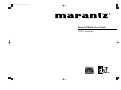 1
1
-
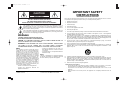 2
2
-
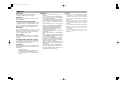 3
3
-
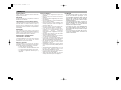 4
4
-
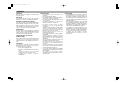 5
5
-
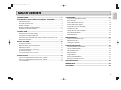 6
6
-
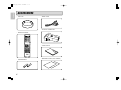 7
7
-
 8
8
-
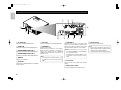 9
9
-
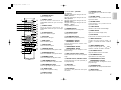 10
10
-
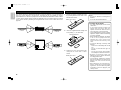 11
11
-
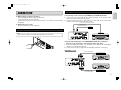 12
12
-
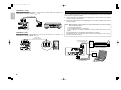 13
13
-
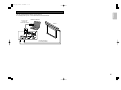 14
14
-
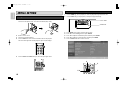 15
15
-
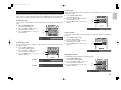 16
16
-
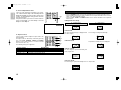 17
17
-
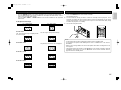 18
18
-
 19
19
-
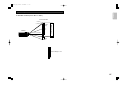 20
20
-
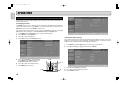 21
21
-
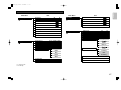 22
22
-
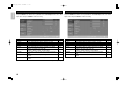 23
23
-
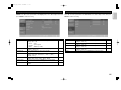 24
24
-
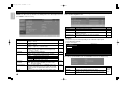 25
25
-
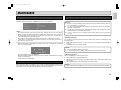 26
26
-
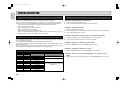 27
27
-
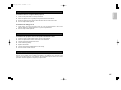 28
28
-
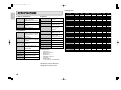 29
29
-
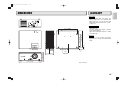 30
30
-
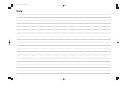 31
31
-
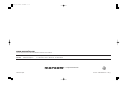 32
32
Marantz VP8600 User manual
- Category
- Data projectors
- Type
- User manual
- This manual is also suitable for
Ask a question and I''ll find the answer in the document
Finding information in a document is now easier with AI
Related papers
-
Marantz VP8000 User manual
-
Marantz VP-12S1 User manual
-
Marantz PD4201 User manual
-
Marantz VP-11S1 User manual
-
Marantz Projection Television VP-11S2 User manual
-
Marantz VP-15S1L User manual
-
Marantz Marantz VP-11S2 User manual
-
Marantz ST-15S1 User guide
-
Marantz VP12S4 User manual
-
Marantz ST6001 User manual
Other documents
-
Optoma Technology ThemeScene H77 User manual
-
Kramer Electronics CON-RING-COMP/BLK Datasheet
-
Hitachi HOME-1 User manual
-
NEC NP09CM User guide
-
Mitsubishi Electric VS-50VL10U User manual
-
NEC SX10000 Owner's manual
-
Infocus ScreenPlay 5000 User manual
-
NEC GT1150 User manual
-
NEC XT9000 User manual
-
NEC GT1150 User manual