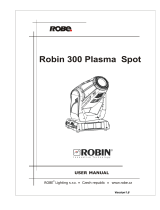Page is loading ...

1
Version 2.0

2
Table of contents
1. Safety instructions ......................................................................................................... 3
2. Operating determination ................................................................................................ 4
3. Fixture exterior view ...................................................................................................... 5
4. Installation....................................................................................................................... 6
4.1 Connection to the mains ............................................................................................ 6
4.2 Installing the lamp ...................................................................................................... 7
4.3 Lamp adjustment ....................................................................................................... 7
4.4 Replacing rotating gobos .......................................................................................... 8
4.5 Replacing graphic wheels ......................................................................................... 9
4.6 Rigging the xture .................................................................................................... 10
4.7 DMX-512 connection ................................................................................................ 12
4.8 Ethernet connection ................................................................................................. 13
5. Remotely controllable functions ................................................................................. 15
6. Control menu map ........................................................................................................ 16
7. Control menu ............................................................................................................... 19
7.1 Tab " Address" ......................................................................................................... 20
7.2 Tab "Information"...................................................................................................... 21
7.3 Tab "Personality" ...................................................................................................... 23
7.4 Tab "Manual Control"................................................................................................24
7.5 Tab "Stand-alone" ................................................................................................... 25
7.6 Tab "Service"............................................................................................................ 26
7.7 Icon "Lamp menu" .................................................................................................... 28
8. RDM ............................................................................................................................... 28
9. Wireless DMX operation .............................................................................................. 29
10. Error and information messages .............................................................................. 30
11. Technical Specications............................................................................................ 33
12. Maintenance and cleaning ......................................................................................... 38
13. ChangeLog ................................................................................................................. 38
Robin MMX Spot

3
CAUTION!
Keep this device away from rain and moisture!
Unplug mains lead before opening the housing!
FOR YOUR OWN SAFETY, PLEASE READ THIS USER MANUAL CAREFULLY
BEFORE YOU INITIAL START - UP!
1. Safety instructions
Every person involved with installation and maintenance of this device have to:
- be qualied
- follow the instructions of this manual
CAUTION!
Be careful with your operations.
With a high voltage you can suffer
a dangerous electric shock when touching the wires!
This device has left our premises in absolutely perfect condition. In order to maintain this condition and to en-
sure a safe operation, it is absolutely necessary for the user to follow the safety instructions and warning notes
written in this manual.
Important:
The manufacturer will not accept liability for any resulting damages caused by the non-observance of this
manual or any unauthorized modication to the device.
Please consider that damages caused by manual modications to the device are not subject to warranty.
During the operation the housing becomes hot (up to 100°C). Allow the xture to cool approximately 20 minutes
prior to manipulate with it.
Make sure that the available voltage is not higher than stated on the rear panel.
Always plug in the power plug least. Make sure that the power-switch is set to off-position before you connect
the device to the mains. The power plug has to be accessible after installing the device.
Make sure that the power-cord is never crimped or damaged by sharp edges. Check the device and the power-
cord from time to time.
Always disconnect from the mains, when the device is not in use or before cleaning it. Only handle the power-
cord by the plug. Never pull out the plug by tugging the power cord.
This device falls under protection class I. Therefore it is essential to connect the yellow/green conductor to
earth.
The electric connection, repairs and servicing must be carried out by a qualied employee.
Do not connect this device to a dimmer pack.
Do not switch the xture on and off in short intervals as this would reduce the lamp’s life.
During the initial start-up some smoke or smell may arise. This is a normal process and does not necessarily
mean that the device is defective.
Do not touch the device’s housing bare hands during its operation (housing becomes hot)!
For replacement use lamps and fuses of same type and rating only.
CAUTION ! EYE DAMAGES !
Avoid looking directly into the light source
(meant especially for epileptics) !

4
2. Operating determination
This device is a moving head for creating decorative effects and was designed for indoor use only.
If the device has been exposed to drastic temperature uctuation (e.g. after transportation), do not switch it on
immediately. The arising condensation water might damage your device. Leave the device switched off until
it has reached room temperature.
Never run the device without lamp!
Before switching the xture OFF, turn the lamp OFF and allow the xture to cool for a while.
Do not shake the device. Avoid brute force when installing or operating the device.
Never lift the xture by holding it at the projector-head, as the mechanics may be damaged. Always hold the
xture at the transport handles.
When choosing the installation-spot, please make sure that the device is not exposed to extreme heat, moisture
or dust. There should not be any cables lying around. You endanger your own and the safety of others!
The minimum distance between light output and the illuminated surface must be more than 5 meters.
Make sure that the area below the installation place is blocked when rigging, derigging or servicing the x-
ture.
Always x the xture with an appropriate safety rope. Fix the safety rope at the correct holes only.
Only operate the xture after having checked that the housing is rmly closed and all screws are tightly fas-
tened.
The lamp must never be ignited if the objective-lens or any housing-cover is open, as discharge lamps may
explode and emit a high ultraviolet radiation, which may cause burns.
The maximum ambient temperature 45°C must never be exceeded.
CAUTION!
The lens has to be replaced when it is obviously damaged,
so that its function is impaired, e. g. due to cracks or deep scratches!
Operate the device only after having familiarized with its functions. Do not permit operation by persons not
qualied for operating the device. Most damages are the result of unprofessional operation!
CAUTION!
The lamp has to be replaced when it is damaged
or deformed due to the heat!
Please use the original packaging if the device is to be transported.
Please consider that unauthorized modications on the device are forbidden due to safety reasons!
If this device will be operated in any way different to the one described in this manual, the product may suffer
damages and the guarantee becomes void. Furthermore, any other operation may lead to dangers like short-
circuit, burns, electric shock, burns due to ultraviolet radiation, lamp explosion, crash etc.

5
3. Fixture exterior view
Rear panel of the base:
1 - DMX output (3-pin XLR)
2 - DMX output (5-pin XLR)
3 - Ethernet input (RJ45)
4 - Power switch
5 - Power input
(Neutrik PowerCon)
6 - DMX input (3-pin XLR)
7 - DMX input (5-pin XLR)
8 - Fuse holder
Front panel of the base:
1 - QVGA touch screen
2 - ESCAPE button
3 - NEXT button
4 - PREVious button
5 - ENTER/DISPLAY ON button
The head should be locked for transportation- the tilt lock latch (2) and the pan lock latch (3) have to be in the
locked positions. To unlock the head, move these latches to unlock positions before operating the xture.
1 - Front lens
2 - Air lter
3 - Tilt lock
4 - Pan lock
5 - Air lter
6 - Arm
7 - Base
8 - Arm
9 - Moving head
The ENTER/DISPLAY ON button also serves for switching the display on when the xture is disconnected
from the mains.

6
4. Installation
Fixtures must be installed by a Qualied electrician in accordance with all
national and local electrical and construction codes and regulation.
4.1 Connection to the mains
For protection from electric shock, the xture must be earthed!
The Robin MMX Spot is equipped with auto-switching power supply that automatically adjusts to any 50/60Hz
AC power source from 100-240 Volts.
For use with 100-120 V supplies, the main 8 A fuse has to be exchanged for 15 A fuse which is enclosed
in the packing.
To install the 15 A fuse:
1. Disconnect the xture from AC power.
2. Unscrew the fuse holder on the rear panel of the base with a at-tip screwdriver from the housing
(anticlockwise).
3. Remove the 8 A fuse from the fuse holder.
4. Put the 15 A fuse in the fuse holder.
5. Replace the fuse holder in the housing and screw it fully clockwise.
Install a suitable plug on the power cord, note that the cores in the power cord are coloured according to the
following table. The earth has to be connected!
If you have any doubts about proper installation, consult a qualied electrician.
Core (EU) Core (US) Connection Plug Terminal Marking
Brown Black Live L
Light blue White Neutral N
Yellow/Green Green Earth

7
4.2 Installing the lamp
DANGER ! Install the lamp with the device switched off only.
Unplug from mains before !
To insert the new lamp.
1. Disconnect the xture from power and allow it to cool
at least 15 minutes.
2. Make sure that the xture´s head is in the position as
shown on the picture (notices on the lamp cover are in
readable position) .Loosen the two quarter-turn
fasteners (1) marked “X,Y“ on the lamp cover to
open this cover.
3. Holding the lamp by its ceramic base, carefully
turn the lamp to the left to loosen the lamp from
the lamp holder.
Gently pull the lamp out of the lamp holder
4. Holding the new lamp by its ceramics base, gently
insert the lamp to the lamp socket and turn the base
to the right. Make sure that the lamp is installed tightly
into the lamp socket.
Do not install a lamp with a higher wattage! A lamp like
this generates temperatures the device is not designed
for. Damages caused by non-observance are not subject to warranty.
Please follow the lamp manufacturer‘s notes! Do not touch the glass bulb bare hand during the
installation!
5. Re-insert the lamp cover and tighten the two quarter-turn
fasteners (1).
6. Switch on the xture.
7. Align the lamp (see instructions below)
8. Reset the "Lamp On Time” and "Lamp Strikes” counters
in the menu "Information”.
Do not operate this xture with open lamp cover!
4.3 Lamp adjustment
The lamp holder is aligned at the factory. Due to differences between lamps,the ne adjustment may improve
light performance:
To adjust the lamp in the xture.
1. Switch on the xture and after its reset turn on the
lamp.
2. Go to the "Service" menu and select the item "Adjust
Lamp" to project the light beam on the wall.
3. Use items in this menu to focus the light beam and set
the item HotSpot at 0 DMX .
4
.
Turn adjustment screws marked “A, B, C” (2) one after
another until you reach a max. light intensity (.
5.
Center the hot-spot (the brightest part of the beam)
using these
3 adjustment screws (2).

8
4.4 Replacing rotating gobos
Install gobos with the device switched off only.
Unplug from mains before!
To replace rotating gobos.
1. Disconnect the xture from mains and allow it to cool.
2. Remove the bottom plastic cover of the head by loosening the 4 quarter-turn fasteners on the cover.
3. Gently pull up the gobo holder from the rotation gobo wheel
.
4. Remove the spring gobo-lock with an appro
priate tool (e.g. small-bladed screwdriver) and remove it.
Do not touch the surface of the pattern of the glass gobo with bare ngers.
5. Remove the original gobo and insert the new one (glazy side towards the lamp). Insert the spring-gobo lock
to secure it in the gobo holder.
6. Insert the gobo holder back under the distance slots into rotating gobo wheel
.
5. Replace the bottom cover before applying power.

9
4.5 Replacing graphic wheels
Install graphic wheels with the device switched off only.
Unplug from mains before!
The dual graphic wheel consists of two graphic wheels. Both wheels has to be changed at the same time.
To replace graphic wheels.
1. Disconnect the xture from mains and allow it to cool.
2. Remove the bottom plastic cover of the head by loosening the 4 quarter-turn fasteners on the cover.
3. Tilt up the dual graphic wheel.
4. Remove the spring graphic wheel - lock with an appro
priate tool (e.g. small-bladed screwdriver) and remove
it.
5. Remove the rst original graphic wheel and insert the new one (glazy side towards the lamp, black side
toward the objective!). Insert the spring-gobo lock to secure it in the graphic wheel holder.
6. Use the same steps to change the second graphic wheel
.
5. Put the bottom cover back before applying power.

10
4.6 Rigging the xture
The installation of the xture has to be built and constructed in a way that it can hold 10 times the weight for 1
hour without any harming deformation.
The installation must always be secured with a secondary safety attachment, e.g. an appropriate catch net.
This secondary safety attachment must be constructed in a way that no part of the installation can fall down if
the main attachment fails.
When rigging, derigging or servicing the xture staying in the area below the installation place, on bridges,
under high working places and other endangered areas is forbidden.
The operator has to make sure that safety-relating and machine-technical installations are approved by an expert
before taking into operation for the rst time and after changes before taking into operation another time.
The operator has to make sure that safety-relating and machine-technical installations are approved by an
expert after every four year in the course of an acceptance test.
The operator has to make sure that safety-relating and machine-technical installations are approved by a skilled
person once a year.
The projector should be installed outside areas where persons may walk by or be seated.
IMPORTANT! OVERHEAD RIGGING REQUIRES EXTENSIVE EXPERIENCE, including (but not limited to)
calculating working load limits, installation material being used, and periodic safety inspection of all installation
material and the xture. If you lack these qualications, do not attempt the installation yourself, but instead use
a professional structural rigger. Improper installation can result in bodily injury or damage to property.
The xture has to be installed out of the reach of people.
If the xture shall be lowered from the ceiling or high joists, professional trussing systems have to be used. The
xture must never be xed swinging freely in the room.
Caution: Fixtures may cause severe injuries when crashing down! If you have doubts concerning the safety of
a possible installation, do not install the moving head!
Before rigging make sure that the installation area can hold a minimum point load of 10 times the xture’s
weight.
Danger of re !
When installing the device, make sure there is no highly inammable
material (decoration articles, etc.) in a distance of min. 1 m.
CAUTION!
Use 2 appropriate clamps to rig the xture on the truss.
Follow the instructions mentioned at the bottom of the base.
Make sure that the device is xed properly! Ensure that the
structure (truss) to which you are attaching the xtures is secure.
The xture can be placed directly on the stage oor or rigged in any orientation on a truss without altering its
operation characteristics .
For securing a xture to the truss install a safety wire that can hold at least 10 times the weight of the xture.
Use only safety wire with screw-on carabine. Pull the safety wire through the carrying handles and around the
truss as shown on the pictures below.
Note: If the safety wire is too long, whip it several times around the trusss in order to attach the xture tight.
In case of an accident, the way of the falling xture will be short.
.

11
Omega holders positions:
Truss installation
1.Bolt each clamp (1) to the omega holder (3) with M12 bolt and lock nut through the hole in the holder.
2.Fasten the omega holders on the bottom of the base by inserting both quick-lock fasteners (4) into the holes
of the base and tighten fully clockwise.
3. Pull the safety wire (2) through the carrying handles (5) and around the truss (6) as shown on the pictures
below.
Securing the xture via one safety wire Securing the xture via two safety wires
When installing xtures side-by-side,
avoid illuminating one xture with another!
DANGER TO LIFE!
Before taking into operation for the rst time,the installation has to be approved
by an expert!
1-Clamps
2-Safety wire
3-Omega holders
4-Quick-lock fastener
5-Handles
6-Truss

12
4.7 DMX-512 connection
The xture is equipped with both 3-pin and 5-pin XLR sockets for DMX input and output.The sockets are wired
in parallel.
Only use a shielded twisted-pair cable designed for RS-485 and 3-pin or 5-pin XLR-plugs and connectors in
order to connect the controller with the xture or one xture with another.
DMX - output DMX-input
XLR mounting-sockets (rear view): XLR mounting-plugs (rear view):
If you are using the standard DMX controllers, you can connect the DMX output of the controller directly with
the DMX input of the rst xture in the DMX-chain. If you wish to connect DMX-controllers with other XLR-out-
puts, you need to use adapter-cables.
Building a serial DMX-chain:
Connect the DMX-output of the rst xture in the DMX-chain with the DMX-input of the next xture. Always
connect one output with the input of the next xture until all xtures are connected.
Caution: At the last xture, the DMX-cable has to be terminated with a terminator. Solder a 120 Ω resistor
between Signal (–) and Signal (+) into a 3-pin XLR-plug and plug it in the DMX-output of the last xture.
1 - Shield
2 - Signal (-)
3 - Signal (+)
4 - Not connected
5 - Not connected
1 - Shield
2 - Signal (-)
3 - Signal (+)
4 - Not connected
5 - Not connected

13
4.8 Ethernet connection
The xtures on a data link are connected to the Ethernet with ArtNet communication protocol.The control soft-
ware running on your PC (or light console) has to support Art-Net protocol.
Art-Net communication protocol is a 10 Base T Ethernet protocol based on the TCP/IP.Its purpose is to allow
transfer of large amounts of DMX 512 data over a wide area using standard network technology.
IP address is the Internet protocol address.The IP uniquely identies any node (xture) on a network.
The Universe is a single DMX 512 frame of 512 channels.
The Robin MMX Spot is equipped with 8-pin RJ- 45 socket for Ethernet input.Use a network cable category 5
(with four “twisted” wire pairs) and standard RJ-45 plugs in order to connect the xture to the network.
RJ-45 socket (front view): RJ-45 plug (front view):
1- TD+ 5- Not connected
2- TD- 6- RX-
3- RX+ 7- Not connected
4- Not connected 8- Not connected
Patch cables that connect xtures to the hubs or LAN sockets are wired 1:1,that is,pins with the same numbers
are connected together:
1-1 2-2 3-3 4-4 5-5 6-6 7-7 8-8
If only the xture and the computer are to be interconnected,no hubs or other active components are needed.
A cross-cable has to be used:
1-3 2-6 3-1 4-8 5-7 6-2 7-5 8-4
If the xture is connected with active Ethernet socket (e.g. switch) the network icon will appear at the
bottom right corner of the screen:
Direct Ethernet operation
Connect the Ethernet inputs of all xtures with the Ethernet network.
Option “ Artnet (gMaI or gMA2)" has to be selected from “Ethernet Mode” menu on the xture.
Set IP address (002.xxx.xxx.xxx / 010.xxx.xxx.xxx) and the Universe.
(DMX address=150) (DMX address=39) (DMX address=1)
IP addres=002.168.002.004 IP addres=002.168.002.003 IP addres=002.168.002.002
Universe=1 Universe=1 Universe=1
An advised PC setting: IP address: 002.xxx.xxx.xxx / 010.xxx.xxx.xxx (Different from xture IP addresses)
NET mask: 255.0.0.0

14
Ethernet / DMX operation
Options “Art2DMX” has to be selected from the “Ethernet Mode” menu on the rst xture (connected to the
Ethernet) in the xture chain,next xtures have standard DMX setting.
Connect the Ethernet-input of the rst xture in the data chain with the network. Connect the DMX output of
this xture with the input of the next xture until all xtures are connected to the DMX chain.
Caution: At the last xture, the DMX chain has to be terminated with a terminator. Solder a 120 Ω resistor
between Signal (–) and Signal (+) into a XLR-plug and connect it in the DMX-output of the last xture.
Example:
DMX address=1 DMX address=39 DMX address=150
IP addres=002.168.002.002
Universe=0
DMX address=1 DMX address=39 DMX address=150
IP addres=002.168.002.003
Universe=1

15
5. Remotely controllable functions
Lamp
The Robin MMX Spot is to be operated with a Philips MSR Platinum 35.
Note: It is also important to note, that the discharge lamp is cold restrike types, that means, that they have to
be cold before re-striking. For this reason, you have to wait about 5 minutes after having switched the lamp off
before you can switch it on again. If you try to switch on the lamp within 5 minutes after having switched it off,
the Robin MMX Spot will store this information and automatically ignite the lamp when the 5 minutes period
has expired.
Colour wheel
This wheel contains 6 replaceable 'SLOT&LOCK' dichroic lters + open.The colour wheel can be positioned
between two adjacent colours in any position. It is also possible to rotate the colour wheel continuously at dif-
ferent speeds ("Rainbow effect“ in both directions).
CMY+CTO colour mixing system
The CMY color mixing system is based on graduated cyan, magenta, and yellow colour lters. A continuous
range of colors may be achieved by varying the amount of each lter from 0 to 100%.
Colour temperature correction lter lowers the colour temperature from 6200 K to 3200 K.
Dual graphic wheel
The wheel consists of 2 graphic wheels rotating in both directions with variable speed which create wide spec-
trum of graphic effects. 30 animation macros in relation to focus channel allows to set many new images.
Rotating gobo wheels
The xture includes 2 rotating gobo wheels. Each rotating gobo wheel includes 7 gobos rotating in both direc-
tions, indexable, replaceable "SLOT&LOCK” glass gobos + open position. Gobo positioning and gobo selection
speed is available as well as a gobo-shake function.
Prism
The 3-facet prism rotates in both directions at different speeds, 16 prism/gobo macros are available.
Frost
Frost module provides variable frost for ne frosting.
Iris
Motorized adjustable iris, wide range of variable pulse effects.
Zoom
Motorized zoom unit enables zoom between 8.5 °- 42.5° (for a gobo) and 9.8° – 46.5 ° (for an open hole).
Focus/Autofocus
Motorized focus allowes to focus beam from approx. 2 meters to innity.
Special function autofocus allows to keep focused image during zooming . Use "Focus" channel to focus the
image , then select desired distance and effect which you need to focus at channel "Autofocus (priority &
distance selection)".
The right value at "Autofocus (priority & distance selection)" chanel can be typically in tolerance of + 2 DMX
-2DMX . You should try to set value , set focus and check min/max. zoom.
Note: If you use the Autofocus function in the program steps (scenes), there is important to switch off Autofocus before
using it in the sequence of program steps.
Step(Scene) Zoom Focus Autofocus
1 255 187 0 (hole)
2 255 181 7 (hole)
3 0 181 7 (hole)
4 0 165 139 (gobo 2)
5 255 165 139 (gobo 2)
If you want to in the step 6 repeat the Autofocus scenes 2-5, you have to go to step 1, after that to the step 2,3...5 If you
will go to directly to the step 2, after that to the step 3.... the Autofocus will not work properly because the initial position of
the focus module will not be the same as it was in the step 1.
Hot-Spot
Fine movement of the glass reector allows to change the light intensity from the maximum in the centre of the
image to the evenly distributed light intensity.
Dimmer/Shutter unit
Smooth 0 - 100 % dimming is provided by the mechanical dimmer /shutter unit. This unit is also used for strobe
effects with variable speed.

16
6. Control menu map
Default settings=Bold print
Tab Level 1 Level 2 Level 3 Level 4 Level 5 Level 6
Addressing Settings DMX Address 001-255
Ethernet Settings Ethernet Mode Disable
ArtNet
gMAI
gMA2
Art2DMX
IP Address/Net Mask Default IP Address
Custom IP Address
Net Mask
ArtNet Universe 0-255
MANet settings MANetI/II Universe
MANet Session ID
Information Fixture Times Power On Time Total Hours
Resetable Hours
Lamp On Time Total Hours
Resetable Hours
Lamp Strikes Total Strikes
Resetable Strikes
Air Filters Elapsed Time
Alert Period 10-300
Fixture Temperatures
Head Temperature Current
Maximum NonRes.
Maximum Res.
Ambient Temperature
Current
Maximum NonRes.
Maximum Res.
Base Temperature Current
Maximum NonRes.
Maximum Res.
Lamp Driver Temp. Level
Current
Maximum NonRes.
Maximum Res.
DMX Values Pan
:
Dimmer Fine
Wireless State*
Signal Quality
Unlink Wireless Adapter
Software Versions Display System
Module M
Module S
Module G
Module O
Module C
Module I
Product IDs Mac Address
RDM UID
RDM Label
View Logs Fixture Errors Pan Errors
:
Temp.Sensor Errors
Fixture States Power On
Power Off

17
Tab Level 1 Level 2 Level 3 Level 4 Level 5 Level 6
Lamp On
Lamp Off
Fixture Position
Fixture Temperatures Head Temperatures
Ambient Temperatures
Base Temperatures
Personality User Mode User A Settings
User B Settings
User C Settings
DMX Presets Mode 1
Mode 2
Mode 3
View Selected Preset
DMX Input Wired
Wireless
Wireless In/XLR Out
Pan/Tilt Settings Pan Reverse Off, On
Tilt Reverse Off, On
Pan/Tilt Feedback Off, On
Pan/Tilt mode Time
Speed
Pan/Tilt acceleration
Compatible
High
Microphone Sen-
sitivity
1-
10-20
Blackout Settings Blackout During M.C. Off, On
Blackout while: Pan/Tilt moving Off, On
Colour Wheel Moving Off, On
Gobo Wheels Moving Off, On
Timeout Blackout Off, On
Init Effect Positions Pan 0-255
:
Dimmer Fine 0-255
Screen Settings Display Intensity 1-10
Screen Saver Delay Off-10min.
Touchscreen Lock Off-10min.
Recalibrate Touchscreen
Display Orientation Normal
Inverted
Auto
Temperature Unit °C,°F
Fan Mode Auto
High
Silent Fan Noise Level 0-100%
CMY Curve
Compatible On, Off
S-curve On,Off
Dimmer Curve
Compatible
SYNC
Date & Time Settings
Autofocus
On, Off
Default Settings
Manual Control Reset Functions Reset All Systems
Pan/Tilt reset
Colour System Reset
Gobo System Reset

18
Tab Level 1 Level 2 Level 3 Level 4 Level 5 Level 6
Dim./Strobe/H.-Spot
Res.
Zoom/Foc./Fro./Pri. Res.
Iris/Dual G. Wheel
Reset
Preset Effect Con-
trol
Pan Position 1-Position 5
:
Dimmer Position 1- Position 5
Manual Effect Con-
trol
Pan 0-255
:
Dimmer Fine 0-255
Stand -Alone Test Sequences Dynamic Mode
Static Mode Pan 0-255
Tilt 0-255
Zoom 0-255
Focus 0-255
HotSpot 0-255
MusicTrigger Off, On
Preset Playback None
Test
Prg. 1
Prg. 2
Prg. 3
Play Program Play Program 1
Play Program 2
Play Program 3
Edit Program Edit Program 1 Start Step 1-100
End Step 1-100
Edit Program Steps Step 1 Pan 0-255
: :
: Dimmer Fine 0-255
: Step Time 0-25,5 sec.
Step 100
Pan 0-255
:
Dimmer Fine 0-255
Step Time 0-25,5 sec.
Service Adjust DMX Values Pan 0-255
:
Dimmer Fine 0-255
Adjust Lamp Pan 0-255
:
Hot-Spot 0-255
Calibrations Calibrate Effects Pan 0-255
:
Dimmer 2 0-255
Load Default Calibra-
tions
Update Software
Hardware Congu-
ration
CMY Module HW Ver-
sion A,B,C
* Wireless version only

19
7. Control menu
The Robin MMX Spot is equipped with the QVGA Robe touch screen with battery backup which
allows to set the xture´s behaviour according to your needs, obtain information on its operation, test its vari-
ous parts and lastly program it, if it has to be used in a stand-alone mode.
The xture´s menu can be controlled either by the control buttons or directly by touching the icon.
Control buttons on the front panel:
[ESCAPE] button used to leave the menu without saving changes.
[NEXT] , [PREV] buttons for moving between menu items and symbols, adjusting values.
[ENTER/Display On] button used to enter the selected menu (menu item) and to conrm adjusted value.
If the xture is disconnected from mains, the button switches the touch screen on.
Icons used in the touch screen menu:
- [back arrow] used to move back to the previous screen (menu).
- [up arrow] used to move up on the previous page.
- [down arrow] used to move down on the next page.
- [conrm] used to save adjusted values, to leave menu or to perform desired action.
- [cancel] used to leave menu item without saving changes.
- [conrm+copy] used to save adjusted values and copy them to the next prog. step.
- [warning icon] used to indicate some error which has occurred in the xture.
- [lamp menu] used to switch on/off the lamp and to set lamp functions.
- [Ethernet] used to indicate Ethernet connected.
- [display turn] used to turn the display by 180°.
The menu page displays icons for each function that you can perform from the touch screen.
After switching the xture on, the touch screen shows the screen with the ROBE logo:

20
Note: The green icon at the top right corner of the screen indicates the level of the display battery charging. If
the whole icon is green, the battery is fully charged while the red icon indicates exhausted battery. The battery
charges during xture operation, its charging lasts cca 6 hours.
We recommend that the xture should be in operation at least 7 hours per week to keep the battery fully char-
ged.
If you switch the xture on and this screen will not appear till 1 minute, switch the xture off and on again. If the
screen lights, the battery is exhausted. In case the screen still does not light, the battery is faulty.
This is also indicated by an error message "Faulty battery" and if such an error message appears the battery
should be replaced immediately. The lifetime of the battery is highly dependent on ambient temperature (and
consequently on base temperature). If the maximum ambient temperatures (as recorded and displayed in menu:
Information -> Fixture Temperatures -> Ambient Temperature -> Maximum NonRes.) are kept within the speci-
ed limits, the battery should last for at least two years. Shell the ambient temperatures exceed the specied
maximum temperature, the lifetime of the batteries could be considerably shortened even up to just one year
or less and also result in physical damage (battery leakage) or unreliable xture functions.
Damage caused by batteries failed due to exceeded maximum ambient temperature cannot be claimed under
warranty terms.
Touch any part of the screen or press the [ENTER/Display On] button to display the initial screen with the cur-
rent stored DMX address:
Touch the green arrow at the bottom right corner of the screen or press the [ENTER/Display On] button to enter
the " Address" menu.
An item (such as a Tab, menu item, text box, icon) may be selected from a screen by simply touching the item
in the list or by pressing the [NEXT] or [PREV] buttons to scroll through list items. With each press, the next
item is highlighted. Press [ENTER/Display On] to select the highlighted item.
Before rst xture operation, set current date and time in the menu "Date &Time
Setings" (menu path: Personality--> Date &Time Setings).
7.1 Tab " Address"
Settings - Select the menu to set desired xture address setting.
DMX Address - Select the menu to set the DMX start address.
Ethernet Settings - The menu allows all needed settings for the Ethernet operation
Disable - The option disables Ethernet operation.
Disable - The option disables Ethernet operation.
Artnet - Fixture
receives Artnet protocol
gMAI
- Fixture
receives MANet I protocol
gMA2
- Fixture
receives MANet 2 protocol
Art2DMX - Fixture receives
Artnet protocol
from the Ethernet input and sends DMX
data to its DMX output (xture works as an "Artnet/DMX converter",
next xture can
be connected to its DMX output and you can build a standard DMX chain by
connecting another xtures. Only one xture has to be connected to the Ethernet.
IP Address/Net Mask - Select this menu to set IP address. IP address is the Internet protocol
address.The IP uniquely identies any node (xture) on a network.
/