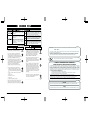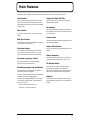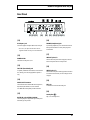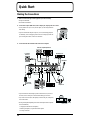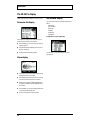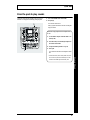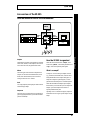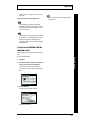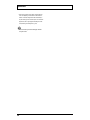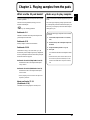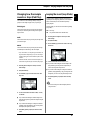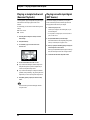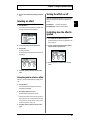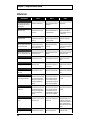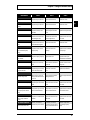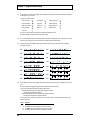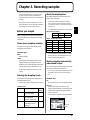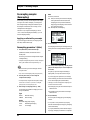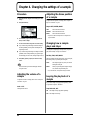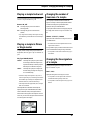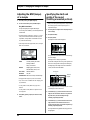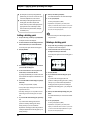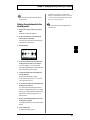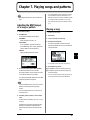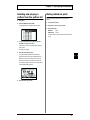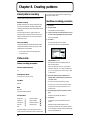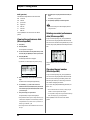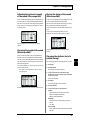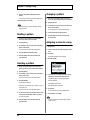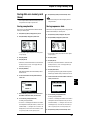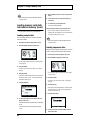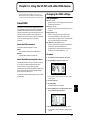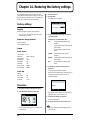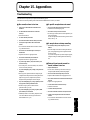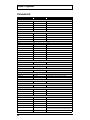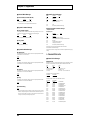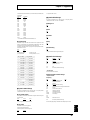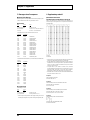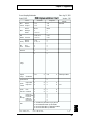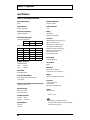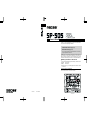Boss Audio Systems SP-505 User manual
- Category
- Musical Instruments
- Type
- User manual

Owner’s Manual
02670412 ‘01-10-B3-21N
Thank you, and congratulations on your choice of the BOSS
SP-505 Groove Sampling Workstation.
Before using this unit, carefully read the sections entitled:
• USING THE UNIT SAFELY (page 2–3)
• IMPORTANT NOTES (page 4–5)
These sections provide important information concerning
the proper operation of the unit.
Additionally, in order to feel assured that you have gained a
good grasp of every feature provided by your new unit,
Owner’s manual should be read in its entirety. The manual
should be saved and kept on hand as a convenient reference.
Copyright © 2001 BOSS CORPORATION
All rights reserved. No part of this publication may be reproduced in any form
without the written permission of BOSS CORPORATION.
■
Printing Conventions in This Manual
• Text or numerals enclosed in square brackets [ ] indicate buttons.
[PLAY]
PLAY button
[REC]
REC button
• Reference such as (p. **) indicate pages in this manual to which
you can refer.

This product complies with the requirements of European Directive 89/336/EEC.
For EU Countries
For Canada
This Class B digital apparatus meets all requirements of the Canadian Interference-Causing Equipment Regulations.
Cet appareil numérique de la classe B respecte toutes les exigences du Règlement sur le matériel brouilleur du Canada.
NOTICE
AVIS
For the USA
FEDERAL COMMUNICATIONS COMMISSION
RADIO FREQUENCY INTERFERENCE STATEMENT
This equipment has been tested and found to comply with the limits for a Class B digital device, pursuant to Part 15 of the
FCC Rules. These limits are designed to provide reasonable protection against harmful interference in a residential
installation. This equipment generates, uses, and can radiate radio frequency energy and, if not installed and used in
accordance with the instructions, may cause harmful interference to radio communications. However, there is no guarantee
that interference will not occur in a particular installation. If this equipment does cause harmful interference to radio or
television reception, which can be determined by turning the equipment off and on, the user is encouraged to try to correct the
interference by one or more of the following measures:
– Reorient or relocate the receiving antenna.
– Increase the separation between the equipment and receiver.
– Connect the equipment into an outlet on a circuit different from that to which the receiver is connected.
– Consult the dealer or an experienced radio/TV technician for help.
This device complies with Part 15 of the FCC Rules. Operation is subject to the following two conditions:
(1) This device may not cause harmful interference, and
(2) This device must accept any interference received, including interference that may cause undesired operation.
Unauthorized changes or modification to this system can void the users authority to operate this equipment.
This equipment requires shielded interface cables in order to meet FCC class B Limit.
IMPORTANT: THE WIRES IN THIS MAINS LEAD ARE COLOURED IN ACCORDANCE WITH THE FOLLOWING CODE.
BLUE:
BROWN:
As the colours of the wires in the mains lead of this apparatus may not correspond with the coloured markings identifying
the terminals in your plug, proceed as follows:
The wire which is coloured BLUE must be connected to the terminal which is marked with the letter N or coloured BLACK.
The wire which is coloured BROWN must be connected to the terminal which is marked with the letter L or coloured RED.
Under no circumstances must either of the above wires be connected to the earth terminal of a three pin plug.
NEUTRAL
LIVE
For the U.K.
2
USING THE UNIT SAFELY
001
• Before using this unit, make sure to read the
instructions below, and the Owner’s Manual.
..........................................................................................................
002d
• Do not open or perform any internal modifica-
tions on the unit or its AC adaptor. (The only
exception would be where this manual provides
specific instructions which should be followed in order to
put in place user-installable options; see p. 5.)
..........................................................................................................
003
• Do not attempt to repair the unit, or replace parts
within it (except when this manual provides
specific instructions directing you to do so). Refer
all servicing to your retailer, the nearest Roland
Service Center, or an authorized Roland
distributor, as listed on the "Information" page.
..........................................................................................................
004
• Never use or store the unit in places that are:
• Subject to temperature extremes (e.g., direct
sunlight in an enclosed vehicle, near a heating
duct, on top of heat-generating equipment); or
are
• Damp (e.g., baths, washrooms, on wet floors);
or are
• Humid; or are
• Exposed to rain; or are
• Dusty; or are
• Subject to high levels of vibration.
..........................................................................................................
007
• Make sure you always have the unit placed so it is
level and sure to remain stable. Never place it on
stands that could wobble, or on inclined surfaces.
..........................................................................................................
008c
• Be sure to use only the AC adaptor supplied with
the unit. Also, make sure the line voltage at the
installation matches the input voltage specified on
the AC adaptor’s body. Other AC adaptors may
use a different polarity, or be designed for a
different voltage, so their use could result in
damage, malfunction, or electric shock.
..........................................................................................................
009
• Do not excessively twist or bend the power cord,
nor place heavy objects on it. Doing so can
damage the cord, producing severed elements and
short circuits. Damaged cords are fire and shock
hazards!
..........................................................................................................
010
• This unit, either alone or in combination with an
amplifier and headphones or speakers, may be
capable of producing sound levels that could
cause permanent hearing loss. Do not operate for
a long period of time at a high volume level, or at
a level that is uncomfortable. If you experience
any hearing loss or ringing in the ears, you should
immediately stop using the unit, and consult an
audiologist.
..........................................................................................................
011
• Do not allow any objects (e.g., flammable material,
coins, pins); or liquids of any kind (water, soft
drinks, etc.) to penetrate the unit.
..........................................................................................................
Used for instructions intended to alert
the user to the risk of injury or material
damage should the unit be used
improperly.
* Material damage refers to damage or
other adverse effects caused with
respect to the home and all its
furnishings, as well to domestic
animals or pets.
Used for instructions intended to alert
the user to the risk of death or severe
injury should the unit be used
improperly.
The ● symbol alerts the user to things that must be
carried out. The specific thing that must be done is
indicated by the design contained within the circle. In
the case of the symbol at left, it means that the power-
cord plug must be unplugged from the outlet.
The symbol alerts the user to important instructions
or warnings.The specific meaning of the symbol is
determined by the design contained within the
triangle. In the case of the symbol at left, it is used for
general cautions, warnings, or alerts to danger.
The symbol alerts the user to items that must never
be carried out (are forbidden). The specific thing that
must not be done is indicated by the design contained
within the circle. In the case of the symbol at left, it
means that the unit must never be disassembled.

3
012b
• Immediately turn the power off, remove the AC
adaptor from the outlet, and request servicing by
your retailer, the nearest Roland Service Center, or
an authorized Roland distributor, as listed on the
“Information” page when:
• The AC adaptor, the power-supply cord, or the
plug has been damaged; or
• Objects have fallen into, or liquid has been
spilled onto the unit; or
• The unit has been exposed to rain (or otherwise
has become wet); or
• The unit does not appear to operate normally or
exhibits a marked change in performance.
..........................................................................................................
013
• In households with small children, an adult
should provide supervision until the child is
capable of following all the rules essential for the
safe operation of the unit.
..........................................................................................................
014
• Protect the unit from strong impact.
(Do not drop it!)
..........................................................................................................
015
• Do not force the unit’s power-supply cord to share
an outlet with an unreasonable number of other
devices. Be especially careful when using
extension cords—the total power used by all
devices you have connected to the extension
cord’s outlet must never exceed the power rating
(watts/amperes) for the extension cord. Excessive
loads can cause the insulation on the cord to heat
up and eventually melt through.
..........................................................................................................
016
• Before using the unit in a foreign country, consult
with your retailer, the nearest Roland Service
Center, or an authorized Roland distributor, as
listed on the “Information” page.
..........................................................................................................
101b
• The unit and the AC adaptor should be located so
their location or position does not interfere with
their proper ventilation.
..........................................................................................................
102c
• Always grasp only the plug on the AC adaptor
cord when plugging into, or unplugging from, an
outlet or this unit.
..........................................................................................................
103b
• Whenever the unit is to remain unused for an
extended period of time, disconnect the AC
adaptor.
..........................................................................................................
104
• Try to prevent cords and cables from becoming
entangled. Also, all cords and cables should be
placed so they are out of the reach of children.
..........................................................................................................
106
• Never climb on top of, nor place heavy objects on
the unit.
..........................................................................................................
107c
• Never handle the AC adaptor or its plugs with
wet hands when plugging into, or unplugging
from, an outlet or this unit.
..........................................................................................................
108b
• Before moving the unit, disconnect the AC
adaptor and all cords coming from external
devices.
..........................................................................................................
109b
• Before cleaning the unit, turn off the power and
unplug the AC adaptor from the outlet
..........................................................................................................
110b
• Whenever you suspect the possibility of lightning
in your area, disconnect the AC adaptor from the
outlet.
..........................................................................................................
115a
• When removing the card cover, remove only the
specified screws (p. 5).
..........................................................................................................
118
• Should you remove the optical connector caps or
screws, make sure to put them in a safe place out
of children's reach, so there is no chance of them
being swallowed accidentally.
..........................................................................................................

4
IMPORTANT NOTES
291a
In addition to the items listed under “USING THE UNIT SAFELY” on page 2–3, please read and observe the following:
Power Supply
301
• Do not use this unit on the same power circuit with any
device that will generate line noise (such as an electric
motor or variable lighting system).
302
• The AC adaptor will begin to generate heat after long
hours of consecutive use. This is normal, and is not a
cause for concern.
307
• Before connecting this unit to other devices, turn off the
power to all units. This will help prevent malfunctions
and/or damage to speakers or other devices.
Placement
351
• Using the unit near power amplifiers (or other equipment
containing large power transformers) may induce hum.
To alleviate the problem, change the orientation of this
unit; or move it farther away from the source of inter-
ference.
352
• This device may interfere with radio and television
reception. Do not use this device in the vicinity of such
receivers.
354a
• Do not expose the unit to direct sunlight, place it near
devices that radiate heat, leave it inside an enclosed
vehicle, or otherwise subject it to temperature extremes.
Excessive heat can deform or discolor the unit.
355
• To avoid possible breakdown, do not use the unit in a wet
area, such as an area exposed to rain or other moisture.
Maintenance
401a
• For everyday cleaning wipe the unit with a soft, dry cloth
or one that has been slightly dampened with water. To
remove stubborn dirt, use a cloth impregnated with a
mild, non-abrasive detergent. Afterwards, be sure to wipe
the unit thoroughly with a soft, dry cloth.
402
• Never use benzine, thinners, alcohol or solvents of any
kind, to avoid the possibility of discoloration and/or
deformation.
Additional Precautions
551
• Please be aware that the contents of memory can be
irretrievably lost as a result of a malfunction, or the
improper operation of the unit. To protect yourself against
the risk of loosing important data, we recommend that
you periodically save a backup copy of important data
you have stored in the unit’s memory on a memory card.
552
• Unfortunately, it may be impossible to restore the contents
of data that was stored in the unit’s memory or a memory
card once it has been lost. Roland Corporation assumes no
liability concerning such loss of data.
553
• Use a reasonable amount of care when using the unit’s
buttons, sliders, or other controls; and when using its jacks
and connectors. Rough handling can lead to malfunctions.
554
• Never strike or apply strong pressure to the display.
556
• When connecting / disconnecting all cables, grasp the
connector itself—never pull on the cable. This way you
will avoid causing shorts, or damage to the cable’s
internal elements.
558a
• To avoid disturbing your neighbors, try to keep the unit’s
volume at reasonable levels. You may prefer to use
headphones, so you do not need to be concerned about
those around you (especially when it is late at night).
559a
• When you need to transport the unit, package it in the box
(including padding) that it came in, if possible. Otherwise,
you will need to use equivalent packaging materials.
562
• Use a cable from Roland to make the connection. If using
some other make of connection cable, please note the
following precautions.
• Some connection cables contain resistors. Do not use
cables that incorporate resistors for connecting to this
unit. The use of such cables can cause the sound level
to be extremely low, or impossible to hear. For infor-
mation on cable specifications, contact the manufac-
turer of the cable.

5
IMPORTANT NOTES
Before Using Memory Cards
(SmartMedia)
Using Memory Cards
704
• Carefully insert the Memory card all the way in—until it is
firmly in place.
fig.11-01a
705
• Never touch the terminals of the Memory card. Also,
avoid getting the terminals dirty.
Copyright
851
• Unauthorized recording, distribution, sale, lending, public
performance, broadcasting, or the like, in whole or in part,
of a work (musical composition, video, broadcast, public
performance, or the like) whose copyright is held by a
third party is prohibited by law.
853
• Do not use this unit for purposes that could infringe on a
copyright held by a third party.
BOSS/Roland assumes no responsibility whatsoever with
regard to any infringements of third-party copyrights
arising through your use of this unit.
Remove the Card Cover
When removing the card cover, first remove the two screws
that hold the card cover on the bottom of the unit using a
coin or screwdriver.
928
• When turning the unit upside-down, get a bunch of
newspapers or magazines, and place them under the four
corners or at both ends to prevent damage to the buttons
and controls. Also, you should try to orient the unit so no
buttons or controls get damaged.
929
• When turning the unit upside-down, handle with care to
avoid dropping it, or allowing it to fall or tip over.
fig.00-001
115a
• When removing the card cover, remove only the
specified screws.
118
• Should you remove the optical connector caps or
screws, make sure to put them in a safe place out of
children's reach, so there is no chance of them
being swallowed accidentally.
The surface without
gold contacts
must be upward

6
Contents
IMPORTANT NOTES ...............................................................................4
Remove the Card Cover.............................................................................................................................................. 5
Main Features..........................................................................................9
Names of Things and What They Do...................................................10
Front Panel................................................................................................................................................................... 10
Rear Panel....................................................................................................................................................................13
Quick Start.............................................................................................14
Making the Connections........................................................................................................................................... 14
Turning the power on................................................................................................................................................ 15
Turning the power off.................................................................................................................................... 15
The SP-505’s display.................................................................................................................................................. 16
Parameter list display ....................................................................................................................................16
Wave display................................................................................................................................................... 16
Sub-window display...................................................................................................................................... 16
Press the pads to play sounds.................................................................................................................................. 17
Listening to the preset patterns............................................................................................................................... 18
An overview of the SP-505 .......................................................................................................................................19
How the sections of the SP-505 are connected ........................................................................................... 19
How the SP-505 is organized........................................................................................................................ 19
Applying effects......................................................................................................................................................... 21
Recording a sample.................................................................................................................................................... 22
If you are not satisfied with the sampled sound........................................................................................ 23
Changing the BPM (tempo) of the sample (BPM Adjust).................................................................................. 24
Synchronizing the BPM (tempo) of several samples (BPM Sync) ................................................................... 25
Dividing a sample between several pads (Chop)................................................................................................ 26
Playing pitches with a sample (Pitch).................................................................................................................... 27
Chapter 1. Playing samples from the pads ........................................29
What are the 32 pad banks?...................................................................................................................................... 29
Basic ways to play samples ...................................................................................................................................... 29
The number of samples that can be played simultaneously............................................................................. 30
Switching the pad bank............................................................................................................................................ 30
Switching the pad accent.......................................................................................................................................... 30
Using the Hold function to play samples.............................................................................................................. 30
Changing how the sample sounds or stops (Pad Play)....................................................................................... 31
Looping the sound (Loop Mode)............................................................................................................................. 31
Playing a sample backward (Reverse Playback).................................................................................................. 32
Playing an audio input signal (EXT Source)......................................................................................................... 32
Adjusting the EXT source settings.......................................................................................................................... 33
Changing the BPM of a sample............................................................................................................................... 33
Chapter 2. Using the internal effects ..................................................34
Selecting pads to which effects are applied (FX Assign) ................................................................................... 34
Selecting the pad that will be the effect synchronization source (SYNC SOURCE).................................... 34
Selecting an effect...................................................................................................................................................... 35
Using the pads to select an effect ................................................................................................................. 35
Turning the effect on/off .......................................................................................................................................... 35
Controlling how the effect is applied.................................................................................................................... 35
Effects List ................................................................................................................................................................... 36
Chapter 3. Recording samples ............................................................39
Before you sample...................................................................................................................................................... 39
Stereo/mono sampling selection ................................................................................................................. 39
Selecting the Sampling Grade....................................................................................................................... 39
About the sampling time............................................................................................................................... 39

7
Contents
Starting sampling automatically when sound is input.............................................................................39
Applying an effect while you sample.......................................................................................................... 40
Selecting the input source........................................................................................................................................ 40
Sampling procedure ..................................................................................................................................................41
Re-sampling samples (Resampling)....................................................................................................................... 42
Resampling procedure 1 (Auto)................................................................................................................... 42
Resampling procedure 2 (Manual) ..............................................................................................................43
Chapter 4. Changing the settings of a sample...................................44
Procedure..................................................................................................................................................................... 44
Adjusting the volume of a sample.......................................................................................................................... 44
Adjusting the stereo position of a sample............................................................................................................. 44
Changing how a sample plays and stops .............................................................................................................. 44
Looping the playback of a sample.......................................................................................................................... 44
Playing a sample backward...................................................................................................................................... 45
Playing a sample in Phrase or Single modes........................................................................................................ 45
Changing the number of measures of a sample................................................................................................... 45
Changing the time signature of a sample.............................................................................................................. 45
Adjusting the BPM (tempo) of a sample............................................................................................................... 46
Specifying the start/end points of the sound (Omitting unwanted portions) ............................................... 46
Adjusting the volume of a specified region of the sample................................................................................ 47
Chapter 5. Deleting or copying a sample ...........................................49
Deleting a sample....................................................................................................................................................... 49
Using the clipboard to copy a sample.................................................................................................................... 49
Copying a single sample................................................................................................................................ 49
Copying multiple samples ............................................................................................................................ 50
Exchanging samples....................................................................................................................................... 50
Chapter 6. Applying special processing to a sample........................51
Dividing a sample into individual notes (Chop)................................................................................................. 51
Editing the points at which the sample is divided.............................................................................................. 51
About the dividing point adjustment screen.............................................................................................. 51
Adding a dividing point................................................................................................................................ 52
Deleting a dividing point .............................................................................................................................. 52
Making fine adjustments to the dividing points........................................................................................ 53
Playing pitches with a sample (Pitch).................................................................................................................... 54
Chapter 7. Playing songs and patterns ..............................................55
Adjusting the BPM (tempo) of a song or pattern................................................................................................. 55
Playing a song............................................................................................................................................................. 55
Selecting and playing songs from the song list ................................................................................................... 56
Playing patterns.......................................................................................................................................................... 56
Selecting and playing a pattern from the pattern list......................................................................................... 57
Muting individual parts ........................................................................................................................................... 57
Chapter 8. Creating patterns................................................................58
About pattern recording ...........................................................................................................................................58
Pattern data.................................................................................................................................................................. 58
Realtime recording procedure................................................................................................................................. 58
Erasing unwanted performance data (Realtime Recording).................................................................... 59
Microscope editing procedure................................................................................................................................. 59
Viewing the performance data (Microscope Edit)..................................................................................... 60
Deleting unwanted performance data (Microscope Edit)........................................................................ 60
Changing the pad number (Microscope Edit)............................................................................................ 60
Adjusting the dynamics (accent) of the sound (Microscope Edit) ..........................................................61
Changing the length of the sound (Microscope Edit) ............................................................................... 61
Moving the timing of the sound (Microscope Edit) .................................................................................. 61

8
Contents
Changing the rhythmic feel of a pattern (Swing) ...................................................................................... 61
Assigning a name to a pattern ................................................................................................................................. 62
Storing the part mute status..................................................................................................................................... 62
Chapter 9. Creating a song ..................................................................63
About song recording................................................................................................................................................ 63
Making song settings ................................................................................................................................................ 63
Song recording procedure ........................................................................................................................................ 63
Deleting a pattern....................................................................................................................................................... 64
Inserting a pattern...................................................................................................................................................... 64
Changing a pattern..................................................................................................................................................... 64
Assigning a name to a song...................................................................................................................................... 64
Chapter 10. Deleting or copying a pattern or song ...........................65
Deleting a pattern or song........................................................................................................................................ 65
Copying a pattern or song ........................................................................................................................................ 65
Chapter 11. Using a memory card.......................................................66
About memory cards .................................................................................................................................................66
Inserting a memory card........................................................................................................................................... 66
Formatting a memory card........................................................................................................................................ 66
Saving data on a memory card (Save) .................................................................................................................... 67
Saving sample data......................................................................................................................................... 67
Saving sequencer data ................................................................................................................................... 67
Loading memory card data into internal memory (Load).................................................................................. 68
Loading sample data...................................................................................................................................... 68
Loading sequencer data................................................................................................................................. 68
Deleting data from a memory card......................................................................................................................... 69
Loading WAV/AIFF files into the SP-505.............................................................................................................. 69
Precautions concerning the loading of WAV/AIFF files.......................................................................... 70
Deleting a WAV/AIFF file........................................................................................................................................ 70
Chapter 12. Using the SP-505 with other MIDI devices.....................71
About MIDI................................................................................................................................................................. 71
Changing the MIDI settings.................................................................................................................................... 71
Synchronizing the performance of the SP-505 and an external MIDI device................................................ 72
Sync mode settings......................................................................................................................................... 72
Chapter 13. Making system settings...................................................73
About the CONFIG parameters ..............................................................................................................................73
Chapter 14. Restoring the factory settings ........................................74
Factory settings........................................................................................................................................................... 74
Procedure..................................................................................................................................................................... 74
Chapter 15. Appendices.......................................................................75
Troubleshooting......................................................................................................................................................... 75
Error message list....................................................................................................................................................... 78
Parameter List ............................................................................................................................................................. 80
Preset Sample.............................................................................................................................................................. 82
Preset Pattern ..............................................................................................................................................................82
MIDI Implementation............................................................................................................................................... 83
MIDI Implementation Chart ...................................................................................................................................87
Specifications.............................................................................................................................................................. 88
Index.......................................................................................................89

9
Main Features
The SP-505 is a groove sampling workstation that provides all the functionality you need to produce dance music.
Chop function
The “Chop” function detects the attacks within a sampled
phrase, and divides the sample into separate sound events.
The samples that are generated in this way are automatically
assigned to pads.
Pitch function
By using the “Pitch” function you can play pitches using a
sample.
BPM Sync function
The “BPM Sync” function allows the BPM of up to 16 phrases
to be synchronized at a single touch.
Waveform display
You can edit the start/end points or truncate the sample
while viewing its waveform in the display. You can also
zoom-in on the waveform for even more detailed editing.
Maximum polyphony: 8 notes
Up to eight samples (mono) of a 44.1 kHz sampling
frequency can be played simultaneously.
Extended sampling using SmartMedia
The internal memory of the SP-505 allows a maximum of
approximately 17 minutes of sampling.
In addition, separately available memory cards (SmartMedia;
8–128 MB) can be used for extended sampling.
For example, by using 64 MB SmartMedia, you can sample
up to 32 minutes in standard mode, or approximately 197
minutes in low-fi mode.
* 1MB/2MB/4MB SmartMedia cannot be used.
* SmartMedia is a trademark of Toshiba Corp.
Support for WAV/AIFF files
WAV/AIFF files from your computer can be loaded via
SmartMedia into the SP-505.
Re-sampling
You can play back samples while applying internal effects
and re-sample the result to create new samples without any
loss of audio quality.
Preset sounds
Comes loaded with 64 preset samples (including drum and
bass), and 40 preset patterns.
Pattern Select function
Preset or user patterns can be recalled directly using the 16
key pads.
Pattern sequencer
The SP-505 has a built-in pattern sequencer, which lets you
combine patterns of several measures to create a “song.”
26 different effects
The SP-505 provides a selection of 26 different effects,
ranging from Vinyl Simulator, which simulates the
characteristics of an analog record, to Isolator and Reverb.
Effects can be controlled in real time using three knobs.
Digital In
Two Digital In connectors (optical/coaxial) are provided,
allowing digital audio signals from a CD or computer to be
sampled.

10
Names of Things and What They Do
Front Panel
fig.00-11
(1)
VOLUME (Volume Knob)
Adjusts the overall volume of the SP-505.
REC LEVEL (REC Level Knob)
Adjusts the volume during sampling.
Adjusts the EXT SOURCE volume.
(2) SAMPLING
SOURCE SELECT Button
This selects the input source (input jack) that is to be
sampled.
SAMPLING Button
This stops/starts sampling.
RESAMPLE Button
Press this to resample.
(3)
WAVE EDIT Button
Press this to edit the sampled waveform.
(4) PHRASE CONTROL
BPM ADJUST Button
Press this when you want to control the BPM of a sampled
phrase in real time.
BPM SYNC Button
By pressing this button, you can synchronize the BPM of the
16 samples that can currently be played by pressing the pads.
CHOP Button
This function detects the attacks within a sampled phrase,
divides the phrase into individual samples, and assigns them
to separate pads.
(
4
)
(
1
)
(
5
)
(
2
)
(
8
)
(
9
)
(
6
)
(
7
)
(
3
)

11
Names of Things and What They Do
PITCH Button
This allows you to play scales with the sample.
(5)
SYSTEM Button
Press this button when you want to make system-related
settings, such as adjusting the display contrast or setting the
MIDI channel.
Display
A variety of information is shown here.
F1–F3 Buttons
The function of these buttons will change depending on the
screen. The function names will be indicated in the display
(above each button).
ZOOM IN Button
ZOOM OUT Button
When you are editing a sampled waveform, these buttons
zoom-in or zoom-out on the sampled waveform in the
display.
In other situations, these buttons switch between screen
pages.
* If you continue pressing the button, the screens will switch
successively.
* If you hold down one button and press the opposite button, the
screens will switch more rapidly.
L/R Button
While editing the waveforms of stereo samples, this button is
pressed to switch between the left and right channel
waveforms.
(6) EFFECTS CONTROL
CTRL 1–CTRL 3 (Control knobs 1–3)
These knobs provide for the realtime control of the
parameters assigned to them, which vary depending on the
effect selected.
FX INFO (Effect Information) Button
Press this button when you want the status of an effect
setting to be shown in the display.
FX SELECT (Effect Select) Button
Press this button to select effects.
By pressing this button and then pressing a pad [1]–[16], you
can directly select effect numbers 1–16.
FX ASSIGN (Effect Assign) Button
Press this button to specify the pad (sample) to which you
want to apply an effect.
FX ON/OFF (Effect On/Off) Button
This button turns the effect on/off.
(7) SEQUENCER
SONG Button
Press this button to play back a song.
PTN (Pattern) Button
Press this button to play back patterns.
BPM/TAP Button
Press this button when you want to set the BPM of a song or
pattern.
By pressing this button four times at the desired tempo, you
can also set the Tap Tempo.
PART Buttons 1–4
These buttons switch the sounded/muted status of each part
of the pattern or song.
Button lit: will sound
Button dark: muted
RESET Button
Resets the unit so playback of a song or pattern will start at
the beginning.
BWD (Backward) Button
Press this button to move the playback position backwards,
by one measure each time you press it, to the beginning of
previous measures.
* If you continue pressing the button, you will move
successively backward to the beginning of the previous
measure.
FWD (Forward) Button
Press this button to move the playback position forwards, by
one measure each time you press it, to the beginning of
subsequent measures.
* If you continue pressing the button, you will move
successively forward to the beginning of the next measure.
STOP Button
This button stops playback of the song or pattern.
PLAY Button
This button starts playback of the song or pattern.

12
Names of Things and What They Do
REC (Recording) Button
Press this button when you want to record a song or pattern.
(8)
VALUE Dial
Use this to adjust the value of a setting.
EXIT Button
Press this button to cancel an operation. You are returned to
the Play page.
ENTER Button
Press this button to confirm a value that you’ve specified, or
to execute an operation.
CURSOR Buttons ←/→/↑/↓
These buttons move the cursor.
* If you continue pressing a button, the cursor will continue to
move.
* If you hold down one button while you press the opposite
button, the cursor will move more rapidly.
(9)
PAD ACCENT Button
Press this button to adjust the volume of the samples
assigned to the pads.
CLIPBOARD Button
Press this to temporarily save a sample in the clipboard.
PAD BANK Button
Used to select the pad bank (32 banks).
Pads 1–16
Press these pads to play the sample assigned to each pad.
The pad will light while the sample is playing.
These pads are also used to select songs, patterns, pad banks,
and effects.
DEL (Delete) Button
Use this button to delete the sample assigned to a pad.
HOLD Button
If you hold down a pad and press this button, the sample
will continue to play even after you take your finger off the
pad.
EXT SOURCE (External source) Button
You can use this button to play external input sources.
Effects can also be applied to the external input source.
fig.00-12
(10)
MEMORY CARD Slot
A memory card (SmartMedia; sold separately) can be
inserted here. Using a memory card allows you to sample for
longer times than possible with the internal memory.
Data from internal memory can also be saved (backed up) on
a memory card.
(
10
)

13
Names of Things and What They Do
Rear Panel
fig.00-13
(11)
AC Adaptor Jack
Connect the supplied AC adaptor (BRC series) to this jack.
* Never use any AC adaptor other than the one that was
supplied with the SP-505. Doing so can cause malfunctions.
(12)
POWER Switch
This switch turns the power on/off.
(13)
FOOT SW (Foot Switch) Jack
A separately available foot switch (FS-5U) can be connected
here, allowing you to start/stop playback of a pattern or
song.
(14)
MIDI IN/OUT Connectors
These connectors allow external MIDI devices (sequencers,
keyboards, rhythm machines, etc.) to be connected.
Use a MIDI cable (sold separately) to make connections.
(15)
DIGITAL IN Jacks OPTICAL/COAXIAL
These are input jacks for digital audio signals. Both optical
and coaxial types are provided.
(16)
PHONES (Headphone) Jack
By connecting headphones, you can hear the same sound as
that output from LINE OUT. A stereo phone plug can be
connected here.
(17)
LINE OUT Jacks L/R
These are stereo RCA phono audio output jacks, which can
be used to output the sound to an amp or mixer.
(18)
LINE IN Jacks L/R
These are stereo RCA phono audio input jacks for connection
to an audio source device that you want to sample, such as a
CD player.
(19)
MIC Jack
An external mic can be connected to this jack.
(20)
Security Slot ( )
http://www.kensington.com/
(
11
) (
12
)(
13
) (
16
) (
17
) (
18
) (
19
)(
20
)(
14
) (
15
)

14
Quick Start
Making the Connections
1. Make sure of the following for all the equipment you will be connecting.
• The power is turned off.
• The volume is turned down.
2. Connect the AC adaptor (BRC series) to the AC adaptor jack, and plug it into an AC outlet.
fig.00-01
* Use only the BRC series. If you use any other AC adaptor, you risk causing malfunction
and/or damage.
* To prevent the inadvertent disruption of power to your unit (should the plug be pulled
out accidentally), and to avoid applying undue stress to the AC adaptor jack, anchor the
power cord using the cord hook, as shown in the illustration.
3. Connect the audio cables and MIDI cables as shown in the diagram.
fig.00-02
\fig.00-03
* To prevent malfunction and/or damage to speakers or other devices, always turn down
the volume, and turn off the power on all devices before making any connections.
* If you connect a foot switch (FS-5; sold separately) to the FOOT SW jack, set the polarity
switch as shown below.
* Howling could be produced depending on the location of microphones relative to speakers.
This can be remedied by:
1. Changing the orientation of the microphone(s).
2. Relocating microphone(s) at a greater distance from speakers.
3. Lowering volume levels.
MIDI
Sequencer
etc.
SP-303 etc.
CD/MD player etc.
CD/MD player etc.
Stereo
Headphones
Microphone
OUTPUT
MIDI cable
Audio Set / Amplified Speaker etc.
LINE IN
Audio Cable
Foot Switch
(FS-5U etc.)
AC Adaptor
(BRC-series)
Polarity Switch

15
Quick Start
Quick Start
Turning the power on
Once the connections have been completed, turn on power to
your various devices in the order specified. By turning on
devices in the wrong order, you risk causing malfunction
and/or damage to speakers and other devices.
1. Before turning on the power, check the following
points:
• Have the connections been made correctly?
• Have you turned down the volume on the SP-505 and all
connected devices?
• If you are using a memory card, make sure that it is
firmly inserted all the way.
If the memory card is inserted only halfway into the card
slot when the power is turned on, not only the card but
the data in the SP-505 itself will be damaged.
If you insert or remove a card with the power turned on,
or turn on the power when a card is inserted halfway, a
message of “WARNING! Data Maybe Damaged!” will
appear, and operation will stop. If this occurs, turn off
the power, insert the card all the way or remove it, and
then turn the power on once again.
2. Turn on the POWER switch located on the rear panel of
the SP-505.
* Even when the volume is turned down, you may notice some
noise when the power is turned on, but this does not indicate a
malfunction.
fig.00-04
This unit is equipped with a protection circuit. A brief
interval (a few seconds) after power up is required
before the unit will operate normally.
3. Turn on the power of the connected devices.
4. While striking the pads of the SP-505, turn the
VOLUME knob to adjust the volume appropriately.
* If you have connected an external amp, slightly raise the
volume of the external amp before you turn the SP-505’s
VOLUME knob.
fig.00-05
Turning the power off
1. Before you turn off the power, check the following
points.
• Are the volume controls of the SP-505 and connected
equipment turned down?
2. Turn off the power of the connected equipment.
3. Turn off the POWER switch of the SP-505.
Never turn off the power while “Keep Power On!”
appears in the display.

16
Quick Start
The SP-505’s display
Broadly speaking, the SP-505 displays two types of screens.
Parameter list display
fig.00-06
The scroll bar in the right of the screen shows the current
location of the cursor relative to the entire list.
● Press CURSOR [↑] [↓] to move the cursor up or down in
steps of a single line.
● Press [PAGE UP][PAGE DOWN] to move the cursor in
steps of an entire page.
● Use the VALUE dial to edit the parameter.
Wave display
fig.00-07a
● Press [L/R] to switch between the left channel (Lch) and
right channel (Rch) of a stereo sample.
● Press [ZOOM IN][ZOOM OUT] to zoom-in or zoom-out
on the horizontal axis (time axis) of the waveform.
● Hold down [L/R] and press [ZOOM IN][ZOOM OUT]
to expand or shrink the vertical axis (amplitude axis) of
the waveform.
● Press CURSOR [←][→] to move the displayed area of the
waveform in the horizontal direction.
● Use the VALUE dial to move the wave pointer.
Sub-window display
You can switch sub-windows by pressing the following six
buttons.
[PAD BANK]
[PAD ACCENT]
[BPM/TAP]
[FX INFO]
[FX SELECT]
[FX ASSIGN]
(Example) When you press [PAD BANK]
fig.00-07b
In a sub-window, you can press [EXIT] to return to the
previous screen.

17
Quick Start
Quick Start
Press the pads to play sounds
The SP-505 contains already-sampled sounds such as drum
and bass. You can play these sounds by pressing the pads.
fig.00-08
1. Turn on the POWER switch of the SP-505.
2. Press pad [1].
You will hear a drum sound.
Pads [2]–[16] also contain drum sounds. Press the pads
to play the drums.
1
2
The SP-505 can play samples that were sampled on the
SP-303.
1. Use the SP-303 to sample a sound into bank C or D
(memory card).
2. Insert the memory card containing the sample into
the card slot of the SP-505.
3. Change the SP-505’s pad bank to 17. (p. 30)
4. Press a pad.
You will hear the sound that was sampled on the SP-
303.
* If an SP-303 memory card is used by the SP-505, the SP-
505’s own files may be saved on the memory card. This
will reduce the available space on the memory card.

18
Quick Start
Listening to the preset patterns
The SP-505 contains 40 preset patterns, each consisting of
several measures.
fig.00-10
1. Press [PTN].
Make sure that the display shows the following.
(For a preset pattern)
fig.00-301
(For a user pattern)
fig.00-302
A display like those shown above is called the “Play
screen.”
2. Press [PLAY].
The pattern will play.
During playback, [PLAY] will blink in time with the
BPM (tempo).
* At the factory settings, the user patterns do not contain
anything.
3. Use the VALUE dial to select the pattern that you want
to play next.
When the currently playing pattern reaches the end,
playback will switch to the selected pattern.
fig.00-303
4. To stop playback, press [STOP].
3
241
Number of pattern that
will be played next
Number of currently
playing pattern
Name of currently
playing pattern
Beat
BPM
(Tempo)
Measure
Name of pattern that
will be played next

19
Quick Start
Quick Start
An overview of the SP-505
How the sections of the SP-505 are connected
fig.00-14
Sampler
The SP-505 does not contain a sound generator (a section that
creates sound). Instead, it records (samples) various sounds
such as music and vocals, and plays back these sounds.
Effects
This section applies various effects to the sampled sound
(samples). You can select from 26 different effects, such as
Reverb, which adds reverberation; and Lo Fi Processor,
which gives the sound a “lo-fi” character.
Pads
You can play samples by striking the pads. Think of these as
switches that play samples.
Sequencer
This section lets you record the timing at which samples are
played. By playing back this data, you can make the SP-505
perform “automatically.”
How the SP-505 is organized
The SP-505 uses three data structures: “samples,” which
contain sound, “patterns,” which contain performances, and
“songs,” which consist of patterns joined together.
What is a sample?
A sample is a “sound” consisting of a sampled waveform
(e.g., performance, instrumental sound, vocal) and various
settings that determine how the sample will be played. A
sample can be assigned to a pad and played, or it can be
played from the internal sequencer or an external sequencer.
The SP-505 contains 64 internal samples (preset samples),
and also allows you to record 128 of your own samples (user
samples). Up to 256 user samples can be stored on a
separately available memory card.
Depending on how it is intended to be played, a sample can
be classified as one of two types: a phrase sample or a single
sample.
Effects
Output
Sequencer
Pattern
Song
Sampler
Sample
perform
automatically
record
manual
play
applies various
effects
Pads

20
Quick Start
Phrase samples
A sample of an actual performance is generally called a
“phrase sample.”
When using a phrase sample on the SP-505, set the Play Type
sample parameter to “PHRASE.” This allows the BPM
(tempo) of the sample to automatically be adjusted to match
the playback BPM of the sequencer BPM.
The sample BPM can be adjusted in a range of 0.5–1.3 times.
* If the sequencer BPM exceeds the allowable BPM range of the
sample, the BPM of the sample will be doubled or halved to
stay within the allowable range. This setting is suitable for
phrases that are one or two measures long.
fig.00-15
Single samples
Short samples are generally called “single samples.”
When using a single sample on the SP-505, set the Play Type
parameter to “SINGLE.” With this setting, the sample will
always be played at its own BPM (tempo).
This is suitable for sounds that are played as individual
notes, such as drums or sound effects.
fig.00-16
What is a pattern?
A pattern is performance data (sequence data) between one
and eight measures long, which records the timing at which
samples are played. A pattern consists of four parts, and each
track can record a separate performance for sounds such as
drums or bass. You can think of samples as being like
instruments, while patterns are comparable to the musical
score.
You can keep switching patterns during playback, or join
patterns together to create a song.
fig.00-17
The internal memory of the SP-505 contains 40 preset
patterns suitable for dance rhythms, and 100 user patterns in
which your own sequence data can be freely recorded.
* A pattern simply records the timing at which a sample is
sounded, and does not record the sample itself. Thus if you
overwrite a sample, the content of the performance will change.
* A pattern can be a maximum of eight measures long.
* When a phrase sample is played, the BPM (tempo) of the
phrase sample itself is ignored, and the BPM (tempo) of the
pattern will be used.
What is a song?
A “song” consists of several patterns joined in the desired
order of playback. You can create a song beforehand, and
then simply play it back on the sequencer when you need to
perform live. Up to twenty songs can be stored in internal
memory.
fig.00-18
* A song simply contains information about the order in which
patterns are to be played back; it does not contain the sequence
data of the patterns themselves. This means that if you modify
the sequence data of one or more of the patterns, the result
obtained when playing back the song will also change.
* When you play back a song, you can enable the BPM (tempo)
specified for each pattern (p. 55).
Sampling
Performance
Phrase Sample
Sampling
One-shot Sample
Drum Sound
Pattern
Drum
Part
Bass
Part
Inst 1
Part
Inst 2
Part
(Hi-hat)
(Snare Drum)
(Bass Drum)
Song
Melody
A
Intro Melody
B
Melody
A
Melody
B
Ending
Pattern Pattern Pattern Pattern Pattern Pattern
Page is loading ...
Page is loading ...
Page is loading ...
Page is loading ...
Page is loading ...
Page is loading ...
Page is loading ...
Page is loading ...
Page is loading ...
Page is loading ...
Page is loading ...
Page is loading ...
Page is loading ...
Page is loading ...
Page is loading ...
Page is loading ...
Page is loading ...
Page is loading ...
Page is loading ...
Page is loading ...
Page is loading ...
Page is loading ...
Page is loading ...
Page is loading ...
Page is loading ...
Page is loading ...
Page is loading ...
Page is loading ...
Page is loading ...
Page is loading ...
Page is loading ...
Page is loading ...
Page is loading ...
Page is loading ...
Page is loading ...
Page is loading ...
Page is loading ...
Page is loading ...
Page is loading ...
Page is loading ...
Page is loading ...
Page is loading ...
Page is loading ...
Page is loading ...
Page is loading ...
Page is loading ...
Page is loading ...
Page is loading ...
Page is loading ...
Page is loading ...
Page is loading ...
Page is loading ...
Page is loading ...
Page is loading ...
Page is loading ...
Page is loading ...
Page is loading ...
Page is loading ...
Page is loading ...
Page is loading ...
Page is loading ...
Page is loading ...
Page is loading ...
Page is loading ...
Page is loading ...
Page is loading ...
Page is loading ...
Page is loading ...
Page is loading ...
Page is loading ...
Page is loading ...
Page is loading ...
-
 1
1
-
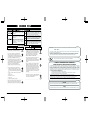 2
2
-
 3
3
-
 4
4
-
 5
5
-
 6
6
-
 7
7
-
 8
8
-
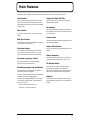 9
9
-
 10
10
-
 11
11
-
 12
12
-
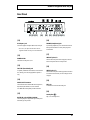 13
13
-
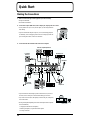 14
14
-
 15
15
-
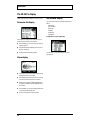 16
16
-
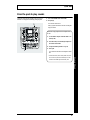 17
17
-
 18
18
-
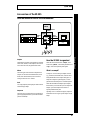 19
19
-
 20
20
-
 21
21
-
 22
22
-
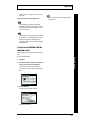 23
23
-
 24
24
-
 25
25
-
 26
26
-
 27
27
-
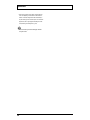 28
28
-
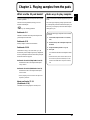 29
29
-
 30
30
-
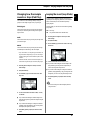 31
31
-
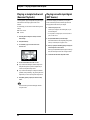 32
32
-
 33
33
-
 34
34
-
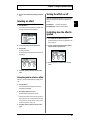 35
35
-
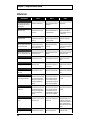 36
36
-
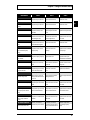 37
37
-
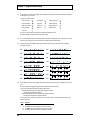 38
38
-
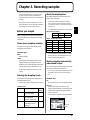 39
39
-
 40
40
-
 41
41
-
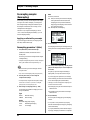 42
42
-
 43
43
-
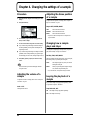 44
44
-
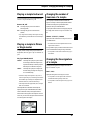 45
45
-
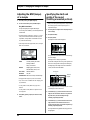 46
46
-
 47
47
-
 48
48
-
 49
49
-
 50
50
-
 51
51
-
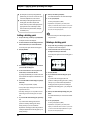 52
52
-
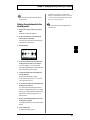 53
53
-
 54
54
-
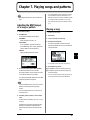 55
55
-
 56
56
-
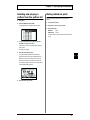 57
57
-
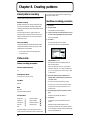 58
58
-
 59
59
-
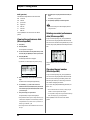 60
60
-
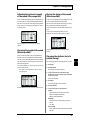 61
61
-
 62
62
-
 63
63
-
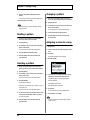 64
64
-
 65
65
-
 66
66
-
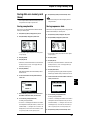 67
67
-
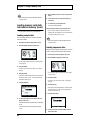 68
68
-
 69
69
-
 70
70
-
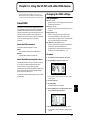 71
71
-
 72
72
-
 73
73
-
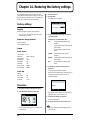 74
74
-
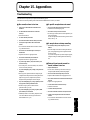 75
75
-
 76
76
-
 77
77
-
 78
78
-
 79
79
-
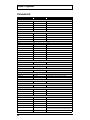 80
80
-
 81
81
-
 82
82
-
 83
83
-
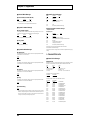 84
84
-
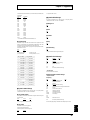 85
85
-
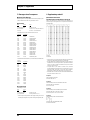 86
86
-
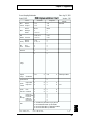 87
87
-
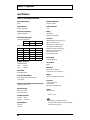 88
88
-
 89
89
-
 90
90
-
 91
91
-
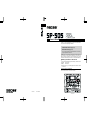 92
92
Boss Audio Systems SP-505 User manual
- Category
- Musical Instruments
- Type
- User manual
Ask a question and I''ll find the answer in the document
Finding information in a document is now easier with AI