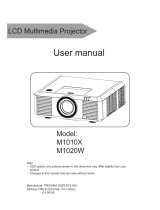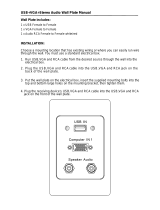Page is loading ...

User Guide
MGP D5

www.barco.com
B4100515 - 00
October 2004

User Guide TABLE OF CONTENTS
MGP D5 3
TABLE OF CONTENTS
INTRODUCTION ..................................................................................... 4
SAFETY & WARNINGS ........................................................................... 5
OVERVIEW............................................................................................. 9
KEYPAD ............................................................................................... 10
STATUS ................................................................................................ 12
REMOTE CONTROL............................................................................... 13
CONNECTOR PANEL ............................................................................. 16
SET UP VIDEO...................................................................................... 18
SETUP COMPUTER ............................................................................... 19
IMAGE ADJUSTMENTS ......................................................................... 20
CEILING MOUNT (option) ................................................................... 21
USING THE PROJECTOR........................................................................ 23
MENU SYSTEM .................................................................................... 25
MOUSE CONTROL ................................................................................ 37
RS 232 AND LAN CONTROL ................................................................ 38
TROUBLESHOOTING............................................................................. 39
MAINTENANCE.................................................................................... 41
LAMP CHANGE.................................................................................... 43
SERVICE INFORMATION....................................................................... 46
TECHNICAL DATA................................................................................. 47
DECLARATIONS.................................................................................... 54

INTRODUCTION User Guide
4 MGP D5
INTRODUCTION
This digital projector is designed with the latest state-of-the-art
technologies in illumination, imaging, optics, electronics, thermal
and industrial design in order to serve traditional as well as novel
imaging applications across a variety of markets, offering
features such as:
• 1400x1050 pixel SXGA+ DLP™ technology
• Single chip DMD™ with DarkChip2™ technology by Texas
Instruments®
• HIGH CONTRAST for vibrant colors and deep blacks
• HIGH RESOLUTION for unprecedented detail
• HIGH BRIGHTNESS for larger screens
• DEEP BLACKS for maximum detail
• REDUCED IMAGE NOISE through high end signal processing
• FAROUDJA DCDi™ Video processing and de-interlacing
• ECO MODE for reduced power consumption and lower
audible noise
• VARIABLE LAMP POWER for alignment of multi-screen
configurations
• LONG LIFE LAMP (up to 4000 hours) in low power ECO mode
• STYLISH AND COMPACT DESIGN to fit most applications,
installed or movable
• SIX VIDEO and GRAPHICS INPUTS for virtually any video and
data source
• LAN, RS232 and USB ports for control and monitoring
The specifications and functionality of the product may change
without prior notice.

User Guide SAFETY & WARNINGS
MGP D5 5
SAFETY & WARNINGS
This user guide contains important information about safety
precautions and the set-up and use of the projector. Please read
the manual carefully before you operate the projector.
SAFETY
This device complies with relevant safety regulations for data
processing equipment for use in an office environment. Before
using the projector for the first time, please read the safety
instructions thoroughly.
WARNING
Use only the cables and cords supplied with the projector or
original replacement cables. Using other cables or cords may lead
to malfunction and permanent damage of the unit.
Always use 3-prong power cord to ensure proper grounding of
the unit. Never use 2-prong power cords, as this is dangerous and
could lead to electrical shock.
Never open the unit. The projector contains no user serviceable
parts. Refer all repairs to qualified personnel only.
Make sure that no objects enter into the vents and openings of
the set. Do not spill any liquids on the projector or into the vents
or openings of the unit.
Always remove lens cap before switching on the projector. If the
lens cap is not removed, it may melt due to the high energy light
emitted through the lens. Melting the lens cap may permanently
damage the surface of the projection lens.
Do not look into the projection lens when the projector is
switched on. The strong light may permanently damage sight.
Do not look into the laser beam when activated on the remote
control. Laser light may permanently damage sight. Do not point
laser beam on people.

SAFETY & WARNINGS User Guide
6 MGP D5
Only place the projector on a stable surface, or mount it securely
using an approved ceiling-mount.
Do not drop the projector.
Always operate the projector horizontally, within the range of the
adjustable rear feet. Operating the unit in other positions may
reduce lamp life significantly, and may lead to overheating,
resulting in malfunctioning.
Always allow ample airflow through the projector. Never block
any of the air vents. Never cover the unit in any way while
running. Allow for sufficient distance to walls and ceilings to
avoid overheating. Minimum safety distance to any side of the
unit is 50 cm/20" in any direction.
CAUTION! Hot air is exhausted from the side vent. Do not place
objects that are sensitive to heat nearer than 50 cm/20" to the
exhaust vent.
The projector is designed for indoor use only. Never operate the
unit outdoors.
Do not operate the projector outside its temperature and
humidity specifications, as this may result in overheating and
malfunctioning.
Only connect the projector to signal sources and voltages as
described in the technical specification. Connecting to unspecified
signal sources or voltages may lead to malfunction and
permanent damage of the unit.
Allow the unit to cool down for 60 minutes before lamp change.

User Guide SAFETY & WARNINGS
MGP D5 7
INFORMATION AND WARNING ABOUT POTENTIAL HEALTH ISSUES
RELATED TO MERCURY VAPOR
This projector is using an extremely bright UHP™ lamp for
illumination to attain the desired high brightness image.
This technology is similar to other high-pressure discharge lamps
that are extensively used in cars, street lights and other lighting
appliances today. These lamps, like fluorescent lighting, contain
small amounts of mercury. The amount of mercury present in a
lamp is far below the limits of danger set by the authorities.
It is very important that lamps containing mercury are treated
properly to minimize potential health hazards.
The UHP™ lamp, like any other high brightness projector lamp, is
under high-pressure when operating. While the lamp and the
projector are carefully designed to minimize the probability of
lamp rupture, the lamp may break while operating and small
amounts of mercury vapor may be emitted from the projector.
The probability of rupture increases when the lamp reaches its
nominal life. It is therefore highly recommended that the lamp is
replaced when the rated lifetime is reached.
As a general precaution, secure good ventilation in the room
when operating the projector. If lamp rupture occurs, evacuate
the room and secure good ventilation. Children and pregnant
women in particular should leave the room.
When replacing a worn lamp, dispose of the used lamp carefully
by proper recycling.
Mercury is a naturally occurring, stable metallic element that
may pose a safety risk to people under certain conditions.
According to the Public Health Statement for Mercury published
by the Agency for Toxic Substances and Disease Registry
("ATSDR", part of the United States Public Health Service), the
brain, central nervous system and kidneys are sensitive to the
effects of mercury, and permanent damage can occur at
sufficiently high levels of exposure. Acute exposure to high
concentrations of mercury vapor can cause conditions such as
lung and airway irritation, tightness in the chest, a burning

SAFETY & WARNINGS User Guide
8 MGP D5
sensation in the lungs, coughing, nausea, vomiting and diarrhea.
Children and fetuses are particularly sensitive to the harmful
effects of metallic mercury to the nervous system.
Seek medical attention if any of the above symptoms are
experienced or if other unusual conditions are experienced
following lamp rupture.
REMOTE CONTROL WARNING
Laser radiation class II product; wavelength 670nm; maximum
output 1 mW.
Remote control complies with applicable requirements of 21 CFR
1040.10 and 1040.11.
Remote control complies with applicable requirements of EN 60
825-1: 1994 + A11
LASER RADIATION WARNING
CAUTION: Laser radiation. Do not stare into the beam.
Laser diode: Wavelength 570 mm, max. output 1 mW.
Class II laser product.

User Guide OVERVIEW
MGP D5 9
OVERVIEW
A Focus ring
B Zoom ring
C IR sensor
D Ventilation
E Keypad
F Connector panel
G Power connector
H Lamp house
I Adjustable foot
J Foot release
K Security lock
L Ceiling mount

KEYPAD User Guide
10 MGP D5
KEYPAD
POWER
Switches the projector between on and standby modes. Press
firmly (1 sec) to switch on. Press firmly (1 sec) twice to switch
off.
AUTO
Adjusting the projector to display a correct image, including
position, width, height, contrast, brightness and overall stability.
MENU
Activates the menu system. Use the four arrow keys to navigate
and to activate.
/
Select menu option when menu system is activated. Activates
the keystone correction when the menu system is not in use. Use
the four arrow keys to adjust horizontally and vertically.
SOURCE
Use the two arrow keys to select source when keystone
correction and menu system is not activated.
AUTO STATUS
MENU POWER
SOURCE SOURCE
VOLUME +
VOLUME –

User Guide KEYPAD
MGP D5 11
VOLUME
Use the two arrow keys to adjust the sound volume.
STATUS
This is an indicator light, not a key. Do not push. It indicates the
current projector status. See STATUS chapter for detail.

STATUS User Guide
12 MGP D5
STATUS
PERMANENT GREEN LIGHT
The projector is turned on and in normal operation.
PERMANENT YELLOW LIGHT
The unit is in standby mode; no source(s) connected, or the
source(s) connected are inactive or switched off, thereby
activating the power-save function (DPMS). You may enable or
disable the power save function in the SET UP sub menu, DPMS
on or off.
FLASHING YELLOW LIGHT
Please wait. The yellow light will flash a period after power cord
is connected (10-15 sec.), and a period after going to standby
mode while lamp is cooling down (approximately 45 sec.). The
projector may not be turned on again until the light has turned to
permanent yellow.
PERMANENT RED LIGHT
Lamp life has expired. Please change projection lamp
immediately. Failing to change lamp may lead to lamp explosion.
FLASHING RED LIGHT
Projector is overheated. Turn off immediately! Check if air inlets
are covered or if ambient temperature is outside specifications.
The projector can not be restarted unless the power cord is
disconnected and reconnected again. If the projector continues to
flash red, you will need to return the unit for service.
STATUS
POWER

User Guide REMOTE CONTROL
MGP D5 13
REMOTE CONTROL
The remote control allows flexible access to the projector
settings, either through direct keys, or through the menu system.
The remote control can be used to emulate the computer mouse
through the USB interface.
POWER
Switches the projector between on and
standby modes.
AUTO
Adjusting the projector to display a cor-
rect image, including position, width,
height, contrast, brightness and overall
stability.
OSD
Toggle On Screen Display (OSD) feedback
of and off. When on, all user commands
are echoed on screen. When off, user
commands will not be echoed on screen.
INFO
Displays source and projector status on
screen.
VIDEO
Selects the composite video input as sig-
nal source
S-VIDEO
Selects the super video input as signal
source

REMOTE CONTROL User Guide
14 MGP D5
YPbPr
Selects component video input
DVI
Selects the DVI input
VGA 1
Selects the VGA 1 input
VGA 2
Selects the VGA 2 input
STILL
Toggles between live and still (frozen)
image
AV MUTE
Toggles between live and no (muted)
image
BRIGHT
Adjusts image brightness from dark to
bright
CONTRAST
Adjusts the image contrast from soft to
hard
COLOR
Adjusts the color of the image from pale
to saturated
VOLUME
Adjusts the sound volume
ASPECT
Cycles through the aspect ratios available
with the current source
MENU
Toggles the menu system on and off

User Guide REMOTE CONTROL
MGP D5 15
TRACKBALL
When USB cable is connected between PC
and projector, the trackball is used to
move the mouse pointer when not in the
menu. Use the trackball to navigate
between options when in the menu.
LEFT/SELECT
Use as mouse LEFT key when not in the
menu. Use as SELECT key when in the
menu
RIGHT
Use as mouse RIGHT key
LASER
Activates the built-in laser pointer.
CAUTION! Do not point laser beam at peo-
ple. Do not stare into laser beam.
ARROW KEYS
Use the four arrow keys as alternatives to
the trackball for menu navigation
SELECT
Select option in menu. Same function as
LEFT/SELECT above.

CONNECTOR PANEL User Guide
16 MGP D5
CONNECTOR PANEL
AYPbPr: Used for high quality video reproduction.
BS-VIDEO: Used for improved quality video.
CC-VIDEO: Used for standard video quality.
D DVI-D - Digital RGB: For a low noise computer and video
image.
E Monitor VGA out: Allows for connection to local VGA monitor
or daisy-chaining of several projectors using VGA. Works with
VGA inputs only.
F VGA - Analog RGB 1-2: The standard analog computer
graphics interface.
G RS 232 control in-out: Allows for wired remote control and
monitoring of many projector functions used in installation
environments. The secondary output connector allows for
daisy-chaining, enabling both individual and global control
and monitoring of multiple projectors.
H Audio in 1-2: Allows for connection of up to two audio
sources simultaneously.
IAudio out: Connection to external audio system.
JRC: Allows connection of external IR receiver or wired
remote control.

User Guide CONNECTOR PANEL
MGP D5 17
K USB - interface: Allows for computer mouse control.
LLAN: Provides access to control and monitoring over a Local
Area Network.
M Mains power connector: Use only three-prong, grounded
power cord.

SET UP VIDEO User Guide
18 MGP D5
SET UP VIDEO
Before setting-up, switch off all equipment.
Three video sources may be connected, using the YPbPr
(component), S-VIDEO (super video) and VIDEO (composite video)
inputs.
Component video will display more detailed images. Composite
video yields images with less detail.
In addition, the DVI-D input can be used with video sources (DVD
player fitted with an HDCP
TM
compliant DVI or HDMI connector) for
a pure digital connection.
Connect the power cord.

User Guide SETUP COMPUTER
MGP D5 19
SETUP COMPUTER
Before setting-up, switch off all equipment.
The projector may be connected to up to three computer sources
simultaneously, using the VGA and DVI inputs.
The VGA interface is analog and may cause some noise in the
projected image, depending on the signal quality from the VGA
graphics card in the computer.
The DVI (Digital Visual Interface) interface is all-digital and will
yield a projected image with very low noise.
Connect the USB cable to allow for remote mouse control.
Connect the power cord.
Connect the RS232 interface to allow for individual or global
control of multiple units in a daisy chain configuration.
Connect the LAN connector for individual control and monitoring
of multiple projectors over LAN.

IMAGE ADJUSTMENTS User Guide
20 MGP D5
IMAGE ADJUSTMENTS
Turn the FOCUS (A) and ZOOM (B)
rings on the projection lens to get
a correctly sized and focused
image. If the desired image size is
not achieved by zooming, relo-
cate the unit nearer or farther
away from the projection screen
and refocus.
To adjust the projected image to
the desired height on the screen,
eject the front foot (C) by pressing
the release button (D), and adjust
the angle to the right position.
When the image is shifted up, the
so-called 'keystone' effect appears
as an optical distortion of the
image. You may compensate this
effect by the KEYSTONE correction
control on the keypad or remote
control.
To get an image level with the
screen, turn the rear feet (E) to the
right position.
/