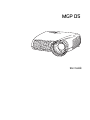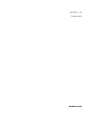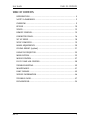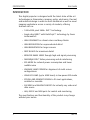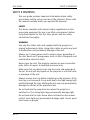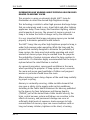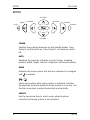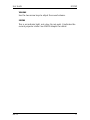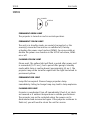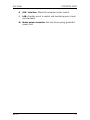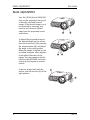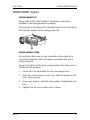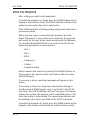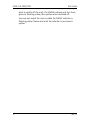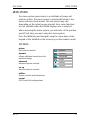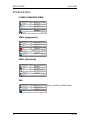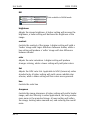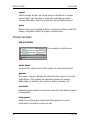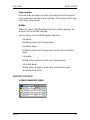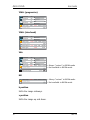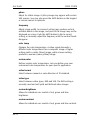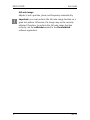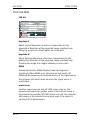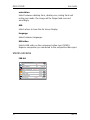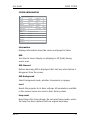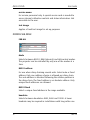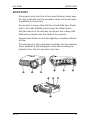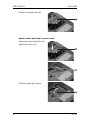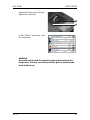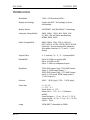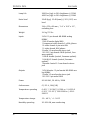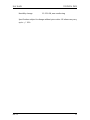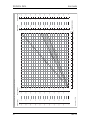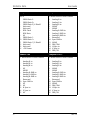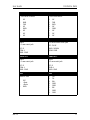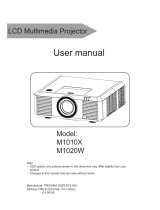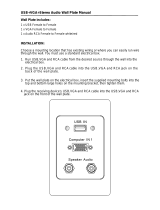Barco DICOM Theater Lite User manual
- Category
- Projectors
- Type
- User manual
This manual is also suitable for
Barco DICOM Theater Lite allows you to easily display and review DICOM medical images on a Barco display system. The DICOM Theater Lite bundle consists of a dedicated Barco display controller pre-installed with the Barco DICOM Theater Lite software and a Barco DICOM Theater Lite user interface.
Barco DICOM Theater Lite allows you to easily display and review DICOM medical images on a Barco display system. The DICOM Theater Lite bundle consists of a dedicated Barco display controller pre-installed with the Barco DICOM Theater Lite software and a Barco DICOM Theater Lite user interface.




















-
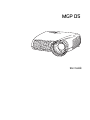 1
1
-
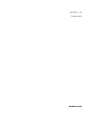 2
2
-
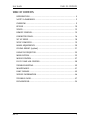 3
3
-
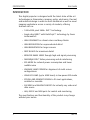 4
4
-
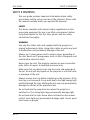 5
5
-
 6
6
-
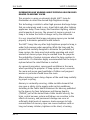 7
7
-
 8
8
-
 9
9
-
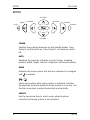 10
10
-
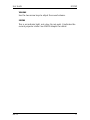 11
11
-
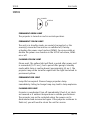 12
12
-
 13
13
-
 14
14
-
 15
15
-
 16
16
-
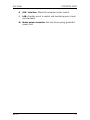 17
17
-
 18
18
-
 19
19
-
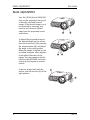 20
20
-
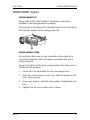 21
21
-
 22
22
-
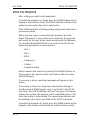 23
23
-
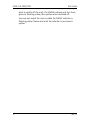 24
24
-
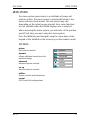 25
25
-
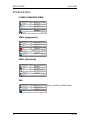 26
26
-
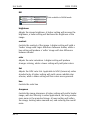 27
27
-
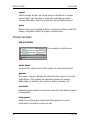 28
28
-
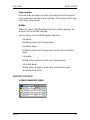 29
29
-
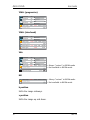 30
30
-
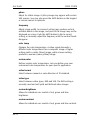 31
31
-
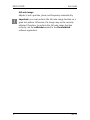 32
32
-
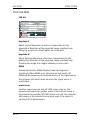 33
33
-
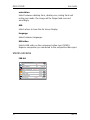 34
34
-
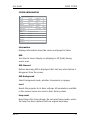 35
35
-
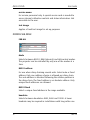 36
36
-
 37
37
-
 38
38
-
 39
39
-
 40
40
-
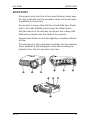 41
41
-
 42
42
-
 43
43
-
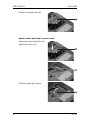 44
44
-
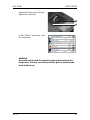 45
45
-
 46
46
-
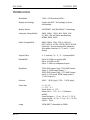 47
47
-
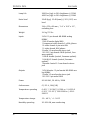 48
48
-
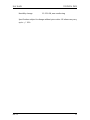 49
49
-
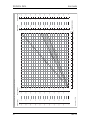 50
50
-
 51
51
-
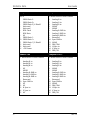 52
52
-
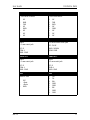 53
53
-
 54
54
Barco DICOM Theater Lite User manual
- Category
- Projectors
- Type
- User manual
- This manual is also suitable for
Barco DICOM Theater Lite allows you to easily display and review DICOM medical images on a Barco display system. The DICOM Theater Lite bundle consists of a dedicated Barco display controller pre-installed with the Barco DICOM Theater Lite software and a Barco DICOM Theater Lite user interface.
Ask a question and I''ll find the answer in the document
Finding information in a document is now easier with AI
Related papers
-
Barco DICOM Theater Pro User manual
-
Barco DICOM Theater Lite User manual
-
Barco DICOM Theater Pro User manual
-
Barco Barco CRWQ-72B User manual
-
Barco F85 series User guide
-
Barco Barco F85 1080p User manual
-
Barco CNHD-81B User guide
-
Barco Barco FS35 IR WQXGA User manual
-
Barco Orion Cinemascope User manual
-
Barco CTWU-61B User manual
Other documents
-
Acer PD725P Owner's manual
-
Acer P5290 Quick start guide
-
Digital Projection Digital Projection dVision sx+ User manual
-
Digital Projection Digital Projection dVision sx+ User manual
-
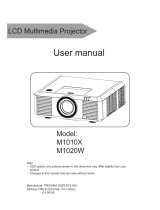 Proxima M1020W User manual
Proxima M1020W User manual
-
Ask IMPRESSION A4 SC User manual
-
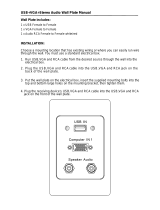 Wintal USB+VGA+Stereo Audio User manual
Wintal USB+VGA+Stereo Audio User manual
-
Texas Instruments U5-112 User manual
-
Ask ASK IMPRESSION A9+ User manual
-
Canon REALiS LCOS WUX4000 Pro AV Owner's manual