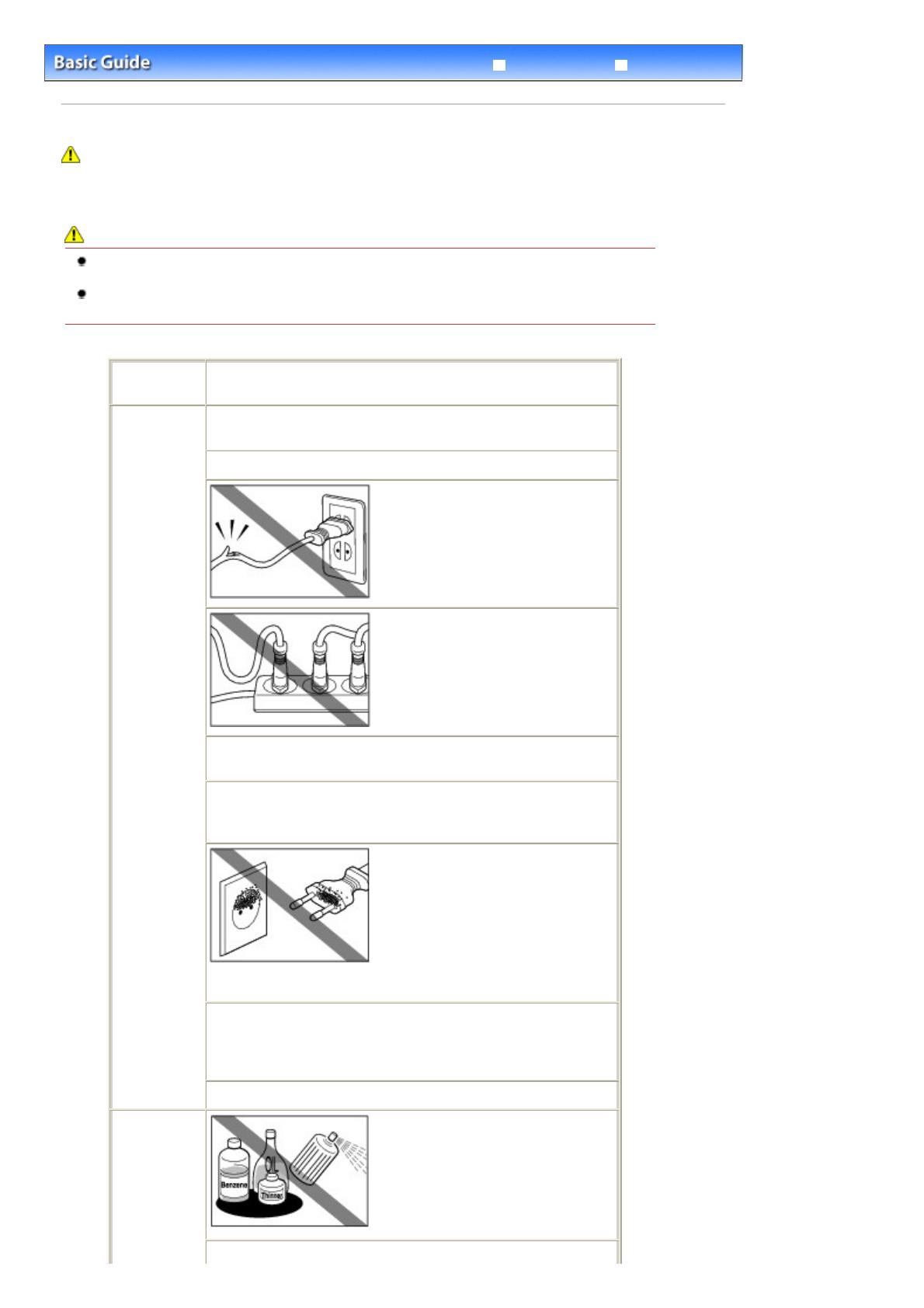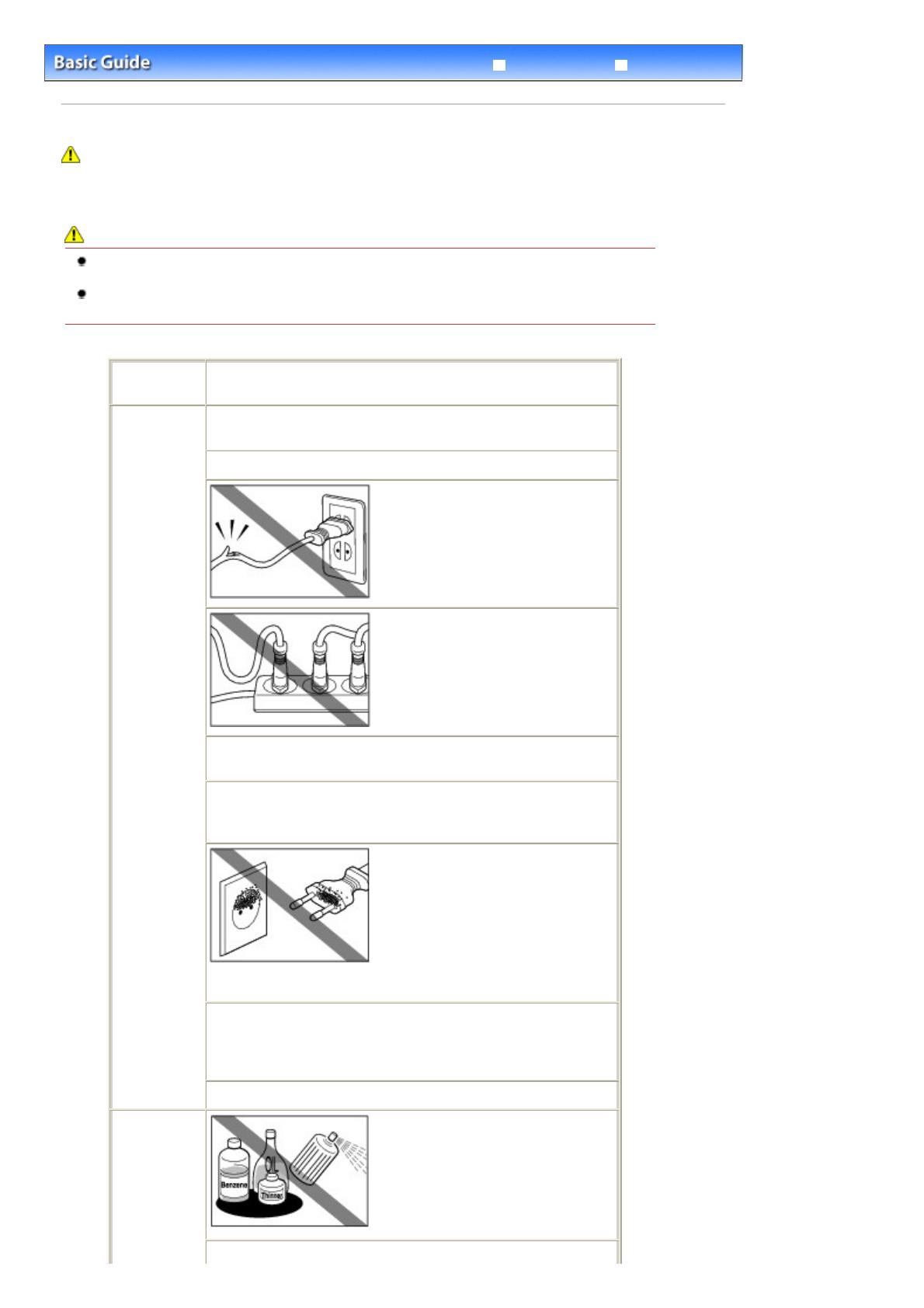
Advanced Guide
Troubleshooting
Contents
> Safety Precautions
Safety Precautions
Please read the safety warnings and cautions provided in this manual to ensure that you use the
machine safely. Do not attempt to use the machine in any way not described in this manual. It causes
unexpected accident, fire, or electric shock.
Warning
This product emits low level magnetic flux. If you use a cardiac pacemaker and feel abnormalities,
please move away from this product and consult your doctor.
The following are instructions that, if ignored, could result in death or serious personal injury
caused by incorrect operation of the equipment. These must be observed for safe operation.
Choosing a
location
Do not place the machine close to flammable solvents such as
alcohol or thinners.
Power
supply
Never attempt to plug in or unplug the machine from the
power supply when your hands are wet.
Always push the plug all the way into the power outlet.
Never damage, modify, stretch or
excessively bend or twist the power
cord.
Do not place heavy objects on
the power cord.
Never plug the machine into a power
socket that is shared with other
equipment (extension lead/cord, 2- or
3-way adapter, etc.).
Never use the machine if the power cord is bundled or
knotted.
If you detect smoke, unusual smells or strange noises around
the machine, immediately unplug the machine at the power
supply and call for service.
Periodically, unplug the machine and
use a dry cloth to wipe off any dust or
dirt collected on the plug and the
power outlet.
If the machine is placed
at a location exposed to a lot of dust,
smoke, or high humidity, the dust
collected on the plug absorbs
moisture and may cause insulation
failure and fire.
If you hear thunder, disconnect the power supply of the
machine and refrain from using it. Leaving the machine
plugged in may cause fire, electric shock, or damage to the
machine, depending on the thunder storm.
Use the power cable included with the machine.
Cleaning the
machine
Use a damp cloth to clean the
machine.
Never use flammable
solvents such as alcohol, benzene or
thinners.
If flammable solvents come in contact with
electrical components inside the machine, it
could cause a fire or electric shock.
Always unplug the machine from the power outlet before
Page 3 of 817 pagesSafety Precautions