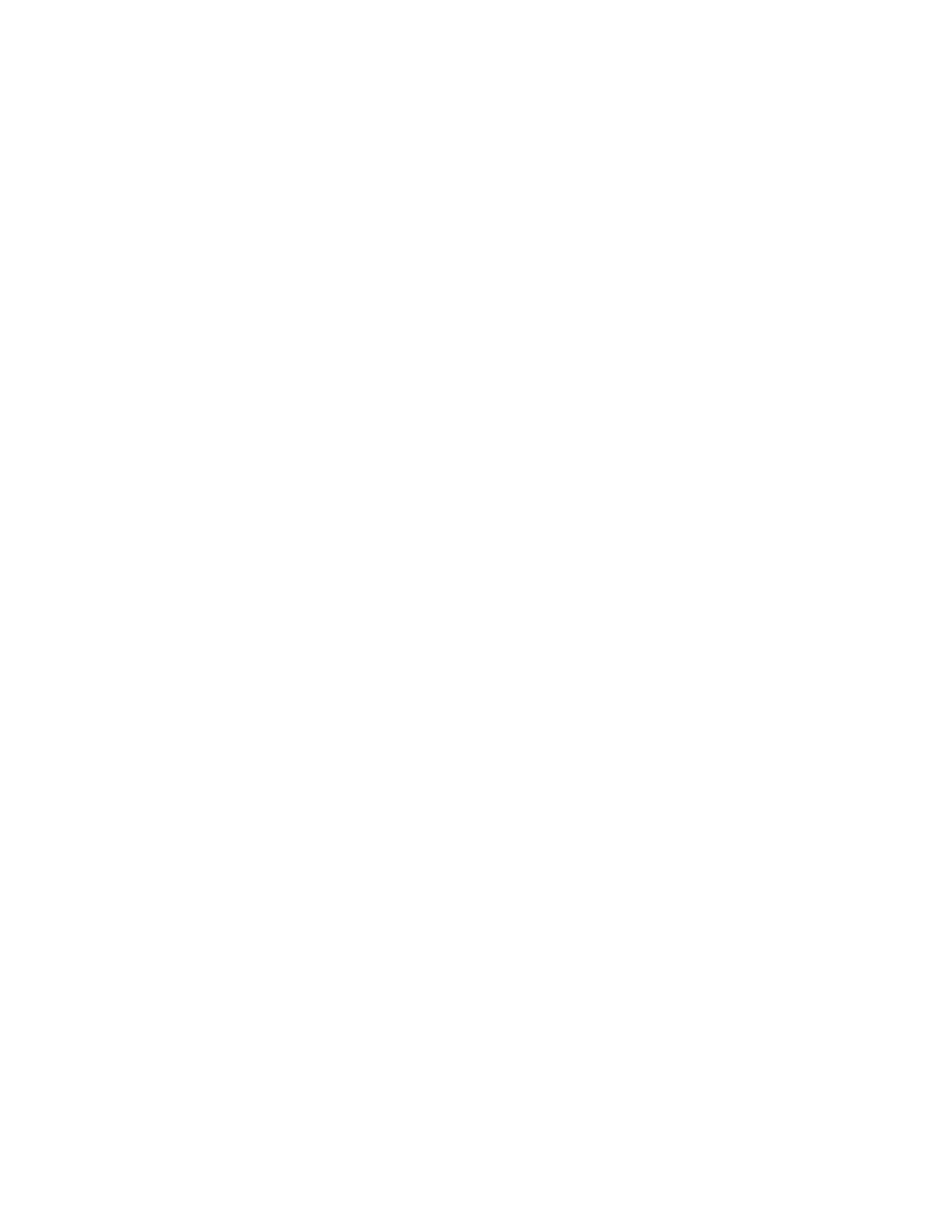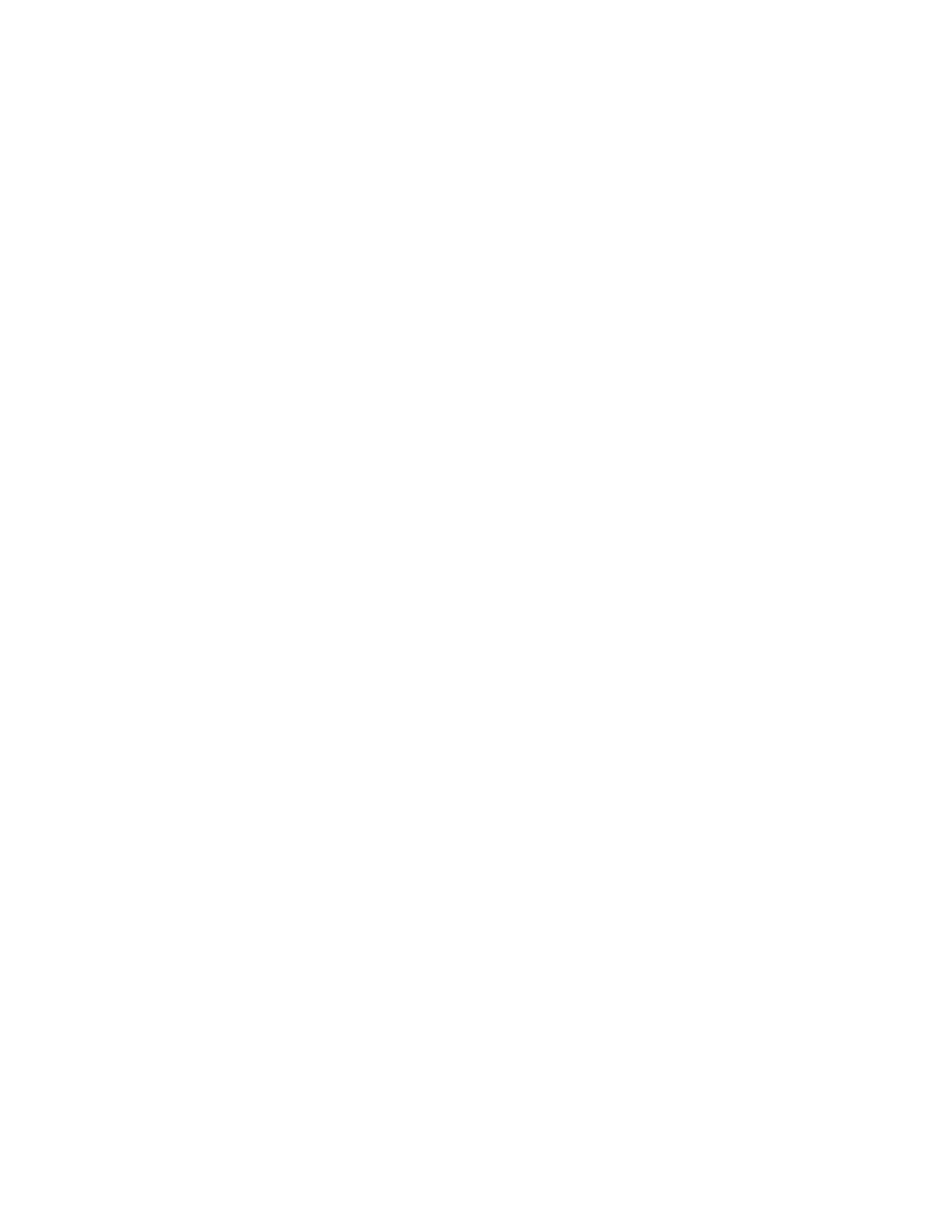
Page does not print...................................................................................................................103
Cannot print from digital camera using PictBridge....................................................................104
Print troubleshooting.........................................................................................................104
Improving print quality...............................................................................................................104
Poor text and graphic quality.....................................................................................................105
Poor quality at the edges of the page........................................................................................106
Printer does not print or respond...............................................................................................106
Print speed is slow.....................................................................................................................106
Partial document or photo prints................................................................................................107
Copy troubleshooting........................................................................................................107
Copier does not respond...........................................................................................................107
Scanner unit does not close......................................................................................................107
Poor copy quality.......................................................................................................................108
Partial document or photo copies..............................................................................................108
Scan troubleshooting........................................................................................................109
Scanner does not respond........................................................................................................109
Scanning takes too long or freezes the computer.....................................................................109
Scan was not successful...........................................................................................................110
Partial document or photo scans...............................................................................................110
Cannot scan to an application...................................................................................................110
Cannot scan to a computer over a network...............................................................................110
Fax troubleshooting..........................................................................................................110
Cannot send or receive a fax.....................................................................................................110
Can send but not receive faxes.................................................................................................112
Can receive but not send faxes.................................................................................................113
Printer receives a blank fax.......................................................................................................114
Received fax has poor print quality...........................................................................................114
Error message: Fax error......................................................................................................115
Error message: Fax mode unsupported..............................................................................115
Network troubleshooting...................................................................................................116
The printer to be configured does not appear in the list of printers found on your network.......116
You cannot print to the network printer......................................................................................117
Network name does not appear in the list.................................................................................117
Jams and misfeeds troubleshooting.................................................................................117
Paper jam in the printer.............................................................................................................117
Paper jam in the ADF................................................................................................................118
Paper or specialty media misfeeds............................................................................................118
8