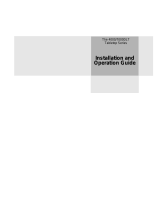Page is loading ...

Installation
and
Operating Guide
Scalar Series
Advanced Digital Information Corporation

ii
Copyright Notice
© Copyright adic 1995
The information contained in this document is subject to change without notice.
This document contains proprietary information which is protected by copyright. All rights are reserved. No part
of this document may be photocopied, reproduced, or translated to another language without the prior written
consent of adic.
adic shall not be liable for errors contained herein or for incidental or consequential damages (including lost
profits) in connection with the furnishing, performance or use of this material whether based on warranty, contract,
or other legal theory.
Printed in the USA
December 1996
Document Number 62-0099-01 Rev C
Advanced Digital Information Corporation
Telephone: (206) 881-8004
Fax: (206) 881-2296
Customer Assistance: (206) 883-HELP
World-Wide Web: http://www.adic.com
BBS: (206) 883-3211
Shipping Address: 10201 Willows Road NE
Redmond, WA 98052
Mailing Address: PO Box 97057
Redmond, WA 98073-9757
adic Europe
Z.A. du Bel-Air
21 avenue Saint-Fiacre
78100 - Saint-Germain en Laye, FRANCE.
33.1.3087.5300
Fax: 33.1.3087.5301
Exabyte
®
is a registered trademark and EXB-480
™
is a trademark of Exabyte Corporation. Quantum
®
is a
registered trademark of Quantum Corporation.

iii
Copyright Notice (Europe)
© Copyright 1995 adic Europe
All rights reserved. No part of this document may be copied or reproduced in any form or by any means, without
prior written permission of adic Europe, Z.A. du Bel-Air, 21 avenue Saint-Fiacre, 78100 - Saint-Germain en
Laye, FRANCE.
adic Europe assumes no responsibility for any errors that may appear in this document, and retains the right to
make changes to these specifications and descriptions at any time, without notice.
This publication may describe designs for which patents are pending, or have been granted. By publishing this
information, adic Europe conveys no license under any patent or any other right.
adic Europe makes no representation or warranty with respect to the contents of this document and specifically
disclaims any implied warranties of merchantability or fitness for any particular purpose. Further, adic Europe
reserves the right to revise or change this publication without obligation on the part of adic Europe to notify any
person or organization of such revision of change.
Every effort has been made to acknowledge trademarks and their owners. Trademarked names are used solely for
identification or exemplary purposes, any omissions are made unintentionally.
adic Europe is a trademark of adic.

iv
EMI/RFI Compliance
United States – FCC
WARNING: This equipment has been tested and found to comply with the limits for a Class B digital device,
pursuant to Part 15 of the FCC Rules. These limits are designed to provide reasonable protection against harmful
interference in a residential installation. This equipment generates, uses, and can radiate radio frequency energy
and, if not installed and used in accordance with the instructions, may cause harmful interference to radio
communications. However, there is no guarantee that interference will not occur in a particular installation. If this
equipment does cause harmful interference to radio or television reception (which can be determined by turning
the equipment off and on) the user is encouraged to try to correct the interference by one or more of the following
measures:
• Re-orient or relocate the receiving antenna.
• Increase the separation between the equipment and receiver.
• Connect the equipment into an outlet on a circuit different from that to which the receiver is connected.
• Consult the dealer or an experienced radio/TV technician for help.
You may find the following booklet prepared by the Federal Communications Commission helpful: How to
Identify and Resolve Radio-TV Interference Problems. This booklet is available from the US Government Printing
Office, Washington, DC 20402, Stock No. 004-000-00354-04.
Any changes or modifications not expressly approved by adic could void the user's authority to operate this
equipment.
Canada – Department of Communications
This digital apparatus does not exceed the Class B limits for radio noise emissions from digital apparatus as set out
in the interference-causing equipment standard entitled "Digital Apparatus", ICES-003 of the Department of
Communications.
Cet appareil numérique respecte les limites de bruits radioélectriques applicables aux appareils numériques de
Class B prescriptes dans la norme sur le matériel brouilleur: "Appareils Numériques", NMB-003 édictée par le
ministre des Communications.
Shielded Cables
Shielded data cable(s) are required in order to meet EMI/RFI limit specifications. The adic data cable meets this
requirement. If you need a replacement cable, be sure to use an adic-approved shielded cable (to assure
acceptability to EMI/RFI requirements).

v
DECLARATION OF CONFORMITY
according to EN 45014
Manufacturer’s Name:
Advanced Digital Information Corporation
Manufacturer’s Address:
10201 Willows Road 21-23 Av. Saint-Fiacre
Redmond, Washington 98052 F-78100 Saint-Germain-en-Laye
USA France
declares, that the product:
Product
(Produit, Erzeugnis):
SCALAR 448
Model Number
(Marque Commercial,
Warenbezeichnung):
SCALAR 448
.
conforms to the following international specifications, as required by 89/336/EEC & 92/31/EEC:
EMI:
EN 50081-1, EN-55022 Class B
EMC:
EN 50082-1, IEC 801-2, IEC 801-3, IEC 801-4
Safety:
EN 60950
Supplementary Information:
Redmond, Washington USA 18 December 1995
Product Engineering Mgr.
Location Date Signature/Title
63-1095-01 rev A

vi
Blank Page

vii
Table of Contents
Copyright Notice...............................................................................................................................................................ii
Copyright Notice (Europe)...............................................................................................................................................iii
EMI/RFI Compliance.......................................................................................................................................................iv
Safety Warnings...............................................................................................................................................................ix
Precautions........................................................................................................................................................................x
Chapter 1: The Scalar Series....................................................................................................................................................1
Features.............................................................................................................................................................................3
Options.......................................................................................................................................................................4
DLT Drives.........................................................................................................................................................4
Differential SCSI ................................................................................................................................................4
Chapter 2: Getting Started.......................................................................................................................................................7
Requirements.....................................................................................................................................................................8
Unpacking and Inspecting..........................................................................................................................................8
Checking the Accessories...........................................................................................................................................8
Preparing the Library for Installation................................................................................................................................9
Prepare and Install the Data Cartridges......................................................................................................................9
Barcode Labels ...................................................................................................................................................9
Write-Protect Switch...........................................................................................................................................9
Install Data Cartridges ......................................................................................................................................10
Install Cleaning Cartridge (Optional)................................................................................................................10
Close and Lock the Front Door.........................................................................................................................10
Setting the SCSI IDs .......................................................................................................................................................11
Preparing the Host Computer System .............................................................................................................................12
Power Off the Computer..........................................................................................................................................12
Confirm and/or Install the SCSI Host Interface .......................................................................................................12
Backup Software......................................................................................................................................................12
Chapter 3: Connecting the Scalar Library.............................................................................................................................13
Installing SCSI Cables, Jumpers, and Terminators.........................................................................................................14
Determining Your SCSI Configuration....................................................................................................................14
Powering on the System..................................................................................................................................................18
Installing the Backup Software .......................................................................................................................................18
Chapter 4: Equipment Description........................................................................................................................................19
Front Panel Switches and Indicators ...............................................................................................................................20
Rear Panel Switches and Connectors..............................................................................................................................22
Media Interchange Shelf (Mailbox)................................................................................................................................23
Off-Line Mode Menus ....................................................................................................................................................24
Configuration Menu.................................................................................................................................................25
Buzzer Configuration........................................................................................................................................25
Set SCSI ID.......................................................................................................................................................26
Product Sign-On ...............................................................................................................................................26
Off-Line Time...................................................................................................................................................26
Initialize Map Slots...........................................................................................................................................27
Initialize Scan Barcodes....................................................................................................................................27
Barcode Scanner...............................................................................................................................................26
Diagnostics Menu ....................................................................................................................................................28
Write Flash Memory Mode......................................................................................................................................29
Serial Dnld Flash Mode ...........................................................................................................................................29
Chapter 5: Operation and Maintenance.................................................................................................................................31
Normal Operations..........................................................................................................................................................32
General Guidelines...................................................................................................................................................32
Power Up Checks.....................................................................................................................................................32
Opening the Front Door...........................................................................................................................................32

viii Table of Contents
What Happens When Door is Opened..............................................................................................................33
Resuming Operation.........................................................................................................................................33
Drive Power-on Self-Test ........................................................................................................................................33
Drive Status ......................................................................................................................................................34
Drive Operating Conditions.....................................................................................................................................35
DLT Media..............................................................................................................................................................37
Using the Mailbox (Scalar 458 only).......................................................................................................................38
On-Line Mode ..................................................................................................................................................38
Off-Line Mode..................................................................................................................................................39
Manually Loading/Unloading Cartridges to/from the Storage Shelves (Bulk Loading)..........................................41
Normal Maintenance.......................................................................................................................................................42
Cleaning the Drive Head..........................................................................................................................................42
Cleaning Tape...................................................................................................................................................42
Head Cleaning Procedure.................................................................................................................................43
Causes of the Use Cleaning Tape Warning.......................................................................................................44
Cleaning the Enclosure ............................................................................................................................................45
Chapter 6: Troubleshooting and Diagnostics........................................................................................................................47
Installation Problems.......................................................................................................................................................48
Library and Drive Operational Problems.................................................................................................................48
Library Error Codes.................................................................................................................................................49
Environmental Considerations........................................................................................................................................49
When You Call adic Customer Assistance....................................................................................................................50
Appendix A: Diagnostics Menu............................................................................................................................................51
Appendix B: Glossary...........................................................................................................................................................61
Appendix C: Specifications...................................................................................................................................................65
Appendix D: Error Codes......................................................................................................................................................67
Index ......................................................................................................................................................................................71

ix
Safety Warnings
This symbol should alert the
user to the presence of
"dangerous voltage" inside
the product that might cause
harm or electric shock.
CAUTION
RISK OF ELECTRIC SHOCK
DO NOT OPEN
CAUTION : TO REDUCE
THE RISK OF ELECTRIC
SHOCK, DO NOT REMOVE
COVER (OR BACK).
NO USER-SERVICEABLE
PARTS INSIDE. REFER
SERVICING TO QUALIFIED
SERVICE PERSONNEL.
Caution
All safety and operating instructions should be read before this product
is operated, and should be retained for future reference. This unit has
been engineered and manufactured to assure your personal safety.
Improper use can result in potential electrical shock or fire hazards. In
order not to defeat the safeguards, observe the following basic rules for
its installation, use and servicing.
1. Heed Warnings - All warnings on the product and in the operating instructions should be adhered to.
2. Follow Instructions - All operating and use instructions should be followed.
3. Ventilation - The product should be situated so that its location or position does not interfere with proper ventilation.
4. Heat - The product should be situated away from heat sources such as radiators, heat registers, furnaces, or other heat
producing appliances.
5. Power Sources - The product should be connected to a power source only of the type directed in the operating
instructions or as marked on the product.
6. Power Cord Protection - The AC line cord should be routed so that it is not likely to be walked on or pinched by items
placed upon or against it, paying particular attention to the cord at the wall receptacle, and the point where the cord
exits from the product.
7. Object and Liquid Entry - Care should be taken to insure that objects do not fall and liquids are not spilled into the
product’s enclosure through openings.
8 Servicing - The user should not attempt to service the product beyond that described in the operating instructions. All
other servicing should be referred to qualified service personnel.

x
Precautions
Do not use oil, solvents, gasoline, paint thinners or insecticides on the unit.
Do not expose the unit to moisture, to temperatures higher than 140ºF (60ºC) or to extreme low temperatures.
Keep the unit away from direct sunlight, strong magnetic fields, excessive dust, humidity and electronic/electrical
equipment which generates electrical noise.
Hold the AC power plug by the head when removing it from the AC source outlet; pulling the cord can damage the
internal wires.
Use the unit on a firm level surface free from vibration, and do not place anything on top of unit.

1
Chapter
1
The Scalar Series
This Chapter …
p provides a brief overview of Scalar Library features. For detailed specifications,
see Appendix C.

2 The Scalar 448
elcome to your new adic Scalar Library (Scalar 458 shown above). Your new library is a fully
automated, high-performance, high-capacity, mass storage system. The Scalar Series is designed to
provide you with unattended, near-line and off-line data storage, archiving, backup, hierarchical
storage management (HSM), and retrieval for mid-range and high-end servers and networks.
W

The Scalar 448 3
The Scalar Series models (Scalar 224, 448, 458) are SCSI-2 compliant library systems incorporating streaming
tape cartridge data storage devices which feature high capacity, high throughput, and data compression. Equipped
with four Digital Linear Tape (DLT) drives, your library operates as five independent SCSI devices on up to five
SCSI buses. Your library can contain up to 58 data cartridges providing a maximum formatted capacity of 4.06
TeraBytes and a sustained data transfer rate as high as 2400 MB per minute. The tape media is rated at 500,000
passes and has a shelf life of 30 years, providing superior media durability and data reliability.
Scalar Series Models # Drives # Tape Slots Media Interchange Shelf Barcode Reader
Scalar 224 2 24 (std) Optional Standard
Scalar 448 2 - 4 48 (std) Optional Standard
Scalar 458 2 - 4 48 + 10 Standard Standard
Features
l Media Interchange Shelf. When equipped, the Scalar Series 10-slot Media Interchange Shelf (Mailbox),
mounted on the transparent front door, allows you to insert and remove cartridges from your library without
opening the door. Access to each of the five-slot shelves is provided by a separate lockable door. The Mailbox
doors can be locked and unlocked by the application software.
l Multi-function Operator Panel. The Operator Panel, located at the top-left of the front door, employs a 4-
line by 20-character liquid crystal display (LCD) and an eight-key keypad to permit you to monitor and
control the operations of your library.
l Media Picker. The uniquely designed Media Picker is the media cartridge handling mechanism and normally
responds to commands from the application software to move the cartridges between the storage slots, the
drives, and the Mailbox. The Media Picker employs a bi-directional, pass-through gripper which will pick a
cartridge from both the front of the picker, or the back. This design eliminates the need for a separate
cartridge handling mechanism to pick and place cartridges from the Mailbox.
l Barcode Scanner. The Scalar Series Barcode Scanner, mounted on the bottom of the Media Picker, reads
cartridge information contained in a barcode label attached to each of the data cartridges. This information
becomes part of the application software’s library cartridge inventory.
l Exabyte® Emulation. To maximize application software compatibility, your adic library provides
functional emulation of the Exabyte
®
EXB-480
™
library and can appear as either a Scalar or an Exabyte
®
EXB-480
™.
l System Integrity. The cartridge slots, drives, and robotics are protected by a physically lockable door.
System security and media access is controlled by two lockable media interchange shelves. System security
can be enabled or disabled from the application software. Additionally, the Scalar Series Libraries feature a
logical lock system that can be set by the application software. The LOCKED LEDs on the Operator Panel
indicates that the system cannot be interrupted. Functions that would alter the state of the machine cannot be
accessed when the LOCKED LEDs are illuminated.
l Maintainability. The full operation of your library can be viewed through the transparent panel that covers
the front door. If a problem occurs, it is both visible and readily correctable. Any condition that causes a
cartridge load or unload to fail is reported via a message on the Operator Panel LCD.
l Cleaning Cartridge. Although the cleaning cartridge can occupy a cartridge storage slot in the Scalar Library
(facilitating automated cleaning cycles), manual insertion of a cleaning cartridge is permitted through the
Mailbox.

4 The Scalar 448
l Manual Cartridge Use. Individual cartridges can easily be transported to the drives through the Mailbox.
l Cartridge Pre-Check. Whenever you power up your Scalar Library the Media Picker will scan the cartridge
storage slots and build a log of valid cartridge locations. Sensors in the Mailbox allow a similar mapping of
the area.
l Reverse Cartridge Protection. The cartridge storage slots, and the slots in the Mailbox employ a design that
prevents the cartridges from being inserted incorrectly.
l Downloadable Firmware. Both your Scalar Library and the DLT drives employ Flash EEPROM technology
permitting easy on-site installation of firmware updates from the host computer.
l Built-in Diagnostics. Your Scalar Library includes diagnostic firmware that tells you when drive head
cleaning is required, reports diagnostic results, and drive operating status. Embedded data logging of
operational embedded and drive errors embedded aid you in failure analysis.
Options
DLT Drives
Your adic library can be equipped with second-, third-, or fourth-generation DLT drives. All drive models
(DLT2000XT, DLT4000, and DLT7000) can read and write 2.6 GB, 6.0 GB, and 10.0 GB tape formats for 100%
interchange compatibility with earlier DLT drives. Tape density is selectable by the application software or a
button on the drive.
Drive Model Cartridge Max Capacity
(compressed mode)
Library Max Capacity
(compressed mode)
Sustained Transfer Rate
(compressed mode)
DLT2000XT
20 GB (DLTtape III)
30 GB (DLTtape IIIXT)
480 MB (Scalar 224)
960 MB (Scalar 448/458)
720 MB (Scalar 224)
1.44 TB (Scalar 448/458)
2.5 MB/sec/drive
(150 MB/min/drive)
DLT4000
20 GB (DLTtape III)
30 GB (DLTtape IIIXT)
40 GB (DLTtape IV)
480 MB (Scalar 224)
960 MB (Scalar 448/458)
720 MB (Scalar 224)
1.44 TB (Scalar 448/458)
960 MB (Scalar 224)
1.92 TB (Scalar 448/458)
3.0 MB/sec/drive
(180 MB/min/drive)
DLT7000
20 GB (DLTtape III)
30 GB (DLTtape IIIXT)
70 GB (DLTtape IV)
480 MB (Scalar 224)
960 MB (Scalar 448/458)
720 MB (Scalar 224)
1.44 TB (Scalar 448/458)
3.36 TB (Scalar 448/458)
10.0 MB/sec/drive
(600 MB/min/drive)
Maximum Capacity and Sustained Transfer Rates
Differential SCSI
Differential SCSI is available for the robotics. The drives can be all differential, all single-ended, or a mix of both.

The Scalar 448 5

6 The Scalar 448
Blank Page

7
Chapter
2
Getting Started
This Chapter …
p covers what you need (and what you need to know) to install your adic Scalar
Library. Read this chapter before you begin installation.

8 Getting Started
For the most part, installation is simply a matter of checking all necessary SCSI connections installing the
application software (backup or otherwise) on the host computer and applying power. The Scalar Library defaults
set at the factory should be sufficient for most applications.
Requirements
l Space requirements: your Scalar Library has a footprint of 19.0" wide by 23.0" deep. The cabinet extends
40.5" above the floor. You must allow adequate clearance to the rear to allow air flow and enough room at the
front to open the door which extends outward 18.5" when perpendicular to the cabinet. The door is hinged on
the left side. The floor on which the Scalar Library will sit must be level.
l We assume that you are familiar with your computer system. The Scalar Library must be incorporated into the
host computer system. The backup software, SCSI interface and any additional SCSI interface cables must be
purchased separately.
l Necessary tools: No special tools are required to install the Scalar Library. If you are installing a host adapter
(SCSI controller) card at this time, refer to the installation manual for your host adapter.
Unpacking and Inspecting
Caution
If the operating environment differs from the storage environment by
15° C (30° F) or more, let the unit acclimate to the surrounding
environment for at least 12 hours.
Unpack all items from the carton. Save the packing materials in case you need to move or ship the system in the
future.
Caution
You must ship the Scalar Library in the original or equivalent packing
materials or your warranty may be invalidated.
Checking the Accessories
Check to make certain that the following items are included with your Scalar Library:
l Power cord
l One DLT data cartridge
l One DLT cleaning cartridge
l Barcode labels
l One active SCSI bus terminator
l One SCSI Bus Jumper (daisy-chain cable)
l This manual
l Two keys for the front door

Getting Started 9
Preparing the Library for Installation
Follow the instructions in Unpacking the Scalar Library adic document number 63-1119-01 to prepare your
library for installation. This document was attached to the front of your library. If you need another copy, please
call adic Customer Assistance.
Prepare and Install the Data Cartridges
Before inserting the cartridges into the library, affix the barcode labels and set the write-protect switches as
described below.
Barcode Labels
To install the barcode labels, position the label with the numbers upright, as shown in figure 3, sliding the label
under the ridges on the sides of the cartridge.
Figure 3. Barcode Labels
Warning
Do not use wrap-around labels on the individual cartridges. Most labels
use a removable adhesive and have a tendency to curl or tear after
multiple uses. This can jam the mechanical movement of the drives and
the Media Picker. Place labels only in the space provided on the
cartridge.
Write-Protect Switch
Make sure that the write-protect switch (figure 4) is set appropriately on each cartridge. Use a ball-point pen or
similar instrument to set the switch.

10 Getting Started
WRITE-PROTECT
SWITCH
WRITE-ENABLED
WRITE-PROTECTED
ORANGE
INDICATOR
Figure 4. DLT Cartridge Write-Protect Switch
Install Data Cartridges
Install each of the cartridges into the library. The cartridge storage slots are designed so that you cannot
incorrectly install the cartridges.
Install Cleaning Cartridge (Optional)
If your backup software is capable of scheduling and performing a drive cleaning cycle automatically, you may
want to dedicate a cartridge storage slot to a cleaning cartridge. When all cleaning cycles on the cleaning cartridge
are exhausted (see Chapter 5: Operations and Maintenance, section Cleaning the Drive Head, for explanation of
how to determine if a new cleaning cartridge is needed), remove the cleaning cartridge and install a new one (if
equipped, use the Mailbox to exchange the cleaning cartridge).
Warning
Use only adic -approved DLT cleaning cartridges. Use of any other
cleaning cartridge may damage the drive heads and void your warranty.
Close and Lock the Front Door
Close the library door, turn the key a quarter turn to the left and remove it from the lock.
/