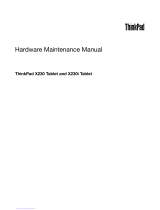Contents
About this manual ..........v
Safety information ..........1
General safety ..............2
Electrical safety .............3
Safety inspection guide ...........5
Handling devices that are sensitive to electrostatic
discharge ...............6
Grounding requirements ..........6
Safety notices (multilingual translations) .....7
Laser compliance statement (multilingual
translations) ..............28
Important service information .....39
Strategy for replacing FRUs .........40
Strategy for replacing a hard disk drive ....40
Important notice for replacing a system board . . 41
How to use error message ........41
Strategy for replacing FRUs for CTO, CMV, and
GAV.................42
Product definition ...........42
FRU identification for CTO, CMV, and GAV
products ..............42
General checkout ..........45
What to do first .............46
Checkout guide .............47
Diagnostics using PC-Doctor for DOS ....47
Lenovo ThinkVantage Toolbox (Lenovo System
Toolbox) ..............50
PC-Doctor for Rescue and Recovery .....50
FRU tests ..............51
Power system checkout ..........53
Checking the ac adapter .........53
Checking operational charging .......53
Checking the battery pack ........54
Checking the backup battery .......54
Related service information......57
Restoring the factory contents by using Recovery
Disc Set ...............57
Passwords ...............58
Power-on password ..........59
Hard-disk password ..........59
Supervisor password ..........59
How to remove the power-on password ....59
How to remove the hard-disk password ....60
Power management ...........62
Screen blank mode ...........62
Sleep mode .............62
Hibernation mode ...........62
Symptom-to-FRU index ..........63
Numeric error codes ..........63
Error messages ............66
No-beep symptoms...........66
LCD-related symptoms .........67
Intermittent problems ..........68
Undetermined problems .........68
Status indicators ..........69
Special keys and Fn key combination 71
FRU replacement notices .......73
Screw notices ..............73
Retaining serial numbers ..........74
Restoring the serial number of the system unit 74
Retaining the UUID ..........74
Reading or writing the ECA information . . . 75
Removing and replacing a FRU ....77
1010 Battery pack ............78
1020 ExpressCard blank bezel ........79
1030 Optical drive or travel cover .......80
1040 Thermal cover............81
1050 Hard disk drive (HDD) assembly .....82
1060 DIMM ..............84
1070 Fan assembly ............85
1080 CPU ...............89
1090 Wireless WAN slot cover and PCI Express Mini
Card for wireless WAN ..........90
1100 Palm rest assembly with cables ......93
1110 PCI Express Mini Card for wireless LAN . . . 96
1120 Backup battery ...........98
1130 Bluetooth daughter card (BDC-2) .....99
1140 Keyboard .............100
1150 Keyboard bezel ...........103
1160 LCD unit .............106
1170 Top shielding assembly ........110
1180 System board assembly ........112
1190 USB connector board and USB cable assembly 117
1200 DC-in cable and base cover .......119
2010 LCD front bezel ...........124
2020 Speaker assembly ..........125
2030 Integrated camera ..........126
2040 Hinges, LCD panel, LCD cable, and LCD rear
cover assembly .............127
2050 Antenna assembly ..........130
Locations .............131
Front view ..............131
Rear view ..............133
Bottom view..............133
Parts list .............135
Overall ...............136
LCD FRUs ..............160
Keyboard...............171
© Copyright Lenovo 2010 iii