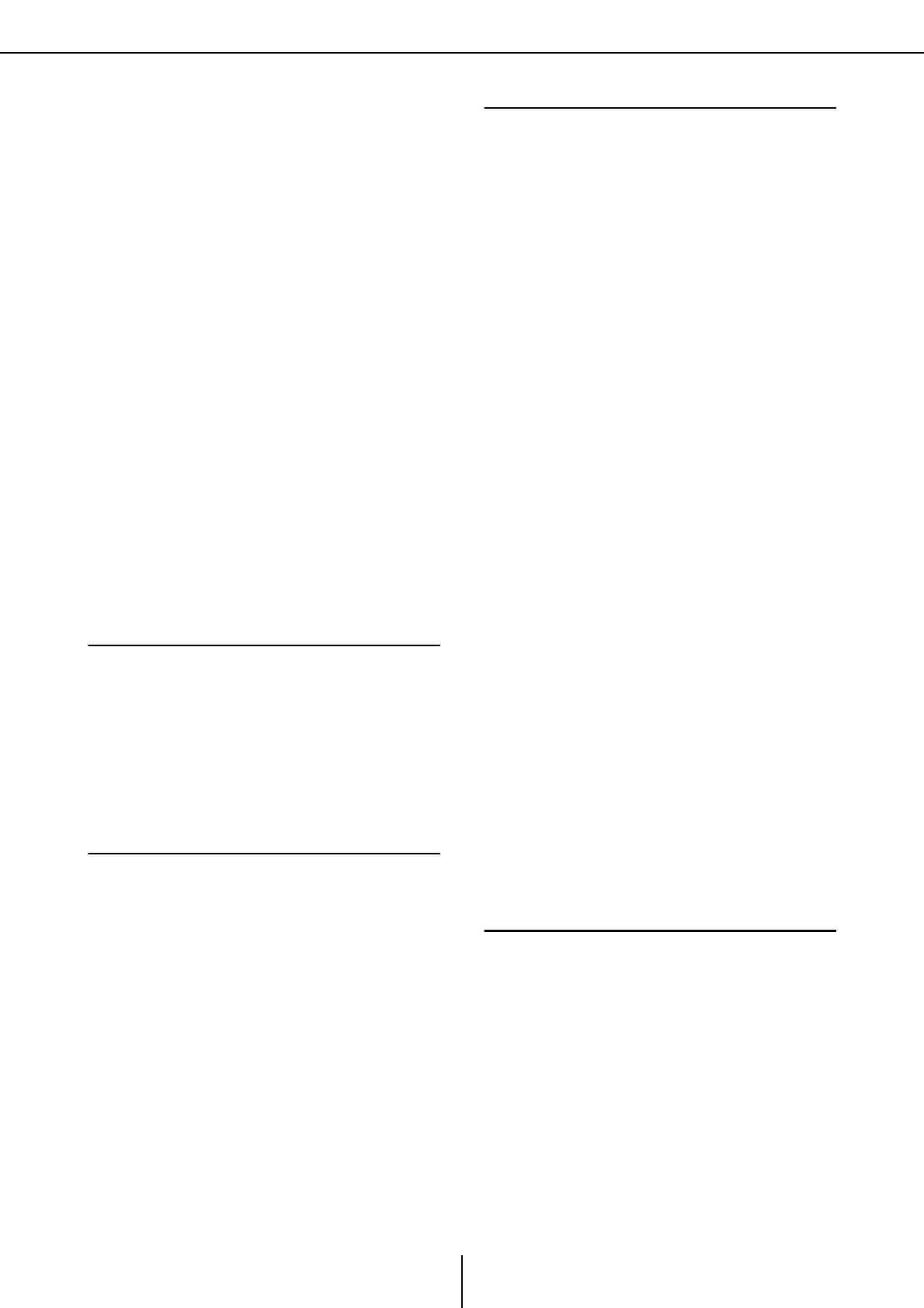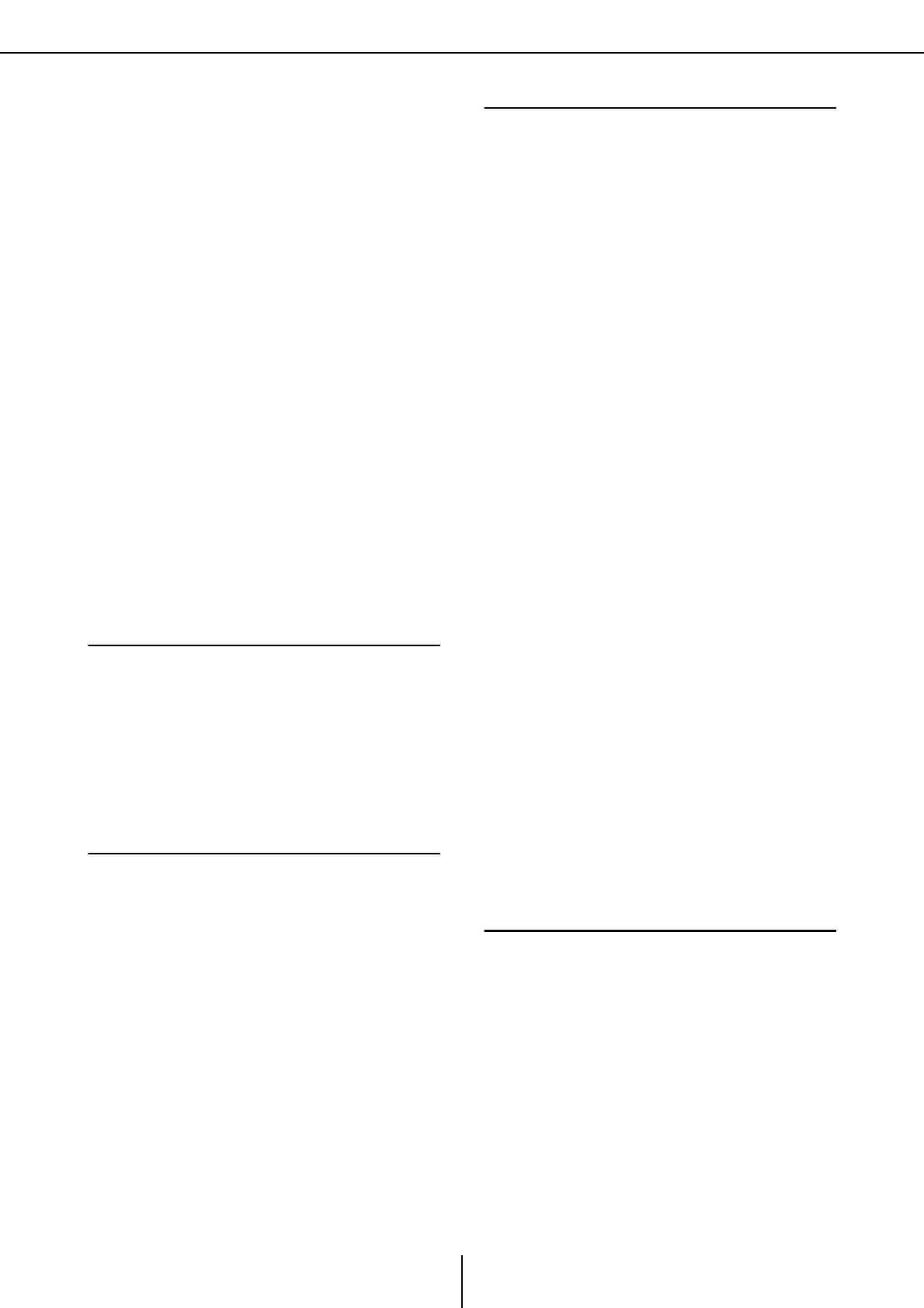
Contents
MTX Editor User’s Manual
3
❏ “YDIF” screen (Distribution mode)................. 102
❏ “YDIF In Patch” dialog box.............................. 105
❏ “YDIF Out Patch” dialog box ........................... 105
❏ “Channel Select” dialog box.............................. 106
❏ “YDIF” screen (Cascade mode) ........................ 107
❏ “ANALOG” screen ............................................ 108
❏ “Line Out Patch” dialog box ............................. 109
❏ “DANTE” screen ............................................... 110
❏ “Dante In Patch” dialog box ............................. 111
❏ “Dante Out Patch” dialog box .......................... 111
“XMV” screen .......................................... 112
❏ “XMV Patch” dialog box................................... 114
“EXo8” screen.......................................... 115
❏ “EXo Patch” dialog box..................................... 116
Chapter 5. Online and Synchronization........117
Online .......................................................117
❏ “Synchronization” dialog box........................... 117
❏ “Go online – From devices” dialog box ............ 120
Synchronization ...................................... 121
Chapter 6. Presets .........................................123
❏ “Preset” dialog box............................................ 123
“Settings” dialog box......................................... 127
■ “GPI Out” dialog box .....................................................129
■ “SD Play” dialog box.......................................................130
Recall Filter setting screen ................................ 133
Chapter 7. Dialog boxes................................138
❏ “Startup” dialog box ..........................................138
❏ “Network Setup” dialog box..............................139
❏ “Device Information” dialog box......................140
“Update Firmware” dialog box .........................142
“IP Address” dialog box ....................................144
❏ “MTX Configuration” dialog box .....................146
❏ “Dante Information” dialog box.......................149
❏ “Word Clock” dialog box ..................................150
❏ “Clock” dialog box .............................................152
❏ “Daylight Saving Time” dialog box...................154
❏ “Scheduler” dialog box ......................................155
❏ “Remote Control” dialog box............................163
❏ “Digital Control Panel” dialog box...................164
❏ “Wireless DCP” dialog box ...............................168
❏ “GPI” dialog box................................................169
❏ “GPI Calibration” dialog box............................171
❏ “Security Settings” dialog box...........................172
❏ “Project Information” dialog box .....................174
❏ “Configuration Diagram” dialog box ...............175
❏ “Get Log” dialog box..........................................176
❏ “Sampling Rate Converter” dialog box.............177
Appendix ..................................................178
Channel list ..............................................178
List of settings in “Settings”
dialog boxes .......................................... 179
■ Switch ............................................................................... 179
■ Knob/Slider ..................................................................... 185
■ GPI Input......................................................................... 187
■ GPI Output...................................................................... 191
Alert list .................................................. 195
Troubleshooting...................................... 200