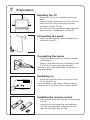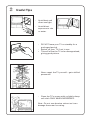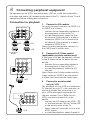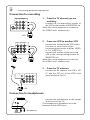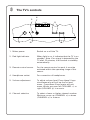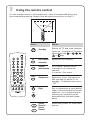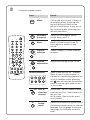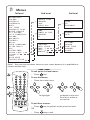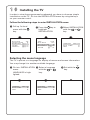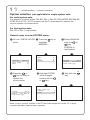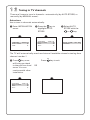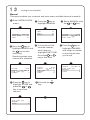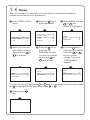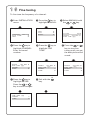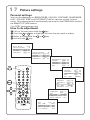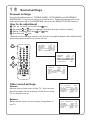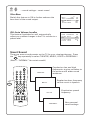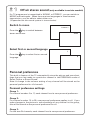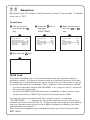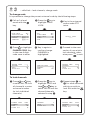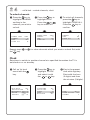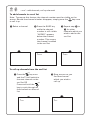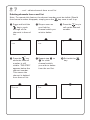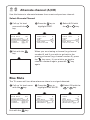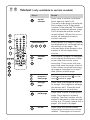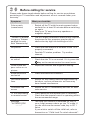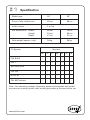Instructions for use
Colour Television
25PT4342/4642
29PT4973
L9 2000
3139 125 28191

2
2
n
3
Preparation
Installing the TV
4 Place your TV set on a stable and strong
base.
4 Leave at least a free space of 5 cm on both
sides and 10 cm from the top for good
ventilation of the TV set.
4 Do not cover the ventilation openings with
items such as newspapers, cloths etc.
Connecting the aerial
4 Insert the aerial plug into the socket g at
the back of the TV.
Connecting the mains
4 Insert the mains plug into the wall socket
and switch on.
Refer to the specification at the back of the
TV for the correct operating voltage.
(Picture is not a representation of the actual
plug and socket)
Switching on
4 Press the on/off button at the front of the
TV to switch it on.
If the indicator is red, press either the digit,
channel, AV or
B
key on the remote control.
Installing the remote control
4 Remove the cover at the back of the remote
control.
4 Insert the correct type and size batteries
into the compartment, making sure that
they are the right way around.
10 cm
5 cm5 cm

3
3
Useful Tips
4 Avoid heat and
direct sunlight.
4 Avoid direct
exposure to rain
or water.
4 Never repair the TV yourself – get a skilled
personnel!
4 DO NOT leave your TV on standby for a
prolonged period.
4 Switch off your TV if not in use.
5 This will allow the TV to be demagnetised,
giving good picture.
4 Clean the TV’s screen with a slightly damp
soft cloth ONLY WHEN NECESSARY.
Note : Do not use abrasive solvent as it can
damage the screen’s coating.

4
4
Connecting peripheral equipment
VCR
VCD
1. Connect to AV sockets
You may choose to connect up VIDEO 1 in
or VIDEO 2 in or both.
4 connect the corresponding sockets of
the equipment to that of the TV.
5 to view the playback, select the first
AV channel (if connection is made to
sockets at VIDEO 1 in) or the second
AV channel (if connection is made to
sockets at VIDEO 2 in).
Note: For mono equipment, connect to
the VIDEO and L sockets only.
2. Connect to S-Video socket
(applicable to certain models only)
If you have a S-Video equipment, connect
to the S-Video socket for better picture
quality.
4 connect the corresponding socket of
the equipment to that of the TV.
5 to view the playback, select the Y/C
channel.
Note: If both the S-Video socket and the
Video socket of VIDEO 2 are connected,
S-Video input override the Video input.
3. Connect to aerial socket
(only for VCR)
The playback on your VCR is considered a
TV channel by your TV if you connect via
the aerial socket. You must tune in to
your VCR’s test signal and assign the
channel number 0 to it. Refer to your
VCR’s instruction manual for more
details.
4 connect the RF cable to the VCR’s “RF
in” and connect the “RF out” of the VCR
to the aerial socket of the TV.
4 select channel 0 and tune in to to your
VCR’s signal.
5 to view the playback, select channel 0.
VCR
Laser disc
player
OR
VIDEO 2
in
MONITOR
out
VIDEO 1
in
S-VIDEO
AUDIO
VIDEO
L
R
g
Ω75
OR
Equipment such as VCR, Laser disc player, VCD etc. could be connected to
the video and audio (AV) sockets at the back of the TV. Switch off the TV and
equipment before making any connection.
Connection for playback
VIDEO 2
in
MONITOR
out
VIDEO 1
in
S-VIDEO
AUDIO
VIDEO
L
R
VIDEO 2
in
MONITOR
out
VIDEO 1
in
S-VIDEO
AUDIO
VIDEO
L
R
VCR
VCR

5
5
…connecting peripheral equipment
VIDEO 2
in
MONITOR
out
VIDEO 1
in
S-VIDEO
AUDIO
VIDEO
L
R
VIDEO 2
in
MONITOR
out
VIDEO 1
in
S-VIDEO
AUDIO
VIDEO
L
R
1. From the TV channel you are
watching
4 connect the corresponding sockets of
the VCR to the sockets at MONITOR out.
Note: For mono equipment, connect to
the VIDEO and L sockets only.
2. From one VCR to another VCR
4 connect the sockets of the VCR which
you wish to record from to the
corresponding sockets at either VIDEO
in 1 or VIDEO in 2.
4 connect the sockets of the receiving
VCR to the corresponding sockets at
MONITOR out.
Note: For mono equipment, connect to
the VIDEO and L sockets only.
3. From the TV antenna
4 connect the RF cable to the VCR’s “RF
in” and the “RF out” of the VCR to the
aerial socket of the TV.
VIDEO 2
in
MONITOR
out
VIDEO 1
in
S-VIDEO
AUDIO
VIDEO
L
R
g
Ω75
n
Connection for headphones
4 connect the headphones to the socket
at the front of the TV.
The headphones impedance must be
between 8 and 4000 ohms.
Connection for recording
VCR
VCR 1
VCR 2
VCR
Headphones

6
6
The TV’s controls
1. Mains power Switch on or off the TV.
2. Red light indicator When light is on, it indicates that the TV is on
standby. Note :If no signal is detected by the
TV after 10 minutes, it will switch to standby
automatically.
3. Remote control sensor For the remote control to work, it must be
activated within the operating range of this
sensor.
4. Headphone socket For connection of headphones.
5. Volume adjustment To adjust volume level. Press these 2 keys
simultaneously will call up the 1st level
menu. Press these 2 keys again will exit
menu. Works as cursor left (VOLUME L) or
right (VOLUME K) in a menu.
6. Channel selection To select a lower or higher channel number.
Works as cursor up (CHANNEL 6) or down
(CHANNEL 7) in a menu.
n
VOLUME
LK
˙
˝
˚
¸
CHANNEL
˚
¸
3
1
2
3
4
5
6

7
7
Using the remote control
Press :
Standby
AV channel
selection
Screen
information
Sleeptimer
Digit
Smart
Picture/
Smart
Sound
Result :
Switch off TV and a red indicator
lights up. To switch on TV again,
press either the
0
to
9
,
CH
,
CH
,
AV
or
2
key.
Select the AV channels .
In TV mode : Switch on/off
information of a particular
channel.
In a menu : Exit menu.
Sets timer (from 15 minutes to
240 minutes) to switch TV to
standby. To disable timer, set to
“OFF”.
Key in numerals e.g. confidential
code in child lock and in channel
selection. For a 2-digit channel,
the second numeral must be
entered before the dash disap-
pears.
Select the presets for sound and
picture.
OSD
2
AV
2
ehf
4
b
12
3
4
5
6
7
8
9
0
CH
MENU
INC.
SURR.
SLEEPOSDAV
SMART
SMART
±
`
A/CH
SURF
A
H
45
°
45
°
10 m
For the remote control to work effectively, it has to be operated within the
recommended operating range to the remote control sensor on the TV.
SLEEP
0
9
to
SMART
`
SMART
±
2
ehf
4
b
12
3
4
5
6
7
8
9
0
CH
MENU
INC.
SURR.
SLEEPOSDAV
SMART
SMART
±
`
A/CH
SURF
A
H

8
8
Press :
Menu
Incredible
Surround
Mute
Channel
selection
Volume
adjustment
Teletext function:
Surf or
alternate
channel
Sound
mode
…using the remote control
Result :
Call up the main menu. If there is
an existing menu, pressing this
key will bring you back to the
previous level menu. If you are in
the 1st level menu, pressing this
will exit the menu.
Switch on to enhance stereo
sound from your TV.
Switch off the sound of the TV.
Press again to switch on the
sound.
Select a higher or lower channel
number .
Adjust the volume of the TV set.
Refer to the section on “Teletext”.
Note: If your current channel is
capable of transmitting teletext but
is not in teletext mode, pressing
the
h
key will activate the teletext
clock at the top right hand corner
of the screen.
Surf mode : Add or delete channel
from the surf list. View channel in
the surf list.
A/CH mode : Return to the previ-
ous channel.
Switch from stereo to mono sound
(for stereo transmission) or choose
between first language or second
language (for bilingual transmis-
sion).
f
A/CH
SURF
e
4
ehf
4
b
A/CH
SURF
A
CH
MENU
¬
INC.
SURR.
2
ehf
4
b
12
3
4
5
6
7
8
9
0
CH
MENU
INC.
SURR.
SLEEPOSDAV
SMART
SMART
±
`
A/CH
SURF
A
H

9
9
To call up the 1st level menu :
4 Press
MENU
key.
To use the menus:
4 Press the cursor keys.
to highlight go down to the next
level or to select or
to execute
To exit from a menu:
4 Press
MENU
key to go back to the previous level.
OR
4 Press
OSD
key to exit.
2
ehf
4
b
12
3
4
5
6
7
8
9
0
CH
MENU
INC.
SURR.
SLEEPOSDAV
SMART
SMART
±
`
A/CH
SURF
A
H
Menus
1st level
BRIGHTNESS
COLOUR
CONTRAST
SHARPNESS
HUE*
COL TEMP
CONTRAST PLUS
NOISE REDUCE
4:3 EXPAND
16:9 COMPRESS*
VOLUME
BALANCE*
TREBLE*
BASS*
INCR SURROUND*
ULTRA BASS*
AVL
SLEEPTIMER
CHILD LOCK
CLOCK*
SURF
BLUE MUTE
INSTALLATION
2nd level
CHANGE CODE
CHANNEL
LOCK
CLEAR ALL
TIME
TIMER ACTIVE
CHANNEL
AT
LANGUAGE
AUTO STORE
SWAP
SKIP
MANUAL
3rd level
FROM
TO
EXCHANGE
CHANNEL
SKIP
SYSTEM*
SEARCH
FINE TUNE
CHANNEL
STORE
H
H
H
H
H
H
H
H
H
H
H
H
OSD
MENU
Note* : You may not see these items on your menu because it is applicable to
certain models only.

10
10
Installing the TV
In order to view the programmes broadcasted, you have to do some simple
installation on the TV. Go into the INSTALLATION menu by using the keys
on your remote control.
Follow the following steps to enter INSTALLATION menu:
& Call up 1st level
menu with the
MENU
key.
é Press the
key to
highlight
INSTALLATION.
“ Select INSTALLATION
with the
or
key.
BLUE MUTE OFF
INSTALLATION B
BRIGHTNESS
❙ ❙ ❙ ❙ ❙ ❙ ❙
■ ■ ■ ■ ■ ■ ■ ■
31
COLOUR
❙ ❙ ❙ ❙ ❙ ❙ ❙
■ ■ ■ ■ ■ ■ ■ ■
31
CONTRAST
❙ ❙ ❙ ❙ ❙ ❙ ❙
■ ■ ■ ■ ■ ■ ■ ■
31
LANGUAGE ENGLISH
AUTO STORE B
SWAP B
SURF A/CH
BLUE MUTE OFF
INSTALLATION B
BRIGHTNESS
❙ ❙ ❙ ❙ ❙ ❙ ❙
■ ■ ■ ■ ■ ■ ■ ■
31
COLOUR
❙ ❙ ❙ ❙ ❙ ❙ ❙
■ ■ ■ ■ ■ ■ ■ ■
31
Selecting the menu language
The TV is pre-set to a language for display of menus and screen information.
You may change it to another available language.
LANGUAGE ENGLISH
AUTO STORE B
SWAP B
& Go into INSTALLATION
menu.
LANGUAGE is high-
lighted.
é Select a language
with the
or
key.
LANGUAGE ENGLISH
AUTO STORE B
SWAP B
➧
➧
➧
➧
➧
➧
“ Exit with the
OSD
key.

11
11
…installing the tv – system selection
System selection (not applicable for single system sets)
For multi-system sets:
It is possible to select either PAL-BG, PAL-I, PAL-DK, SECAM-BG, SECAM-DK,
NTSC M or AUTO. AUTO means that the TV automatically selects the
current system in transmission.
For dual-system sets:
PAL-DK or PAL-I is selectable.
General steps to enter SYSTEM menu:
& Go into INSTALLATION
menu.
é Press the key to
highlight
MANUAL.
“ Select MANUAL
with the
or
key.
SYSTEM is
highlighted.
LANGUAGE ENGLISH
AUTO STORE B
SWAP B
➧
➧
➧
SWAP B
SKIP B
MANUAL B
SYSTEM AUTO
SEARCH 055 MHZ B
FINE TUNE
■ ■ ■ ■ ■ ■
❙
■ ■ ■ ■ ■ ■
‘ Press the or
key to select a
system for
transmission.
( Highlight STORE
store changes
made with the
or key.
➧
SYSTEM PAL-I
SEARCH 055 MHZ B
FINE TUNE
■ ■ ■ ■ ■ ■
❙
■ ■ ■ ■ ■ ■
➧
Note: If your current system is AUTO and the reception on the TV is poor,
re-select another transmission system.
§ Exit with the
OSD
key.
➧
FINE TUNE
■ ■ ■ ■ ■ ■
❙
■ ■ ■ ■ ■ ■
CHANNEL 5
STORE B

12
12
There are 2 ways to tune in channels : automatically (by AUTO STORE) or
manually (by MANUAL menu).
Tuning in TV channels
Auto store
Use to tune in channels automatically.
LANGUAGE ENGLISH
AUTO STORE B
SWAP B
LANGUAGE ENGLISH
AUTO STORE B
SWAP B
SKIP B
➧
➧
LANGUAGE ENGLISH
AUTO STORE B
SWAP B
SKIP B
➧
➧
AUTO STORE 055 MHZ
CHANNEL 1
& Enter INSTALLATION
menu.
é Press the key to
highlight AUTO
STORE.
“ Select AUTO
STORE with the
or key.
The TV will automatically search and store all available channels starting from
channel number 1.
‘ Press
MENU
key once
will bring you back
to the previous level
menu. You can
continue with other
installation.
➧
OR
Press
OSD
key to exit.

13
13
…tuning in tv channels
Manual
This menu enables you to search and store every available channel manually.
& Enter INSTALLATION
menu.
é Press the
key to
highlight MANUAL .
“ Select MANUAL with
the
or key.
‘ Press the
key to
highlight SEARCH and
the
key to start
searching.
Searching stops once
a channel is available.
( If you wish to fine
tune the channel,
scroll down to
highlight FINE TUNE.
Press the
or
key to fine tune.
§ Press the
key to
highlight CHANNEL
and assign a number
to the channel that
you found.
è Press the
key to
highlight STORE and
press the
or
key to store the
channel.
! Exit with the
OSD
key.
LANGUAGE ENGLISH
AUTO STORE B
SWAP B
➧
➧
➧
➧
➧
➧
➧
➧
SWAP B
SKIP B
MANUAL B
SYSTEM AUTO
SEARCH 055 MHZ B
FINE TUNE
■ ■ ■ ■ ■ ■
❙
■ ■ ■ ■ ■ ■
SYSTEM AUTO
SEARCH 197 MHZ B
FINE TUNE
■ ■ ■ ■ ■ ■
❙
■ ■ ■ ■ ■ ■
CHANNEL 2
SYSTEM AUTO
SEARCH 197 MHZ B
FINE TUNE
■ ■ ■ ■ ■ ■ ■ ■ ■ ■ ■ ■
❙
CHANNEL 2
STORE B
SEARCH 197 MHZ B
FINE TUNE
■ ■ ■ ■ ■ ■ ■ ■ ■ ■ ■ ■
❙
CHANNEL 3
STORE B
FINE TUNE
■ ■ ■ ■ ■ ■ ■ ■ ■ ■ ■ ■
❙
CHANNEL 3
STORE B

14
14
Swap
After the tuning of TV channels, you may wish to rearrange the channel
numbers according to your preference.
& Enter INSTALLATION
menu.
é Press the key to
hightlight SWAP.
“ Select SWAP with the
or key.
FROM is highlighted.
‘ Select the channel
you wish to change
from with the
or
or digit key.
( Press the key to
highlight TO.
Select the channel
you wish to change
to with the
or
or digit key.
§ Press the
key to
highlight EXCHANGE.
Press the
or
key to confirm
change. The word
“EXCHANGED”
appears.
To undo the change, press the
or key. To rearrange more channels, press
the
to highlight FROM and repeat steps ‘ to §.
è Exit with the
OSD
key.
➧
➧
➧
➧
➧
LANGUAGE ENGLISH
AUTO STORE B
SWAP B
SKIP B
MANUAL B
FROM 5
TO 4
EXCHANGE B
5
FROM 5
TO 7
EXCHANGE B
FROM 7
TO 5
EXCHANGED
7
➧
FROM 2
TO 4
EXCHANGE B
LANGUAGE ENGLISH
AUTO STORE B
SWAP B
➧

15
15
Skip channels
LANGUAGE ENGLISH
AUTO STORE B
SWAP B
& Go into INSTALLATION
menu
é Press the
key to
highlight SKIP.
“ Select SKIP with
the
or key.
CHANNEL is
highlighted.
‘ Enter a channel
number which you
wish to skip.
( Press the
key to
highlight SKIP.
§ Select YES with the
or key.
CHANNEL DELETED
appears to confirm
that the channel is
skipped.
To unskip channels, repeat step
‘
to
§
but select NO instead of YES.
è Exit with the
OSD
key.
➧
➧
➧
➧
➧
➧
➧
AUTO STORE B
SWAP B
SKIP B
MANUAL B
CHANNEL 2
SKIP NO
CHANNEL 5
SKIP NO
CHANNEL 5
SKIP NO
CHANNEL 5
SKIP YES
CHANNEL DELETED
This menu enables you to skip channels which have bad reception or
channels which you do not watched often. Once a channel is skipped, you
can only call it up via the digit keys on the remote control.

16
16
Fine tuning
& Enter INSTALLATION
menu.
LANGUAGE ENGLISH
AUTO STORE B
SWAP B
SWAP B
SKIP B
MANUAL B
SYSTEM AUTO
SEARCH 055 MHZ B
FINE TUNE
■ ■ ■ ■ ■ ■
❙
■ ■ ■ ■ ■ ■
é Press the key to
highlight MANUAL.
“ Select MANUAL with
the
or key.
‘ Press the key to
highlight CHANNEL.
Enter a channel
number.
( Press the
key to
highlight FINE
TUNE.
§ Press the
or
key to start fine
tuning until you get
the best picture and
sound.
SEARCH 055 MHZ B
FINE TUNE
■ ■ ■ ■ ■ ■
❙
■ ■ ■ ■ ■ ■
CHANNEL 5
STORE B
è Press the key to
highlight STORE.
Press the
or
key to store changes.
FINE TUNE
■ ■ ■ ■ ■ ■ ■ ■ ■ ■ ■ ■
❙
CHANNEL 5
STORE B
➧
➧
➧
➧
➧
➧
➧
➧
To fine tune the frequency of a channel.
! Exit with the
OSD
key.
SEARCH 055 MHZ B
FINE TUNE
■ ■ ■ ■ ■ ■
❙
■ ■ ■ ■ ■ ■
CHANNEL 5
STORE B
SEARCH 055 MHZ B
FINE TUNE
■ ■ ■ ■ ■ ■ ■ ■ ■ ■ ■ ■
❙
CHANNEL 5
STORE B

17
17
Picture settings
Personal settings
You can do adjustment on BRIGHTNESS, COLOUR, CONTRAST, SHARPNESS,
HUE*, COLOUR TEMP and CONTRAST PLUS of a picture via the 1st level
menu. This adjustment will automatically be stored in the PERSONAL mode of
the SMART PICTURE feature.
(*for NTSC programmes only)
How to do adjustment
& Call up 1st level menu with the
MENU
key.
é Press the
or key to highlight the item that you wish to adjust.
“ Select or adjust with the
or key.
‘ Exit with the
OSD
key.
BLUE MUTE OFF
INSTALLATION B
BRIGHTNESS
❙ ❙ ❙ ❙ ❙ ❙ ❙
■ ■ ■ ■ ■ ■ ■ ■
31
COLOUR
❙ ❙ ❙ ❙ ❙ ❙ ❙
■ ■ ■ ■ ■ ■ ■ ■
31
CONTRAST
❙ ❙ ❙ ❙ ❙ ❙ ❙
■ ■ ■ ■ ■ ■ ■ ■
31
INSTALLATION B
BRIGHTNESS
❙ ❙ ❙ ❙ ❙ ❙
■ ■ ■ ■ ■ ■ ■ ■
26
COLOUR
❙ ❙ ❙ ❙ ❙ ❙ ❙
■ ■ ■ ■ ■ ■ ■ ■
31
CONTRAST
❙ ❙ ❙ ❙ ❙ ❙ ❙
■ ■ ■ ■ ■ ■ ■ ■
31
SHARPNESS
❙ ❙ ❙ ❙ ❙ ❙ ❙
■ ■ ■ ■ ■ ■ ■ ■
31
BRIGHTNESS
❙ ❙ ❙ ❙ ❙ ❙
■ ■ ■ ■ ■ ■ ■ ■
26
COLOUR
❙ ❙ ❙ ❙ ❙ ❙ ❙
■ ■ ■ ■ ■ ■ ■
30
CONTRAST
❙ ❙ ❙ ❙ ❙ ❙ ❙
■ ■ ■ ■ ■ ■ ■ ■
31
SHARPNESS
❙ ❙ ❙ ❙ ❙ ❙ ❙
■ ■ ■ ■ ■ ■ ■ ■
31
HUE
■ ■ ■ ■ ■ ■
❙
■ ■ ■ ■ ■ ■
0
COLOUR
❙ ❙ ❙ ❙ ❙ ❙ ❙
■ ■ ■ ■ ■ ■ ■
30
CONTRAST
❙ ❙ ❙ ❙ ❙ ❙ ❙ ❙ ❙ ❙
■ ■ ■ ■
48
SHARPNESS
❙ ❙ ❙ ❙ ❙ ❙ ❙
■ ■ ■ ■ ■ ■ ■ ■
31
HUE
■ ■ ■ ■ ■ ■
❙
■ ■ ■ ■ ■ ■
0
COL TEMP NORMAL
CONTRAST
❙ ❙ ❙ ❙ ❙ ❙ ❙ ❙ ❙ ❙
■ ■ ■ ■
48
SHARPNESS
❙ ❙ ❙ ❙ ❙ ❙ ❙ ❙ ❙ ❙
■ ■ ■ ■
46
HUE
■ ■ ■ ■ ■ ■
❙
■ ■ ■ ■ ■ ■
0
COL TEMP NORMAL
CONTRAST PLUS OFF
SHARPNESS
❙ ❙ ❙ ❙ ❙ ❙ ❙
■ ■ ■ ■ ■ ■ ■ ■
31
HUE
■ ■ ■ ■ ■ ■ ■ ■ ■ ■ ■ ■
❙
20
COL TEMP NORMAL
CONTRAST PLUS OFF
NOISE REDUCE OFF
HUE
■ ■ ■ ■ ■ ■ ■ ■ ■ ■ ■ ■
❙
20
COL TEMP COOL
CONTRAST PLUS OFF
NOISE REDUCE OFF
4:3 EXPAND OFF
2
ehf
4
b
12
3
4
5
6
7
8
9
0
CH
MENU
INC.
SURR.
SLEEPOSDAV
SMART
SMART
±
`
A/CH
SURF
A
H
MENU
OSD

18
18
…picture settings – smart picture
Smart Picture
These are some picture presets on the TV for your viewing pleasure. Press
the
SMART
`
key repeatedly to select RICH, NATURAL, SOFT or PERSONAL.
Very vibrant colours.
Other picture settings
Natural and original
colours.
Warm colours and
gives a cinema like
effect when light is
switched off.
2
ehf
4
b
12
3
4
5
6
7
8
9
0
CH
MENU
INC.
SURR.
SLEEPOSDAV
SMART
SMART
±
`
A/CH
SURF
A
H
SMART
`
COL TEMP NORMAL
CONTRAST PLUS OFF
NOISE REDUCE ON
4:3 EXPAND OFF
16:9 COMPRESS OFF
CONTRAST PLUS OFF
NOISE REDUCE ON
4:3 EXPAND ON
16:9 COMPRESS OFF
VOLUME
❙ ❙ ❙ ❙ ❙ ❙ ❙
■ ■ ■ ■ ■ ■ ■ ■
30
NOISE REDUCE ON
4:3 EXPAND OFF
16:9 COMPRESS ON
VOLUME
❙ ❙ ❙ ❙ ❙ ❙ ❙
■ ■ ■ ■ ■ ■ ■ ■
30
BALANCE
■ ■ ■ ■ ■ ■
❙
■ ■ ■ ■ ■ ■
0
Noise reduction
Switch this to ON to reduce the pixel size of your
picture.
4:3 expand
In instances when you are watching movies which
has a black bar at the top and bottom, you can
expand the picture vertically, by selecting ON.
Note: You have to switch OFF this option before
activating “16:9 compress”.
16:9 compress (applicable to certain models
only)
Select ON to view details hidden at the top and
bottom of the screen.
Note: You have to switch OFF “4:3 expand” before
activating this option.
Your personal
picture settings.
RICH
NATURAL
SOFT
PERSONAL

19
19
Sound settings
Personal settings
You can do adjustment on TREBLE, BASS, ULTRA BASS and INCREDIBLE
SURROUND* of a picture via the 1st level menu. These adjustment will auto-
matically be stored in the PERSONAL mode of the SMART SOUND feature.
How to do adjustment
& Call up 1st level menu with the
MENU
key.
é Press the
or key to highlight the item that you wish to adjust.
“ Select or adjust with the
or key.
‘ Exit with the
OSD
key.
*Switch on this feature and you will feel the incredible depth and unbelievable
three-dimensional effect of stereo sound.
Other sound settings
Volume
Adjusts the volume level of the TV. You can also
do adjustment via the buttons on the front of the
TV or remote control.
2
ehf
4
b
12
3
4
5
6
7
8
9
0
CH
MENU
INC.
SURR.
SLEEPOSDAV
SMART
SMART
±
`
A/CH
SURF
A
H
MENU
OSD
4:3 EXPAND OFF
16:9 COMPRESS ON
VOLUME
❙ ❙ ❙ ❙ ❙ ❙ ❙
■ ■ ■ ■ ■ ■ ■ ■
30
BALANCE
■ ■ ■ ■ ■ ■ ■ ■
❙
■ ■ ■ ■ ■ ■ ■ ■
0
TREBLE
❙ ❙ ❙ ❙ ❙ ❙ ❙ ❙ ❙ ❙ ❙ ❙
■ ■
55
16:9 COMPRESS ON
VOLUME
❙ ❙ ❙ ❙ ❙ ❙ ❙
■ ■ ■ ■ ■ ■ ■ ■
30
BALANCE
■ ■ ■ ■ ■ ■
❙
■ ■ ■ ■ ■ ■
0
TREBLE
❙ ❙ ❙ ❙ ❙ ❙ ❙ ❙ ❙ ❙ ❙ ❙
■ ■
55
BASS
❙ ❙ ❙ ❙ ❙ ❙ ❙ ❙ ❙
■ ■ ■ ■ ■
40
VOLUME
❙ ❙ ❙ ❙ ❙ ❙ ❙
■ ■ ■ ■ ■ ■ ■ ■
30
BALANCE
■ ■ ■ ■ ■ ■
❙
■ ■ ■ ■ ■ ■
0
TREBLE
❙ ❙ ❙ ❙ ❙ ❙ ❙
■ ■ ■ ■ ■ ■ ■ ■
30
BASS
❙ ❙ ❙ ❙ ❙ ❙ ❙
■ ■ ■ ■ ■ ■ ■ ■
30
INCR SURROUND OFF
BALANCE
■ ■ ■ ■ ■ ■
❙
■ ■ ■ ■ ■ ■
0
TREBLE
❙ ❙ ❙ ❙ ❙ ❙ ❙ ❙ ❙ ❙ ❙ ❙
■ ■
55
BASS
❙ ❙ ❙ ❙ ❙ ❙ ❙
■ ■ ■ ■ ■ ■ ■ ■
30
INCR SURROUND OFF
ULTRA BASS OFF
TREBLE
❙ ❙ ❙ ❙ ❙ ❙ ❙ ❙ ❙ ❙ ❙ ❙
■ ■
55
BASS
❙ ❙ ❙ ❙ ❙ ❙ ❙ ❙ ❙
■ ■ ■ ■ ■
40
INCR SURROUND ON
ULTRA BASS OFF
AVL OFF
Balance
Balances the stereo sound output of speakers in
the TV.

20
20
Ultra Bass
Switch this feature to ON to further enhance the
bass level of the sound output.
…sound settings – smart sound
Smart Sound
These are some sound presets on the TV for your viewing pleasure. Press
the
SMART
±
key repeatedly to select THEATRE, MUSIC, VOICE or PERSONAL*.
(Note *: “NORMAL” for certain model)
2
ehf
4
b
12
3
4
5
6
7
8
9
0
CH
MENU
INC.
SURR.
SLEEPOSDAV
SMART
SMART
±
`
A/CH
SURF
A
H
SMART
±
BASS
❙ ❙ ❙ ❙ ❙ ❙ ❙ ❙ ❙
■ ■ ■ ■ ■
40
INCR SURROUND ON
ULTRA BASS ON
AVL OFF
SLEEPTIMER OFF
MUSIC
VOICE
PERSONAL
Emphasizes low and high
frequencies to give sensation to
the action and a wider sound
ambience.
Emphasizes bass frequency
so that music is dynamic.
Emphasizes speech
frequency.
AVL-Auto Volume Leveller
This feature if switched on will automatically
adjust any sudden changes in the TV’s volume to a
preset level.
INCR SURROUND ON
ULTRA BASS ON
AVL OFF
SLEEPTIMER OFF
CHILD LOCK B
THEATRE
Your personal
sound settings.
Page is loading ...
Page is loading ...
Page is loading ...
Page is loading ...
Page is loading ...
Page is loading ...
Page is loading ...
Page is loading ...
Page is loading ...
Page is loading ...
Page is loading ...
-
 1
1
-
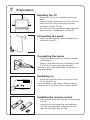 2
2
-
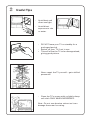 3
3
-
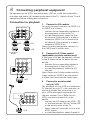 4
4
-
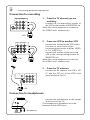 5
5
-
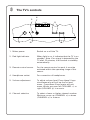 6
6
-
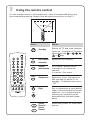 7
7
-
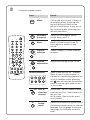 8
8
-
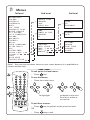 9
9
-
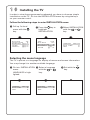 10
10
-
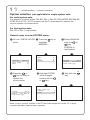 11
11
-
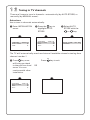 12
12
-
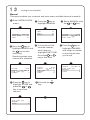 13
13
-
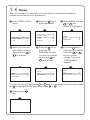 14
14
-
 15
15
-
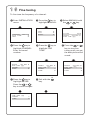 16
16
-
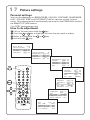 17
17
-
 18
18
-
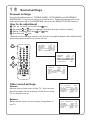 19
19
-
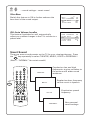 20
20
-
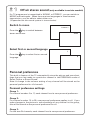 21
21
-
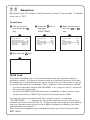 22
22
-
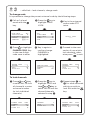 23
23
-
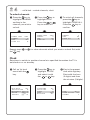 24
24
-
 25
25
-
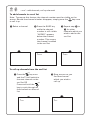 26
26
-
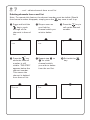 27
27
-
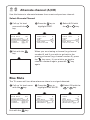 28
28
-
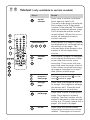 29
29
-
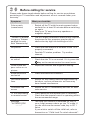 30
30
-
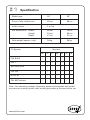 31
31
Philips 25PT4642 User manual
- Category
- CRT TVs
- Type
- User manual
Ask a question and I''ll find the answer in the document
Finding information in a document is now easier with AI