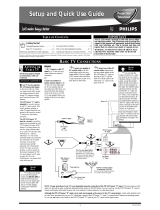Page is loading ...

3139 125 26802
Instructions for use
Colour Television
29PT5683

2
22
Positioning of the TV set
• Place TV set on a solid base (e.g. a TV/Video cabinet)
• Leave at least 5 cm around each side of TV set for
ventilation to avoid over-heating.
• Do not place TV set near a radiator or other sources of
heat.
• Do not place TV set where it can be exposed to rain or
excessive moisture.
Antenna Connection
• Connect the aerial plug to the antenna socket
¬¬
¬¬
¬ on the
backcover.
Mains Connection
• For correct mains voltage, refer to type sticker at the rear
of the TV set
• Consult your dealer if mains supply is different.
Note : This diagram is not representative of the actual
plug and socket.
Use of Remote Control
• Insert correct type of batteries into the compartment.
• Replace the battery cover.
Note : Always remove the batteries from the remote
control handset if it is not used for a long period.
This can help prevent damage to handset from possible
battery leakage.
Switching on the Set
• Press the main power button to switch on/off the TV.
If the set is on standby (indicator is red), press STANDBY
button on the remote control to switch on set.
INSTALLATION
PHILIPS
PHILIPS
÷
÷
◊
5 cm
5 cm
5 cm
PHILIPS
+
+

3
33
PHILIPS
FUNCTIONS OF TV CONTROLS/SOCKETS
A
1
2
3
6
4
7
➠
➠
➠
5
➠
S-VIDEO
in
AV1
VIDEO
L
AUDIO
R
in
AV2
out
Monitor
8 10 11 12
9
1 Mains Power button
Switch mains power on or off.
2 Standby light indicator
Indicate red light when standby mode is
activated.
3 Remote Sensor
Aim remote control handset at remote
sensor when operating the TV.
4 Volume +/ – button
Adjust sound volume louder/softer.
5 P (Programme) + / – button
Select channel in ascending/descending order.
Note
• You can enter the main menu by pressing both
the Volume + / – buttons at the same time.
• Press Programme + / – button to select
sub-menu.
• Press Volume + / – button to activate sub-menu.
6 AV3 in sockets
Connect to Output sockets of VCR/laser disc
player to the AV3 in sockets to playback
programmes.
7 Headphone socket
Connect headphone jack to socket for
personal listening.
8 Antenna socket
Connect the aerial plug to the antenna socket
on the backcover.
9 S-Video In socket
Connect the S-VIDEO Output socket (if available)
of the VCR to the S-VIDEO in socket to enhance
picture quality.
10 AV1 In sockets
Connect the Output sockets of the VCR/laser disc
to the AV1 in sockets to playback programmes.
11 AV2 In sockets
Connect the Output sockets of the VCR/laser disc
to the AV2 in sockets to playback programmes.
12 Monitor out sockets
Connect the VIDEO out socket of the TV to the
Input socket of VCR to record programmes.
To enhance sound of your TV, connect the
AUDIO L and R sockets to an external audio
system.
9
K
K
´
L
´
L
P
A
S-VIDEO
VIDEO
in
AUDIO
L
R
n

4
44
A/CH
PIP UP PIP DOWN
AV
4
MENU SURF
SMARTSMART
±
`
`
n
o
r
vp
A
CH
H
m
\
5
13
2
4
6
7
9
8
0
GAME
INCREDIBLEINC. SURR.
h
f
b
e
d
2
y
FUNCTIONS OF REMOTE CONTROL
1
1 SLEEPTIMER
Allows you to select a time period after which the set
will switch to standby mode automatically. You can
set the timer in steps of 15 minutes from OFF mode
up to a maximum of 120 minutes.
2 PIP ON/OFF
Switch on or off PIP (Picture in Picture).
3 A/CH (ALTERNATE CHANNEL)
Alternate between last viewed channel and present
channel.
4 PIP SWAP
Interchange channel on main screen and subscreen.
5 PIP SOURCE
Allows you to select various external connections for
PIP.
6 SMART SOUND
Allows you to select 4 types of sound settings
7 MENU
Allows you to adjust picture and sound settings and
activate the features and install the channels
automatically.
8 CURSOR UP
Allows you to select the sub-menus.
9 CURSOR LEFT
Allows you to access or adjust the sub-menus.
10 VOLUME + / –
Increases / decreases volume.
11 AV
Selects AV1, S-VID1, AV2, AV3, S-VID3 and the last
viewed channel respectively. The correct channel
must be selected when viewing a playback
programme.
12 OSD (On-Screen Display)
Displays :
– channel number.
– remaining time of the sleeptimer.
– programme name.
– information line
– transmission mode.
13 TELETEXT
Allows you to select teletext information.
14 INCREDIBLE SURROUND
Allows you to select incredible surround sound
when transmission is in stereo mode.
3
4
5
7
8
9
10
11
2
6
12
13
14

5
55
A/CH
PIP UP PIP DOWN
AV
4
MENU SURF
SMARTSMART
±
`
`
n
o
r
vp
A
CH
H
m
\
5
13
2
4
6
7
9
8
0
GAME
INCREDIBLEINC. SURR.
h
f
b
e
d
2
y
FUNCTIONS OF REMOTE CONTROL
17
18
15
16
19
20
21
22
23
24
25
27
28
26
29
30
15 POWER
Switch set off temporarily to standby mode.
(The red light indicator lights up when set is on
standby mode). To switch on set from standby
mode, press and hold button for a few seconds.
16 PIP POSITION
Allows you to move the PIP screen to your desired
position.
17 PIP FREEZE
Allows you to freeze or resume the PIP screen.
18 PIP DOWN
Selects a PIP channel in descending order.
19 PIP UP
Selects a PIP channel in ascending order.
20 DIGIT (0 - 9)
Allows you select a channel. For a 2-digit channel
number, the second digit must be entered before
the “ – “ sign disappears
21 SMART PICTURE
Allows you to select 4 types of picture settings.
22 SURF
Allows you to select up to a maximum of 10
channels and view quickly the selected channels.
23 CURSOR RIGHT
Allows you to access or adjust the sub-menus.
24 CURSOR DOWN
Allows you to select the sub-menus.
25 CHANNEL + / –
Allows you to select channel in ascending or
descending order.
26 MUTE
Mutes sound. To restore sound, press button again.
27 TIMER
Not applicable.
28
44
44
4
Allows you to switch from Stereo to Mono sound
(stereo transmission) or to choose between
language5 and language 6.
29 INCREDIBLE PICTURE
Allows you to view a more vivid and realistic
picture with better contrast when the “ON”
function is selected.
30 GAME
Allows you to select Video mode as input for
video games.

6
66
MENU SURF
MENU SURF
MENU SURFMENU SURF
MENU SURF
ACCESSING THE MAIN MENU
The main menu allows you access to the PICTURE, SOUND, FEATURES and INSTALL
menus.
How to call up the main menu
1. Press the MENU button. 2. The main menu appears on the screen.
How to access the menus in the main menu
The 4 buttons (CURSOR DOWN, UP, LEFT and RIGHT) allow you to select the desired
menu, make adjustments and access the sub-menus.
How to exit from the menus
Press the (OSD) button to exit menu from screen or press (MENU) button
repeatedly to exit all menus from screen.
➠
➠
➠
➠
➠
MENU
m
PICTURE BRIGHTNESS
SOUND COLOUR
FEATURES CONTRAST
INSTALL SHARPNESS
COLOUR TEMP
Ñ
Ñ
Ñ

7
77
OR
MENU
m
A/CH
PIP UP PIP DOWN
AV
4
MENU SURF
SMARTSMART
±
`
`
n
o
r
vp
A
CH
H
m
\
5
13
2
4
6
7
9
8
0
GAME
INCREDIBLEINC. SURR.
h
f
b
e
d
2
y
LANGUAGE SELECTION / AUTOMATIC TUNING OF TV CHANNELS
How to tune in the channels automatically (Auto Store)
Press button Result on TV Screen
Enter main menu .
Press button repeatedly
until INSTALL is selected.
Enter install menu.
Enter language mode.
Select desired language
– ENGLISH, B. MELAYU
or .
Go back to language
mode.
Select AUTO STORE.
Start automatic tuning.
Note : To interrupt
tuning, press MENU
button.
Exit menu from screen.
PICTURE BRIGHTNESS
SOUND COLOUR
FEATURES CONTRAST
INSTALL SHARPNESS
COLOUR TEMP
Ñ
Ñ
Ñ
PICTURE
SOUND LANGUAGE
FEATURES AUTO STORE
INSTALL MANUAL STORE
SORT
CHANNEL EDIT
Ñ
Ñ
Ñ
INSTALL
LANGUAGE ENGLISH
AUTO STORE B. MELAYU
MANUAL STORE
SORT
CHANNEL EDIT
Ñ
Ñ
Ñ
É
➤
INSTALL
LANGUAGE ENGLISH
AUTO STORE B. MELAYU
MANUAL STORE
SORT
CHANNEL EDIT
Ñ
Ñ
Ñ
É
➤
INSTALL
LANGUAGE
AUTO STORE
MANUAL STORE
SORT
CHANNEL EDIT
Ñ
Ñ
Ñ
INSTALL
AUTO STORE
SEARCHING
PLEASE WAIT
CHAN. FOUND 8
Ñ
Ñ
Ñ
INSTALL
LANGUAGE
AUTO STORE
MANUAL STORE
SORT
CHANNEL EDIT
Ñ
Ñ
Ñ

8
88
OR
MENU
MANUAL TUNING OF TV CHANNELS
How to tune in the channels manually (Manual Store)
Manual tuning of channels allows you to select your preferred programme number
for every available programme.
Press button Result on TV Screen
Enter main menu
Press button repeatedly
until INSTALL is selected.
Enter INSTALL menu
Press button repeatedly
until MANUAL STORE
is selected.
Enter MANUAL STORE
menu. Press button
again to enter SYSTEM
mode.
Select the respective
transmission – AUTO,
NTSC -M, SECAM-DK,
PAL -DK, PAL -I or PAL-BG.
Note : If AUTO is selected,
the respective colour system
will be automatically selected
according to the transmission
system.
Go back to MANUAL STORE.
menu
Highlight SEARCH.
4
INSTALL
MANUAL STORE
SYSTEM AUTO
SEARCH
CHANNEL
STORE
NAME
Ñ
Ñ
Ñ
É
➤
INSTALL
MANUAL STORE
SYSTEM
SEARCH 062.25 MHZ
CHANNEL
STORE
NAME
Ñ
Ñ
Ñ
É
➤
INSTALL
MANUAL STORE
SYSTEM NTSC -M
SEARCH
CHANNEL
STORE
NAME
Ñ
Ñ
Ñ
É
➤
PICTURE
SOUND LANGUAGE
FEATURES AUTO STORE
INSTALL MANUAL STORE
SORT
CHANNEL EDIT
Ñ
Ñ
Ñ
INSTALL
LANGUAGE
AUTO STORE SYSTEM
MANUAL STORE SEARCH
SORT CHANNEL
CHANNEL EDIT STORE
Ñ
Ñ
Ñ
A/CH
PIP UP PIP DOWN
AV
4
MENU SURF
SMARTSMART
±
`
`
n
o
r
vp
A
CH
H
m
\
5
13
2
4
6
7
9
8
0
GAME
INCREDIBLEINC. SURR.
h
f
b
e
d
2
y

9
99
INSTALL
MANUAL STORE
SYSTEM
SEARCH 062.25 MHZ
CHANNEL
STORE
NAME
Ñ
Ñ
Ñ
É
➤
......MANUAL TUNING OF TV CHANNELS
Press button Result on TV Screen
Enter MANUAL STORE
menu.
Enter MANUAL STORE
mode.
Start searching for the next
transmitting channel.
Searching stops once a
transmitting channel is found.
Go back to MANUAL STORE
menu.
Highlight CHANNEL.
Key in the desired channel
number.
Highlight STORE.
Store tuned channel.
To continue searching for
the next transmitting
channel, repeat all the above
steps.
Exit menu from screen.
INSTALL
MANUAL STORE
SYSTEM
SEARCH 196.25 MHZ
CHANNEL
STORE
NAME
Ñ
Ñ
Ñ
É
➤
INSTALL
MANUAL STORE
SYSTEM
SEARCH
CHANNEL 3
STORE
NAME
Ñ
Ñ
Ñ
É
➤
INSTALL
MANUAL STORE
SYSTEM
SEARCH
CHANNEL 8
STORE
NAME
Ñ
Ñ
Ñ
É
➤
INSTALL
MANUAL STORE
SYSTEM
SEARCH
CHANNEL
STORE
NAME
Ñ
Ñ
Ñ
É
➤
INSTALL
MANUAL STORE
SYSTEM
SEARCH 196.25 MHZ
CHANNEL
STORE
NAME
Ñ
Ñ
Ñ
É
➤
OR
m
A/CH
PIP UP PIP DOWN
AV
4
MENU SURF
SMARTSMART
±
`
`
n
o
r
vp
A
CH
H
m
\
5
13
2
4
6
7
9
8
0
GAME
INCREDIBLEINC. SURR.
h
f
b
e
d
2
y
SMARTSMART
±
`
5
13
2
4
6
7
9
8
0

10
1010
INSTALL
MANUAL STORE
SEARCH
CHANNEL
STORE
NAME
Ñ
Ñ
Ñ
É
➤
É
➤
FINE TUNING OF TV CHANNELS
How to do fine tuning
This feature allows you to adjust the picture reception in area of weak reception.
Press Button Result on TV Screen
Select the channel you
want to fine-tune.
Enter main menu.
Press button repeatedly
until INSTALL is selected.
Enter INSTALL menu.
Press button repeatedly
until MANUAL STORE
is selected.
Enter MANUAL STORE
menu .
Press button repeatedly
until FINE TUNE is
selected.
Start fine-tuning until
desired picture and sound
is obtained.
Press button repeatedly
until STORE is selected.
Store last fine-tuned
status.
Exit menu from screen.
MENU
8
PICTURE
SOUND LANGUAGE
FEATURES AUTO STORE
INSTALL MANUAL STORE
SORT
CHANNEL EDIT
Ñ
Ñ
Ñ
➠
INSTALL
MANUAL STORE
SYSTEM
SEARCH 224.25 MHZ
CHANNEL
STORE
Ñ
Ñ
Ñ
É
➤
Ñ
Ñ
Ñ
INSTALL
LANGUAGE
AUTO STORE SYSTEM
MANUAL STORE SEARCH
SORT CHANNEL
CHANNEL EDIT STORE
Ñ
Ñ
Ñ
A/CH
PIP UP PIP DOWN
AV
4
MENU SURF
SMARTSMART
±
`
`
n
o
r
vp
A
CH
H
m
\
5
13
2
4
6
7
9
8
0
GAME
INCREDIBLEINC. SURR.
h
f
b
e
d
2
y
SMARTSMART
±
`
5
13
2
4
6
7
9
8
0
m
INSTALL
MANUAL STORE
CHANNEL
STORE
NAME
FINE TUNE
Ñ
Ñ
Ñ
Ñ
Ñ
É
➤

11
1111
NAMING OF CHANNELS
This feature allows a selection of 20 channels for preset names. It also allows you to
enter a new name or modify an existing name of a channel including external channels.
How to name channels
Press button Result on TV Screen
Enter main menu.
Press button repeatedly
until INSTALL is selected.
Enter INSTALL menu
Press button repeatedly
until MANUAL STORE
is selected.
Enter MANUAL STORE
menu.
Press button repeatedly
until NAME is selected.
Enter name mode.
Select preset name.
MENU
OR
PICTURE
SOUND LANGUAGE
FEATURES AUTO STORE
INSTALL MANUAL STORE
SORT
CHANNEL EDIT
Ñ
Ñ
Ñ
INSTALL
MANUAL STORE 3PRG1
CHANNEL
STORE PRG 0
NAME PRG1
FINE TUNE
É
➤
É
➤
Ñ
Ñ
Ñ
É
➤
INSTALL
LANGUAGE
AUTO STORE SYSTEM
MANUAL STORE SEARCH
SORT CHANNEL
CHANNEL EDIT STORE
Ñ
Ñ
Ñ
INSTALL 3
MANUAL STORE
CHANNEL
STORE
NAME PERSONAL
FINE TUNE
É
➤
É
➤
Ñ
Ñ
Ñ
INSTALL
MANUAL STORE
CHANNEL
STORE
NAME
FINE TUNE
É
➤
Ñ
Ñ
Ñ
A/CH
PIP UP PIP DOWN
AV
4
MENU SURF
SMARTSMART
±
`
`
n
o
r
vp
A
CH
H
m
\
5
13
2
4
6
7
9
8
0
GAME
INCREDIBLEINC. SURR.
h
f
b
e
d
2
y

12
1212
OR
MENU
INSTALL
MANUAL STORE
CHANNEL
STORE
NAME L
FINE TUNE
É
➤
Ñ
Ñ
Ñ
É
➤
Ñ
Ñ
Ñ
INSTALL
MANUAL STORE
CHANNEL
STORE
NAME
FINE TUNE
É
➤
Ñ
Ñ
Ñ
É
➤
Ñ
Ñ
Ñ
A/CH
PIP UP PIP DOWN
AV
4
MENU SURF
SMARTSMART
±
`
`
n
o
r
vp
A
CH
H
m
\
5
13
2
4
6
7
9
8
0
GAME
INCREDIBLEINC. SURR.
h
f
b
e
d
2
y
m
INSTALL
MANUAL STORE
CHANNEL
STORE
NAME 8 LUCKY
FINE TUNE
É
➤
Ñ
Ñ
Ñ
INSTALL
MANUAL STORE
SYSTEM
SEARCH 224.25 MHZ
CHANNEL
STORE
É
➤
Ñ
Ñ
Ñ
INSTALL
MANUAL STORE
SEARCH
CHANNEL
STORE
NAME
Ñ
Ñ
Ñ
É
➤
..... NAMING OF CHANNELS
Press button Result on TV Screen
If you select PERSONAL,
move to first character
slot.
Key in selected character.
Move to next character
slot and key in the next
character by the button.
(You can key up to a
maximum of 5 characters)
Enter name you have
keyed in.
Select STORE.
Activate store mode
to store name.
Exit menu from screen.

13
1313
MENU
PICTURE
SOUND LANGUAGE
FEATURES AUTO STORE
INSTALL MANUAL STORE
SORT
CHANNEL EDIT
Ñ
Ñ
Ñ
INSTALL
LANGUAGE
AUTO STORE
MANUAL STORE FROM
SORT TO
CHANNEL EDIT OK
Ñ
Ñ
Ñ
SORTING OF CHANNELS
This feature allows you to change the channel number to your choice for a particular
TV station.
How to sort channels
Press button Result on TV screen
Enter main menu.
Press button repeatedly
until INSTALL is selected.
Enter INSTALL menu.
Press button repeatedly
until SORT is selected.
Enter sort menu
Key in the desired
channel number
to be changed from.
Select TO.
Key in the desired
channel number you
want to exchange to.
Select OK.
Activate exchange of
channels.
Exit menu from screen.
INSTALL
SORT
FROM 8
TO 5
OK
Ñ
Ñ
Ñ
INSTALL
SORT
FROM 8
TO 2
OK
Ñ
Ñ
Ñ
INSTALL
SORT
FROM 8
TO 2
OK
Ñ
Ñ
Ñ
INSTALL
SORT
FROM 8
TO 2
OK
Ñ
Ñ
Ñ
INSTALL
SORT
FROM 2
TO 8
EXCHANGED
Ñ
Ñ
Ñ
A/CH
PIP UP PIP DOWN
AV
4
MENU SURF
SMARTSMART
±
`
`
n
o
r
vp
A
CH
H
m
\
5
13
2
4
6
7
9
8
0
GAME
INCREDIBLEINC. SURR.
h
f
b
e
d
2
y
SMARTSMART
±
`
5
1 3
2
4
6
7
9
8
0
SMARTSMART
±
`
5
1 3
2
4
6
7
9
8
0
m

14
1414
EDITING OF CHANNELS
This feature allows you to edit or delete channels which have bad or weak TV signal
or channels that you do not watch often.
Note : Once a channel is edited, you cannot have access to the deleted channels by
the CH (Channel) + or – button. You can only call up the channel by the DIGIT (0 - 9)
button.
How to delete channels
Press button Result on TV Screen
Enter main menu.
Press button repeatedly
until INSTALL is selected.
Enter INSTALL menu.
Select CHANNEL EDIT.
Enter CHANNEL EDIT menu.
Key in the desired channel
to be deleted.
Select ADDED.
Activate edit mode.
Exit menu from screen.
How to add back channels
Enter CHANNEL EDIT menu
Key in the channel to be
added.
Select DELETED.
Activate edit mode to add
back channel.
MENU
PICTURE
SOUND LANGUAGE
FEATURES AUTO STORE
INSTALL MANUAL STORE
SORT
CHANNEL EDIT
Ñ
Ñ
Ñ
INSTALL
LANGUAGE
AUTO STORE
MANUAL STORE
SORT CHANNEL
CHANNEL EDIT DELETED
Ñ
Ñ
Ñ
INSTALL
CHANNEL EDIT
CHANNEL 2
ADDED
Ñ
Ñ
Ñ
INSTALL
CHANNEL EDIT
CHANNEL
DELETED
Ñ
Ñ
Ñ
INSTALL
CHANNEL EDIT
CHANNEL
ADDED
Ñ
Ñ
Ñ
A/CH
PIP UP PIP DOWN
AV
4
MENU SURF
SMARTSMART
±
`
`
n
o
r
vp
A
CH
H
m
\
5
13
2
4
6
7
9
8
0
GAME
INCREDIBLEINC. SURR.
h
f
b
e
d
2
y
SMARTSMART
±
`
5
1 3
2
4
6
7
9
8
0
SMARTSMART
±
`
5
1 3
2
4
6
7
9
8
0
m

15
1515
÷
÷
*
Picture menu item Selection
Brightness Increase/decrease level
Colour Increase/decrease intensity
Contrast Increase/decrease level
Sharpness Increase/decrease level
Colour temp Choice of 3 colour tones
Sound menu item Selection
Treble Increase/decrease level
Bass Increase/decrease intensity
Balance Increase/decrease level
AVL Refer to section on AVL
MENU
PICTURE
38 BRIGHTNESS
COLOUR
CONTRAST
SHARPNESS
COLOUR TEMP
Ñ
Ñ
SOUND
28 TREBLE
BASS
BALANCE
AVL
Ñ
Ñ
m
PICTURE AND SOUND ADJUSTMENTS
The picture and sound menu allows you to make adjustments to the picture and
volume level.
1 Press (MENU) button to enter main menu.
2 Use the (CURSOR UP) or (DOWN) buttons to select the PICTURE or SOUND
menu and the (CURSOR LEFT) or (RIGHT) buttons to make adjustments
or access the sub-menus.
3 Press (OSD) button to exit all menus from screen.
* AVL (Auto Volume Leveller)
Auto Volume leveller adjusts volume level automatically to a standard level when
you experience sudden change in volume during commercial break or channel
switching due to the variation in signal conditions.

16
1616
FEATURES (LOCK FEATURE)
The FEATURES menu allows you access to the LOCK, MESSAGE and DNR (Dynamic
Noise Reduction) features.
LOCK feature allows you to lock all channels except for one selected channel. When
“ON” mode s selected in the LOCK menu, the TV can only be switched on with the
remote control. The P (Programme) + / – buttons on top of the TV cannot be used to
select a TV channel. The remote control must be kept out of reach to prevent any
unauthorised use of your TV.
How to use the Lock feature
Press button Result on TV Screen
Select channel that
you want to view.
Enter main menu .
Press button repeatedly
until FEATURES is selected.
Enter FEATURES menu
and press button
again to enter LOCK
mode.
Select ON mode to
lock channels.
Note : To unlock channels,
select OFF mode. Ensure
you do not lose your
remote control as you
can ONLY unlock all the
channels through the
remote control.
Exit menu from screen.
PICTURE
SOUND
FEATURES LOCK
INSTALL MESSAGE
DNR
PIP
Ñ
Ñ
Ñ
MENU
OR
8
A/CH
PIP UP PIP DOWN
AV
4
MENU SURF
SMARTSMART
±
`
`
n
o
r
vp
A
CH
H
m
\
5
13
2
4
6
7
9
8
0
GAME
INCREDIBLEINC. SURR.
h
f
b
e
d
2
y
SMARTSMART
±
`
5
13
2
4
6
7
9
8
0
m
FEATURES
LOCK OFF
MESSAGE
DNR
PIP
Ñ
Ñ
Ñ
FEATURES
LOCK ON
MESSAGE
DNR
PIP
Ñ
Ñ
Ñ

17
1717
FEATURES (MESSAGE FEATURE)
Message feature
This feature allows you to key in a message. The message will be displayed on the
screen when the set is switched on. When the set is on standby mode, the standby
light indicator will start flashing indicating there is a message.
Note : For message to disappear from screen, press MENU button on the remote
control.
How to use the message feature
Press button Result on TV Screen
Enter main menu.
Press button repeatedly
until FEATURES is selected.
Enter FEATURES menu.
Select MESSAGE.
Enter MESSAGE menu.
Press button again
to enter message line.
Key in alphabet or number
to be displayed at the
current position. To move to
next character position,
press button.
If there is not enough space
to fill in the whole message,
press button to go back
message menu followed by
button to select the next message
line (LINE 2). Press button to
enter message line and continue
keying of message.
Activate message. The message
will only be displayed on the screen
after the set is switched off and
on again.
Note: If you want to clear the whole
message, select CLEAR in the message
menu and press button to delete
message.
Exit menu from screen.
MENU
OR
MENU
PICTURE
SOUND
FEATURES LOCK
INSTALL MESSAGE
DNR
PIP
Ñ
Ñ
Ñ
MENU
A/CH
PIP UP PIP DOWN
AV
4
MENU SURF
SMARTSMART
±
`
`
n
o
r
vp
A
CH
H
m
\
5
13
2
4
6
7
9
8
0
GAME
INCREDIBLEINC. SURR.
h
f
b
e
d
2
y
FEATURES
LOCK
MESSAGE LINE 1
DNR LINE 2
PIP CLEAR
Ñ
Ñ
Ñ
FEATURES
MESSAGE
CLEAR
Ñ
Ñ
Ñ
FEATURES
MESSAGE
G
LINE 2
CLEAR
Ñ
Ñ
Ñ
Ñ
Ñ
Ñ
m

18
1818
A/CH
PIP UP PIP DOWN
n
o
r
vp
2
A/CH
PIP UP PIP DOWN
n
o
r
vp
2
AV1
V1
5
5
S-VID1
AV2
AV3
Freeze
PIP
Unfreeze
PIP
8
8
A/CH
PIP UP PIP DOWN
n
o
r
vp
2
A/CH
PIP UP PIP DOWN
n
o
r
vp
2
FEATURES (PICTURE-IN-PICTURE)
Picture In Picture feature allows you to call up a subscreen within your main screen
which enable you to watch two channels at the same time.
How to start PIP function
• Switch on PIP mode.
(A normal size PIP
screen appears)
• Press button second
time to change normal
size PIP screen to a
smaller size.
• Press button the third
time to switch off PIP
screen.
How to select PIP Source
• Press button repeatedly
to cycle through the various
external connection and select
the desired PIP source
(AV1, S-VID1, AV2, AV3,
S-VID3 and the last viewed
channel).
• Press PIP UP or PIP DOWN
button to select a PIP channel
in ascending or descending
order.
How to freeze the PIP screen
• Press button once to freeze
the PIP screen.
Freezing the PIP screen allows
you to view a programme in
the still mode. For example,
you may want to write down
some information from the PIP
screen, freezing the screen will
allow you time to do so before
the moving picture changes.
• Press the button the second
time to unfreeze the PIP screen.

19
1919
A/CH
PIP UP PIP DOWN
n
o
r
vp
2
A/CH
PIP UP PIP DOWN
n
o
r
vp
2
A/CH
PIP UP PIP DOWN
AV
4
MENU SURF
SMARTSMART
±
`
`
n
o
r
vp
A
CH
H
m
\
5
13
2
4
6
7
9
8
0
GAME
INCREDIBLEINC. SURR.
h
f
b
e
d
2
y
MENU
PICTURE
SOUND
FEATURES LOCK
INSTALL MESSAGE
DNR
PIP
Ñ
Ñ
Ñ
PICTURE
LOCK
MESSAGE
DNR
PIP
Ñ
Ñ
Ñ
FEATURES
PIP
28 TINT
Ñ
Ñ
m
Features (PICTURE-IN-PICTURE)
How to position the PIP screen
• Press button repeatedly to move PIP
screen to your desired position.
How to swap PIP screen with
the television screen
• Press button to interchange the PIP
screen and the television screen
How to adjust PIP picture settings
You can adjust TINT settings through the PIP menu.
(Applicable for NTSC programmes only)
Press button Result on TV
Enter main menu.
Press button repeatedly
until FEATURES is selected.
Enter the FEATURES
menu
Press button repeatedly
until PIP is selected.
Enter the PIP menu.
Adjust setting.
Exit menu from screen.
5
8
8

20
2020
SURF
8
THE SURF LIST
IS EMPTY
PRESS
˙˙
˙˙
˙ TO ADD
SURF
SURF
SMARTSMART
±
`
5
1 3
2
4
6
7
9
8
0
SURF
8
PRESS
˙˙
˙˙
˙ TO DELETE
SURF
8
3
6
9
7
PRESS
˙˙
˙˙
˙ TO DELETE
SURF
3
6
9
7
PRESS
˙˙
˙˙
˙ TO DELETE
SURF
SURF
8
3
6
9
7
PRESS
˙˙
˙˙
˙ TO DELETE
SURF
A/CH
PIP UP PIP DOWN
AV
4
MENU SURF
SMARTSMART
±
`
`
n
o
r
vp
A
CH
H
m
\
5
13
2
4
6
7
9
8
0
GAME
INCREDIBLEINC. SURR.
h
f
b
e
d
2
y
m
m
USING THE SURF FEATURE
This feature allows you to select up to a maximum of 10 channels and view quickly
the selected channels.
How to add a channel to the surf list
Press button Result on TV Screen
1
Key in the channel number
you want to add to the surf
list.
Enter the SURF menu.
Add selected channel to the
surf list. Repeat the above 2
steps to add more channels
to the surf list.
Exit menu from screen.
How to delete a channel from the surf list
1 Enter the SURF menu.
Press button repeatedly to
cycle through the surf list
and select the channel you
want to delete.
Delete selected channel from
the surf list. Repeat the above
steps if you want delete more
channels fom the surf list.
Exit menu from screen.
How to activate SMART SURF
Press button repeatedly to
cycle through the selected
channels in the surf list and
select the channel you want
to view
/