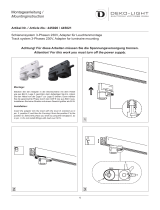5 (GB)
Precautions
Precautions
On safety
•A nameplate indicating operating voltage, power
consumption, etc. is located on the back of the unit.
•Should any solid object or liquid fall into the cabinet,
unplug the unit and have it checked by qualified
personnel before operating it any further.
•Unplug the unit from the wall outlet if it is not to be
used for several days or more.
•To disconnect the AC power cord, pull it out by
grasping the plug. Never pull the cord itself.
•When the unit is installed on the floor, be sure to use
the optional stand.
On installation
•Allow adequate air circulation to prevent internal
heat build-up. Do not place the unit on surfaces
(rugs, blankets, etc.) or near materials (curtains,
draperies) that may block the ventilation holes.
•Do not install the unit in a location near heat sources
such as radiators or air ducts, or in a place subject to
direct sunlight, excessive dust, mechanical vibration
or shock.
•When you install multiple equipment with the unit,
the following problems, such as malfunction of the
Remote Commander, noisy picture, noisy sound,
may occur depending on the position of the unit and
other equipment.
On the PDP (Plasma Display Panel)
•The plasma display panel is manufactured with
extremely high precision technology. However, you
may see some dark spots appear, or bright spots of
white, red, blue or green remain on the screen. It
may also generate striped color and brightness
irregularities, or a few dark or bright pixels. These
do not indicate malfunction.
•If you continue to display the same image on the
screen for a long period of time, part of that image
may burn into a part of the panel, and leave a
ghosting image behind. If you display the same
image for a long period of time, to avoid burning this
image into the panel, use the screen function
provided, displaying it over the entire screen. If
ghosting occurs, use the screen saver function, or use
some kind of video or imaging software to provide
constant movement on the screen. If light ghosting
(image burn-in) occurs, it may become less
conspicuous, but once burn-in occurs, it will never
completely disappear.
•Because of the way it is made, when this plasma
display panel is used in places with low air pressure,
such as at high altitudes, a buzzing or humming
noise may emanate from the unit.
•The display panel’s special surface finish should be
treated with care when cleaning or handling the TV.
When cleaning, use a soft cleaning cloth to avoid
touching the panel directly.
On cleaning
To keep the unit looking brand-new, periodically
clean it with a mild detergent solution. Never use
strong solvents such as thinner or benzine, or abrasive
cleansers since these will damage the cabinet. As a
safety precaution, unplug the unit before cleaning it.
On repacking
Do not throw away the carton and packing materials.
They make an ideal container in which to transport the
unit. When shipping the unit to another location,
repack it as illustrated on the carton.
Noise when using the Infrared
communication equipment
Communication problems may occur if the infrared
communication equipment (e.g., infrared cordless
headphones or microphones) is used near the display.
Please use headphones or microphones other than
infrared cordless headphones or microphones. Also, if
you use the infrared communication equipment, move
it away from the display until the noise is eliminated,
or move the transmitter and receiver of the infrared
communication equipment closer together.
If you have any questions about this unit, contact your
authorized Sony dealer.