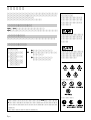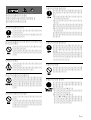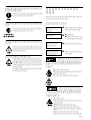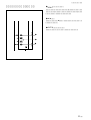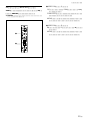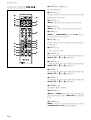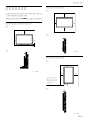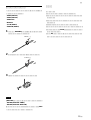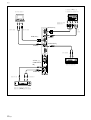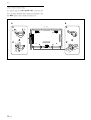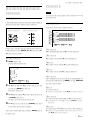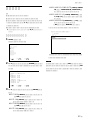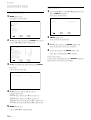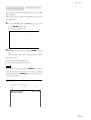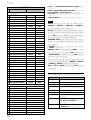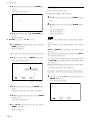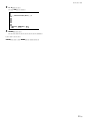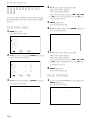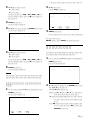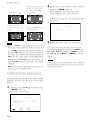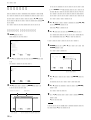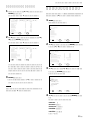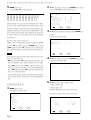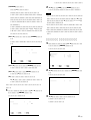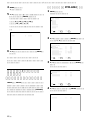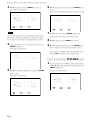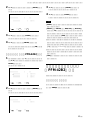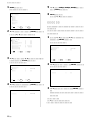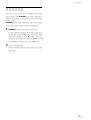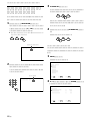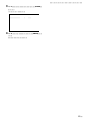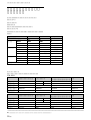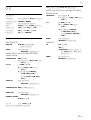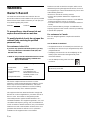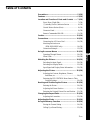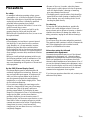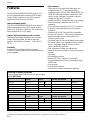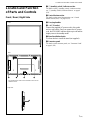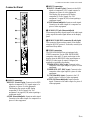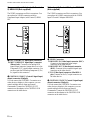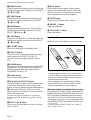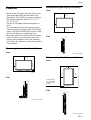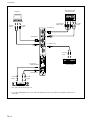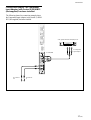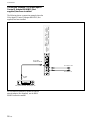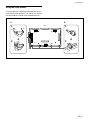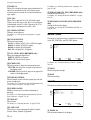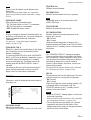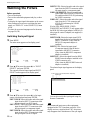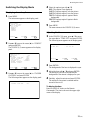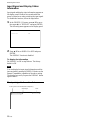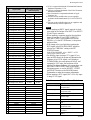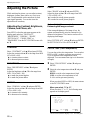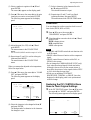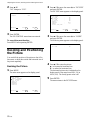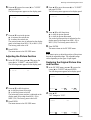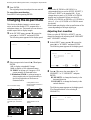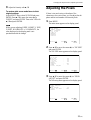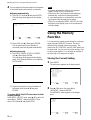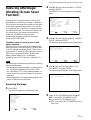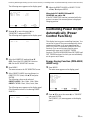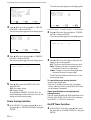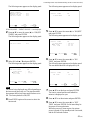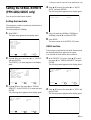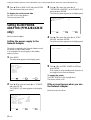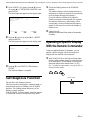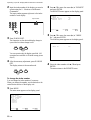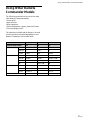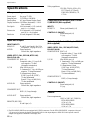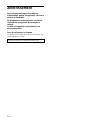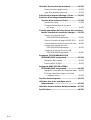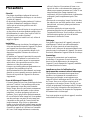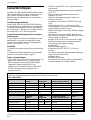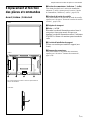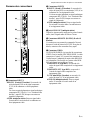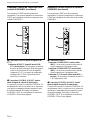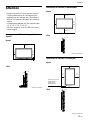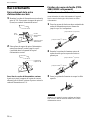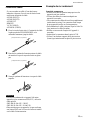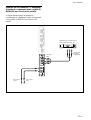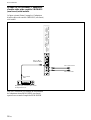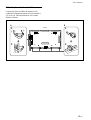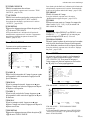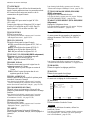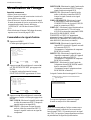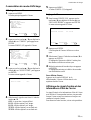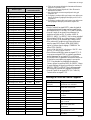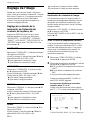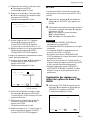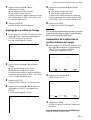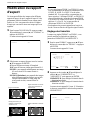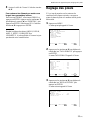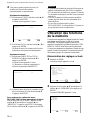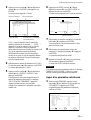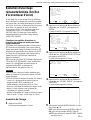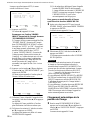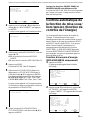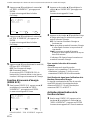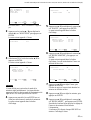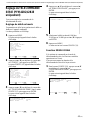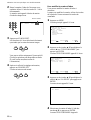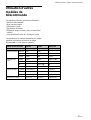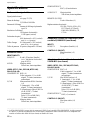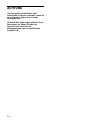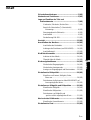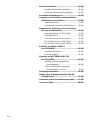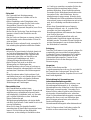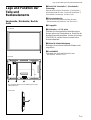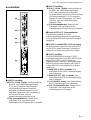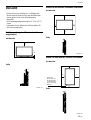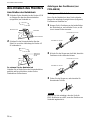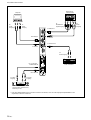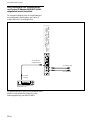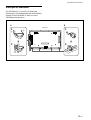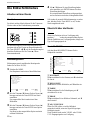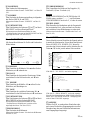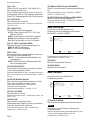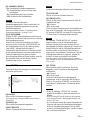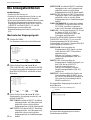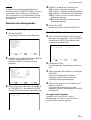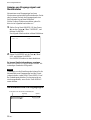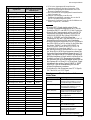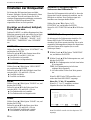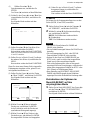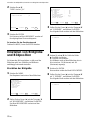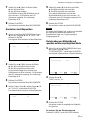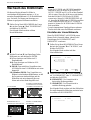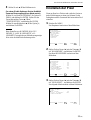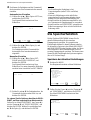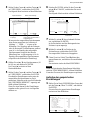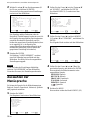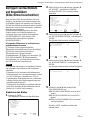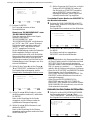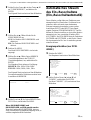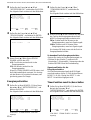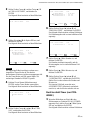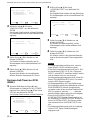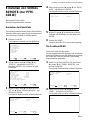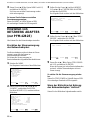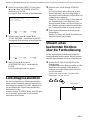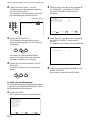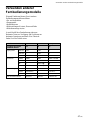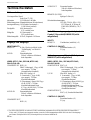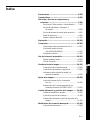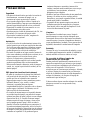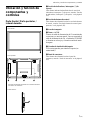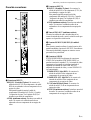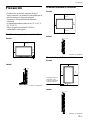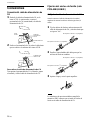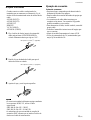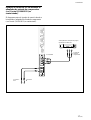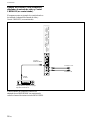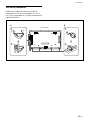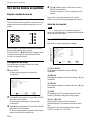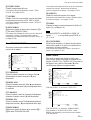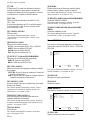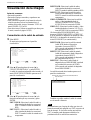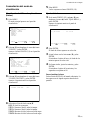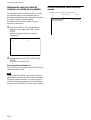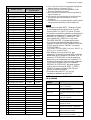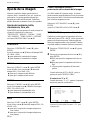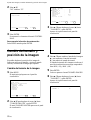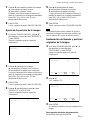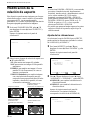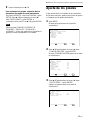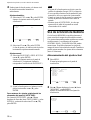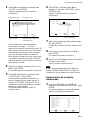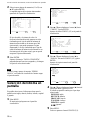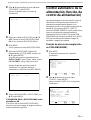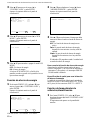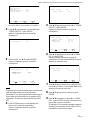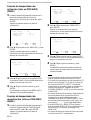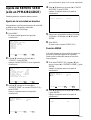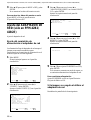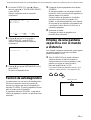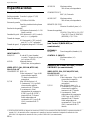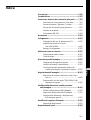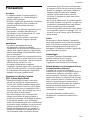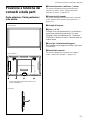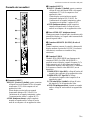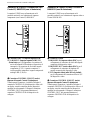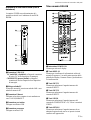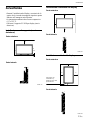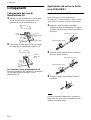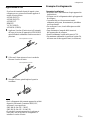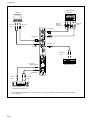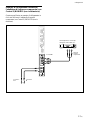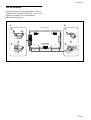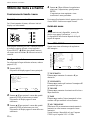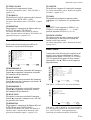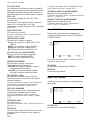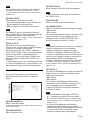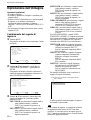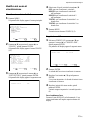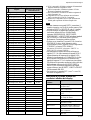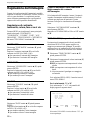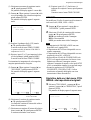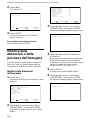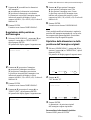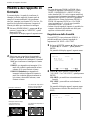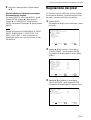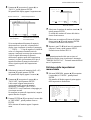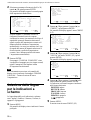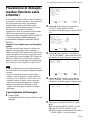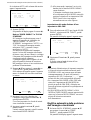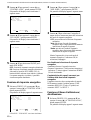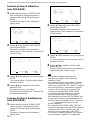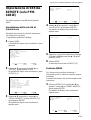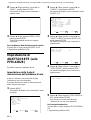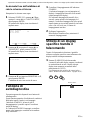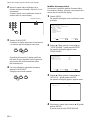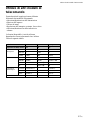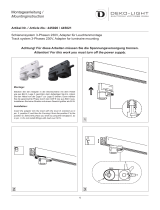Page is loading ...
Page is loading ...
Page is loading ...
Page is loading ...
Page is loading ...
Page is loading ...
Page is loading ...
Page is loading ...
Page is loading ...
Page is loading ...
Page is loading ...
Page is loading ...
Page is loading ...
Page is loading ...
Page is loading ...
Page is loading ...
Page is loading ...
Page is loading ...
Page is loading ...
Page is loading ...
Page is loading ...
Page is loading ...
Page is loading ...
Page is loading ...
Page is loading ...
Page is loading ...
Page is loading ...
Page is loading ...
Page is loading ...
Page is loading ...
Page is loading ...
Page is loading ...
Page is loading ...
Page is loading ...
Page is loading ...
Page is loading ...
Page is loading ...
Page is loading ...
Page is loading ...
Page is loading ...
Page is loading ...
Page is loading ...
Page is loading ...
Page is loading ...
Page is loading ...
Page is loading ...
Page is loading ...
Page is loading ...
Page is loading ...
Page is loading ...
Page is loading ...
Page is loading ...
Page is loading ...

2 (GB)
WARNING
Owner’s Record
The model and serial numbers are located on the rear.
Record the model and serial numbers in the spaces provided
below. Refer to these numbers whenever you call upon your
Sony dealer regarding this product.
Model No.
Serial No.
To prevent fire or shock hazard, do not
expose the unit to rain or moisture.
To avoid electrical shock, do not open the
cabinet. Refer servicing to qualified
personnel only.
For customers in the U.S.A.
If you have any questions about this product, you may
call: Sony’s Business Information Center (BIC) at 1-
800-686-SONY (7669)
or Write to: Sony Customer Information Services Center
6900-29 Daniels Parkway, PMB 330 Fort
Myers, Florida 33912
Declaration of Conformity
Trade Name: SONY
Model: PFM-42B1/42B2
Responsible Party: Sony Electronics Inc.
Address: 680 Kinderkamack Road,
Oradell NJ 07649 U.S.A.
Telephone Number: 201-930-6972
This device complies with Part 15 of the FCC Rules.
Operation is subject to the following two conditions: (1) This
device may not cause harmful interference, and (2) this
device must accept any interference received, including
interference that may cause undesired operation.
This equipment has been tested and found to comply with
the limits for a Class B digital device, pursuant to Part 15 of
the FCC Rules. These limits are designed to provide
reasonable protection against harmful interference in a
residential installation. This equipment generates, uses, and
can radiate radio frequency energy and, if not installed and
used in accordance with the instructions, may cause harmful
interference to radio communications. However, there is no
guarantee that interference will not occur in a particular
installation. If this equipment does cause harmful
interference to radio or television reception, which can be
determined by turning the equipment off and on, the user is
encouraged to try to correct the interference by one or more
of the following measures:
• Reorient or relocate the receiving antenna.
• Increase the separation between the equipment and
receiver.
• Connect the equipment into an outlet on a circuit different
from that to which the receiver is connected.
• Consult the dealer or an experienced radio/TV technician
for help.
You are cautioned that any changes or modifications not
expressly approved in this manual could void your authority
to operate this equipment.
For customers in Canada
This class B digital apparatus complies with Canadian
ICES-003.
Voor de klanten in Nederland
• Dit apparaat bevat een Li-ion batterij voor clock back-up.
• De batterij voor clock back-up is vastgesoldeerd op de B
printplaat BAT500.
• Raadpleeg uw leverancier over de verwijdering van de
batterij op het moment dat u het apparaat bij einde
levensduur afdankt.
• Gooi de batterij niet weg, maar lever hem
in als KCA.
The socket-outlet should be installed near the equipment
and be easily accessible.
NL

3 (GB)
English
GB
Table of Contents
Precautions ............................................................... 5 (GB)
Features..................................................................... 6 (GB)
Location and Function of Parts and Controls ....... 7 (GB)
Front / Rear / Right Side .......................................... 7 (GB)
1 (standby) Switch / Indicator Section ................... 8 (GB)
Control Button Section (Rear) ................................. 8 (GB)
Connector Panel ....................................................... 9 (GB)
Remote Commander RM-42B ............................... 11 (GB)
Caution .................................................................... 13 (GB)
Connections............................................................ 14 (GB)
Connecting the AC Power Cord ............................ 14 (GB)
Attaching the ferrite core
(PFM-42B2/42B2E only) ................................. 14 (GB)
Connection Example.............................................. 15 (GB)
Using On-screen Menus ........................................ 20 (GB)
Operating Through Menus..................................... 20 (GB)
Menu Guide ........................................................... 20 (GB)
Watching the Picture.............................................. 24 (GB)
Switching the Input Signal..................................... 24 (GB)
Switching the Display Mode.................................. 25 (GB)
Input Signal and Display Status Information......... 26 (GB)
Adjusting the Picture ............................................. 28 (GB)
Adjusting the Contrast, Brightness, Chroma,
and Phase, etc.................................................... 28 (GB)
Restoring the PIC CONTROL Menu Items to Their
Original Settings ............................................... 29 (GB)
Resizing and Positioning the Picture ................... 30 (GB)
Resizing the Picture ............................................... 30 (GB)
Adjusting the Picture Position ............................... 31 (GB)
Restoring the Original Picture Size and Position... 31 (GB)
Changing the Aspect Ratio.................................... 32 (GB)
Adjusting the Linearities........................................ 32 (GB)
Adjusting the Pixels ............................................... 33 (GB)
Using the Memory Function .................................. 34 (GB)
Storing the Current Setting .................................... 34 (GB)
Calling Up a Stored Setting ................................... 35 (GB)

4 (GB)
Selecting the On-screen Language ...................... 36 (GB)
Reducing Afterimage/Ghosting
(Screen Saver Function).................................... 37 (GB)
Reversing the Image .............................................. 37 (GB)
Changing the Image Position Automatically ......... 38 (GB)
Controlling Power On/Off Automatically
(Power Control Function).................................. 39 (GB)
Energy Saving Function
(PFM-42B2/42B2E only) ................................. 39 (GB)
Power Saving Function .......................................... 40 (GB)
On/Off Timer Function .......................................... 40 (GB)
On Timer Function (PFM-42B2/42B2E only)....... 42 (GB)
Off Timer Function (PFM-42B2/42B2E only) ...... 42 (GB)
Setting the SERIAL REMOTE
(PFM-42B2/42B2E only)..................................... 43 (GB)
Setting the baud rate .............................................. 43 (GB)
OSD Function ........................................................ 43 (GB)
Setting the NETWORK ADAPTOR
(PFM-42B2/42B2E only)..................................... 44 (GB)
Setting the power supply to the Network
Adaptor ............................................................. 44 (GB)
If the screen freezes when you use the Network
Adaptor ............................................................. 44 (GB)
Self-diagnosis Function......................................... 45 (GB)
Operating a Specific Display With the Remote
Commander ........................................................ 45 (GB)
Using Other Remote Commander Models ........... 47 (GB)
Specifications ......................................................... 48 (GB)

5 (GB)
Precautions
Precautions
On safety
•A nameplate indicating operating voltage, power
consumption, etc. is located on the back of the unit.
•Should any solid object or liquid fall into the cabinet,
unplug the unit and have it checked by qualified
personnel before operating it any further.
•Unplug the unit from the wall outlet if it is not to be
used for several days or more.
•To disconnect the AC power cord, pull it out by
grasping the plug. Never pull the cord itself.
•When the unit is installed on the floor, be sure to use
the optional stand.
On installation
•Allow adequate air circulation to prevent internal
heat build-up. Do not place the unit on surfaces
(rugs, blankets, etc.) or near materials (curtains,
draperies) that may block the ventilation holes.
•Do not install the unit in a location near heat sources
such as radiators or air ducts, or in a place subject to
direct sunlight, excessive dust, mechanical vibration
or shock.
•When you install multiple equipment with the unit,
the following problems, such as malfunction of the
Remote Commander, noisy picture, noisy sound,
may occur depending on the position of the unit and
other equipment.
On the PDP (Plasma Display Panel)
•The plasma display panel is manufactured with
extremely high precision technology. However, you
may see some dark spots appear, or bright spots of
white, red, blue or green remain on the screen. It
may also generate striped color and brightness
irregularities, or a few dark or bright pixels. These
do not indicate malfunction.
•If you continue to display the same image on the
screen for a long period of time, part of that image
may burn into a part of the panel, and leave a
ghosting image behind. If you display the same
image for a long period of time, to avoid burning this
image into the panel, use the screen function
provided, displaying it over the entire screen. If
ghosting occurs, use the screen saver function, or use
some kind of video or imaging software to provide
constant movement on the screen. If light ghosting
(image burn-in) occurs, it may become less
conspicuous, but once burn-in occurs, it will never
completely disappear.
•Because of the way it is made, when this plasma
display panel is used in places with low air pressure,
such as at high altitudes, a buzzing or humming
noise may emanate from the unit.
•The display panel’s special surface finish should be
treated with care when cleaning or handling the TV.
When cleaning, use a soft cleaning cloth to avoid
touching the panel directly.
On cleaning
To keep the unit looking brand-new, periodically
clean it with a mild detergent solution. Never use
strong solvents such as thinner or benzine, or abrasive
cleansers since these will damage the cabinet. As a
safety precaution, unplug the unit before cleaning it.
On repacking
Do not throw away the carton and packing materials.
They make an ideal container in which to transport the
unit. When shipping the unit to another location,
repack it as illustrated on the carton.
Noise when using the Infrared
communication equipment
Communication problems may occur if the infrared
communication equipment (e.g., infrared cordless
headphones or microphones) is used near the display.
Please use headphones or microphones other than
infrared cordless headphones or microphones. Also, if
you use the infrared communication equipment, move
it away from the display until the noise is eliminated,
or move the transmitter and receiver of the infrared
communication equipment closer together.
If you have any questions about this unit, contact your
authorized Sony dealer.

6 (GB)
Features
Features
The PFM-42B1/42B2/42B1E/42B2E series are 16:9
42-inch flat panel displays utilizing a PDP (Plasma
Display Panel), which can accept various types of
signals with the built-in scan converter.
Improved image quality
The PFM-42B1/42B2/42B1E/42B2E series achieves
higher image quality with its PDP (Plasma Display
Panel) set to 1024 dots × 1024 lines. This makes for a
finely-detailed HDTV or PC image.
Internal high-performance scan converter
The display has a high performance scan converter.
Using a unique algorithm, the display processes
signals in a wide range of formats — Video, HDTV,
PC, etc.
Flexibility
An option slot is in place for future expansion.
The slot-in optional adaptor allows for quick and easy
system upgrades.
a) Note: Use an appropriate rating plug which is applied to local regulations.
.........................................................................................................................................................................................................
1) Windows is a registered trademark of the Microsoft Corporation (U.S.A. and other countries).
Warning on power connection
Use the proper power cord for your local power supply.
PFM-42B1/42B1E
United States, Continental United Kingdom, Ireland, Japan
Canada Europe Australia, New Zealand
Plug type VM0233 COX-07 636 —
a)
VM1296
Female end VM0089 COX-02 VM0310B VM0303B VM1313
Cord type SVT H05VV-F CEE (13) 53rd (O.C) HVCTF
Minimum cord set rating 10A/125V 10A/250V 10A/250V 10A/125V
Safety approval UL/CSA VDE VDE DENAN-HO
PFM-42B2/42B2E
United States, Continental United Kingdom, Ireland, Japan
Canada Europe Australia, New Zealand
Plug type VM0233 COX-07 636 —
a)
VM1296
Female end VM0089 COX-02 VM0310B VM0303B VM1313
Cord type SVT SHIELDED
H05VV-F
CEE (13) 53rd (O.C)
HVCTF SHIELDED
Minimum cord set rating 10A/125V 10A/250V 10A/250V 10A/125V
Safety approval UL/CSA VDE VDE DENAN-HO
Other features
•Three sets of video inputs with audio input: one
composite video or Y/C input and two RGB/
component inputs. (For the PFM-42B1E/42B2E, the
BKM-B10 video input adaptor or BKM-B13 video
input & control S adaptor is required to input the
composite video and Y/C signals.)
•Displays the HDTV signal with a tri-level sync signal.
•Three dimensional comb filter for NTSC Y/C
separation.
•Line correlation comb filter for PAL Y/C separation.
•Automatic input signal detection with on-screen
indication.
•Windows
1)
95/98 PnP (Plug and Play) compatible.
•Picture AGC function — this function automatically
adjusts and improves the contrast when a low
intensity signal is input.
•On-screen menu for various adjustments and settings
•On-screen display in six languages for user-friendly
access. (Languages: English, German, French,
Italian, Spanish and Japanese)
•Fine adjustment of image size and position
•Memory function for storage of up to twenty picture
settings.
•ID control
•Self-diagnosis function
•Remote (RS-232C) connector (D-sub 9-pin)
•Accepts infrared Sony Remote Commanders using
SIRCS code.
•Vertical setup
•Closed caption decoder
•Screen saver to reduce afterimage or ghosting.

7 (GB)
Location and Function of Parts and Controls
Location and Function
of Parts and Controls
Front / Rear / Right Side
Front
Right side
Rear
1 1 (standby) switch / indicator section
For details on the 1 (standby) switch / indicator section,
see “1 (standby) Switch / Indicator Section” on page 8
(GB).
2 Control button section
For details on the control button section, see “Control
Button Section (Rear)” on page 8 (GB).
3 Carrying handles
4 -AC IN socket
Connect the supplied AC power cord to this socket
and to a wall outlet. Once you connect the AC power
cord, the STANDBY indicator lights up in red and the
display turns to the standby mode.
5 Stand installation hooks
Use these hooks to install the stand (not supplied).
6 Connector panel
For details on the connector panel, see “Connector Panel”
on page 9 (GB).
1
3524
6
The shaded areas shown in the illustration above are all
ventilation holes.

8 (GB)
Location and Function of Parts and Controls
1 (standby) Switch / Indicator
Section
1 1 (standby) switch
Press to turn on the display unit. Press again to go
back to the standby mode.
2 STANDBY indicator
Lights up in red in the standby mode.
When the STANDBY indicator flashes, see “Self-diagnosis
Function” on page 45 (GB).
3 ON indicator
Lights up in green when the display unit is turned on.
4 Remote control detector
Receives the signal from the Remote Commander.
Control Button Section (Rear)
1 MENU button
Press to make the menu appear. When the menu
appears on the display screen, press to return to the
previous menu level. To clear the menu, press this
button repeatedly until the menu disappears.
2 v / V buttons
Press to move the cursor (B) to an item or to adjust a
value in a menu.
3 ENTER button
Press to select the desired item from the menu
displayed.
2
1
3
4
3
1
2

9 (GB)
Location and Function of Parts and Controls
2 INPUT2 connectors
RGB/YUV (D-sub 15-pin): Connects to the RGB
signal or component (YUV) signal output of a
computer or a piece of video equipment.
This display also accepts an HD analog
component (Y/P
B/PR) signal. See “Pin
assignment” on page 49 (GB) when inputting a
component signal.
AUDIO (Stereo minijack): Inputs an audio signal.
Connects to the audio output of a computer or a
piece of video equipment.
3 AUDIO OUT jack (Stereo minijack)
From among the audio signals input at the audio input
jacks, outputs the audio signal shown on the display
panel.
4 REMOTE (RS-232C) connector (D-sub 9-pin)
This connector allows remote control of the display
using the RS-232C protocol. For details, contact your
authorized Sony dealer.
5 VIDEO connectors
The PFM-42B1E/42B2E are not equipped with
VIDEO connectors. For the PFM-42B1E/42B2E,
composite video and Y/C input can be input to the
display when the BKM-B10 video input adaptor or
BKM-B13 video input & control S adaptor (not
supplied) is installed in the display.
COMPOSITE IN (BNC-type): Connects to the
composite video signal output of a piece of video
equipment.
COMPOSITE OUT (BNC-type): Connects to the
composite video signal input of a piece of video
equipment.
Y/C IN (Mini DIN 4-pin): Connects to the Y/C
signal output of a piece of video equipment.
AUDIO IN (Stereo minijack): Inputs an audio
signal. Connects to the audio output of a piece of
video equipment.
Connector Panel
1 INPUT1 connectors
RGB/YUV (D-sub 15-pin): Connects to the RGB
signal or component (YUV) signal output of a
computer or a piece of video equipment.
This display also accepts an HD analog
component (Y/P
B/PR) signal. See “Pin
assignment” on page 49 (GB) when inputting a
component signal.
AUDIO (Stereo minijack): Inputs an audio signal.
Connects to the audio output of a computer or a
piece of video equipment.
1
2
3
4
5

10 (GB)
Location and Function of Parts and Controls
Component Input Adaptor (with Control
S) BKM-B12 (Not supplied)
The VIDEO connectors are Slot-in connectors. You
can replace the VIDEO connectors with the
Component Input Adaptor (with Control S) BKM-
B12.
1 INPUT3 (RGB/YUV signal input) connectors
RGB/YUV (RGB/YUV signal input ) connector
(Phono jack): Connects to the analog RGB
signal output connector (image device) or to the
Component (YUV) signal output connector. You
can also input the HD analog component (Y/P
B/
P
R) signals to this connector.
2 CONTROL S IN/OUT (Control S signal input/
output) connector (Minijack)
You can connect the CONTROL S connector on a
video device or display to this connector, you can
control multiple devices from one Remote
Commander. Connect the CONTROL S OUT
connector on this adaptor to the CONTROL S IN
connector on the other device.
Y/G U/B V/R IN OUT
INPUT 3 CONTROL S
1
2
Video Input & Control S Adaptor BKM-B13
(Not supplied)
The VIDEO connectors are Slot-in connectors. You
can replace the VIDEO connectors with the VIDEO
Input & Control S Adaptor BKM-B13.
1 VIDEO Connectors
COMPOSITE IN (Video Input) connector (BNC):
Connects to the composite signal output
connector on the video device.
COMPOSITE OUT (Video Output) connector
(BNC): Connects to the composite signal input
connector on the video device.
Y/C IN (Video Input) connector (Mini-DIN 4-
pin): Connects to the Y/C output connector on
the video device.
2 CONTROL S IN/OUT (Control S signal input/
output) connector (Minijack)
You can connect the CONTROL S connector on a
video device or display to this connector, you can
control multiple devices from one Remote
Commander. Connect the CONTROL S OUT
connector on this adaptor to the CONTROL S IN
connector on the other device.
COMPOSITE
Y/C IN
IN OUT
IN OUT
VIDEO
CONTROL S
1
2

11 (GB)
Location and Function of Parts and Controls
Network Adaptor BKM-B30NW (Not
supplied)
The VIDEO connectors are Slot-in connectors. You
can replace the VIDEO connectors with the Network
Adaptor BKM-B30NW.
1 VIDEO IN connector
Y/C connector (Mini DIN 4 pin): Connect to the Y/
C output connector of an image device.
COMPOSITE connector (Pinjack): Connect to the
composite output connector of an image device.
2 PC card slot
Install a LAN card or PC memory card as needed.
3 Ethernet connector
Connect to another networked computer with a 10/
100BASE-T LAN cable.
4 Keyboard connector
Connect a USB keyboard.
5 Mouse connector
Connect a USB mouse.
VIDEO IN
Y/C
COMPOSITE
5
4
3
2
1
Remote Commander RM-42B
1 POWER ON switch
Press to turn on the display.
2 DISPLAY button
Displays the input signal information and the time at
the top of the display panel. Press again to clear it.
3 INPUT1 button
Selects the signal input from the INPUT1 connectors.
4 INPUT2 button
Selects the signal input from the INPUT2 connectors.
5 VIDEO button
Selects the signal input from the COMPOSITE IN
connector or Y/C IN connector from among the
VIDEO connectors.
6 OPTION button
Selects the signal input from the optional adaptor
when you install it in the unit.
7 ASPECT button
Changes the aspect ratio of the picture.
0
qj
6
3
2
4
5
1
7
qh
qk
ql
qd
qf
qs
qg
8
w;
9
wa
qa

12 (GB)
Location and Function of Parts and Controls
8 H SHIFT button
Adjusts the horizontal centering. Press this button and
then adjust the horizontal centering with the SELECT
+M/–m button qj.
9 V SHIFT button
Adjusts the vertical centering. Press this button and
then adjust the vertical centering with the SELECT
+M/–m button qj.
0 H SIZE button
Adjusts the horizontal picture size. Press this button
and then adjust the horizontal picture size with the
SELECT +M/–m button qj.
qa V SIZE button
Adjusts the vertical picture size. Press this button and
then adjust the vertical picture size with the SELECT
+M/–m button qj.
qs STANDBY button
Press to turn the display to the standby mode.
qd RGB/YUV button
Press to select the format matching that of the input
signal connected to the INPUT1 or INPUT2
connector. Each press toggles between RGB and
YUV.
qf S/VIDEO button
Press to select the signal input from the COMPOSITE
IN connector or Y/C IN connector from among the
VIDEO connectors. Each press toggles between
COMPOSITE IN and Y/C IN.
qg Number buttons
Press to enter the index number.
qh ID MODE (ON/SET/OFF) buttons
Press the ON button to make an index number appear
on the screen. Then enter the index number of the
display you want to operate using the number buttons
qg and press the SET button. After you finish the
operation, press the OFF button to return from the ID
mode to the normal mode.
For details about the index number, see “Operating a
Specific Display With the Remote Commander” on page
45 (GB).
qj SELECT +M/–m button
Press to move the cursor (B) to an item or to adjust a
value in a menu.
Be sure to
install the
negative <
–
end first.
qk MENU button
Press to make the menu appear. When the menu
appears on the display panel, press to return to the
previous menu level. To clear the menu, press this
button repeatedly until the menu disappears.
ql ENTER button
Press to select the desired item in a menu.
w; BRIGHT +/– button
Adjusts the brightness.
wa CONTRAST +/– button
Adjusts the contrast.
Installing batteries
Insert two size AA (R6) batteries in correct polarity.
e
E
E
e
•In normal operation, batteries will last up to half a
year. If the Remote Commander does not operate
properly, the batteries might be exhausted sooner.
Replace them with new ones.
•To avoid damage from possible battery leakage,
remove the batteries if you do not plan to use the
Remote Commander for a fairly long time.
When the Remote Commander does not work
Check that the STANDBY indicator lights up and the
REMOTE MODE in the REMOTE menu is not set to
OFF. The Remote Commander operates the display
only when both of the two conditions below are met.
•The display is turned on, or it is in the standby mode.
•The REMOTE MODE in the REMOTE menu is set
to TV or to PJ.
For details about the REMOTE MODE, see “REMOTE
menu” on page 22 (GB).

13 (GB)
Caution
•When you use the display, make sure there is more
space around the display than that shown in the
figure below. This will allow for proper ventilation.
•The ambient temperature must be 0 °C to +35 °C
(32 °F to 95 °F).
•Use the SU-42B display stand (not supplied) as a
stand.
•The wall should be reinforced to bear at least five
times the weight of the display (PFM-42B1/42B1E:
approx. 29.4 kg/PFM-42B2/42B2E: approx. 28.4kg)
plus the wall bracket you are planning to use.
•Regarding installation of hardware such as brackets,
screws, and bolts, we cannot specify what to use
because actual installation is up to the authorized
local dealers. For installation, consult with qualified
Sony personnel.
When using the stand (not supplied)
Front
20 (7
7
/8)
10
(4)
10
(4)
6.5 (2
5
/8)
Side
10 (4)
Units: cm (inches)
Caution
2 (
13
/
16
)
When mounting the display horizontally
Front
25 (9
7
/8)
25 (9
7
/8)
10
(4)
10
(4)
Side
2 (
13
/
16
)
Units: cm (inches)
When mounting the display vertically
Front
10 (4)
10 (4)
25
(9
7
/
8
)
20
(7
7
/
8
)
Side
Units: cm (inches)
Make sure that
the 1 (standby)
switch is at the
bottom.

14 (GB)
Connections
Connections
Connecting the AC Power Cord
1 Plug the AC power cord into the AC IN socket.
Then, attach the AC plug holder (supplied) to the
AC power cord.
2 Slide the AC plug holder over the cord until it
connects to the AC IN socket cover.
To remove the AC power cord
After squeezing the AC plug holder and freeing it,
grasp the plug and pull out the AC power cord.
AC plug holder
AC IN socket
AC power cord
AC IN socket
cover
Attaching the ferrite core (PFM-
42B2/42B2E only)
When attaching to the AC power cord
Before connecting the power cord to the unit, be sure to
attach the supplied ferrite cores (1ight gray) to the power
cord.
1 Attach the ferrite cores to both ends of the AC
power cord and close the ferrite cores until they
click.
2 Wind the stopper round the cord so that the ferrite
cores do not slide.
3 Tighten the stopper and cut the surplus.
Note
You are cautioned that this unit will not be in
compliance with the EMC limits unless the ferrite
core is installed on the AC power cord.
Within 10 mm (
13
/32 inch)
Within 10 mm (
13
/32 inch)
Within 10 mm (
13
/32 inch)
Within 10 mm (
13
/32 inch)

15 (GB)
Connections
Within 10 mm (
13
/32 inch)
Within 10 mm (
13
/32 inch)
When attaching to the cables
When you connect a cable to any of the terminals
listed below, attach the ferrite core provided before
using the cable.
AUDIO (INPUT1)
AUDIO (INPUT2)
AUDIO OUT
REMOTE
Y/C IN (VIDEO)
AUDIO IN (VIDEO)
1 Attach the ferrite core (black) to the end of the
cable closer to the PFM-42B2/42B2E, closing it
firmly until your hear it click.
2 Wind the stopper round the cord so that the ferrite
core does not slide.
3 Tighten the stopper and cut the surplus.
Notes
•When you connect this unit to various pieces of
equipment using the RGB/YUV connectors, use the
specified cable.
SMF-400 (D-Sub 15P - 5 BNC)
SMF-410 (D-Sub 15P - D-Sub 15P)
•You are cautioned that this unit will not be in
compliance with the EMC limits unless the ferrite
core is installed on the interconnecting wire.
Connection Example
Before you start
•First make sure that the power to each piece of
equipment is turned off.
•Use connecting cables suitable for the equipment to
be connected.
•The cable connectors should be fully inserted into
the jacks. A loose connection may cause hum and
other noise.
•To disconnect the cable, pull it out by grasping the
plug. Never pull the cable itself.
•Refer to the instruction manual of the equipment to
be connected.
•Insert the plug securely into the AC IN socket.
•Use one of the two AC plug holders (supplied) that
will securely hold the AC plug.

16 (GB)
Connections
Computer
to audio
output
to video
output
* to AUDIO IN
to audio
output
to video
output
* to Y/C IN or
COMPOSITE IN
to audio
input
to AUDIO OUT
to audio
output
to component
signal output
Betacam SP video
cassette recorder
* For the PFM-42B1E/42B2E, this can be used when the BKM-B10 video input adaptor (not supplied) is installed in the
display unit.
VCR, game machine, DVD player, etc.
Audio amplifier
to AUDIO
to RGB/YUV
to RGB/YUV
to AUDIO

17 (GB)
Connections
Connection Example: The Component
Input Adaptor (with Control S) BKM-B12
(Not supplied) has been installed.
The following shows the connection example where
the Component Input Adaptor (with Control S) BKM-
B12 (Not supplied) has been installed.
Y/G U/B V/R IN OUT
INPUT 3 CONTROL S
to Control S
in
to Control S
out
to YUV/GBR
to component
signal output
VCR, game machine, DVD player, etc.

18 (GB)
Connections
Connection Example: The Video Input &
Control S Adaptor BKM-B13 (Not
supplied) has been installed.
The following shows a connection example where the
Video Input & Control S Adaptor BKM-B13 (Not
supplied) has been installed.
For a connection example of the BKM-B30NW
network adaptor (Not supplied), see the BKM-
B30NW instruction manual.
COMPOSITE
Y/C IN
IN OUT
IN OUT
VIDEO
CONTROL S
to Control S in
to Control S out
VCR, game machine, DVD player, etc.
to video
output
to Y/C IN or
COMPOSITE IN

19 (GB)
Connections
Using the cable holders
You can fasten the connecting cables and AC power
cord with the cable holders A (×2) and B (×4). Attach
the cable holders A and B as the illustration below.
A
1
1
2
2
B
1
2
Rear

20 (GB)
Using On-screen Menus
Using On-screen Menus
Operating Through Menus
Menu operating buttons
Use the buttons on the display unit or the Remote
Commander for menu operations.
The buttons on the control button section are used for
purposes of explanation in this operating instructions.
The SELECT +M/–m button on the Remote
Commander has the same functions as the v / V
buttons on the control button section.
Configuration of the menu
To select the language used in the menu, see page
36 (GB).
1 Press MENU.
The main menu appears on the display panel.
ENTER
MENU
MA I N MENU
INPUT SELECT
PIC CONTROL
PIC SIZE
CONF I G
MEMORY
REMOTE
STATUS
SELECT SET END
2 Press v / V to move the cursor (B) and press
ENTER to select a menu.
The selected menu appears on the display panel.
3 Press v / V to move the cursor (B) and press
ENTER to select an item.
The menu for the selected item appears on the
display panel.
4 Press v / V to adjust or select the setting and press
ENTER to set.
The setting is registered and the menu returns to
the previous menu.
To return to the normal screen, press the MENU
button repeatedly until the menu disappears.
Menu Guide
Note
“– – – –” appears next to an item when its function is
not available. The availability depends on the types of
input signal.
PIC CONTROL menu
This menu is used for adjusting the picture.
ENTER
MENU
PIC CONTROL
CONTRAST : 80
BRIGHTNESS : 00
CHROMA : 00
PHASE : 00
PICTURE AGC : ON
COLOR TEMP : H I GH
SHARPNESS : MI D
4
3
2
1
5
6
7
8
RESET
S ELECT SET END
1 CONTRAST
Press v to increase the contrast and press V to
decrease it.
2 BRIGHTNESS
Press v to make the picture brighter and press V to
make it darker.
3 CHROMA
Press v to increase color saturation and press V to
decrease it.
4 PHASE
Press v to make the overall picture greenish and press
V to make it purplish.
5 PICTURE AGC
Select ON to automatically increase the brightness
when a low brightness signal is input.
This function works only for VIDEO input or 15 kHz
YUV input.
Remote Commander Control button section

21 (GB)
Using On-screen Menus
6 COLOR TEMP
Changes the color temperature.
For details, see “COLOR TEMP” on page 28 (GB).
7 SHARPNESS
Changes the outline correction level using the
following three levels (HIGH, MID or LOW).
For details, see “SHARPNESS” on page 29 (GB).
8 RESET
Restores the factory settings in the PIC CONTROL
menu items 1 to 7.
For details on using the reset function, see “Restoring the
PIC CONTROL Menu Items to Their Original Settings” on
page 29 (GB).
PIC SIZE menu
This menu is used for resizing and positioning the
picture.
ENTER
MENU
PIC SIZE
HSIZE : 00
HSHIFT : 00
VSIZE : 00
VSHIFT : 00
R ESET
ASPECT : 4X3
ZOOM : X1
qs
qa
q;
9
qd
qf
qg
qh
PIXEL ADJUST
SELECT SET END
9 H SIZE
Adjusts the horizontal picture size. Press v to enlarge
the horizontal size and press V to diminish it.
q; H SHIFT
Adjusts the horizontal centering. Press v to move the
picture to the right and press V to move it to the left.
qa V SIZE
Adjusts the vertical picture size. Press v to enlarge
the vertical size and press V to diminish it.
qs V SHIFT
Adjusts the vertical centering. Press v to move the
picture up and press V to move it down.
qd RESET
Restores the factory settings in PIC SIZE menu items
9 to qs.
For details on using the reset function, see “Restoring the
Original Picture Size and Position” on page 31 (GB).
qf ASPECT
Changes the aspect ratio of the picture.
For details, see “Changing the Aspect Ratio” on page
32 (GB).
qg ZOOM
Enlarges the image (in order) to double (×2), triple
(×3) and quadruple (×4).
Note
When you set ASPECT to W ZOOM or LB ZOOM,
“– – – –” appears and you cannot set ZOOM to ×2, ×3
or ×4.
qh PIXEL ADJUST
Adjusts the dot phase and the total number of
horizontal pixels when you see noise on the edges of
the characters and the vertical lines.
For details, see “Adjusting the Pixels” on page 33 (GB).
CONFIG menu
This menu is used for adjusting the signal or selecting
the language. This menu consists of two pages;
CONFIG (1/2), CONFIG (2/2). To toggle between
pages, press the v / V buttons repeatedly until the
other page appears.
ENTER
MENU
CONF I G( 1/2)
DISPLAY : ON
W-VGA : OFF
CLOSED CAPTION: OFF
COLOR SYSTEM : AUTO
SCREEN F I LL :CENTER
POWER CONTROL
SCREEN SAVER
w;
ql
qk
qj
wa
ws
wd
SELECT SET END
YUV LEVEL : SMPTE
wf
PFM-42B1/42B1E: “YUV LEVEL” is not displayed.
ENTER
MENU
CONF I G( 2/2)
TIME SET
LANGUAGE
wh
wg
SELECT SET END
SERIAL REMOTE
NETWORK ADAPTOR
wk
wj
PFM-42B1/42B1E: “SERIAL REMOTE” is not displayed.
If you have installed the Network Adaptor (BKM-B30NW),
the “NETWORK ADAPTOR” is added but it does not
appear in the PFM-42B1/42B1E.
Page is loading ...
Page is loading ...
Page is loading ...
Page is loading ...
Page is loading ...
Page is loading ...
Page is loading ...
Page is loading ...
Page is loading ...
Page is loading ...
Page is loading ...
Page is loading ...
Page is loading ...
Page is loading ...
Page is loading ...
Page is loading ...
Page is loading ...
Page is loading ...
Page is loading ...
Page is loading ...
Page is loading ...
Page is loading ...
Page is loading ...
Page is loading ...
Page is loading ...
Page is loading ...
Page is loading ...
Page is loading ...
Page is loading ...
Page is loading ...
Page is loading ...
Page is loading ...
Page is loading ...
Page is loading ...
Page is loading ...
Page is loading ...
Page is loading ...
Page is loading ...
Page is loading ...
Page is loading ...
Page is loading ...
Page is loading ...
Page is loading ...
Page is loading ...
Page is loading ...
Page is loading ...
Page is loading ...
Page is loading ...
Page is loading ...
Page is loading ...
Page is loading ...
Page is loading ...
Page is loading ...
Page is loading ...
Page is loading ...
Page is loading ...
Page is loading ...
Page is loading ...
Page is loading ...
Page is loading ...
Page is loading ...
Page is loading ...
Page is loading ...
Page is loading ...
Page is loading ...
Page is loading ...
Page is loading ...
Page is loading ...
Page is loading ...
Page is loading ...
Page is loading ...
Page is loading ...
Page is loading ...
Page is loading ...
Page is loading ...
Page is loading ...
Page is loading ...
Page is loading ...
Page is loading ...
Page is loading ...
Page is loading ...
Page is loading ...
Page is loading ...
Page is loading ...
Page is loading ...
Page is loading ...
Page is loading ...
Page is loading ...
Page is loading ...
Page is loading ...
Page is loading ...
Page is loading ...
Page is loading ...
Page is loading ...
Page is loading ...
Page is loading ...
Page is loading ...
Page is loading ...
Page is loading ...
Page is loading ...
Page is loading ...
Page is loading ...
Page is loading ...
Page is loading ...
Page is loading ...
Page is loading ...
Page is loading ...
Page is loading ...
Page is loading ...
Page is loading ...
Page is loading ...
Page is loading ...
Page is loading ...
Page is loading ...
Page is loading ...
Page is loading ...
Page is loading ...
Page is loading ...
Page is loading ...
Page is loading ...
Page is loading ...
Page is loading ...
Page is loading ...
Page is loading ...
Page is loading ...
Page is loading ...
Page is loading ...
Page is loading ...
Page is loading ...
Page is loading ...
Page is loading ...
Page is loading ...
Page is loading ...
Page is loading ...
Page is loading ...
Page is loading ...
Page is loading ...
Page is loading ...
Page is loading ...
Page is loading ...
Page is loading ...
Page is loading ...
Page is loading ...
Page is loading ...
Page is loading ...
Page is loading ...
Page is loading ...
Page is loading ...
Page is loading ...
Page is loading ...
Page is loading ...
Page is loading ...
Page is loading ...
Page is loading ...
Page is loading ...
Page is loading ...
Page is loading ...
Page is loading ...
Page is loading ...
Page is loading ...
Page is loading ...
Page is loading ...
Page is loading ...
Page is loading ...
Page is loading ...
Page is loading ...
Page is loading ...
Page is loading ...
Page is loading ...
Page is loading ...
Page is loading ...
Page is loading ...
Page is loading ...
Page is loading ...
Page is loading ...
Page is loading ...
Page is loading ...
Page is loading ...
Page is loading ...
Page is loading ...
Page is loading ...
Page is loading ...
Page is loading ...
Page is loading ...
Page is loading ...
Page is loading ...
Page is loading ...
Page is loading ...
Page is loading ...
Page is loading ...
Page is loading ...
Page is loading ...
Page is loading ...
Page is loading ...
Page is loading ...
Page is loading ...
Page is loading ...
Page is loading ...
Page is loading ...
Page is loading ...
Page is loading ...
Page is loading ...
Page is loading ...
Page is loading ...
Page is loading ...
Page is loading ...
Page is loading ...
Page is loading ...
Page is loading ...
Page is loading ...
Page is loading ...
Page is loading ...
Page is loading ...
Page is loading ...
Page is loading ...
Page is loading ...
Page is loading ...
Page is loading ...
Page is loading ...
Page is loading ...
Page is loading ...
-
 1
1
-
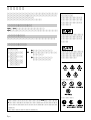 2
2
-
 3
3
-
 4
4
-
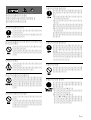 5
5
-
 6
6
-
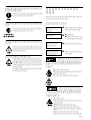 7
7
-
 8
8
-
 9
9
-
 10
10
-
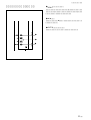 11
11
-
 12
12
-
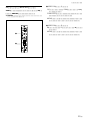 13
13
-
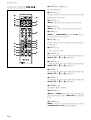 14
14
-
 15
15
-
 16
16
-
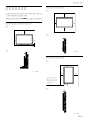 17
17
-
 18
18
-
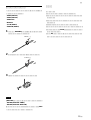 19
19
-
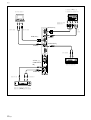 20
20
-
 21
21
-
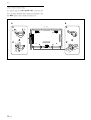 22
22
-
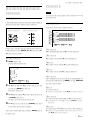 23
23
-
 24
24
-
 25
25
-
 26
26
-
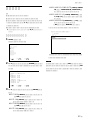 27
27
-
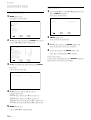 28
28
-
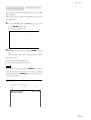 29
29
-
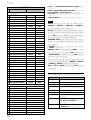 30
30
-
 31
31
-
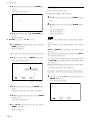 32
32
-
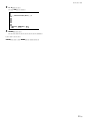 33
33
-
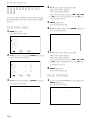 34
34
-
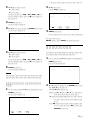 35
35
-
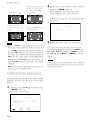 36
36
-
 37
37
-
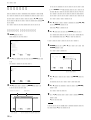 38
38
-
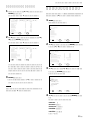 39
39
-
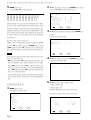 40
40
-
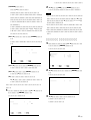 41
41
-
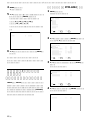 42
42
-
 43
43
-
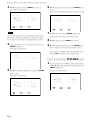 44
44
-
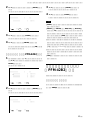 45
45
-
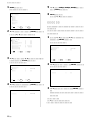 46
46
-
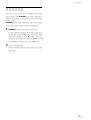 47
47
-
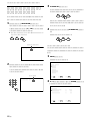 48
48
-
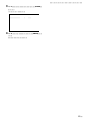 49
49
-
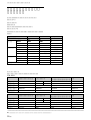 50
50
-
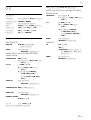 51
51
-
 52
52
-
 53
53
-
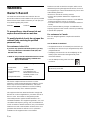 54
54
-
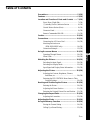 55
55
-
 56
56
-
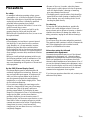 57
57
-
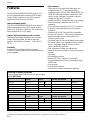 58
58
-
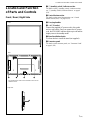 59
59
-
 60
60
-
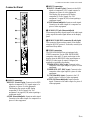 61
61
-
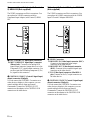 62
62
-
 63
63
-
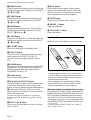 64
64
-
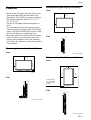 65
65
-
 66
66
-
 67
67
-
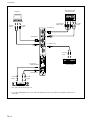 68
68
-
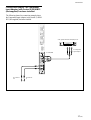 69
69
-
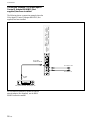 70
70
-
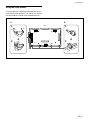 71
71
-
 72
72
-
 73
73
-
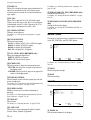 74
74
-
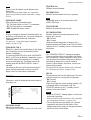 75
75
-
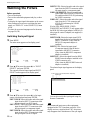 76
76
-
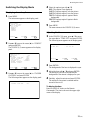 77
77
-
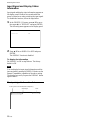 78
78
-
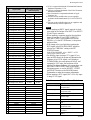 79
79
-
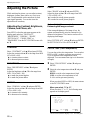 80
80
-
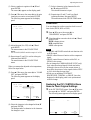 81
81
-
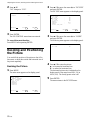 82
82
-
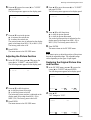 83
83
-
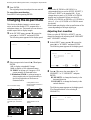 84
84
-
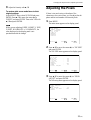 85
85
-
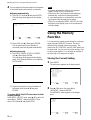 86
86
-
 87
87
-
 88
88
-
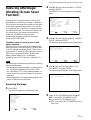 89
89
-
 90
90
-
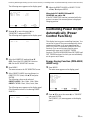 91
91
-
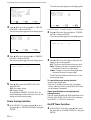 92
92
-
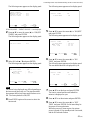 93
93
-
 94
94
-
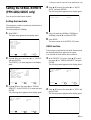 95
95
-
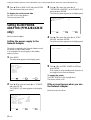 96
96
-
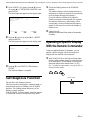 97
97
-
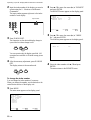 98
98
-
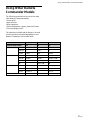 99
99
-
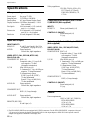 100
100
-
 101
101
-
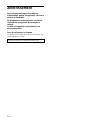 102
102
-
 103
103
-
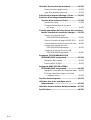 104
104
-
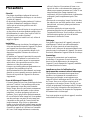 105
105
-
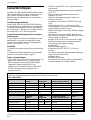 106
106
-
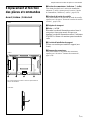 107
107
-
 108
108
-
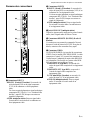 109
109
-
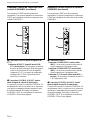 110
110
-
 111
111
-
 112
112
-
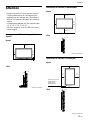 113
113
-
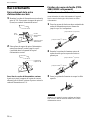 114
114
-
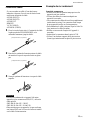 115
115
-
 116
116
-
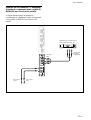 117
117
-
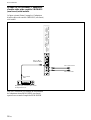 118
118
-
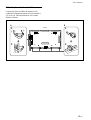 119
119
-
 120
120
-
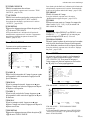 121
121
-
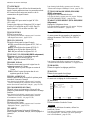 122
122
-
 123
123
-
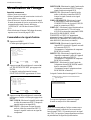 124
124
-
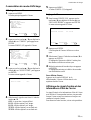 125
125
-
 126
126
-
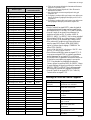 127
127
-
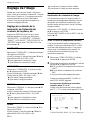 128
128
-
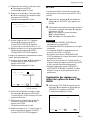 129
129
-
 130
130
-
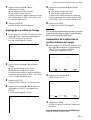 131
131
-
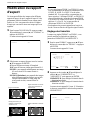 132
132
-
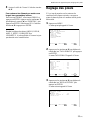 133
133
-
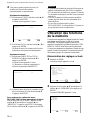 134
134
-
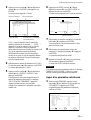 135
135
-
 136
136
-
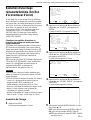 137
137
-
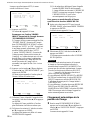 138
138
-
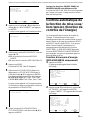 139
139
-
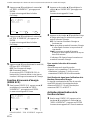 140
140
-
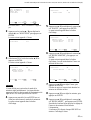 141
141
-
 142
142
-
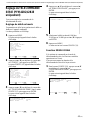 143
143
-
 144
144
-
 145
145
-
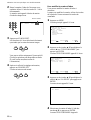 146
146
-
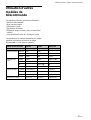 147
147
-
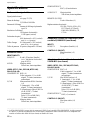 148
148
-
 149
149
-
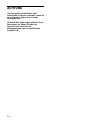 150
150
-
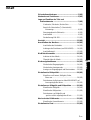 151
151
-
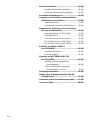 152
152
-
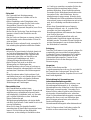 153
153
-
 154
154
-
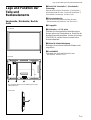 155
155
-
 156
156
-
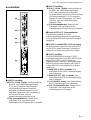 157
157
-
 158
158
-
 159
159
-
 160
160
-
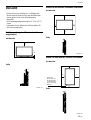 161
161
-
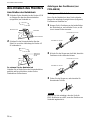 162
162
-
 163
163
-
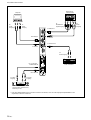 164
164
-
 165
165
-
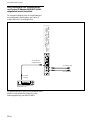 166
166
-
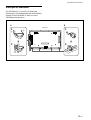 167
167
-
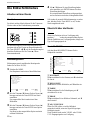 168
168
-
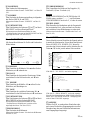 169
169
-
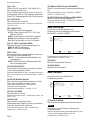 170
170
-
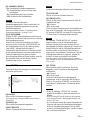 171
171
-
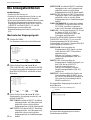 172
172
-
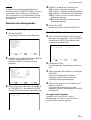 173
173
-
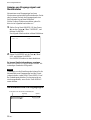 174
174
-
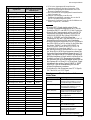 175
175
-
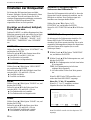 176
176
-
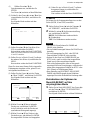 177
177
-
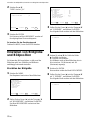 178
178
-
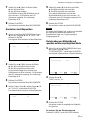 179
179
-
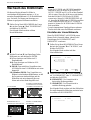 180
180
-
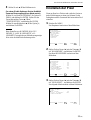 181
181
-
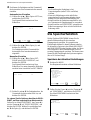 182
182
-
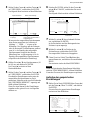 183
183
-
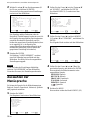 184
184
-
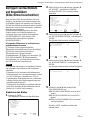 185
185
-
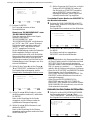 186
186
-
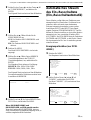 187
187
-
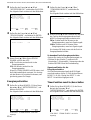 188
188
-
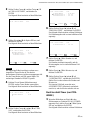 189
189
-
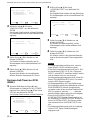 190
190
-
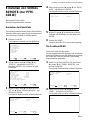 191
191
-
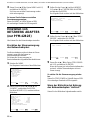 192
192
-
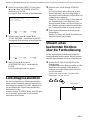 193
193
-
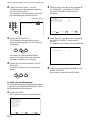 194
194
-
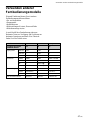 195
195
-
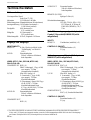 196
196
-
 197
197
-
 198
198
-
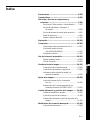 199
199
-
 200
200
-
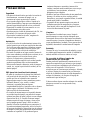 201
201
-
 202
202
-
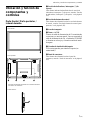 203
203
-
 204
204
-
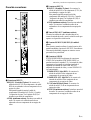 205
205
-
 206
206
-
 207
207
-
 208
208
-
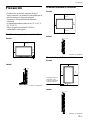 209
209
-
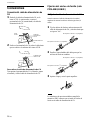 210
210
-
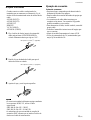 211
211
-
 212
212
-
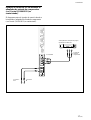 213
213
-
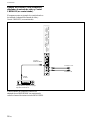 214
214
-
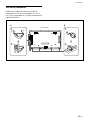 215
215
-
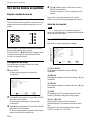 216
216
-
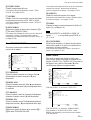 217
217
-
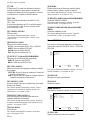 218
218
-
 219
219
-
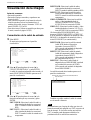 220
220
-
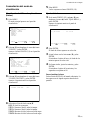 221
221
-
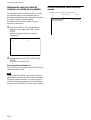 222
222
-
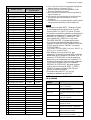 223
223
-
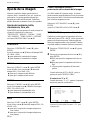 224
224
-
 225
225
-
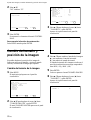 226
226
-
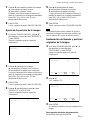 227
227
-
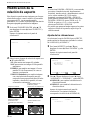 228
228
-
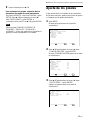 229
229
-
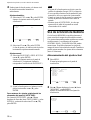 230
230
-
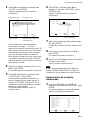 231
231
-
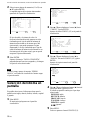 232
232
-
 233
233
-
 234
234
-
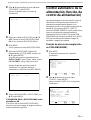 235
235
-
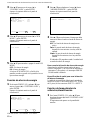 236
236
-
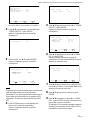 237
237
-
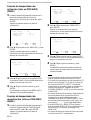 238
238
-
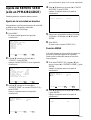 239
239
-
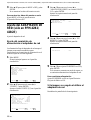 240
240
-
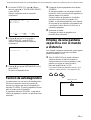 241
241
-
 242
242
-
 243
243
-
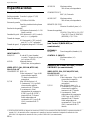 244
244
-
 245
245
-
 246
246
-
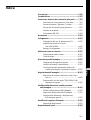 247
247
-
 248
248
-
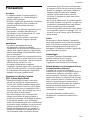 249
249
-
 250
250
-
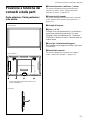 251
251
-
 252
252
-
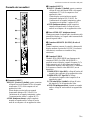 253
253
-
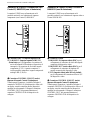 254
254
-
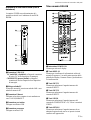 255
255
-
 256
256
-
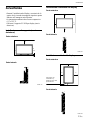 257
257
-
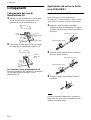 258
258
-
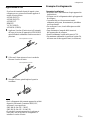 259
259
-
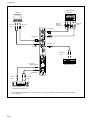 260
260
-
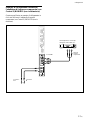 261
261
-
 262
262
-
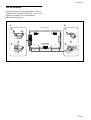 263
263
-
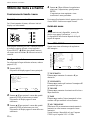 264
264
-
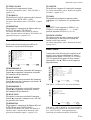 265
265
-
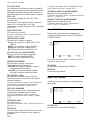 266
266
-
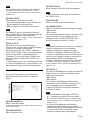 267
267
-
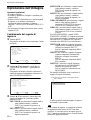 268
268
-
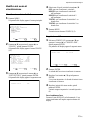 269
269
-
 270
270
-
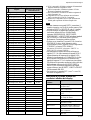 271
271
-
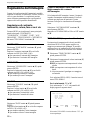 272
272
-
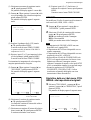 273
273
-
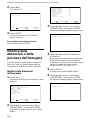 274
274
-
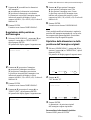 275
275
-
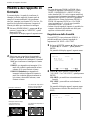 276
276
-
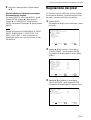 277
277
-
 278
278
-
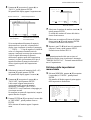 279
279
-
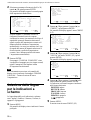 280
280
-
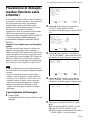 281
281
-
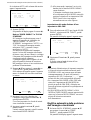 282
282
-
 283
283
-
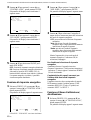 284
284
-
 285
285
-
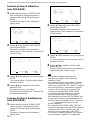 286
286
-
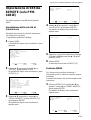 287
287
-
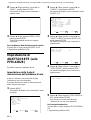 288
288
-
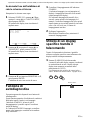 289
289
-
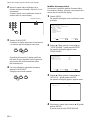 290
290
-
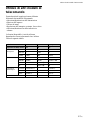 291
291
-
 292
292
-
 293
293
-
 294
294
Sony PFM-42B2 User manual
- Category
- Plasma TVs
- Type
- User manual
Ask a question and I''ll find the answer in the document
Finding information in a document is now easier with AI
in other languages
- italiano: Sony PFM-42B2 Manuale utente
- français: Sony PFM-42B2 Manuel utilisateur
- español: Sony PFM-42B2 Manual de usuario
- Deutsch: Sony PFM-42B2 Benutzerhandbuch
- 日本語: Sony PFM-42B2 ユーザーマニュアル
Related papers
-
Sony PFM-42B1/42B2 User manual
-
Sony PFM-42X1 Operating instructions
-
Sony Car Satellite TV System FWD-S55H2 User manual
-
Sony PFM-50C1E User manual
-
Sony 500A3WG User manual
-
Sony FWD-50PX2A User manual
-
Sony PFM-42B1 User manual
-
Sony SDM-S75F Operating instructions
-
Sony SDM-S95AR Owner's manual
-
Sony FWD-32B1 User manual
Other documents
-
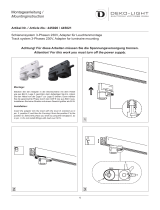 Deko-light 445020 Owner's manual
Deko-light 445020 Owner's manual
-
Philips 37FD9954/17 User manual
-
Samsung SMP-150AP/CHNV User manual
-
NEC MultiSync® LCD-CB752 / LCD-CB652 Owner's manual
-
Pioneer PDA-4004 Owner's manual
-
LG LS42X Owner's manual
-
LG LS42F User manual
-
LG LS47F User manual
-
 Link electronic PFM-220 User manual
Link electronic PFM-220 User manual
-
JVC IF-C42P1G User manual