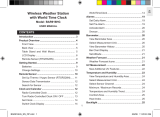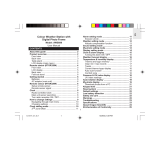Page is loading ...

1
EN
CONTENTS
Introduction .................................................................................................. 1
Product Overview ........................................................................................ 2
Front View ................................................................................................ 2
Back View ................................................................................................ 2
VFD Display ............................................................................................. 2
Remote Sensor (RTGR328N) .................................................................. 3
Remote Sensor LCD Display ................................................................... 3
Remote Sensor Back View ...................................................................... 3
Getting Started ............................................................................................. 4
Installing the Wall-Mount Holder .............................................................. 4
AC Adaptor (Main Unit) ............................................................................ 4
VFD Display .................................................................................................. 4
Activate / Deactivate the Display .............................................................. 4
Remote Sensor ............................................................................................. 4
Set Up Thermo / Hygro Sensor (RTGR328N) .......................................... 4
Sensor Data Transmission ....................................................................... 5
Search for Sensor .................................................................................... 5
Clock and Calendar ..................................................................................... 5
Radio-Controlled Clock ............................................................................ 5
Turn Radio-Controlled Clock ON / OFF ................................................... 5
Set Clock .................................................................................................. 5
Switch Clock Display ................................................................................ 5
Alarms ........................................................................................................... 5
Set Alarm ................................................................................................. 5
Activate / Deactivate Alarm ...................................................................... 5
Snooze ..................................................................................................... 5
Weather Forecast ......................................................................................... 6
Weather Forecast Icons ........................................................................... 6
Temperature and Humidity ......................................................................... 6
View Temperature and Humidity Area ..................................................... 6
Select Measurement Unit ......................................................................... 6
Select Sensor Channel ............................................................................ 6
Minimum / Maximum Records .................................................................. 6
Temperature and Humidity Trend Lines ................................................... 6
Comfort Zone ........................................................................................... 6
Reset System ............................................................................................... 6
Safety and Care ............................................................................................ 6
Warnings ....................................................................................................... 6
Troubleshooting ........................................................................................... 6
Specifications ............................................................................................... 7
About Oregon Scientific .............................................................................. 7
EC-Declaration of Conformity ..................................................................... 7
INTRODUCTION
Thank you for selecting the Oregon Scientific™ MR238 Mirror Weather Station.
This powerful device bundles time keeping, weather forecasting, indoor and
outdoor temperature and humidity readings into a single mirror display you can
use from the convenience of your home.
In this box, you will find:
• Main unit (MR238) with wall-mount holder
• Remote sensor (RTGR328N)
• AC adapter
NOTE The THGR328N (5-Channel) and THGR228N (3-Channel) remote
sensors are also compatible with this weather station. Additional sensors are
sold separately. Please contact your local stockist for more information.
Keep this manual handy as you use your new product. It contains practical step-
by-step instructions, as well as technical specifications and warnings you should
know.
Mirror Weather Station
Model: MR238
User Manual

EN
2
PRODUCT OVERVIEW
FRONT VIEW
1. ALARM ON/OFF button – activate / deactivate alarm
2. Mirror display
3. VFD display (Vacuum Fluorescent Display)
4. DOWN button - decrease setting / deactivate radio-controlled clock
5. UP button - increase setting / activate radio-controlled clock
6. CLOCK button - changes settings and display
7. LED light-bars – turn on when the VFD display is ON
8. ACTIVE / SNOOZE touch panel – snooze function / activate display
9. CHANNEL button - switch remote sensor display
10. MEMORY button - view current, maximum and minimum temperature and
humidity readings
11. ALARM button - view alarm status; set alarm
1. Stand
2.
°C / °F button
3. RESET button
4. AC adaptor hole
5. VFD control switch (Display On/ Auto/ Off)
You can adjust the angle of the weather station as shown below:
1
2
3
4
5
6
9
10
1
1
8
7
2
3
1
4
5
BACK VIEW
VFD DISPLAY
1. Alarm setting
2. Alarm is activated
3. Time
4. Offset time-zone
5. Channel number (1-5) / reception status
6. RF clock reception icon
7. Date / calendar / year
8. Weather display
9. MAX / MIN temperature
10. Temperature (°C / °F)
11. Temperature trend
12. Low battery icon for remote sensor
13. Humidity trend
14. Sensor channel number
15. Humidity
16. Comfort levels
17. MAX / MIN humidity
5
1
2
3
9
10
12
6
7
8
4
1
1
13
14
15
16
17

3
EN
REMOTE SENSOR (RTGR328N)
1. LCD display
2. LED status indicator
3. Ventilation duct
REMOTE SENSOR LCD DISPLAY
1. Signal reception
2. Channel number
3. Low battery icon
4. Time
5. Temperature (°C or °F)
6. Humidity %
7. Temperature / Humidity
1
2
3
REMOTE SENSOR – BACK VIEW
1. Wall mount
2. CHANNEL switch (1-5)
3. RESET
4.
°C / °F switch
5. SEARCH
6. EU / UK radio signal format switch
7. Battery compartment
8. Fold-out stand
1
4
5
6
7
2
3
1
2
3
4
5
6
7
8

EN
4
VFD DISPLAY
ACTIVATE / DEACTIVATE THE DISPLAY
Slide the VFD control switch at the back of the weather station to different display
options:
• Display ON – The VFD display and the LED light bars will always be on.
• Display OFF – The VFD display and the LED light bars will always be off.
• Display AUTO – The VFD display and the LED light bars will be on when any
key is pressed or the front of the ACTIVE / SNOOZE touch panel is triggered.
The display and the light bars will be turned off after 30 minutes if no other
keys are pressed.
REMOTE SENSOR
This product is shipped with the RTGR328N Thermo / Hygro Sensor. The main
unit can collect data from up to 5 sensors (5 Thermo / Hygro Sensors). The
THGR328N and THGR228N sensors are also compatible with this weather
station. (Additional sensors are sold separately. Contact your local stockist for
more information).
The RTGR328N Sensor collects temperature and humidity readings, and signals
from official time-keeping organizations for the radio-controlled clock.
SET UP THERMO / HYGRO SENSOR (RTGR328N)
1. Open the battery compartment with a small Phillips screwdriver.
2. Insert batteries.
3. Set the channel and radio signal format. The switches are located in the
battery compartment.
4. Press RESET, then set the temperature unit.
5. Close the battery compartment.
To fold out the stand:
For best results:
• Insert the batteries and select the unit, channel, and radio signal format
before you mount the sensor.
• Place the sensor out of direct sunlight and moisture.
• Do not place the sensor more than 30 metres (100 feet) from the main
(indoor) unit.
• Position the sensor so that it faces the main (indoor) unit, minimizing
obstructions such as doors, walls, and furniture.
• Place the sensor in a location with a clear view to the sky, away from metallic
or electronic objects.
• Position the sensor close to the main unit during cold winter months as
below-freezing temperatures may affect battery performance and signal
transmission.
NOTE The transmission range may vary and is subject to the receiving range of
the main unit.
SWITCH OPTION
Channel If you are using more than one sensor, select a
different channel for each sensor.
Radio Signal Format EU (DCF) / UK (MSF)
SWITCH OPTION
Temp °C / °F
1
2
GETTING STARTED
INSTALLING THE WALL-MOUNT HOLDER
To install the wall-mount holder:
1. Use the diagram provided to mark where the 6 screws will be drilled.
2. Drill the screws into the wall to affix the wall-mount holder.
3. Put on the wall-mount cover.
4. Unscrew the bar that is in the Mirror Weather Station stand.
5. Attach the stand to the wall-mount holder and screw to affix firmly in place.
6. Adjust the angle of the mirror.
AC ADAPTOR (MAIN UNIT)
Please install the AC adaptor at the back of the unit as illustrated. (Hiding of the
adaptor wire can only happen when the wall-mount holder is installed).
1 2
3 4
5 6

5
EN
SENSOR DATA TRANSMISSION
Data is sent from the sensor(s) every 60 seconds. The reception icon shown
indicates the status.
SEARCH FOR SENSOR
To search for the sensor, simultaneously press and hold MEMORY and CHANNEL
for 2 seconds.
NOTE If the sensor is still not found, please check the batteries.
CLOCK AND CALENDAR
This product tracks the time and date based on radio-controlled signals from the
RTGR328N remote sensor, or manual settings that you enter.
RADIO-CONTROLLED CLOCK
The time and date are automatically updated by radio-controlled clock signals
from official time-keeping organizations in Frankfurt (Germany) and Rugby
(England) unless you disable this feature.
Initial reception takes 2-10 minutes and is initiated when you first set up the unit
or whenever you press RESET. Once complete, the reception icon will stop
blinking.
How these signals work together:
NOTE To force a manual search for RF clock reception, press and hold SEARCH
on the sensor for 2 seconds.
TURN RADIO-CONTROLLED CLOCK ON / OFF
If you wish to manually set the clock, you must first disable the radio-controlled
feature.
To disable the radio-controlled feature, press and hold DOWN on the main unit
for 2 seconds.
To enable the radio-controlled feature, press and hold UP for 2 seconds.
NOTE When the feature is disabled, the house icon disappears in the upper left-
hand corner of the VFD display.
SET CLOCK
You only need to do this if you have disabled the radio-controlled clock (or if you
are too far from a RF signal).
1. Press and hold CLOCK for 2 seconds.
2. Select the time zone offset hour (+ / -23 hours), 12 / 24-hour format, hour,
minute, year, date / month format, month, day and display language.
3. Press UP or DOWN to change the setting.
4. Press CLOCK to confirm.
NOTE The language options are (E) English, (F) French, (D) German, (I) Italian,
and (S) Spanish. The language you select determines the weekday display.
SWITCH CLOCK DISPLAY
Press CLOCK to toggle between:
• Clock with day
• Clock with time-zone offset
ALARMS
This product has 2 alarms.
SET ALARM
1. Select Alarm#1 or Alarm#2 by pressing ALARM once or twice (once to view
Alarm #1, twice to view Alarm#2). The alarm number will show just to the right
of the displayed alarm time.
2. Press and hold ALARM for 2 seconds.
3. Select the hour and minute. Press UP or DOWN to change settings.
4. Press ALARM to confirm.
The Daily Alarm icon
will light up when the alarm is set.
ACTIVATE/ DEACTIVATE ALARM
To activate / deactivate the alarm, press ALARM ON / OFF. The alarm icons will
light up when the alarm is set. You can set Alarm#1, Alarm#2 or both alarms
simultaneously.
NOTE When the alarm time is reached, the crescendo alarm will sound for 2
minutes. Press any key to silence the alarm. It will sound at the same time the next
day.
SNOOZE
Tap on the area at front of the ACTIVE / SNOOZE panel to temporarily disable
the alarm for 8 minutes.
NOTE The ACTIVE / SNOOZE touch panel is subject to varying degrees of
sensitivity; you may need to tap against the area of the touch panel more than
once and with varying degrees of pressure or force to trigger the function.
ICON DESCRIPTION
Main unit is searching for sensors.
At least 1 channel has been found.
Sensor 1 is sending data. (The number shows which
sensor is selected).
--- The selected sensor cannot be found. Search for the
sensor or check batteries.
ICON MEANING
The unit has contact with the sensor and has synchronized
the time.
The unit has contact with the sensor but the time has not
been synchronized.
The unit has lost contact with the remote sensor but the
time is synchronized.
The unit has lost contact with the remote sensor and the
time is not synchronized.
The unit cannot reach the remote sensor.

EN
6
TEMPERATURE AND HUMIDITY TREND LINES
The trend lines are shown next to the temperature and humidity readings.
COMFORT ZONE
The Comfort Zone indicates how comfortable the climate is, based on current
temperature and humidity measurements.
NOTE This information is shown just beside the humidity reading.
RESET SYSTEM
The RESET button is located at the back of the unit.
Press RESET whenever performance is not behaving as expected, (for example,
unable to establish radio frequency link with remote unit or radio-controlled
clock).
NOTE When you press RESET, all settings will return to the default settings so
you will lose all stored information.
SAFTY AND CARE
Clean the product with a slightly damp cloth and alcohol-free, mild detergent.
Avoid dropping the product or placing it in a high-traffic location.
WARNINGS
This product is designed to give you years of service if handled properly. Oregon
Scientific will not be responsible for any deviations in the usage of the device from
those specified in the user instructions or any unapproved alterations or repairs
of the product.
Please observe the following guidelines:
• Never immerse the product in water. (This can cause electrical shock and
damage the product).
• Do not subject the main unit to extreme force, shock, or fluctuations in
temperature or humidity.
• Do not tamper with the internal components.
• Do not mix new and old batteries or batteries of different types.
• Do not use rechargeable batteries with this product.
• Remove the batteries if storing this product for a long period of time.
• Do not scratch the display.
NOTE The technical specification of this product and contents of this user guide
are subject to change without notice. Also images not drawn to scale.
TROUBLESHOOTING
WEATHER FORECAST
This product forecasts the next 12 to 24 hours of weather within a 30-50 km (19-
31 mile) radius. The forecast is based on barometric pressure trend readings.
The top area shows an animated icon indicating the forecasted weather.
WEATHER FORECAST ICONS
NOTE The nighttime icon displays from 6 PM to 6 AM. When the Channel 1
sensor records a temperature of 2°C (35.6 °F) or lower, the Rainy icon becomes
Snowy.
TEMPERATURE AND HUMIDITY
The weather station can display the following information:
• Current, minimum and maximum temperatures and relative humidity
percentages.
• Comfort level indicator and trend line (rising, falling, or steady).
NOTE Data is collected and displayed approximately every 60 seconds.
VIEW TEMPERATURE AND HUMIDITY AREA
Temperature data is given at the top; humidity is below.
SELECT MEASUREMENT UNIT
Press the
°C / °F button to the desired setting.
NOTE The button is located at the back of the unit.
SELECT SENSOR CHANNEL
Press CHANNEL to switch between sensors 1-5. (The house icon shows the
selected remote sensor).
To auto-scan between sensors, press and hold CHANNEL for 2 seconds. (Each
sensor’s data will be displayed for 3 seconds).
To end auto-scan, press CHANNEL or MEMORY.
NOTE If you select a sensor that collects only temperature data, the humidity will
not be shown.
MINIMUM / MAXIMUM RECORDS
Press MEMORY repeatedly to view current, maximum and minimum records for
the selected sensor.
To clear the records, press and hold MEMORY for 2 seconds. A beep will sound
to confirm that the memory has been cleared.
ICON DESCRIPTION
Clear
Day / Night
Partly cloudy
Day / Night
Cloudy
Rainy
Snowy
TREND RISING STEADY FALLING
TEMPERATURE
HUMIDITY
ZONE TEMPERATURE HUMIDITY
WET Any >70%
COM 20-25°C 40-70%
(68-77°F)
DRY Any <40%
PROBLEM SYMPTOM REMEDY
Calendar Strange date / Change language
month
Clock Cannot adjust clock Disable radio-controlled clock
Temp Cannot auto-synch 1.Press RESET
2.Manually activate
radio-controlled clock
Shows "LLL" or "HHH" Temperature is out-of-range
Remote Cannot locate Check batteries
sensor remote sensor

7
EN
SPECIFICATIONS
MAIN UNIT DIMENSIONS
L x W x H 330 x 42 x 207 mm
(12.99 x 1.65 x 8.15 inches)
Weight 1002 grams (2.20 lbs)
REMOTE UNIT DIMENSIONS
L x W x H 70 x 24.5 x 116 mm
(2.76 x 0.96 x 4.57 inches)
Weight 108 grams (0.24 lbs)
without battery
TEMPERATURE
Unit °C or °F
Indoor Range -5 °C to 50 °C
Outdoor Range -20 °C to 60 °C
Resolution 0.1 °C (0.2° F)
Comfort 20 °C to 25 °C
Display Sunny (day / night), partly cloudy
(day / night), cloudy, rainy, snowy
RELATIVE HUMIDITY
Range 25% to 95%
Resolution 1%
REMOTE UNIT (RTGR328N)
RF frequency 433 MHz
Range Up to 30 metres (100 feet)
Transmission Approx. every 1 minute
Channel No. 1, 2, 3, 4 or 5
Unit °C or °F
RADIO-CONTROLLED CLOCK
Synchronization Auto or disabled
Clock display HH:MM:SS
Hour format 12hr AM/PM (MSF format)
24hr (DCF format)
Calendar DD/MM or MM/DD;
Day of the week in 1 of 5
languages (E, G, F, I, S)
Alarm 2-minute crescendo
MAIN UNIT
Power adapter AC adapter
THERMO / HYGRO REMOTE UNIT
Batteries 2 x UM-3 (AA) 1.5V
NOTE It is recommended that you use alkaline batteries with this product for
longer performance.
CH
N
ABOUT OREGON SCIENTIFIC
Visit our website (www.oregonscientific.com) to learn more about Oregon
Scientific products such as digital cameras; MP3 players; children's electronic
learning products and games; projection clocks; health and fitness gear; weather
stations; and digital and conference phones. The website also includes contact
information for our customer care department in case you need to reach us, as
well as frequently asked questions and customer downloads.
We hope you will find all the information you need on our website, however if
you'd like to contact the Oregon Scientific Customer Care department directly,
please visit: www2.oregonscientific.com/service/support
OR
Call 949-608-2848 in the US.
For international enquiries, please visit:
http://www2.oregonscientific.com/about/international/default.asp
EC-DECLARATION OF CONFORMITY
Hereby, Oregon Scientific, declares that this Mirror Weather Station model
MR238 is in compliance with the essential requirements and other relevant
provisions of Directive 1999/5/EC. A copy of the signed and dated Declaration
of Conformity is available on request via our Oregon Scientific Customer Service.
COUNTRIES RTTE APPROVAL COMPLIED
All EC countries, Switzerland
and Norway

EN
8
© 2004 Oregon Scientific. All rights reserved.
P/N: 086-003642-019

9
EN
Mirror Weather Station
Model: MR238
User Manual
/