Page is loading ...

GR-SZ3000
COMPACT VHS CAMCORDER
LYT0002-0P7A
INSTRUCTIONS
ENGLISH
EN
Super VHS
VHS
PAL
625
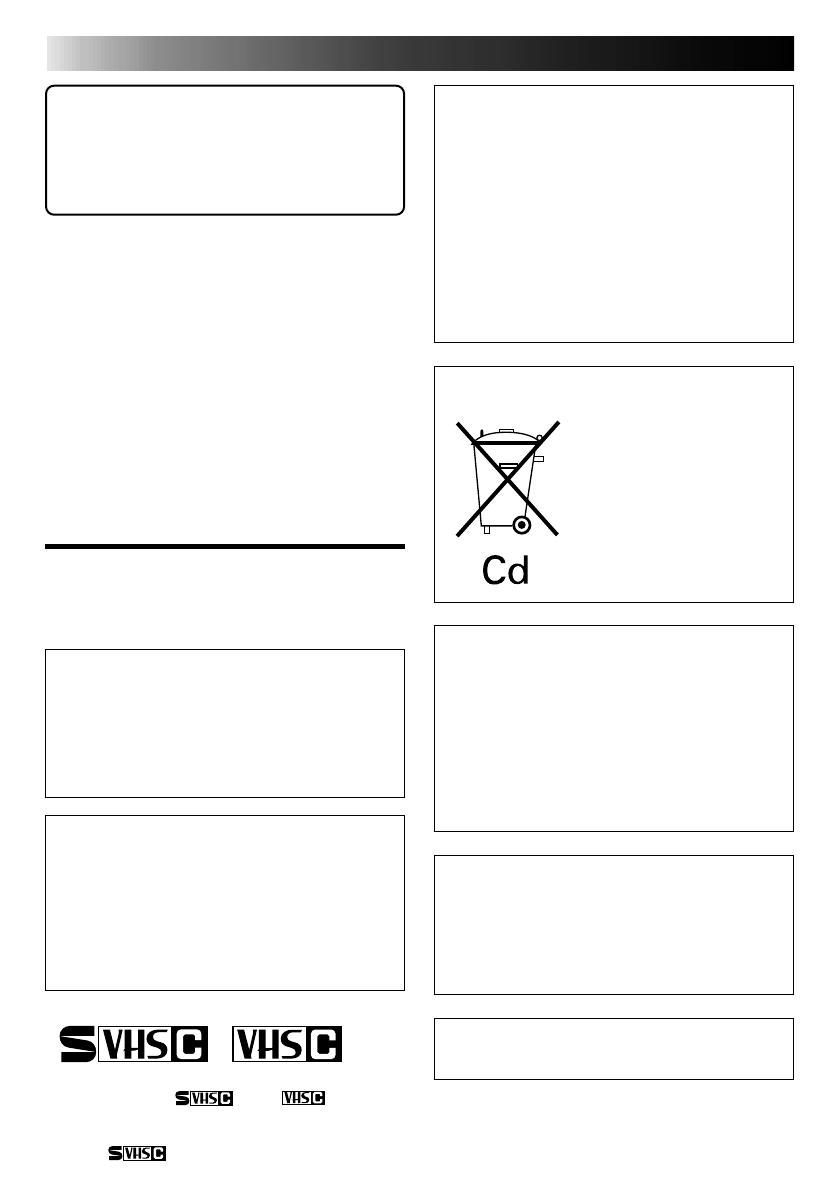
Dear Customer,
Thank you for purchasing the JVC Compact VHS
camcorder. Before use, please read the safety
information and precautions contained in the
following pages to ensure safe use of your new
camcorder.
Warning on lithium battery
The battery used in this device may present a
fire or chemical burn hazard if mistreated. Do
not recharge, disassemble, heat above 100°C or
incinerate.
Replace battery with Panasonic (Matsushita
Electric), Sanyo or Maxell CR2025; use of
another battery may present a risk of fire or
explosion.
n Dispose of used battery promptly.
n Keep away from children.
n Do not disassemble and do not dispose of in
fire.
Crossed Out Dust Bin Mark
n The Crossed Out Dust Bin
Mark on the battery pack
indicates that the product
complies with Directives
91/157/EEC and 93/86/
EEC.
n Nickel-Cadmium (Ni-Cd)
battery pack must be
recycled or disposed of
properly.
This camcorder is designed to be used with
PAL-type colour television signals. It cannot be
used for playback with a television of a different
standard. However, live recording is possible
anywhere. Use the BN-V12U/V22U/V25U
battery packs and, to recharge them, the
provided multi-voltage AC Power Adapter/
Charger. (An appropriate conversion adapter
may be necessary to accommodate different
designs of AC outlets in different countries.)
NOTES:
●
The rating plate (serial number plate) and
safety caution are on the bottom and/or the
back of the main unit.
●
The rating plate (serial number plate) of the
AC Power Adapter/Charger is on its bottom.
This unit is produced to comply with Standard
IEC Publ. 65.
2 EN
625
PAL
Using This Instruction Manual
•All major sections and subsections are listed in the
Table Of Contents (Z pg. 3).
•Notes appear after most subsections. Be sure to
read these as well.
•Basic and advanced features/operation are
separated for easier reference.
It is recommended that you . . .
..... refer to the Index (Z pgs. 44 – 46) and
familiarize yourself with button locations, etc.
before use.
..... read thoroughly the Safety Precautions that
follow and cautions (Z pgs. 47, 48). They
contain extremely important information
regarding the safe use of your new camcorder.
SAFETY
PRECAUTIONS
WARNING:
TO PREVENT FIRE OR SHOCK
HAZARD, DO NOT EXPOSE
THIS UNIT TO RAIN OR
MOISTURE.
CAUTIONS:
n To prevent shock, do not open the cabinet.
No user serviceable parts inside. Refer
servicing to qualified personnel.
n When you are not using the AC Power
Adapter/Battery charger for a long period of
time, it is recommended that you disconnect
the power cord from AC outlet.
Cassettes marked “ ” and “ ” can be
used with this camcorder. However, S-VHS
recordings are possible only with cassettes
marked “ ”.

MAJOR FEATURES
CONTENTS
EN 3
GETTING STARTED 4
Power .............................................. 4
Clock (Lithium) Battery Insertion/Removal ... 6
Viewfinder Adjustment .......................... 6
Date/Time Setting ................................ 7
Tape Length Setting............................... 8
Recording Format Setting........................ 8
Loading/Unloading A Cassette.................. 9
Grip Adjustment................................. 10
Shoulder Strap Attachment .................... 10
Tripod Mounting................................. 10
RECORDING 11
Basic Recording ................................. 11
Basic Features ................................... 12
Advanced Features ............................. 14
PLAYBACK 28
Basic Connections ............................... 28
Basic Playback .................................. 30
Features.......................................... 31
Using The Cassette Adapter ................... 32
EDITING 33
Tape Dubbing .................................... 33
Random Assemble Editing [R.A.Edit] ......... 34
USING REMOTE CONTROL
UNIT 38
Insert Editing .................................... 40
Audio Dubbing ................................... 41
TROUBLESHOOTING 42
INDEX 44
Controls .......................................... 44
Connectors ....................................... 45
Indicators ........................................ 45
Other Parts ...................................... 45
Viewfinder ....................................... 46
CAUTIONS 47
SPECIFICATIONS 49
GETTING STARTED
RECORDING
PLAYBACK
EDITING
n Program Manager (Z pg. 14 – 25)
n Programme AE with Special Effects
(
Z pgs. 14, 15)
• Auto Mode Lock • Auto Mode Release
• Electronic Fog Filter • ND Effect
• Sepia • Twilight • Sports
• 1/1000 sec. High Speed Shutter
• 1/2000 sec. High Speed Shutter
n Picture Stabilizer (Z pg. 18)
n Digital Hyper Zoom (
Z pg. 12)
n Digital Fades/Wipes (
Z pg. 19)
n EasyEdit with Random Assemble Editing
(
Z pg. 34 – 37)
PROVIDED ACCESSORIES
•AC Power Adapter/
Charger AA-V11EG
•Shoulder Strap
•Battery Pack
BN-V12U
•Cassette Adapter
C-P7U
•AUDIO/VIDEO
(A/V) cable
•S-VIDEO cable
•Cable Adapter
•Lithium Battery
CR2025 x 2
•Remote Control
Unit RM-V704U
or RM-V700U
•Editing cable
•DC cord

4 EN
GETTING STARTED
REFRESH indicatorREFRESH switch
CHG. (charge) indicator
Marks
END
indicator
POWER
indicator
ATTENTION:
Before detaching the power source, make
sure that the camcorder’s power is turned
off. Failure to do so can result in a
camcorder malfunction.
Hook on.
Push in.
BATT. RELEASE
Power
This camcorder’s 3-way power supply system lets you
choose the most appropriate source of power.
NOTES:
●
No function is available without power supply.
●
Use only specified power supply.
●
Do not use provided power supply units with other
equipment.
CHARGING THE BATTERY PACK
SUPPLY POWER
1
Connect the charger’s AC power cord to a wall
outlet. The power indicator lights.
ATTACH BATTERY PACK
2
Align the marks and slide the battery pack in the
direction of the arrow until it locks in place.
The CHG. indicator lights.
DETACH BATTERY PACK
3
When charging is completed, the END indicator
lights. Slide the battery pack opposite the direction
of the arrow.
To AC outlet
BATT. PACK CHARGE DISCHARGE
BN-V12U approx. 1 hr. 10 min. approx. 3 hrs. 30 min.
BN-V22U approx. 2 hrs. 10 min. approx. 7 hrs.
BN-V25U approx. 2 hrs. 40 min. approx. 10 hrs.
USING THE BATTERY PACK
ATTACH BATTERY PACK
1
Hook its top end to the camcorder and push the
battery pack in until it locks in place.
DETACH BATTERY PACK
2
Slide BATT. RELEASE and pull out the battery pack.
Charge marker
** CHARGE MARKER
A charge marker is provided on
the battery pack to help you
remember whether it has been
charged or not. Two colors are
provided (red and black)—you
choose which one means
charged and which means
discharged.
BATT. PACK APPROXIMATE RECORDING TIME
BN-V12U 50 min.
BN-V22U 1 hr. 50 min.
BN-V25U 2 hrs. 25 min.
**REFRESH
The AC power adapter features a REFRESH function that
allows you to fully discharge the battery pack before
recharging.
To discharge the battery . . .
..... attach the battery pack to the adapter as shown in the
illustration to the left. Then push REFRESH. The
REFRESH indicator lights when discharging starts,
and goes out when discharging is complete.

EN 5
NOTES:
●
The recording time per charge is affected by such factors as the time spent in Record/Standby mode and
the frequency of zooming. It is safer to have spare battery packs.
●
Charging times noted on page 4 are for fully discharged battey pack, and discharging times are for fully
charged battery pack.
●
Charging and discharging times vary according to the ambient temperature and the status of the battery
pack.
●
Remember to set the charge marker after charging a battery pack or after detaching a discharged one from
your camcorder.
●
Perform the REFRESH function after no less than 5 chargings.
●
High temperatures can damage the battery pack, so use only where good ventilation is available. Don’t
allow it to discharge in container, such as a bag.
●
If you stop recharging or discharging part way through, make sure to remove the battery pack before
unplugging the adapter’s AC cord.
●
Remove the battery pack from the adapter immediately after discharging.
●
To avoid interference with reception, do not use the AC Power Adapter/Charger near a radio.
●
Make sure you unplug the DC cord before charging or discharging the battery pack.
●
A blinking CHG. indicator means that the battery pack has become hot. Wait until it cools down to
continue.
●
The CHG. indicator may not light properly with a brand new battery pack, or with one that’s been stored
for an extended period. In this case, remove and reattach the battery pack and recharge it. The CHG.
indicator should light during recharging. If not, contact your nearest JVC dealer.
USING AC POWER
Use the AC Power Adapter (connect as shown in
the above illustration).
NOTES:
●
The supplied AC Power Adapter/Charger features
automatic voltage selection in the AC range from
110 V to 240 V.
●
When using the provided DC cord, make sure
you connect the end of the cable with the core
filter to the camcorder. The core filter improves
performance of equipment.
USING A CAR BATTERY
Use the optional Car Battery Charger/Adapter
(connect as shown in the above illustration).
NOTES:
●
When using the car battery, leave the engine
idling.
●
The optional Car Battery Charger (BH-V3E) can
also be used to charge the battery pack.
●
When using the optional Car Battery Charger,
refer to the respective instruction booklet.
To AC outlet
Car Battery Charger/Adapter
BH-V3E (optional)
AC Power
Adapter/Charger
AA-V11EG
To car’s
cigarette
lighter socket
To DC in jack
Core Filter
DC OUT
terminal
DC cord
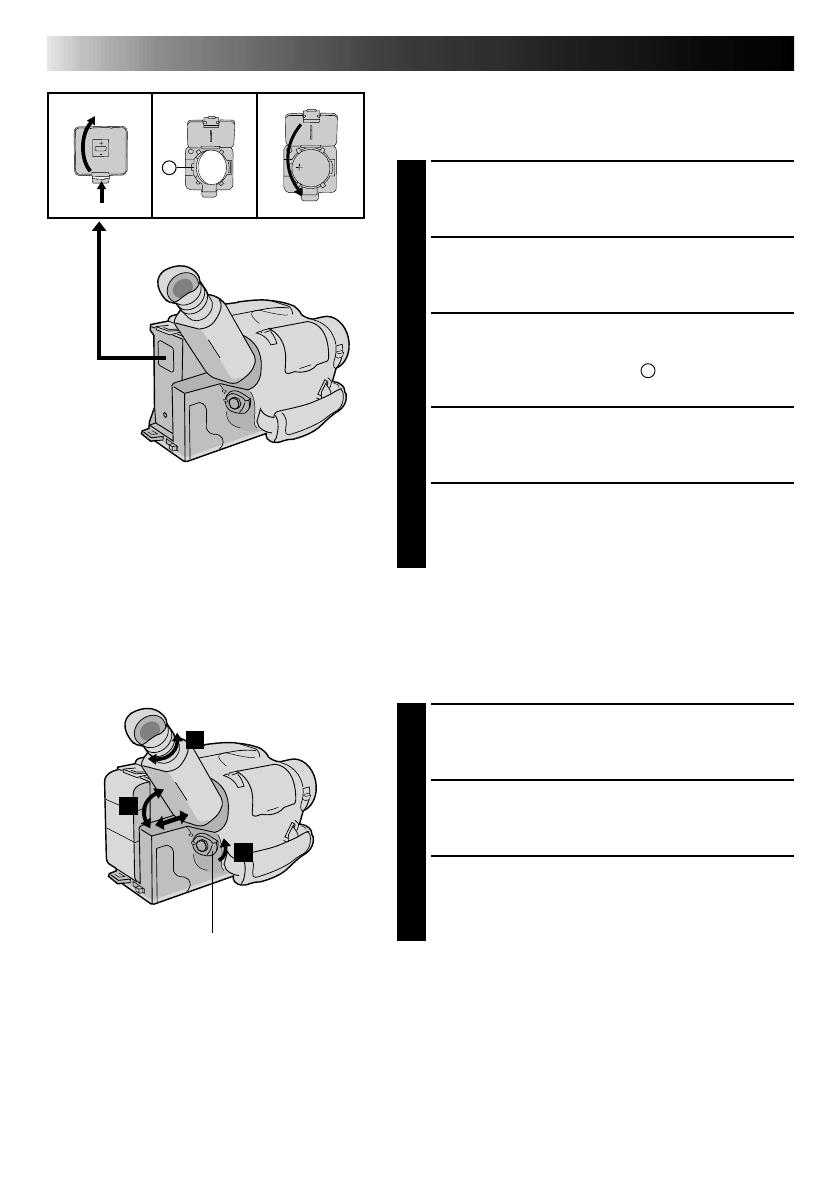
6 EN
GETTING STARTED
(cont.)
Clock (Lithium) Battery Insertion/Removal
This battery is necessary for clock operation and to
perform date/time settings.
SWITCH OFF POWER
1
Switch off the unit’s power and remove the power
supply unit.
OPEN COVER
2
Open the clock battery compartment cover while
pressing the release tab.
REMOVE BATTERY (when replacing)
3
Insert a pointed, non-metallic object between the
battery and the compartment (
A
) and pull the
battery out.
INSERT BATTERY
4
Ensuring the plus (+) side is up, insert a CR2025
lithium battery and push it in.
CLOSE COVER
5
Close the compartment cover until it clicks in place.
NOTE:
See “SAFETY PRECAUTIONS” (
Z
pg. 2) for information
on safe handling of lithium batteries.
Viewfinder Adjustment
POSITION VIEWFINDER
1
Adjust the viewfinder manually for best viewability
(see illustration at left).
SELECT MODE
2
Set the power switch to CAMERA.
ADJUST DIOPTER
3
Turn the diopter adjustment control until the
indications in the viewfinder are clearly focused.
1
2
3
Set POWER to “CAMERA”.
A
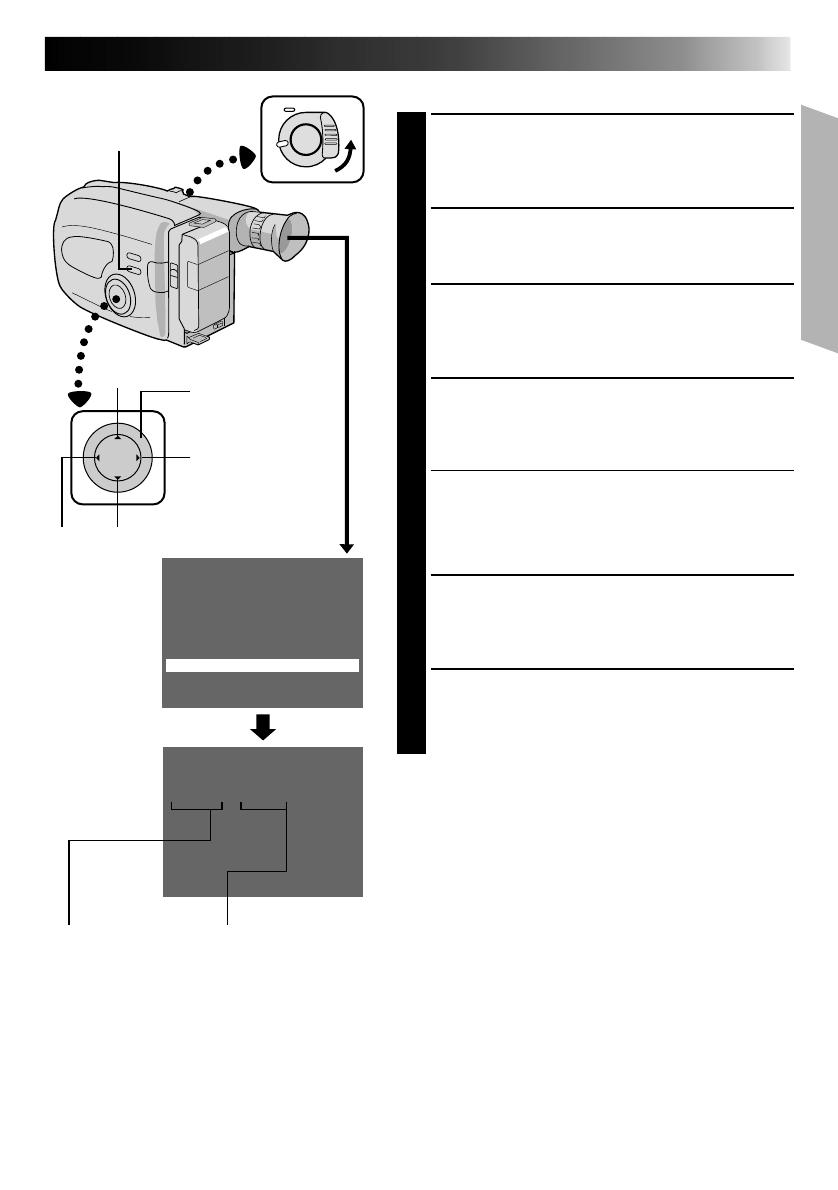
EN 7
Set Cancel
1.1.00 10:45
+
–
Gain Up NORM
Tele Macro OFF
Interval Timer OFF
Rec Time OFF
JLIP ID NO. 07
Tally ON
Set Character
Date/Time
END :MENU KEY
Date/Time Setting
SELECT MODE
1
First set the power switch to “CAMERA”. Turn the
PROGRAM AE select dial to any position except
AUTO LOCK.
ACCESS MENU SCREEN
2
Press MENU.
SELECT FUNCTION
3
Press – to move the highlight bar down to “Date/
Time”, then press NEAR. The Set Date And Time
screen appears.
SET DATE/TIME
4
Press FAR or NEAR until the item you want to set
begins blinking, then press + or – to until the correct
setting appears.
•If you decide you want to return the date and time
to the previous settings, press FAR or NEAR to
move the highlight bar to “Cancel”, then press
MENU.
•If you’re satisfied with the settings, go on to step 5.
START CLOCK OPERATION
5
Once you’ve set the date and time, press FAR or
NEAR until “Set” begins to blink, then press MENU.
The Menu screen reappears.
CLOSE MENU
6
Press MENU.
NOTES:
●
To display the date and time in the viewfinder and on a
connected TV, see “Date/Time Character Insert”
(
Z
pg. 22).
●
If, in step 4, you input an invalid date (30. 2, 31. 6,
etc.) and perform step 5, “Input Error” appears blinking
at the bottom of the screen. Press +, –, FAR or NEAR to
input the correct number.
PROGRAM AE
select dial
NEAR
FAR
Set Time and
Date Screen
Menu Screen
Time
24-hour indication
MENU
Date
Day/Month/Year

8 EN
30
30
45 60
T
GETTING STARTED
(cont.)
Tape Length Setting
Set the tape length according to the length of the tape
used.
SET TAPE LENGTH
1
Press 30•45•60 until the required indication
appears in the veiwfinder. 30 = 30 minutes of
recording time, 45 = 45 minutes, and 60 = 60
minutes.
NOTE:
The tape remaining time (
Z
pg. 11) displayed in the
viewfinder is correct only if the correct tape length has
been selected.
Recording Format Setting
When using an S-VHS-C cassette, set to either of the
recording formats.
SET RECORDING FORMAT
1
Press S-VHS/VHS button until the required
indication appears in the viewfinder.
: Super VHS
T : Regular VHS
NOTE:
Super VHS recordings cannot be made on VHS-C tapes.
S-VHS VCR
Regular VHS VCR
COMPATIBILITY BETWEEN S-VHS AND VHS
Recording Playback
Recorded tapeCamcorderBlank tape Cassette adapter
S-VHS-C cassette
VHS recordingsVHS-C cassette
• The recorded format (S-VHS or
VHS) is automatically detected
when playlback begins.
• S-VHS recorded tapes cannot
be viewed on regular VHS VCRs.
Set POWER to “CAMERA”.
Tape length indicator
30•45•60
tape length
select button
S-VHS/VHS recording
format select button
Recording format
indicator
Playback
The pictures recorded with the camcorder can be viewed in playback by directly connecting it to a TV; and
can also be played back using a VCR.
S-VHS
recordings

EN 9
Loading/Unloading A Cassette
OPEN CASSETTE HOLDER
1
Slide EJECT until the holder opens. Do not use force
to open.
INSERT/REMOVE CASSETTE
2
Make sure the label is facing outward.
CLOSE CASSETTE HOLDER
3
Press PUSH and make sure the holder is closed and
locked.
NOTES:
●
A cassette holder can’t be opened unless a power
supply is attached.
●
Make sure that the tape is not slack when loading the
cassette. If there is any slack, turn the gear on the
cassette in the direction of the arrow to take up the
slack.
●
Make sure the Erase Protection tab is in the position
that allows recording. If not, slide the tab. Some
cassettes have removable tabs. If the tab has been
removed, cover the hole with adhesive tape.
●
The cassette holder can’t be opened while the
camcorder is in the record mode.
GearErase protection
Turn to take
up slack.
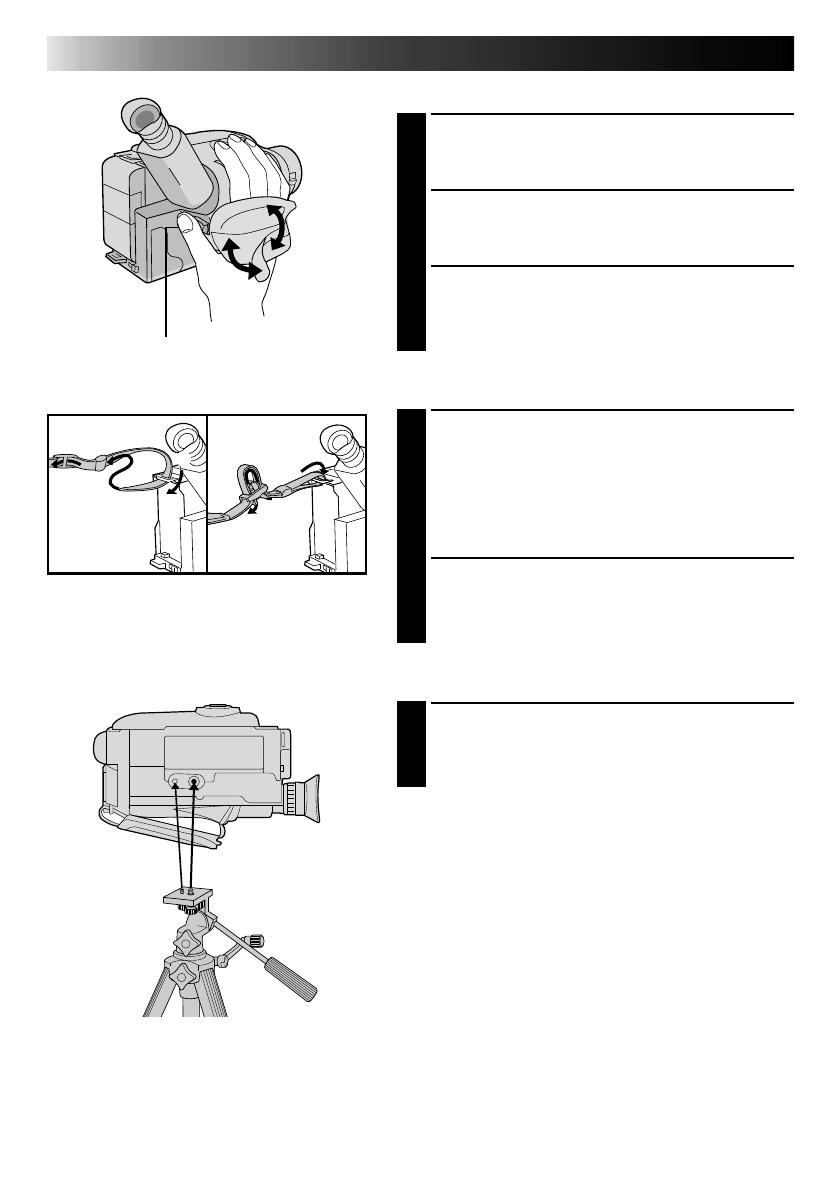
10 EN
Grip Adjustment
EXPAND LOOP
1
Separate the Velcro strip.
INSERT HAND
2
Pass your right hand through the loop and grasp the
grip.
ADJUST STRAP LENGTH
3
Adjust so your thumb and fingers can easily operate
the Recording Start/Stop button and Power Zoom
lever. Refasten the Velcro strip.
Shoulder Strap Attachment
ATTACH STRAP
1
Following the illustration at left, thread the strap
through the top of the eyelet 1, then fold it back
and thread it through the keeper 2, and then
through the buckle 3. Repeat the procedure to
attach the other end of the strap to the other eyelet,
making sure the strap isn’t twisted.
ADJUST LENGTH
2
Adjust as shown in the illustration at left 1, then
slide both keepers snug against the eyelets to
prevent slipping 2.
Tripod Mounting
ALIGN AND TIGHTEN
1
Align the screw and camera direction stud on the
tripod with the camera’s mounting socket and stud
hole. Then tighten the screw.
2
3
1
2
1
Recording Start/Stop button
GETTING STARTED
(cont.)
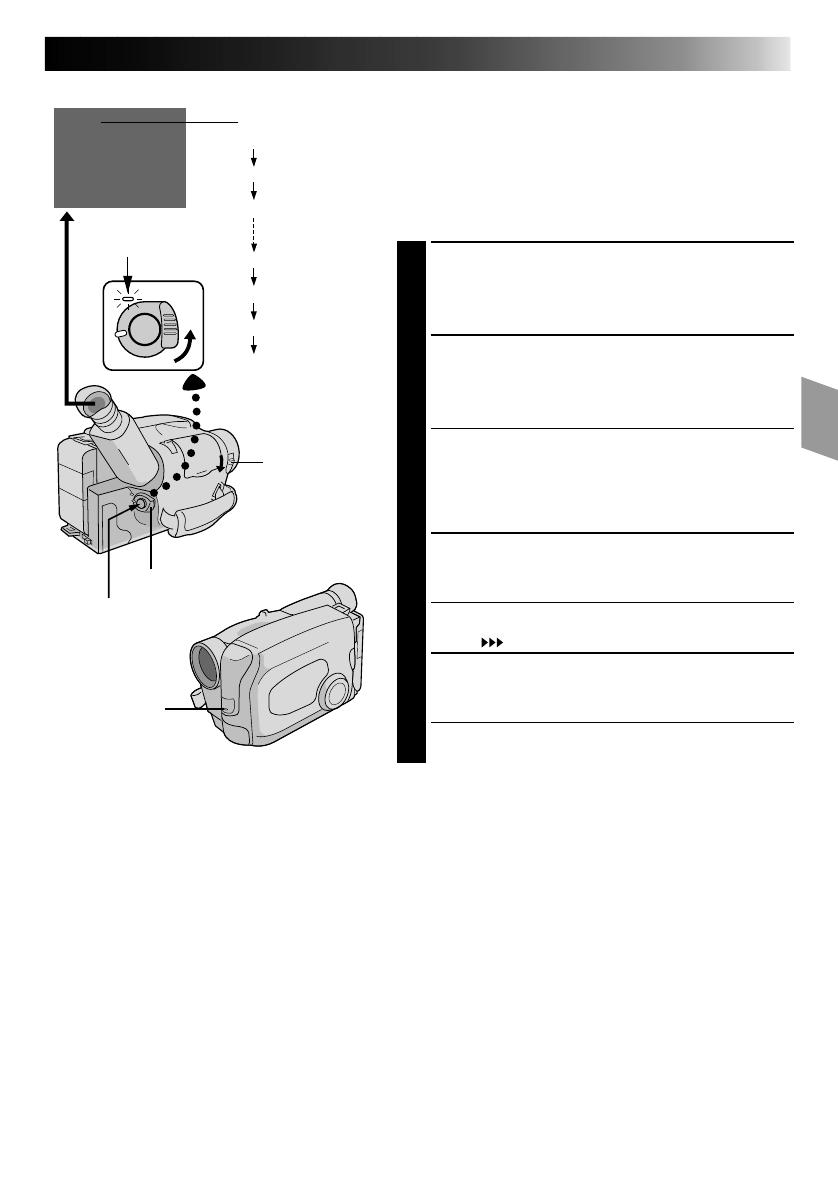
EN 11
25min
60min
59min
3min
2min (Blinking)
1min (Blinking)
0min (Blinking)
*-
-
-min
(Now calculating)
RECORDING
Basic Recording
NOTE:
You should already have performed the procedures listed
below. If not, do so before continuing.
●
Power (
Z
pg. 4)
●
Date/Time Setting (
Z
pg. 7)
●
Tape Length Setting (
Z
pg. 8)
●
Recording Format Setting (
Z
pg. 8)
●
Grip Adjustment (
Z
pg. 10)
LOAD A CASSETTE
1
Slide EJECT to open the cassette holder, then insert
the cassette with the label facing out. Press PUSH to
ensure the holder is closed and locked.
ENTER RECORD–STANDBY MODE
2
Slide the LENS COVER open/close switch to open
the lens cover, then set the power switch to
“CAMERA”.
•The power indicator lights and the camcorder
enters the Record–Standby Mode.
•The scene you’re aimed at appears on the
viewfinder screen, with the word “PAUSE”
superimposed upon it.
START SHOOTING
3
Press the Start/Stop button.
•The tally lamp lights while recording is in progress,
and “
REC
” appears in the viewfinder.
STOP RECORDING
4
Press the Start/Stop button again to stop recording.
•The camcorder re-enters the Record-Standby
mode.
Tape remaining time indicator
Power indicator
LENS COVER
switch
POWER
Start/Stop button
Tally lamp
NOTES:
●
A cassette holder can’t be opened unless a power supply is attached.
●
There may be a delay after you slide EJECT until the holder opens. Do not use force.
●
The tape’s remaining time is displayed in the viewfinder as shown.
●
The indicated remaining time is approximate.
●
The time required to calculate the remaining tape length, and the accuracy of the calculation, may vary
according to the type of tape used.
●
The tape remaining time displayed in the viewfinder is correct only if the correct tape length has been
selected (
Z
pg. 8).
●
“TAPE END” appears when the tape reaches its end, and the power goes off automatically if left in this
condition for 5 minutes. “TAPE END” also appears when a cassette whose tape is already at its end is loaded.
●
If the Record–Standby mode continues for 5 minutes without performing Zoom or any other operations,
the camcorder’s power shuts off automatically. Set the Power switch to “POWER OFF”, and then back to
“CAMERA” to turn the camcorder on again.
●
If the Recording Start/Stop button is pressed after the Record-Standby mode has continued for over 5
minutes, recording may not start immediately.
●
Sometimes even simply ejecting and reloading the tape may cause the tape’s present position to change
slightly. If you’re recording on a cassette from the middle, use the RETAKE function (
Z
pg. 12) to find the
end of the last recording so you don’t erase any of it.
●
The LENS COVER warning blinks for about 10 seconds when the camcorder is turned on, when the cover
is closed.

12 EN
FEATURE: Zooming
PURPOSE: To produce the zoom in/out effect, or
an instantaneous change in image
magnification.
OPERATION: 36X Hyper zoom
Digital circuitry doubles the
maximum 18x magnification offered
by optical zoom.
1) To zoom in, slide the Zoom Lever
toward “T”.
2) To zoom out, slide toward “W”.
NOTES: ●
During Hyper Zoom, the speed
increases the further you slide the
Zoom Lever.
●
Focusing may become unstable
during Hyper Zoom. In this case,
set the zoom while in Record–
Standby, set manual focus or Focus
Lock (
Z
pg. 16, 17), then zoom in
or out in Record mode.
●
The Zoom Level Indicator (
5
) only
moves during optical zoom. Once
the Zoom Level indicator reaches
the top of the zoom indicator bar,
all magnification from that point is
through digital processing.
●
During digital image processing,
the quality of the image may suffer.
FEATURE: Quick Review
PURPOSE: To check the end of the last
recording.
OPERATION: 1) Press “
” and release quickly
during the Record–Standby mode.
•Tape is rewound for about 2
seconds and played back
automatically, then pauses in
Record–Standby mode for the
next shot.
NOTE:
Distortion may occur at start of
playback. This is normal.
FEATURE: Retake
PURPOSE: To re-record certain segments.
OPERATION: 1) Make sure the camcorder is in the
Record–Standby mode.
2) Press either RETAKE button to
reach the start point for new
recording.
Pressing “F” forwards the tape and
pressing “R” reverses it.
3) Press Recording Start/Stop to start
recording.
NOTE:
Noise may appear during Retake.
This is normal.
RECORDING
Basic Features
Zoom-out
Zoom-in
Zoom indicator bar
Zoom level
indicator
RETAKE (R/F)
Power zoom lever

EN 13
APS ON APS OFF
AUTO
PAUSE
APS ON
Down
Record-StandbyRecord
Record-Standby
Record-Standby
Normal Upside down
Up
FEATURE: Auto Pause System
PURPOSE: To automatically stop recording
when the camcorder is pointed
down, preventing accidental
recordings of the ground, your feet,
etc.
OPERATION: 1) Press AUTO PAUSE so that “APS
ON” appears in the viewfinder for
2 seconds. When the camcorder is
tilted down by a large degree from
its horizontal position during
recording, the Record-Standby
mode is automatically engaged.
During this, “AUTO” is displayed
above “
PAUSE
”.
•To switch off the Auto Pause
System, press AUTO PAUSE
again so that “APS OFF” appears
in the viewfinder for 2 seconds.
NOTES: ●
The Auto Pause System is also
effective when the camcorder is
pointed up, or is positioned upside
down.
●
Auto Pause also works when the
camcorder is twisted by a large
degree to the left or right.
●
When you want to shoot in any of
the aforementioned positions, be
sure to switch off Auto Pause.
FEATURE: Quick Rec
PURPOSE: To record a scene for 5 seconds,
providing quick scene transitions like
those seen in TV programmes.
OPERATION: 1) During Record–Standby, press and
release QUICK REC. Recording
starts, and after 5-second record-
ing is finished, the camcorder
reenters the Record–Standby mode
automatically.
•To continue shooting longer than
5 seconds, press and hold
QUICK REC. Recording
continues as long as QUICK REC
is kept pressed.
NOTES: ●
The Fade/Wipe (
Z
pg. 19) cannot
be activated by pressing QUICK
REC.
●
QUICK REC cannot be used during
Animation and Time-Lapse
(
Z
pg. 27).
AUTO PAUSE
QUICK REC
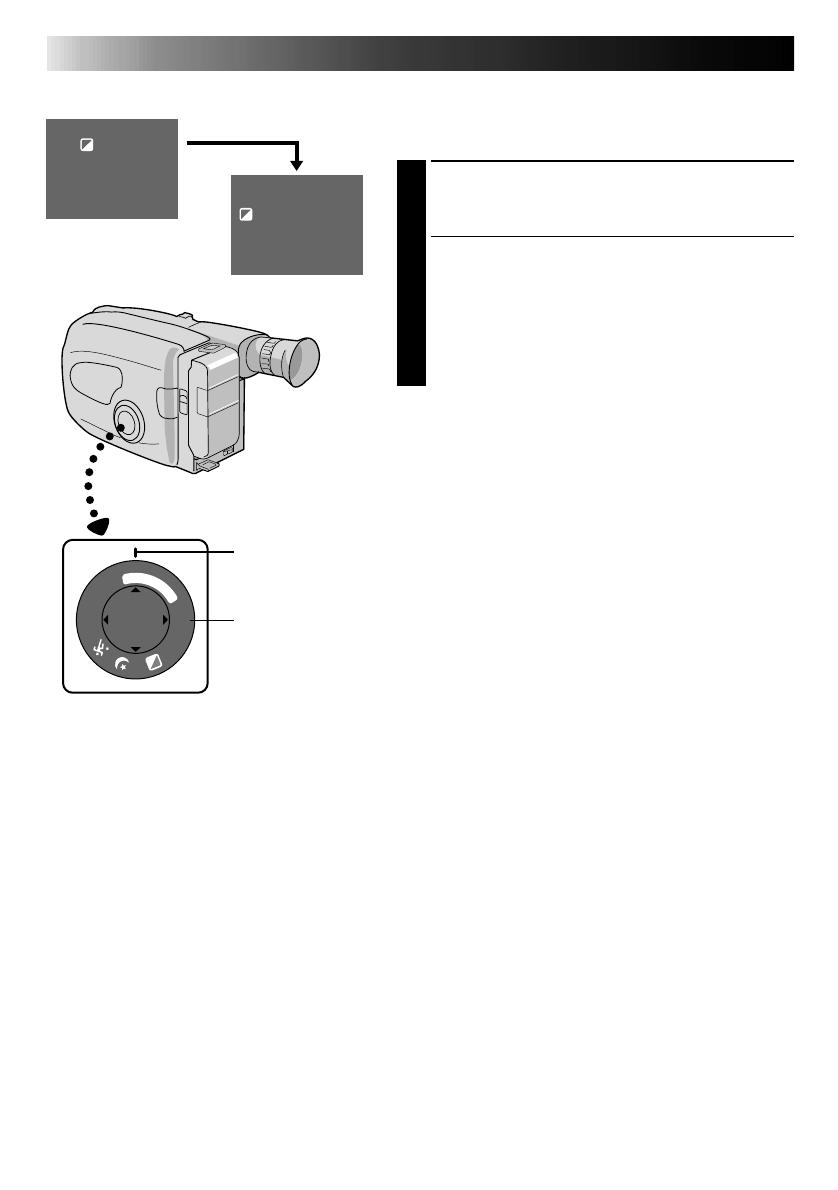
14 EN
RECORDING
Advanced Features
Programme AE With Special Effects
All you have to do to access any of the variety of
shooting effects is to turn the PROGRAM AE select dial.
SELECT MODE
1
Turn the PROGRAM AE select dial until the symbol
of the function you want is aligned with the mark.
•The selected mode’s name and its indication are
displayed in the viewfinder for approx.
1 second. Then the name disappears, and only the
indication remains. The mode is activated.
•When Auto Mode Lock or Auto Mode Release
mode is selected, only the mode’s name is
displayed. Then the name disappears and the
mode is activated.
NOTES:
●
Only one effect can be engaged at a time.
●
The screen becomes slightly reddish when the Fade/
Wipe (
Z
pg. 19) is used in the Sepia mode.
●
The screen becomes slightly dark in the High Speed
Shutter mode. Use in well-lighted situations.
●
In the High Speed Shutter or Sports modes, picture
colour may be adversely affected if subject is lit by
alternating discharge-type light sources such as
flourescent or mercury-vapour lights.
Sepia
1
/
1
0
0
0
1
/
2
0
0
0
F
G
N
D
A
U
T
O
M
O
D
E
L
O
C
K
R
E
L
E
A
S
E
FAR NEAR
+
–
1 second later, the mode is activated.
Mark
PROGRAM AE
select dial
Viewfinder
After 1 sec.
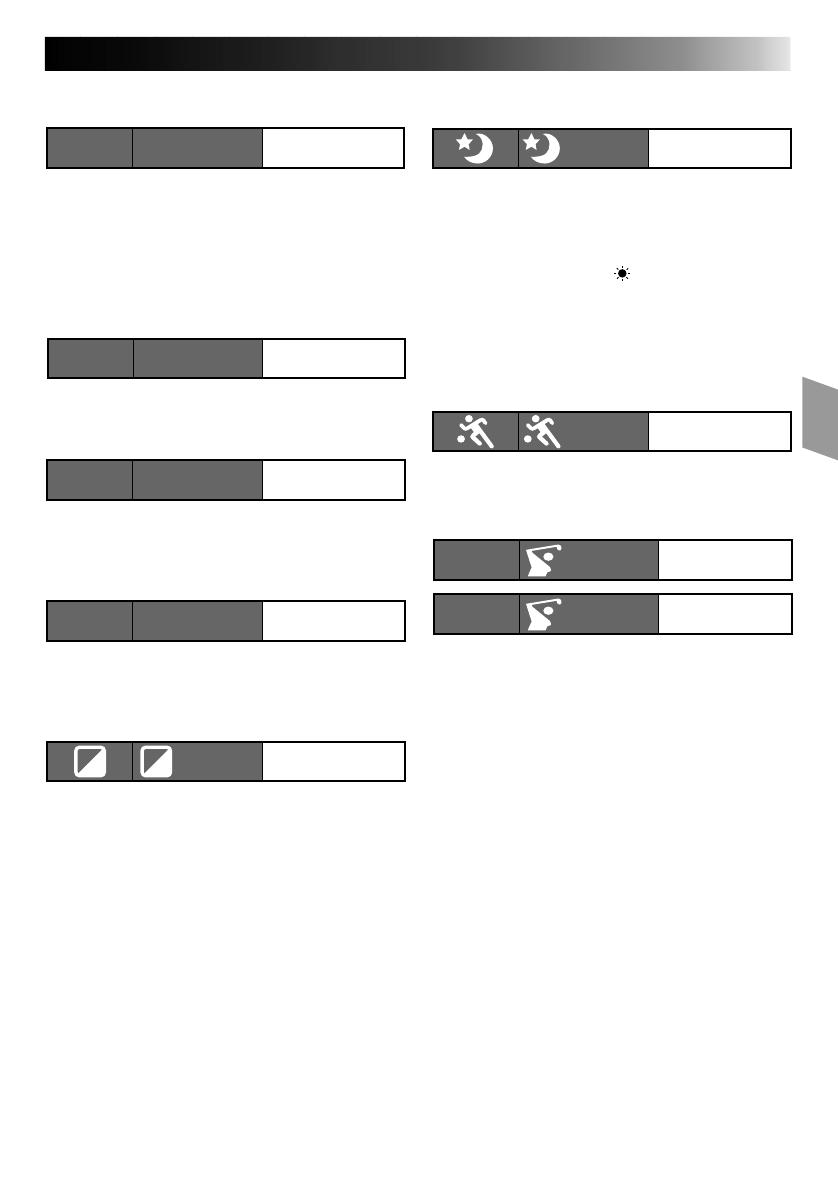
EN 15
DIAL VIEWFINDER
MODE
SYMBOL INDICATION
Auto Mode Lock
Locks the camcorder in Full Auto mode, preventing
incorrect operation due to accidental button
pressing during shooting.
•In this mode the following controls are disabled;
Fade/Wipe, Wide, Title, Display, M.W.B. (Manual
White Balance), Manual Focus, Focus Lock,
Exposure Control and MENU.
Auto Mode Release
Re-enables the controls that were disabled by Auto
Mode Lock.
Electronic Fog Filter
Makes the picture look misty white, as when an
external fog filter is attached to the lens. Softens the
image and gives it a “fancy“ look.
ND Effect
A black mist darkens the picture, as when an ND
filter is used. Helps to counter the effects of glare on
the subject.
Sepia
The scene being shot is recorded in sepia-tinted
(reddish-brown) monochrome, giving the effect of
an older movie. Use together with Wide (Z pg. 20)
for the authentic look of a classic Hollywood
movie.
DIAL VIEWFINDER
MODE
SYMBOL INDICATION
Twilight
Dusk, twilight scenery, fireworks, etc., look more
natural and dramatic. The following happens when
Twilight mode is selected:
•Auto gain control is turned off.
•White Balance is set to “ ” (outdoor mode), but
can also be manually changed to another mode
(Z pg. 23).
•Auto Focus becomes available only in the range of
10 m to infinity. To focus when the subject-to-
camera distance is less than 10 m, use manual
focusing (Z pg. 17).
Sports
High shutter speed clearly captures fast-moving
action.
High-Speed Shutter (1/1000s., 1/2000s.)
Captures faster action than Sports mode.
Twilight
Twilight
Auto Mode Lock
LOCK
Auto Lock
Auto Mode Release
RELEASE
Auto Release
Electronic Fog Filter
FG : FogFG
ND EffectND : ND EffectND
Sepia
Sepia
Sports
Sports
1/2000 sec.
High Speed Shutter
1/2000
S 1/2000
2
1/1000 sec.
High Speed Shutter
1/1000
S 1/1000
1

16 EN
RECORDING
Advanced Features (cont.)
Focusing
Auto Focus
The camcorder’s Full Range AF system offers continuous
shooting ability from close-up to infinity. However,
correct focus may not be obtainable in the situations
listed below (in these cases use manual focusing):
•When two subjects overlap in the same scene.
•When illumination is low.*
•When the subject has no contrast (difference in
brightness and darkness), such as a flat, one-colour
wall, or a clear, blue sky.*
•When a dark object is barely visible in the viewfinder.*
•When the scene contains minute patterns or identical
patterns that are regularly repeated.
•When the scene is affected by sunbeams or light
reflecting off the surface of a body of water.
•When shooting a scene with a high-contrast
background.
* The low-contrast warning “
” appears in the
viewfinder.
Focus Lock
This feature locks the focus in place, which is especially
helpful in the following situations:
•When things pass between your subject and the
camcorder. Engage the focus lock function to lock your
subject in before recording.
•When you want your subject to be focused, and to
appear in a corner of the screen. First, center on the
subject and focus using auto focus mode. Then engage
the focus lock function and move the camcorder until
the subject is where you want it.
SELECT MODE
1
Turn the PROGRAM AE select dial to any position
except AUTO LOCK.
LOCK FOCUS
2
Press FAR or NEAR. The focus lock indication “ ”
appears in the viewfinder.
RELEASE FOCUS LOCK
3
Press FAR and NEAR simultaneously. The focus lock
indication disappears.
NOTES:
●
If the lens is smeared or blurred, accurate focusing is
not possible. Keep the lens clean, wiping with a piece
of soft cloth if it gets dirty. When condensation occurs,
wipe with a soft cloth or wait for it to dry naturally.
●
When shooting a subject close to the lens, zoom-out
first (
Z
pg. 12). If zoomed-in in the auto focus mode,
the camcorder could automatically zoom out
depending on the distance between the camcorder and
the subject. *When Tele Macro (
Z
pg. 25) is activated,
the camcorder will not zoom out automatically.
NEARFAR
PROGRAM AE select dial
Focus detection zone
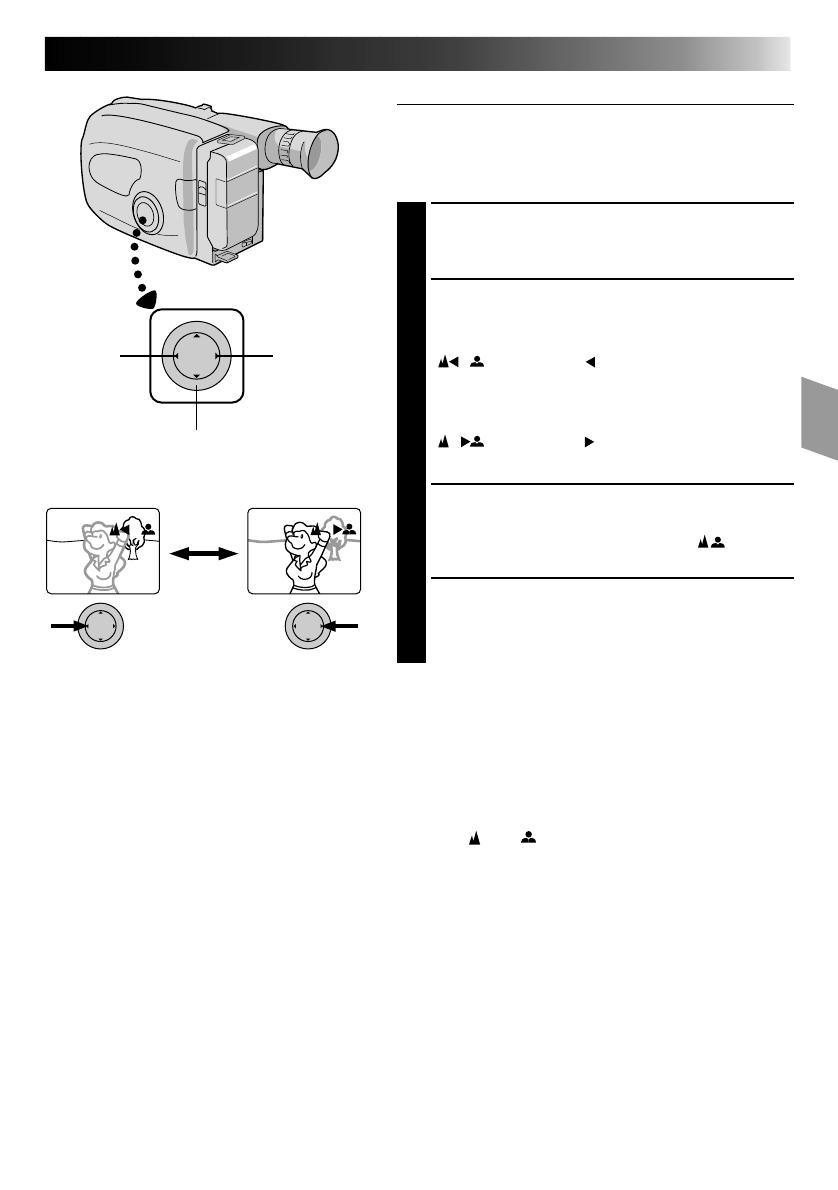
EN 17
Manual Focus
NOTE:
You should already have made the necessary viewfinder
adjustments (
Z
pg. 6). If you haven’t, do so before
continuing.
SELECT MODE
1
Turn the PROGRAM AE select dial to any position
except AUTO LOCK.
ADJUST FOCUS
2
To farther subject . . .
Press and hold FAR. The Manual Focus indications
“ ” appear and “ ” blinks.
Go to step 3.
To nearer subject
. . .
Press and hold NEAR. The Manual Focus indications
“ ” appear and “ ” blinks.
Go to step 3.
LOCK FOCUS
3
Release FAR or NEAR. The focus indication is
replaced by the focus lock indication “ ” and the
adjusted focus is locked in.
RELEASE MANUAL FOCUS MODE
4
Press FAR and NEAR simultaneously. The Manual
Focus mode is immediately released and the focus
lock indication disappears.
NOTES:
●
Be sure to focus the lens in the maximum telephoto
position when you use the Manual Focus mode. If you
focus in on a certain subject in the wide-angle position,
sharply focused images cannot be obtained when
zoomed up because the depth-of-field is reduced at
longer focal lengths.
●
When the focus level cannot be adjusted any farther or
closer, “ ” or “ ” will blink.
FAR NEAR
PROGRAM AE select dial
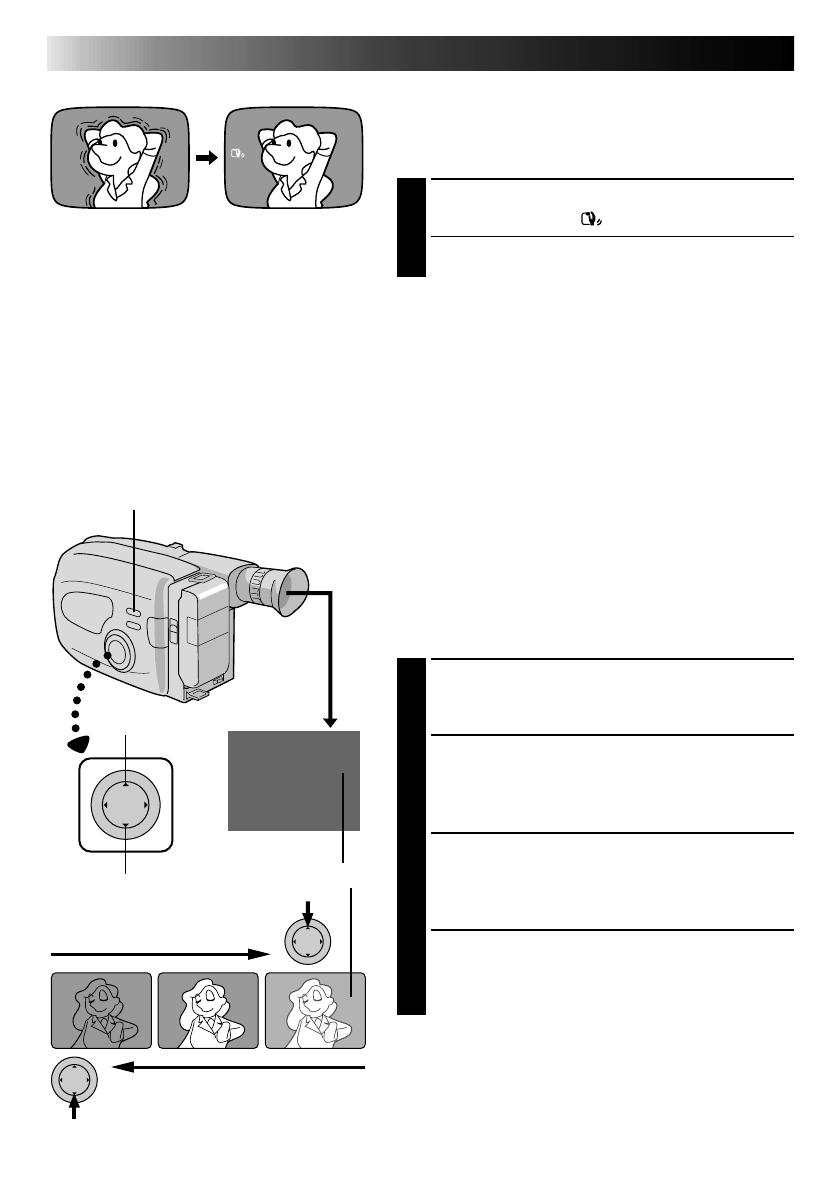
18 EN
RECORDING
Advanced Features (cont.)
+
02
+
06
–
06
+
–
To brighten the image
To darken the image
Picture Stabilizer
This feature compensates for unstable images caused by
camera-shake, particularly noticeable at high
magnification.
ACTIVATE PICTURE STABILIZER
1
Press P.STABILIZER. “ ” appears in the viewfinder.
•To switch off the Picture Stabilizer, press
P.STABILIZER. The indicator disappears.
NOTES:
●
Accurate stabilization may not be possible if hand
shake is excessive, or under the following conditions:
•
When shooting subjects with vertical or horizontal
stripes
•
When shooting dark or dim subjects
•
When shooting subjects with excessive backlighting
•
When shooting scenes with movement in various
directions
•
When shooting scenes with low-contrast
backgrounds
●
Switch off Picture Stabilizer when recording with the
camcorder on a tripod.
Exposure Control
This feature automatically adjusts the iris for the best
available picture quality, but you can override and make
the adjustment manually.
SELECT MODE
1
Turn the PROGRAM AE select dial to any position
except AUTO LOCK.
BRIGHTEN IMAGE
2
Press + (maximum +06). The Exposure level
indicator appears in the viewfinder.
OR . . .
DARKEN IMAGE
Press – (maximum –06). The Exposure level
indicator appears in the viewfinder.
When you want to return to the factory setting . . .
RESTORE INITIAL SETTING
3
Press + and – simultaneously. The standard setting is
immediately restored and the Exposure level
indicator disappears.
Exposure level indicator
P. STABILIZER

EN 19
Fade/Wipe
Off
(No indication)
OFF
B
K
Black Fader
Mosaic Fader
Shutter Wipe
Slide Wipe
B
K
Fade/Wipe
Mosaic Fader
[Ex. : Black Fader]
Fade/Wipe
These effects let you make pro-style scene transitions.
Fade- or wipe-in works at recording start, and fade- or
wipe-out works at recording end or when you enter
Record–Standby mode.
SELECT MODE
1
Turn the PROGRAM AE select dial to any position
except AUTO LOCK.
SELECT FUNCTION
2
Press SELECT repeatedly until “
Fade/Wipe
”
appears.
ENGAGE FADE- OR WIPE-
STANDBY MODE
3
Press SET to cycle through the modes as shown at
left. Once the desired mode appears, it is selected
and reserved.
•The selected mode’s name and its indication are
displayed in the viewfinder for approx. 2 seconds.
Then the name disappears, and only the indication
remains.
START RECORDING
4
Press Recording Start/Stop to start recording and
activate fade- or wipe-in.
OR . . .
END RECORDING
Press Recording Start/Stop to end recording and
engage fade- or wipe-out.
TO CANCEL FADE- OR WIPE-
STANDBY MODE
5
While “
Fade/Wipe
” is displayed, press SET twice.
•“OFF”
is displayed for approx. 2 seconds and the
reserved fade or wipe is cancelled.
B
K
Black Fader
Fades in/out to a black screen.
Mosaic Fader
Gradually turns/returns the picture into/from a mosaic
pattern.
Shutter Wipe
A black screen moves in from the top and bottom,
closing over the image like a shutter, or a new image
pushes open the black screen vertically from the centre.
Slide Wipe
A black screen moves in from the left to gradually cover
the image, or a new image moves in from right to left.
SELECT button
NOTES:
●
Pressing and holding the Recording Start/
Stop button allows you to record a black
blank screen, or a mosaic pattern if Mosaic
Fader is selected.
●
The screen becomes slightly reddish when
the Fade/Wipe is used with Sepia
(
Z
pg. 15).
Function indication
After
2 sec.
FADE IN
FADE OUT
SET button
PROGRAM AE select dial
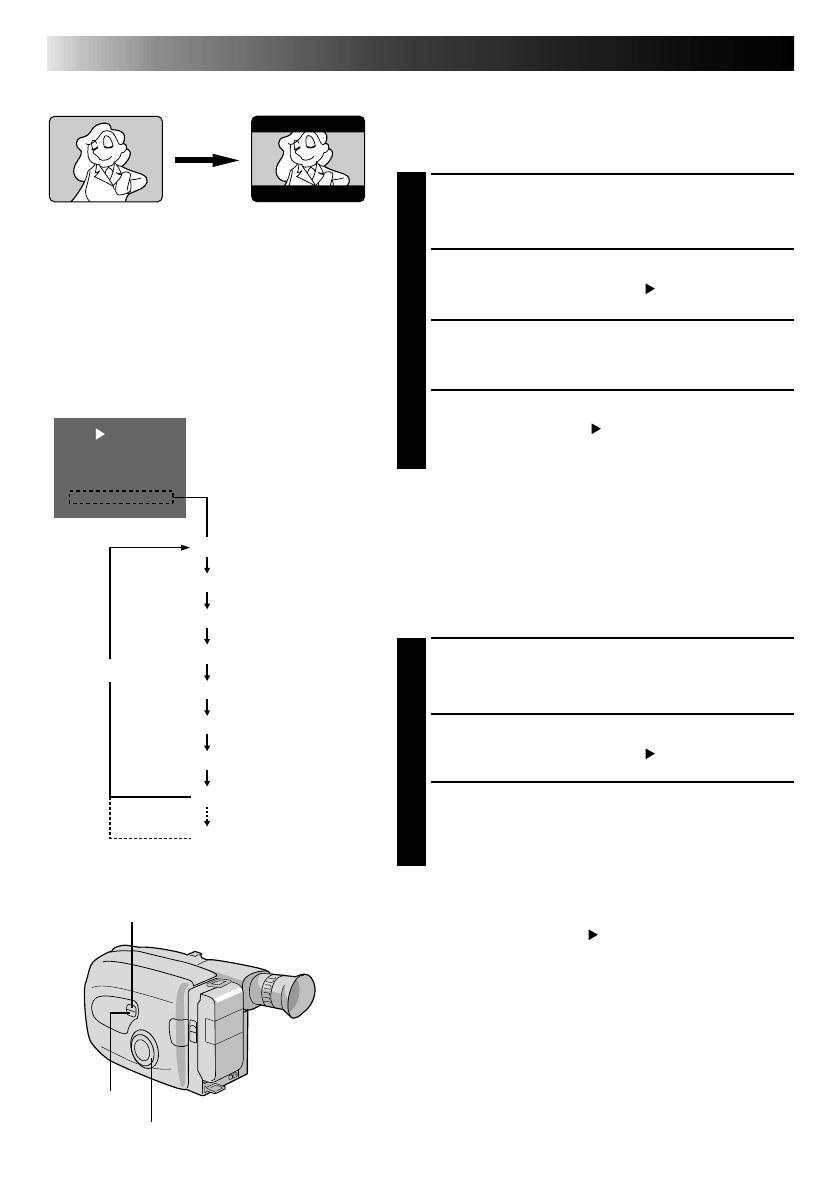
20 EN
Title
No indication
Happy Birthday
Happy Holidays
Our Family
Movie Star
Party Time
Merry Christmas
Wedding Day
Congratulations
The characters you
have set using
Character Generator
RECORDING
Advanced Features (cont.)
Wide
This feature allows you to record black bars at the top
and bottom of the screen to produce a cinema-like
“wide-screen” effect.
SELECT MODE
1
Turn the PROGRAM AE select dial to any position
except AUTO LOCK.
SELECT FUNCTION
2
Press SELECT repeatedly until “
Wide
” appears.
ENGAGE WIDE MODE
3
Press SET.
RESTORE NORMAL SCREEN
4
Press SET again while “
Wide
” appears.
Instant Titles
The camcorder has eight preset titles in memory. You can
superimpose one of them above a previously stored title
as shown in the illustration to the left.
DISPLAY
SELECT MODE
1
Turn the PROGRAM AE select dial to any position
except AUTO LOCK.
SELECT FUNCTION
2
Press SELECT repeatedly until “
Title
” appears.
SELECT PRESET TITLE
3
Engage the Record–Standby mode, then press SET to
cycle through the preset titles until the desired title is
displayed.
NOTES:
●
To delete the Instant Titles during recording, press
SELECT repeatedly until “
Title
” appears then press
SET.
●
To recall a title, press SET again.
Title indication
SELECT
SET
PROGRAM AE select dial
Wide mode
/