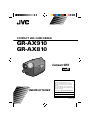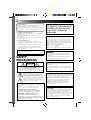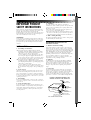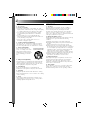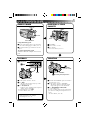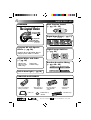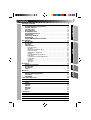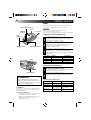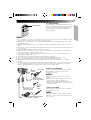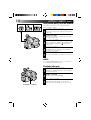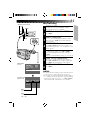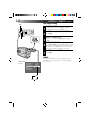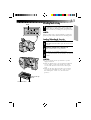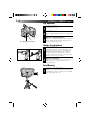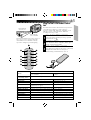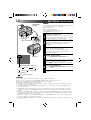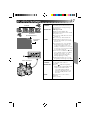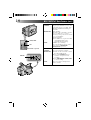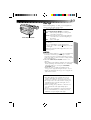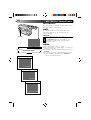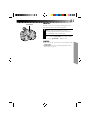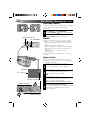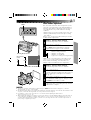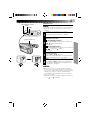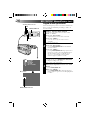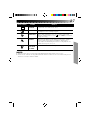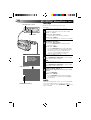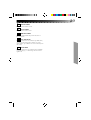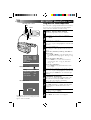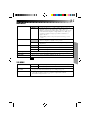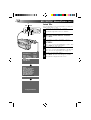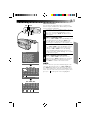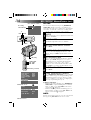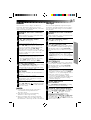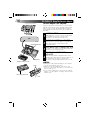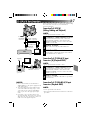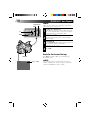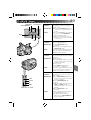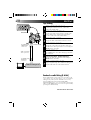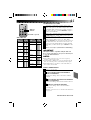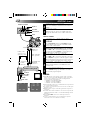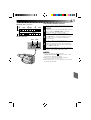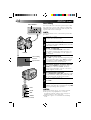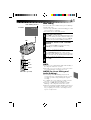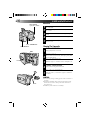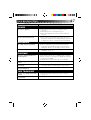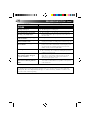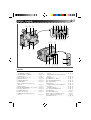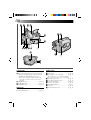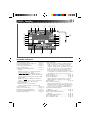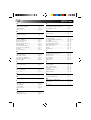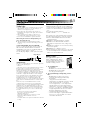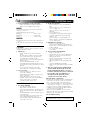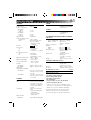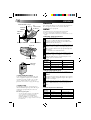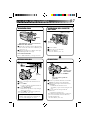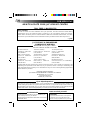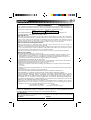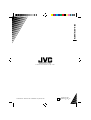GR-AX910
GR-AX810
COMPACT VHS CAMCORDER
INSTRUCTIONS
YU30052-537
Compact VHS
For Customer Use:
Enter below the Serial Nos. of the
GR-AX910U/GR-AX810U camcorder
and the AA-V11U AC Power Adapter/
Charger.
The serial numbers are located on the
bottom of the GR-AX910U/GR-AX810U,
and the AA-V11U.
Model No. GR-AX910U/GR-AX810U
AA-V11U
Serial No.

2
WARNING:
TO PREVENT FIRE OR SHOCK
HAZARD, DO NOT EXPOSE
THIS UNIT TO RAIN OR
MOISTURE.
Warning on lithium battery
The battery used in this device may present a fire or
chemical burn hazard if mistreated. Do not recharge,
disassemble, heat above 100°C (212°F) or incinerate.
Replace battery with Panasonic (Matsushita Electric),
Sanyo or Maxell CR2025; use of another battery may
present a risk of fire or explosion.
n Dispose of used battery promptly.
n Keep away from children.
n Do not disassemble and do not dispose of in fire.
NOTES:
●
The rating plate (serial number plate) and safety
caution are on the bottom and/or the back of the
main unit.
●
The rating plate (serial number plate) of the AC
Power Adapter/Charger is on its bottom.
This Class B digital apparatus meets all requirements of
the Canadian Interference – Causing Equipment
Regulations.
“Cet appareil numérique de la classe B respecte toutes
les exigences du Règlement sur le matériel brouilleur
du Canada.”
This camcorder is designed to be used with NTSC-type
color television signals. It cannot be used for playback
with a television of a different standard. However, live
recording and viewfinder playback are possible
anywhere. Use the BN-V11U/V12U/V22U/V25U
battery packs and, to recharge them, the provided
multi-voltage AC Power Adapter/Charger. (An
appropriate conversion adapter may be necessary to
accommodate different designs of AC outlets in
different countries.)
ATTENTION:
The product that you have purchased is powered by a
rechargeable battery. The battery is recyclable. At the
end of its useful life, under various state and local
laws, it may be illegal to dispose of this battery into the
municipal waste stream. Check with your local solid
waste officials for details in your area for recycling
options or proper disposal.
Dear Customer,
Thank you for purchasing the JVC Compact VHS
camcorder. Before use, please read the safety
information and precautions contained in the following
pages to ensure safe use of your new camcorder.
Using This Instruction Manual
• All major sections and subsections are listed in the Table
Of Contents (
Z pg. 7).
• Notes appear after most subsections. Be sure to read
these as well.
• Basic and advanced features/operation are separated for
easier reference.
It is recommended that you . . .
..... refer to the Index (
Z pgs. 49 – 52) and
familiarize yourself with button locations, etc. before
use.
..... read thoroughly the Safety Precautions and Safety
Instructions that follow. They contain extremely
important information regarding the safe use of your
new camcorder.
You are recommended to carefully read the cautions
on pages 53 and 54 before use.
SAFETY
PRECAUTIONS
The AA-V11U AC Power Adapter/Charger should be
used with:
AC 120 V`, 60 Hz in the USA and Canada,
AC 110 – 240 V`, 50/60 Hz in other countries.
CAUTION (applies to the AA-V11U)
TO PREVENT ELECTRIC SHOCK MATCH WIDE
BLADE OF PLUG TO WIDE SLOT, FULLY INSERT.
ATTENTION (s'applique à l'AA-V11U)
POUR ÉVITER LES CHOCS ÉLECTRIQUES,
INTRODUIRE LA LAME LA PLUS LARGE DE LA FICHE
DANS LA BORNE CORRESPONDANTE DE LA PRISE
ET POUSSER JUSQU'AU FOND.
CAUTION
RISK OF ELECTRIC SHOCK
DO NOT OPEN
CAUTION: TO REDUCE THE RISK OF ELECTRIC SHOCK.
DO NOT REMOVE COVER (OR BACK).
NO USER-SERVICEABLE PARTS INSIDE.
REFER SERVICING TO QUALIFIED SERVICE PERSONNEL.
The lightning flash with arrowhead symbol, within an
equilateral triangle, is intended to alert the user to the
presence of uninsulated "dangerous voltage" within the
product's enclosure that may be of sufficient magnitude
to constitute a risk of electric shock to persons.
The exclamation point within an equilateral triangle is
intended to alert the user to the presence of important
operating and maintenance (servicing) instructions in
the literature accompanying the appliance.

3
5. Ventilation
Slots and openings in the cabinet are provided for
ventilation. To ensure reliable operation of the product and
to protect it from overheating, these openings must not be
blocked or covered.
• Do not block the openings by placing the product on a
bed, sofa, rug or other similar surface.
• Do not place the product in a built-in installation such as
a bookcase or rack unless proper ventilation is provided
or the manufacturer’s instructions have been adhered to.
6. Wall or Ceiling Mounting
The product should be mounted to a wall or ceiling only as
recommended by the manufacturer.
ANTENNA INSTALLATION
INSTRUCTIONS
1. Outdoor Antenna Grounding
If an outside antenna or cable system is connected to the
product, be sure the antenna or cable system is grounded
so as to provide some protection against voltage surges and
built-up static charges. Article 810 of the National Electrical
Code, ANSI/NFPA 70, provides information with regard to
proper grounding of the mast and supporting structure,
grounding of the lead-in wire to an antenna discharge unit,
size of grounding conductors, location of antenna
discharge unit, connection to grounding electrodes, and
requirements for the grounding electrode.
2. Lightning
For added protection for this product during a lightning
storm, or when it is left unattended and unused for long
periods of time, unplug it from the wall outlet and
disconnect the antenna or cable system. This will prevent
damage to the product due to lightning and power-line
surges.
3. Power Lines
An outside antenna system should not be located in the
vicinity of overhead power lines or other electric light or
power circuits, or where it can fall into such power lines or
circuits. When installing an outside antenna system,
extreme care should be taken to keep from touching such
power lines or circuits as contact with them might be fatal.
IMPORTANT PRODUCT
SAFETY INSTRUCTIONS
Electrical energy can perform many useful functions. But
improper use can result in potential electrical shock or fire
hazards. This product has been engineered and
manufactured to assure your personal safety. In order not to
defeat the built-in safeguards, observe the following basic
rules for its installation, use and servicing.
ATTENTION:
Follow and obey all warnings and instructions marked on
your product and its operating instructions. For your safety,
please read all the safety and operating instructions before
you operate this product and keep this manual for future
reference.
INSTALLATION
1. Grounding or Polarization
(A) Your product may be equipped with a polarized
alternating-current line plug (a plug having one blade
wider than the other). This plug will fit into the power
outlet only one way. This is a safety feature.
If you are unable to insert the plug fully into the outlet,
try reversing the plug. If the plug should still fail to fit,
contact your electrician to replace your obsolete outlet.
Do not defeat the safety purpose of the polarized plug.
(B) Your product may be equipped with a 3-wire
grounding-type plug, a plug having a third (grounding)
pin. This plug will only fit into a grounding-type power
outlet. This is a safety feature.
If you are unable to insert the plug into the outlet,
contact your electrician to replace your obsolete outlet.
Do not defeat the safety purpose of the grounding-type
plug.
2. Power Sources
Operate your product only from the type of power source
indicated on the marking label. If you are not sure of the
type of power supply to your home, consult your product
dealer or local power company. If your product is intended
to operate from battery power, or other sources, refer to the
operating instructions.
3. Overloading
Do not overload wall outlets, extension cords, or integral
convenience receptacles as this can result in a risk of fire or
electric shock.
4. Power Cord Protection
Power supply cords should be routed so that they are not
likely to be walked on or pinched by items placed upon or
against them, paying particular attention to cords at plugs,
convenience receptacles, and the point where they exit
from the product.
ANTENNA
LEAD IN WIRE
ANTENNA
DISCHARGE UNIT
(NEC SECTION
810-20)
GROUNDING
CONDUCTORS
(NEC SECTION 810-21)
GROUND CLAMPS
POWER SERVICE GROUNDING ELECTRODE SYSTEM
(NEC ART 250. PART H)
NEC – NATIONAL ELECTRICAL CODE
ELECTRIC SERVICE
EQUIPMENT
EXAMPLE OF ANTENNA GROUNDING AS PER
NATIONAL ELECTRICAL CODE, ANSI/NFPA 70
GROUND CLAMP

4
USE
1. Accessories
To avoid personal injury:
• Do not place this product on an unstable cart, stand,
tripod, bracket or table. It may fall, causing serious injury
to a child or adult, and serious damage to the product.
• Use only with a cart, stand, tripod, bracket, or table
recommended by the manufacturer or sold with the
product.
• Use a mounting accessory recommended by the
manufacturer and follow the manufacturer’s instructions
for any mounting of the product.
• Do not try to roll a cart with small casters across
thresholds or deep-pile carpets.
2. Product and Cart Combination
A product and cart combination should be moved with
care. Quick stops, excessive force, and uneven surfaces
may cause the product and cart combination to overturn.
3. Water and Moisture
Do not use this product near
water—for example, near a bath
tub, wash bowl, kitchen sink or
laundry tub, in a wet basement, or
near a swimming pool and the
like.
4. Object and Liquid Entry
Never push objects of any kind into this product through
openings as they may touch dangerous voltage points or
short-out parts that could result in a fire or electric shock.
Never spill liquid of any kind on the product.
5. Attachments
Do not use attachments not recommended by the
manufacturer of this product as they may cause hazards.
6. Cleaning
Unplug this product from the wall outlet before cleaning.
Do not use liquid cleaners or aerosol cleaners. Use a damp
cloth for cleaning.
7. Heat
The product should be situated away from heat sources
such as radiators, heat registers, stoves, or other products
(including amplifiers) that produce heat.
SERVICING
1. Servicing
If your product is not operating correctly or exhibits a
marked change in performance and you are unable to
restore normal operation by following the detailed
procedure in its operating instructions, do not attempt to
service it yourself as opening or removing covers may
expose you to dangerous voltage or other hazards. Refer all
servicing to qualified service personnel.
2. Damage Requiring Service
Unplug this product from the wall outlet and refer servicing
to qualified service personnel under the following
conditions:
a. When the power supply cord or plug is damaged.
b. If liquid has been spilled, or objects have fallen into the
product.
c. If the product has been exposed to rain or water.
d. If the product does not operate normally by following
the operating instructions. Adjust only those controls that
are covered by the operating instructions as an improper
adjustment of other controls may result in damage and
will often require extensive work by a qualified
technician to restore the product to its normal operation.
e. If the product has been dropped or damaged in any way.
f. When the product exhibits a distinct change in
performance—this indicates a need for service.
3. Replacement Parts
When replacement parts are required, be sure the service
technician has used replacement parts specified by the
manufacturer or have the same characteristics as the
original part. Unauthorized substitutions may result in fire,
electric shock or other hazards.
4. Safety Check
Upon completion of any service or repairs to this product,
ask the service technician to perform safety checks to
determine that the product is in safe operating condition.
PORTABLE CART WARNING
(Symbol provided by RETAC)

5
QUICK OPERATION GUIDE
SUPPLY POWER
Using the battery pack
1
Hook-on the battery pack's top end to the
camcorder. (Charging procedure, Z P. 8)
2 Push in the battery pack until it locks into
place.
To remove the battery pack
Slide BATT. RELEASE and pull out the battery
pack.
PLAYBACK
1 Set the power switch to “PLAY”.
2 Press REW.
— The tape will automatically stop at the
beginning of the tape.
3 Press PLAY/PAUSE.
— Playback starts and the playback picture
appears in the viewfinder.
•To stop playback, press STOP.
(For more details, Z P. 38.)
n
Or simply play back the tape on a VHS
VCR using the Cassette Adapter
(VHS Playpak).
Z
P. 36
SHOOTING
1 Slide the LENS COVER open/close knob to
open the lens cover.
2 Set the power switch to “CAMERA”.
— The power indicator will light and an
image will appear in the viewfinder.
3 Press RECORDING START/STOP.
— Recording starts.
•To stop recording temporarily, momentarily
press the Recording Start/Stop button once
again.
(For more details, Z P. 16)
2
Push in.
1
Hook on.
BATT. RELEASE
3
1
PUSH
Insert.
EJECT
2
2
REW
1
Set to “PLAY”
1
LENS COVER
open/close knob
3
Recording Start/Stop button
2
Set to “CAMERA”
INSERTING A VIDEO
CASSETTE
1 Slide EJECT.
2 Insert a video cassette.
3 Press PUSH.
(For more details, Z P. 13)
STOP
3
PLAY/PAUSE

6
MAJOR FEATURES
REMEMBER
The Logical Choice
The only compact video
cassettes that can be
used with your VHS VCR*
*
with VHS Playpak
Program AE with Special
Effects (
Z pg. 26)
n Cinema n Sepia n Twilight n Sports
n High Speed (1/2000 sec.) Shutter
Multi Function Control
(
Z pg. 22 – 35)
Random Assemble Editing
(
Z pg. 40 – 43)
PROVIDED ACCESSORIES
Cassettes marked can be used with this camcorder.
W
T
W
T
W
T
W
T
Zoom-in
Zoom-out
8
8
2
2
5
5
4
4
1
1
6
6
3
3
7
7
Digital Wipes and Fades
(
Z pg. 28)
● Black Fader ● Blue Fader
● Mosaic Fader ● Shutter Wipe
● Slide Wipe
Built-In Auto Light (Z pg.19)
Digital Hyper Zoom (Z pg. 17)
Digital Image Stabilizer
(
Z pg. 22)
•AC Power Adapter/
Charger AA-V11U
•Battery Pack
BN-V11U
•Cassette Adapter
(VHS PlayPak)
C-P7U
•Remote Control
Unit RM-V705U
•Lithium Battery
CR2025
•DC Cord •Shoulder Strap

7
CONTENTS
GETTING STARTED
8
Power ................................................................................................ 8
Clock (Lithium) Battery Removal/Insertion................................................... 10
Viewfinder Adjustment .......................................................................... 10
Date/Time Setting ............................................................................... 11
Tape Length Setting .............................................................................. 12
Recording Mode Setting ......................................................................... 13
Loading/Unloading A Cassette ................................................................. 13
Grip Adjustment .................................................................................. 14
Shoulder Strap Attachment ...................................................................... 14
Tripod Mounting .................................................................................. 14
Using The RM-V705U Remote Control Unit .................................................. 15
RECORDING
16
Basic Recording ................................................................................... 16
Basic Features..................................................................................... 17
Video Light ........................................................................................ 19
Advanced Features ............................................................................... 20
Date/Time Insert ................................................................................... 20
Quick Rec. ........................................................................................... 21
Digital Image Stabilizer (D.I.S.) .............................................................. 22
Exposure Control .................................................................................. 22
White Balance Adjustment..................................................................... 23
Focusing ............................................................................................... 24
Program AE With Special Effects............................................................. 26
Fade/Wipe ............................................................................................ 28
Using Menu For Detailed Adjustment ..................................................... 30
Instant Titles ......................................................................................... 32
Self-Timer ............................................................................................. 34
Animation ............................................................................................ 35
Time Lapse ........................................................................................... 35
PLAYBACK
36
Using The Cassette Adapter..................................................................... 36
Basic Connections ................................................................................. 37
Basic Playback .................................................................................... 38
Features ........................................................................................... 39
EDITING
40
Tape Dubbing ...................................................................................... 40
Random Assemble Editing [R.A.Edit]........................................................... 40
Insert Editing ...................................................................................... 44
Audio Dubbing..................................................................................... 45
USER MAINTENANCE
46
TROUBLESHOOTING
47
INDEX
49
Controls ............................................................................................ 49
Connectors......................................................................................... 50
Indicators .......................................................................................... 50
Other Parts ........................................................................................ 50
Viewfinder ........................................................................................ 51
Terms ............................................................................................... 52
CAUTIONS
53
SPECIFICATIONS
55
ESPAÑOL
56
FOR SERVICING
58
WARRANTY
59
GETTING STARTED
RECORDING
PLAYBACK
EDITING

8
GETTING STARTED
Power
This camcorder’s 3-way power supply system lets you
choose the most appropriate source of power.
NOTES:
●
No function is available without power supply.
●
Use only specified power supply.
●
Do not use provided power supply units with other equipment.
CHARGING THE BATTERY PACK
SUPPLY POWER
1
Connect the charger’s AC power cord to a wall
outlet. The power indicator lights.
ATTACH BATTERY PACK
2
Align the marks and slide the battery pack in the
direction of the arrow until it locks in place.
The CHG. indicator lights.
DETACH BATTERY PACK
3
When charging is completed, the END indicator
lights. Slide the battery pack opposite the direction
of the arrow.
USING THE BATTERY PACK
ATTACH BATTERY PACK
1
Hook its top end to the camcorder and push the
battery pack in until it locks in place.
DETACH BATTERY PACK
2
Slide BATT. RELEASE and pull out the battery pack.
BATT. PACK CHARGE DISCHARGE
BN-V11U approx. 1 hr. 10 min. approx. 3 hrs. 30 min.
BN-V12U approx. 1 hr. 10 min. approx. 3 hrs. 30 min.
BN-V22U approx. 2 hrs. 10 min. approx. 7 hrs.
BN-V25U approx. 2 hrs. 40 min. approx. 10 hrs.
REFRESH indicatorREFRESH switch
CHG. (charge) indicator
To AC outlet
Marks
END
indicator
Hook on.
Push in.
BATT. RELEASE
POWER
indicator
ATTENTION:
Before detaching the power source,
make sure that the camcorder’s power
is turned off. Failure to do so can result
in a camcorder malfunction.
**REFRESH
The AC power adapter features a REFRESH function
that allows you to fully discharge the battery pack
before recharging.
To discharge the battery . . .
..... attach the battery pack to the adapter as shown
in the illustration to the left. Then push
REFRESH. The REFRESH indicator lights when
discharging starts, and goes out when
discharging is complete.
( ): When the Video Light is on
BATT. PACK GR-AX910 GR-AX810
BN-V11U 1 hr. (35 min.) 1 hr. 5min. (35 min.)
BN-V12U 1 hr. (35 min.) 1 hr. 5min. (35 min.)
BN-V22U 2 hrs. 10 min. 2 hrs. 15 min.
(1 hr. 20 min.) (1 hr. 25 min.)
BN-V25U 2 hrs. 50 min. 3 hrs.
(1 hr. 50 min.) (1 hr. 50 min.)
APPROXIMATE RECORDING TIME

9
**CHARGE MARKER
A charge marker is provided on the battery pack to
help you remember whether it has been charged or
not. Two colors are provided (red and black)—you
choose which one means charged and which
means discharged.
NOTES:
●
The recording time per charge is affected by such factors as the time spent in Record/Standby mode and
the frequency of zooming. It is safer to have spare battery packs.
●
Charging times noted on page 8 are for fully discharged battey pack, and discharging times are for fully
charged battery pack.
●
Charging and discharging times vary according to the ambient temperature and the status of the battery
pack.
●
Remember to set the charge marker after charging a battery pack or after detaching a discharged one from
your camcorder.
●
Perform the REFRESH function after no less than 5 chargings.
●
High temperatures can damage the battery pack, so use only where good ventilation is available. Don’t
allow it to discharge in container, such as a bag.
●
If you stop recharging or discharging part way through, make sure to remove the battery pack before
unplugging the adapter’s AC cord.
●
Remove the battery pack from the adapter immediately after discharging.
●
To avoid interference with reception, do not use the AC Power Adapter/Charger near a radio.
●
Make sure you unplug the DC cord before charging or discharging the battery pack.
●
A blinking CHG. indicator means that the battery pack has become hot. Wait until it cools down to
continue.
●
The CHG. indicator may not light properly with a brand new battery pack, or with one that’s been stored
for an extended period. In this case, remove and reattach the battery pack and recharge it. The CHG.
indicator should light during recharging. If not, contact your nearest JVC dealer.
USING A CAR BATTERY
Use the optional Car Battery Cord or Car Battery
Charger/Adapter (connect as shown in the
illustration to the left).
NOTES:
●
When using the car battery, leave the engine
idling.
●
The optional Car Battery Charger (BH-V3U) can
also be used to charge the battery pack.
●
When using the optional Car Battery Charger or
Car Battery Cord (AP-V7U), refer to the respective
instruction booklet.
USING AC POWER
Use the AC Power Adapter (connect as shown in
the illustration to the left).
NOTE:
The supplied AC Power Adapter/Charger features
automatic voltage selection in the AC range from
110 V to 240 V.
Charge marker
AC Power
Adapter/Charger
AA-V11U (provided)
To car's
cigarette
lighter
socket
Car Battery Charger/Adapter
BH-V3U (optional)
DC cord
Car Battery Cord
AP-V7U (optional)
To AC outlet
To
DC OUT
terminal
To
DC IN
Jack

10
GETTING STARTED (cont.)
A
Set POWER to “CAMERA”.
3
1
2
Clock (Lithium) Battery Insertion/Removal
This battery is necessary for clock operation and to
perform date/time settings.
SWITCH OFF POWER
1
Switch off the unit’s power and remove the power
supply unit.
OPEN COVER
2
Open the clock battery compartment cover while
pressing the release tab.
REMOVE BATTERY (when replacing)
3
Insert a pointed, non-metallic object between the
battery and the compartment (
A
) and pull the
battery out.
INSERT BATTERY
4
Ensuring the plus (+) side is up, insert a CR2025
lithium battery and push it in.
CLOSE COVER
5
Close the compartment cover until it clicks in place.
NOTE:
See “SAFETY PRECAUTIONS”(
Z
pg. 2) for information
on safe handling of lithium batteries.
Viewfinder Adjustment
POSITION VIEWFINDER
1
Adjust the viewfinder manually for best viewability
(see illustration at left).
SELECT MODE
2
Set the power switch to CAMERA.
ADJUST DIOPTER
3
Turn the diopter adjustment control until the
indications in the viewfinder are clearly focused.

11
Tele Macro OFF
Gain Up AGC
Color Filter NOR.
Tape Length T30
Title
Sub Menu
Set
Cancel
JAN 1.00 AM 12:00
Date/Time
–
+
FAR
NEAR
Date/Time Setting
SELECT MODE
1
Set the Power switch to “CAMERA”, and the
Shooting Mode selector to “PRESET”.
ACCESS MAIN MENU SCREEN
2
Press MENU.
SELECT FUNCTION
3
Press – to move the highlight bar down to “Date/
Time”, then press NEAR. The Set Date And Time
screen appears.
SET DATE/TIME
4
Press FAR or NEAR until the item you want to set
begins blinking, then press + or – to until the correct
setting appears.
•If you decide you want to return the date and time
to the previous settings, press FAR or NEAR to
move the highlight bar to “Cancel”, then press
MENU.
•If you’re satisfied with the settings, go on to step 5.
START CLOCK OPERATION
5
Once you’ve set the month, day, year and time,
press FAR or NEAR until “Set” begins to blink, then
press MENU. The Main Menu screen reappears.
CLOSE MAIN MENU
6
Press MENU.
NOTES:
●
To display the date and time in the viewfinder and on a
connected TV, see “Date/Time Insert” (
Z
pg. 20).
●
If, in step 4, you input an invalid date (FEB 30, JUN 31,
etc.) and perform step 5, “Input Error” appears blinking
at the bottom of the screen. Press +, –, FAR or NEAR to
make the day blink, and input the correct number.
Date
Month/Day/Year
Time
12-hour indication with
AM or PM
Shooting mode selector
Main Menu
Screen
Set Time and
Date Screen
MENU

12
GETTING STARTED (cont.)
Tele Macro OFF
Gain Up AGC
Color Filter NOR.
Title
Sub Menu
Date/Time
Tape Length T40
T20
T30
T40
–
+
FAR
NEAR
Main Menu
Screen
Tape Length Setting
SELECT MODE
1
Set the Power switch to “CAMERA”, and the
Shooting Mode selector to “PRESET”.
ACCESS MAIN MENU SCREEN
2
Press MENU.
SELECT FUNCTION
3
Press + or – to move the highlight bar to “Tape
Length”.
SET TAPE LENGTH
4
Press FAR or NEAR to cycle through until the correct
setting appears (depending on the tape used). T20 =
20 minutes of recording time, T30 = 30 min., and
T40 = 40 min. (when recording in SP mode).
CLOSE MAIN MENU
5
Press MENU.
NOTE:
The tape remaining time (
Z
pg. 16) displayed in the
viewfinder is correct only if the correct tape length has
been selected.

13
GearErase Protection
Turn to take up
slack.
SP/EP
Recording Mode Setting
1
Pressing SP/EP alternates the setting between SP
(standard play-provides higher picture and sound
quality, better for dubbing) and EP (Extended Play-
more economical, recording at 1/3 the speed of SP).
NOTE:
If the recording mode is switched during recording, the
playback picture will be blurred at the switching point.
Loading/Unloading A Cassette
OPEN CASSETTE HOLDER
1
Slide EJECT until the holder opens. Do not use force
to open.
INSERT/REMOVE CASSETTE
2
Make sure the label is facing outward.
CLOSE CASSETTE HOLDER
3
Press PUSH and make sure the holder is closed and
locked.
NOTES:
●
A cassette holder can’t be opened unless a power
supply is attached.
●
Make sure that the tape is not slack when loading the
cassette. If there is any slack, turn the gear on the
cassette in the direction of the arrow to take up the
slack.
●
Make sure the Erase Protection tab is present. If not,
cover the hole with adhesive tape. (Some cassettes
have sliding tabs – in this case, check the tab's
position.)

14
2
3
1
2
1
GETTING STARTED (cont.)
Grip Adjustment
EXPAND LOOP
1
Separate the Velcro strip.
INSERT HAND
2
Pass your right hand through the loop and grasp the
grip.
ADJUST STRAP LENGTH
3
Adjust so your thumb and fingers can easily operate
the Recording Start/Stop button and Power Zoom
lever. Refasten the Velcro strip.
Shoulder Strap Attachment
ATTACH STRAP
1
Following the illustration at left, thread the strap
through the top of the eyelet 1, then fold it back
and thread it through the keeper 2, and then
through the buckle 3. Repeat the procedure to
attach the other end of the strap to the other eyelet,
making sure the strap isn’t twisted.
ADJUST LENGTH
2
Adjust as shown in the illustration at left 1, then
slide both keepers snug against the eyelets to
prevent slipping 2.
Tripod Mounting
ALIGN AND TIGHTEN
1
Align the screw and camera direction stud on the
tripod with the camera’s mounting socket and stud
hole. Then tighten the screw.
Recording Start/Stop button

15
10°
5m(16.4ft)
10°
30°
30°
2
1
3
4
5
6
@
!
0
9
8
7
Buttons
Functions
With the camcorder’s power switch With the camcorder’s power switch set
set to “CAMERA”. to “PLAY”.
1 Infrared beam Transmits the beam signal.
transmitting window
2 ZOOM (T/W) buttons Zoom (invariable speed, Z pg. 17) —
3 PLAY button — Playback start (Z pg. 38)
4 STOP button — Stop (Z pg. 38)
5 REW button Retake (Rewind) (Z pg. 18)/ Rew/Rew Shuttle Search (Z pg. 38)
Quick Review (Z pg. 17)
6 INSERT button — Insert Editing (Z pg. 44)
7 START/STOP button Functions same as the Recording Start/Stop button of the camcorder.
8 INT. TIME button Self-Timer(Z pg. 34)/Time Lapse (Z pg. 35) —
9 REC TIME button Animation/Time lapse (Z pg. 35) —
0 PAUSE button — Pause/Play (during Pause mode) (Z pg. 38)
! FF button Retake (Forward) (Z pg. 18) FF/FF Shuttle Search (Z pg. 38)
@ A. DUB button — Audio dubbing (Z pg. 45)
Using The RM-V705U Remote Control
Unit
The Full-Function Remote Control Unit can operate this
camcorder from a distance as well as the basic
operations (PLAY, STOP, PAUSE, FF, and REW) of your
VCR. This remote control unit makes additional
recording functions possible.
PULL OUT BATTERY HOLDER
1
Pull out the battery holder by inserting a pointed
instrument into slot
A
.
INSERT BATTERY
2
Insert the lithium battery *(CR2025), with its plus (+)
side up, into the battery holder.
REPLACE BATTERY HOLDER
3
Insert the battery holder into the remote control unit,
and push the holder until it clicks in place.
*Read warning on lithium battery. (Z P. 2)
A
The transmitted beam may not be effective or
may cause incorrect operation when the
infrared beam sensor window is directly
exposed to sunlight or powerful lighting.
Infrared beam
effective area
Infrared beam
sensor window

16
25min
120min 119min
3min
2min (Blinking)
1min (Blinking)
0min (Blinking)
* min.....(Now calculating)
RECORDING
Basic Recording
LENS COVER
SWITCH
NOTES:
●
A cassette holder can’t be opened unless a power supply is attached.
●
There may be a delay after you slide EJECT until the holder opens. Do not use force.
●
The tape’s remaining time is displayed in the viewfinder as shown.
●
The indicated remaining time is approximate.
●
The time required to calculate the remaining tape length, and the accuracy of the calculation, may vary
according to the type of tape used.
●
The tape remaining time displayed in the viewfinder is correct only if the correct tape length has been
selected (
Z
pg. 12).
●
“TAPE END” appears when the tape reaches its end, and the power goes off automatically if left in this
condition for 5 minutes. “TAPE END” also appears when a cassette whose tape is already at its end is
loaded.
●
If the Record–Standby mode continues for 5 minutes without performing Zoom or any other operations,
the camcorder’s power shuts off automatically. Set the Power switch to “POWER OFF”, and then back to
“CAMERA” to turn the camcorder on again.
●
If you’re recording on a cassette from the middle, use the RETAKE function (
Z
pg. 18) to find the end of
the last recording so you don’t erase any of it.
●
The LENS COVER warning blinks for about 8 seconds when the camcorder is turned on, when the cover is
closed.
POWER
Start/Stop
The power indicator
Tally lamp
Tape remaining time indicator
NOTE:
You should already have performed the procedures listed
below. If not, do so before continuing.
●
Power (
Z
pg. 8)
●
Tape Length (
Z
pg. 12)
●
Recording Mode Setting (
Z
pg. 13)
●
Grip Adjustment (
Z
pg. 14)
LOAD A CASSETTE
1
Slide EJECT to open the cassette holder, then insert
the cassette with the label facing out. Press PUSH to
ensure the holder is closed and locked.
ENTER RECORD–STANDBY MODE
2
Slide the LENS COVER open/close switch to open
the lens cover, then set the power switch to
“CAMERA”.
•The power indicator lights and the camcorder
enters the Record–Standby Mode.
•The scene you’re aimed at appears on the
viewfinder screen, with the word “PAUSE”
superimposed upon it.
START SHOOTING
3
Press the RECORDING START/STOP button.
•The tally lamp lights while recording is in progress,
and “
REC
” appears in the viewfinder.
•If you want to turn the tally lamp off, see page 31.
STOP RECORDING
4
Press the RECORDING START/STOP button again to
stop recording.
•The camcorder re-enters the Record-Standby
mode.

17
W
T
W
T
W
T
W
T
W
T
Zoom-in
Zoom-out
RECORDING
Basic Features
FEATURE: Zooming
PURPOSE: To produce the zoom in/out effect, or
an instantaneous change in image
magnification.
OPERATION: 28X Hyper zoom
Digital circuitry doubles the
maximum 14x magnification offered
by optical zoom.
1) To zoom in, slide the Zoom Lever
toward “T”.
2) To zoom out, slide toward “W”.
NOTES: ●
During Hyper Zoom, the speed
increases the further you slide the
Zoom Lever.
●
Focusing may be come unstable
during Hyper Zoom. In this case,
set the zoom while in Record –
Standby, set manual focus or Focus
Lock (
Z
pg. 24, 25), then zoom in
or out in Record mode.
●
The Zoom Level Indicator (
5
) only
moves during optical zoom. Once
the indicator reaches “T”, all
magnification from that point is
through digital processing.
●
During digital image processing,
the quality of the image may suffer.
FEATURE: Quick Review
PURPOSE: To check the end of the last
recording.
OPERATION: 1) Press “
” and release quickly
during the Record–Standby mode.
•Tape is rewound for about
2seconds and played back
automati-cally, then pauses in
Record–Standby mode for the
next shot.
NOTE:
Distortion may occur at start of
playback.
This is normal.
Zoom indicator bar
Zoom level
indicator
Power zoom lever

18
RECORDING
Basic Features (cont.)
FEATURE: Index Code Marking
PURPOSE: To give you automatic access to any
selected point on a recording. Auto
Marking and Manual Marking are
available.
OPERATION:
Auto Marking
An index code is marked to start the
first recording after a cassette is
inserted, as long as the Power switch
is set to “CAMERA”.
Manual Marking
1) Press VISS once to place the index
code. INDEX blinks in the
viewfinder during marking.
NOTE:
If VISS is pressed during
Record–Standby mode, the mark is
placed where RECORDING
START/STOP is pressed.
FEATURE: Retake
PURPOSE: To re-record certain segments.
OPERATION: 1) Make sure the camcorder is in the
Record–Standby mode.
2) Press either RETAKE button to
reach the start point for new
recording.
3) Press RECORDING START/STOP
to start recording.
NOTE:
Noise may appear during Retake.
This is normal.
START/STOP
VISS
RM-V700U (optional)
RETAKE

19
Video Light
When natural lighting is too dim, you can brighten the
scene by using the built-in video light.
SET VIDEO LIGHT
1
Set the LIGHT ON/AUTO/OFF as required.
ON : Always keeps the light on as long as the
camcorder is turned on.
AUTO : Automatically turns on the light when the
camcorder senses insufficient lighting on
the subject.
OFF : Turns off the light.
•The video light can be used with the camcorder’s
power on.
•It is recommended to set the white balance
(Z pg. 23) to indoor mode ( ) when you use the
video light.
•When not using the video light, turn it off to save
battery power.
NOTES:
●
Even if the battery indicator ( ) does not blink in the
viewfinder, if the battery pack’s charge is low, the
camcorder may turn off automatically when you turn
on the video light, or when you start recording with the
video light turned on.
●
When the LIGHT ON/AUTO/OFF switch is set to
“AUTO”:
•
Depending on the lighting conditions, the video light
may keep turning on and off. In this case, manually
switch the light on or off using the LIGHT ON/
AUTO/OFF switch.
•
While the Sports or High-Speed Shutter mode
(
Z
pg. 27) is engaged, the light is likely to stay on.
•
While the Twilight mode (
Z
pg. 27) is engaged, the
light will not activate.
DANGER
•The video light become extremely hot. Do not
touch it either while in operation or soon after
turning it off, otherwise serious injury may result.
•Do not place the camcorder into the carrying case
immediately after using the video light, since it
remains extremely hot.
•When operating, keep a distance of about 30 cm.
(1 ft.) between the video light and people or
objects.
•Do not use near flammable or explosive materials.
•It is recommended that you consult your nearest
JVC dealer for replacing the video light.
LIGHT ON/AUTO/OFF

20
Date/Time Insert
This feature allows you to display the date and time in your
viewfinder and on a connected TV.
NOTE:
You should already have performed the Date/Time
Setting procedure (
Z
pg. 11). If you haven’t, do so
before continuing.
DISPLAY
CHOOSE DISPLAY MODE
1
Press DISPLAY during Record–Standby to cycle
through the available modes as shown in the
illustration at left.
NOTES:
●
The selected display can be recorded.
●
If you don't want to record the display, select Date-off
mode before shooting.
●
If you want to delete the display during shooting, press
DISPLAY.
●
If you want to call back a deleted display, engage the
Record-Standby mode and then press DISPLAY to
select the desired display mode.
RECORDING
Advanced Features
DEC 25. 96
PM 3:29:43
Date display
Time display
Date/Time display
Date/Time-off mode
Date display
DEC 25. 96
DEC 25. 96
PM 10: 59:20
Date/Time display
Time display
PM 10: 59:20
DISPLAY
Page is loading ...
Page is loading ...
Page is loading ...
Page is loading ...
Page is loading ...
Page is loading ...
Page is loading ...
Page is loading ...
Page is loading ...
Page is loading ...
Page is loading ...
Page is loading ...
Page is loading ...
Page is loading ...
Page is loading ...
Page is loading ...
Page is loading ...
Page is loading ...
Page is loading ...
Page is loading ...
Page is loading ...
Page is loading ...
Page is loading ...
Page is loading ...
Page is loading ...
Page is loading ...
Page is loading ...
Page is loading ...
Page is loading ...
Page is loading ...
Page is loading ...
Page is loading ...
Page is loading ...
Page is loading ...
Page is loading ...
Page is loading ...
Page is loading ...
Page is loading ...
Page is loading ...
Page is loading ...
-
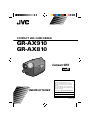 1
1
-
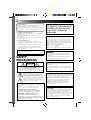 2
2
-
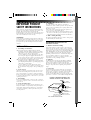 3
3
-
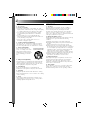 4
4
-
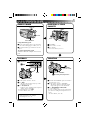 5
5
-
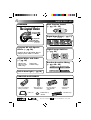 6
6
-
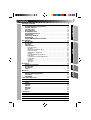 7
7
-
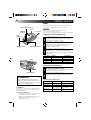 8
8
-
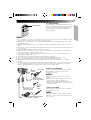 9
9
-
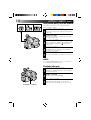 10
10
-
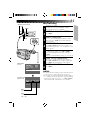 11
11
-
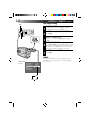 12
12
-
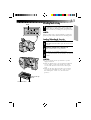 13
13
-
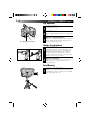 14
14
-
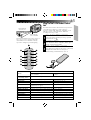 15
15
-
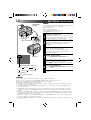 16
16
-
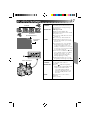 17
17
-
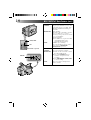 18
18
-
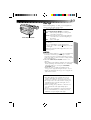 19
19
-
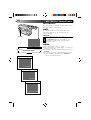 20
20
-
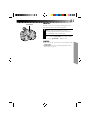 21
21
-
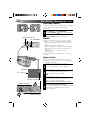 22
22
-
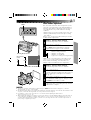 23
23
-
 24
24
-
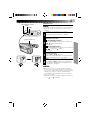 25
25
-
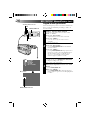 26
26
-
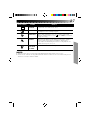 27
27
-
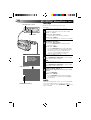 28
28
-
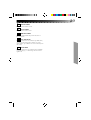 29
29
-
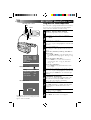 30
30
-
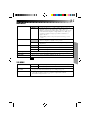 31
31
-
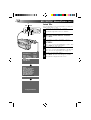 32
32
-
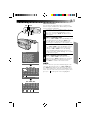 33
33
-
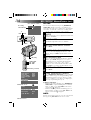 34
34
-
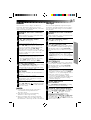 35
35
-
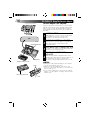 36
36
-
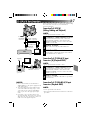 37
37
-
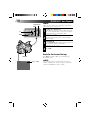 38
38
-
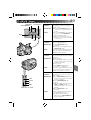 39
39
-
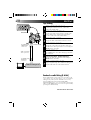 40
40
-
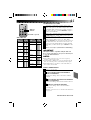 41
41
-
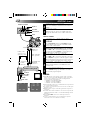 42
42
-
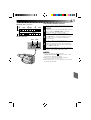 43
43
-
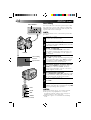 44
44
-
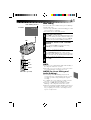 45
45
-
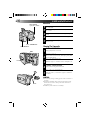 46
46
-
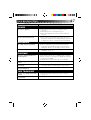 47
47
-
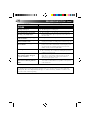 48
48
-
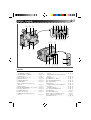 49
49
-
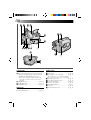 50
50
-
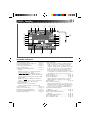 51
51
-
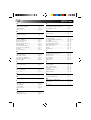 52
52
-
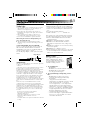 53
53
-
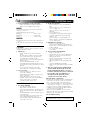 54
54
-
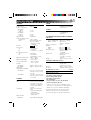 55
55
-
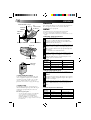 56
56
-
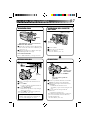 57
57
-
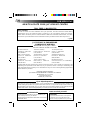 58
58
-
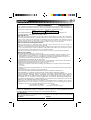 59
59
-
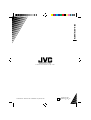 60
60
Ask a question and I''ll find the answer in the document
Finding information in a document is now easier with AI
Related papers
Other documents
-
Panasonic DVX100B User manual
-
Panasonic Camcorder AG- P User manual
-
Panasonic AG-DVC 30p Owner's manual
-
DigiPower TC-1000 User manual
-
DigiPower RTC-1000 User manual
-
Panasonic AG-DVC60 Operating instructions
-
RCA PROV800C User manual
-
Xtreme XLB7-1022 User manual
-
River of Goods 15581S Installation guide
-
River of Goods 14884S Installation guide